Listening to Spotify on VIZIO Smart TV might be a good choice. Spotify, as a global streaming music service, has established a cooperation with lots of smart TVs, such as Philips Smart TV, LG Smart TV, and Amazon Fire TV. You can directly access the Spotify app on those smart TVs compatible with Spotify, but those VIZIO TV users cannot get the VIZIO Spotify app on their TVs not. It doesn't mean that you cannot listen to Spotify on VIZIO Smart TV.
There are four different ways for Spotify users to get Spotify on their VIZIO smart TVs. Even the Spotify app for TV is not currently available on the Vizio Smart TV, you can still access and enjoy your listening with Spotify on your TV with ease. If you want to listen to music from other streaming music services, there are some popular options such as TIDAL and Pandora.
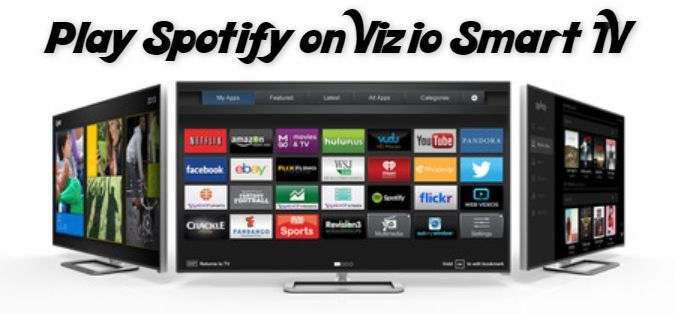
Part 1. Cast Spotify to VIZIO Smart TV via Spotify Connect
Some Vizio Smart TVs may support Spotify Connect, which is a feature that allows Spotify users to cast the playback of Spotify to a compatible device. With Spotify Connect, you can control and stream music from the Spotify app on your device to your Vizio Smart TV.
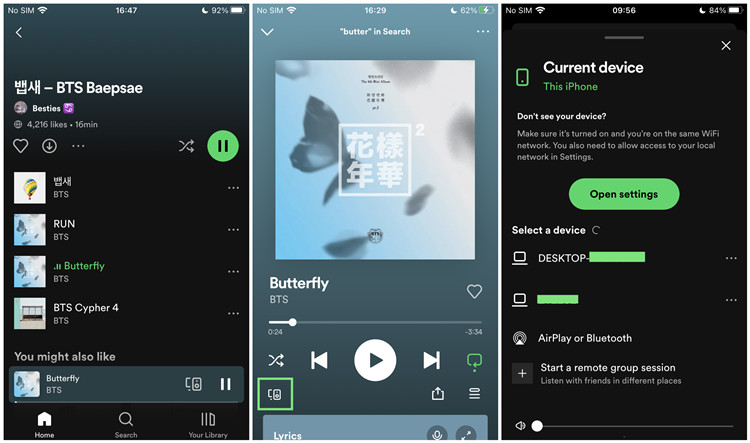
- Make sure your smartphone or computer and your Vizio Smart TV are connected to the same Wi-Fi network.
- Open the Spotify app, and play something.
- To enable Spotify on your device, tap on the Spotify Connect button on Now Playing, and select your Vizio Smart TV under Devices menu.
- Once successful, the Spotify playback will be casted to your TV immediately.
Part 2. Mirror Spotify to VIZIO Smart TV via Screen Mirroring/SmartCast
If you wish to mirror the device's screen where the Spotify is playing to your Vizio Smart TV, you can choose to use either the Screen Mirroring feature or SmartCast app.
Mirror Spotify to Vizio Smart TV via Screen Mirroring:
If you own an Apple device, you can mirror your entire device's screen onto your Vizio Smart TV. From there you can control everything from your device itself to navigate through Spotify, changing songs, adjusting volume, etc.
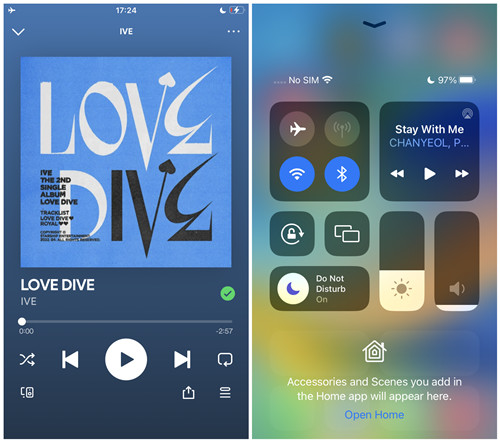
- Make sure your iOS device and your Vizio Smart TV are connected to the same Wi-Fi network.
- Turn on your Vizio Smart TV, press the Input or Source button on your remote control and select the screen mirroring or casting option.
- On your iPhone or iPad, go to Control Center.
- In the Control Center, tap the Screen Mirroring button in the bottom-left corner.
- Select your Vizio Smart TV from the list of available devices. You may need to enter the password.
- Once connected, your device's screen will be mirrored on the Vizio Smart TV.
- Launch the Spotify app on your iOS device and start playing the desired music. The Spotify playback, including the audio and album art will be mirrored and displayed on your TV.
Mirror Spotify to Vizio Smart TV via SmartCast:
If your find your TV does not support Apple's screen mirroring or you are using an Android device, you can try to use SmartCast instead. The VIZIO SmartCast app is a mobile application available for both iOS and Android devices. It allows you to control and stream content to your VIZIO SmartCast-enabled TV directly within its dedicated interface. You can even adjust some TV settings.
- Ensure your Android/iOS device and your Vizio Smart TV are connected to the same Wi-Fi network.
- On your Android or Ios device, download and install the Vizio SmartCast app from the app store.
- Open the Spotify app on your device and start playing a song, playlist, album, or others.
- Within the SmartCast app, look for and select the Devices tab.
- From the list of available devices, select your Vizio SmartCast TV.
- Once connected, the audio from Spotify will start playing on your TV.
Part 3. Stream Spotify to VIZIO Smart TV via AirPlay
Most of the Vizio Smart TVs support AirPlay, meaning that you can stream your Spotify playback to your TV. Make sure that your TV is compatible with AirPlay.
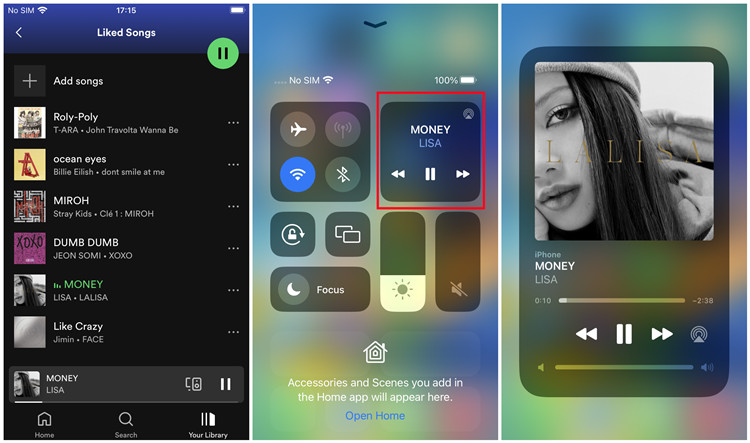
- On your iPhone or iPad, enable AirPlay. Go to Settings > General > Apple AirPlay Settings > Apple AirPlay.
- Back to the home screen, go to Control Center.
- In the Control Center, tap the audio card in the top-right corner.
- Tap on the AirPlay button.
- Select your Vizio Smart TV under SPEAKERS & TVs, and enter the AirPlay password if prompted.
- Open the Spotify app and play what you want to listen to on your TV.
Part 4. Play Spotify on VIZIO Smart TV via USB
Maybe you don't want to cast Spotify to VIZIO Smart TV using another device. Why not use a smartphone or computer to play Spotify directly if I need to use them? Someone may raise a question like that. So, what's the other way to play Spotify on VIZIO Smart TV? You can try to play Spotify songs through a USB drive on your VIZIO Smart TV.
How to download Spotify songs to USB drive? Here you can use ViWizard Spotify Music Converter. It is a professional music downloader for saving Spotify songs locally. With this Spotify downloader, you can export Spotify songs to MP3, AAC, WAV, M4A, M4B, and FLAC. Then you can transfer Spotify songs to a USB drive and play them offline even without the Spotify app.
Key Features of ViWizard Spotify Music Converter
Free Trial Free Trial* Security verified. 5, 481,347 people have downloaded it.
- Download Spotify songs, albums, playlists, podcasts, audiobooks
- Convert Spotify music to lossless MP3, AAC, FLAC, WAV, M4A, M4B
- Support playing offline Spotify music on any device at any time
- Compatible with Windows and macOS, as well as, the latest Spotify
Download Spotify into Playable Audio Files:
Download and install the correct version of ViWizard Spotify Music Converter to your computer, and follow these steps to start downloading music.
Step 1Import Spotify Songs to ViWizard Software

Launch ViWizard Spotify Music Converter, and then it will load the Spotify app automatically. Find the songs you want to download in Spotify and add them to the conversion list. There are two options for you to add them to the conversion list. You can directly drag and drop songs from Spotify to the conversion list.
Step 2Change the Output Audio Format for Spotify

After adding Spotify songs to the conversion list, click on the menu icon and select the Preferences option then there will pop up the settings window. In the settings window, you can select MP3 as the output format and change the bit rate, sample rate, and channel. Remember to click on the OK button to save settings.
Step 3Download and Convert Spotify Music to MP3

Once all the setting is finished, click the Convert button to start loading Spotify music tracks. After the conversion, all the Spotify music files will be saved to your specified folder. You could browse all the converted songs by clicking the Converted icon and then navigate to the output folder.
Play Spotify as USB Audio Files on VIZIO Smart TV:
Transfer the downloaded audio files to your USB drive, and feel free to organize them into a folder for playing.
- Make sure your USB flash drive is formatted with FAT or FAT32, and transfer Spotify to your USB drive.
- Turn on your Vizio Smart TV and insert the USB flash drive into the USB port.
- When the audio detect window pops up, select Browse or MEDIA application.
- Click OK.
- Select your USB flash drive to access your music folders.
- Choose Music.
- Browse the folders and select the desired audio files to play on your TV. You can play individual files or play all files your USB flash drive stores.
Conclusion
To play Spotify on VIZIO Smart TV, you can choose from the above two methods: cast Spotify to VIZIO Smart TV or download Spotify songs to USB drive for playing on VIZIO Smart TV. Here we suggest that you can use ViWizard Spotify Music Converter to download Spotify songs. Don't hesitate! And you can save Spotify songs easily.





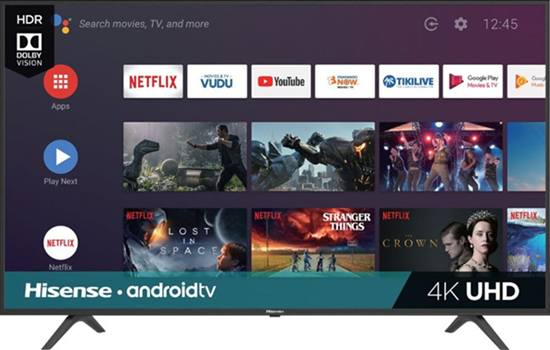

Leave a Comment (0)