
The smart speaker has gradually become a beloved member of lots of family. From its spot on the kitchen counter, beside table, or living room entertainment unit, these devices can provide hours of audio entertainment. To brings better listening experience, Spotify has integrated with a bunch of smart speakers. So, Spotify users are able to hear their favorite music on even more smart speakers, including from Bose, Amazon, Sonos, and Apple. Here we'll walk you through a quick tutorial of how to play Spotify on Bose speaker.
Part 1. How to Link Spotify to Bose Speaker
With the Bose Music app, designed to seamlessly connect various music services, including Spotify, you not only elevate your audio quality but also gain intuitive command over your favorite tunes. If you haven't, download thhe Bose Music app from Google Play or App Store.
Linking Spotify to Bose Speaker Using Bose Music App:
- Launch the Bose Music app on your device. Locate and tap the "My Bose" icon in the upper-left corner.
- Within "My Bose," tap the "My Account" icon. From the menu, select "Manage Music Services."
- Choose "Add New Services" and scroll down to find the Spotify icon. Tap it to initiate the integration process.
- Follow the on-screen instructions to log into your Spotify account. This ensures a secure and seamless connection between Spotify and your Bose speaker.
- After completing the linking process, tap "Done With Services." Congratulations! Your Spotify account is now successfully connected to your Bose speaker.
- With the Spotify integration complete, open the Spotify app and select your favorite songs or playlists. Tap play, and experience the exceptional sound quality of your Bose speaker.
Part 2. How to Cast Spotify to Bose Speaker
Beyond the Bose Music app, Spotify Connect empowers you to control your music with ease, directing the playback straight to your Bose speaker. This not only enhances the accessibility of your music library but also ensures uninterrupted enjoyment with a simple and familiar interface.
Casting Spotify to Bose Speaker Using Spotify Connect:
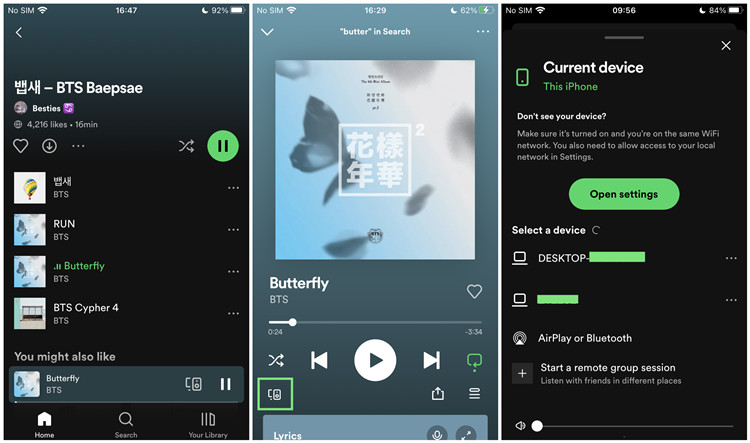
Casting Spotify to Bose Speaker Using Spotify Connect:
- Launch the Spotify app on your device to access your music library.
- Choose your desired song or playlist, setting the stage for an immersive listening experience.
- Tap on the song playing at the bottom of the screen.
- Within the "Now Playing" screen, look for the "Devices Available" icon, typically located near the playback controls at the bottom of the app.
- From the list of available devices, select your Bose speaker. This establishes a direct connection between Spotify and your speaker.
Once connected, revel in the superior sound quality of your Bose speaker as Spotify seamlessly plays your selected music.
Part 3. How to Add Spotify to Bose SoundTouch
Whether you're a Spotify Premium member enjoying the full spectrum of features or a Free user with some limitations, playing Spotify on your Bose speaker is within easy reach. However, Free users may face restrictions like track skipping and offline listening limitations.
Spotify stores its music in the OGG Vorbis format, safeguarded by digital rights management (DRM). Although Premium users can download tracks, the impermanence of these downloads prompts the need for a solution. This is where ViWizard Spotify Music Converter steps in.
ViWizard simplifies the process, converting your entire Spotify library into universally compatible MP3 format. This includes songs, playlists, albums, podcasts, and audiobooks. Once converted, you can easily enable Offline Mode on your Bose Speaker, even without an active internet connection.
ViWizard effortlessly preserves the pristine sound quality of your Spotify tracks, ensuring you don't have to compromise on the auditory experience. Now, you have the flexibility to enjoy your curated music exactly the way you want it, anytime and anywhere. Whether you're a Premium or Free user, ViWizard opens up new possibilities, allowing you to seamlessly integrate Spotify with your Bose speaker and tailor your listening experience to your preferences.
Key Features of ViWizard Spotify Music Converter
Free Trial Free Trial* Security verified. 5, 481,347 people have downloaded it.
- Download Spotify songs, albums, playlists, podcasts, audiobooks
- Convert Spotify music to lossless MP3, AAC, FLAC, WAV, M4A, M4B
- Support playing offline Spotify music on any device at any time
- Compatible with Windows and macOS, as well as, the latest Spotify
Converting Spotify Music to USB Memory Device:
Here's how you can use ViWizard Spotify Music Downloader:
Step 1Add Spotify songs to download

Fire up ViWizard Spotify Music Downloader on your computer and it will load the Spotify app successfully. Then log into your Spotify account and navigate to your library on Spotify. Choose a Spotify playlist you want to keep and drag and drop it to the interface of ViWizard directly.
Step 2Set MP3 as the output audio format

Click the 'Menu' button at the top right corner and choose the 'Preference' option. Then choose one format, including MP3, FLAC, WAV, AAC, M4A, and M4B as the audio format of Spotify music. Otherwise, you could also set the value of bit rate, sample rate, and audio channel.
Step 3Start downloading music from Spotify

Once the setting is completed, click on the 'Convert' button to begin downloading and converting Spotify music to MP3 or other audio formats. Wait until ViWizard moves all the Spotify songs to your computer and go to 'Converted > Search' to browser Spotify music files.
Adding Spotify Music to Bose Speaker Using SoundTouch App:
Now that you've transformed your Spotify music with ViWizard, let's smoothly integrate it with your Bose speaker through the SoundTouch app. Ensure your computer and Bose speaker are on the same Wi-Fi network.
- Launch the SoundTouch app on your device.
- Locate the Menu icon within the SoundTouch app.
- Choose "Add Service" from the available options.
- Tap "Music Library on Computer" to access your uploaded music.
- Follow the prompts to upload your converted Spotify songs to the SoundTouch app.
- Confirm the upload by selecting "Add Music Library" to save your Spotify songs within the SoundTouch app.
- Return to the Menu and select "Music Library."
In the Music Library section, find your uploaded Spotify songs and start playing them on your Bose speakers.
Extra Tip: How to Fix Bose Speaker Not Playing Spotify Music
The burning question: "Why is my Bose not playing Spotify?" Encountering difficulties with Spotify playback on your Bose speaker? Here are some common solutions to address the issue:
1. Update Software and Device:
- Ensure your device's operating system is up-to-date.
- Check for the latest versions of the Bose Music and Spotify apps.
- Perform necessary updates to both your device and the apps to resolve compatibility issues.
2. Delete and Reinstall the Software:
- If updating doesn't solve the problem, consider deleting the Spotify or Bose Music app from your device.
- Reinstall the apps from the respective app stores to ensure a fresh and clean installation.
3. Disconnect and Reconnect Bose Speaker:
- Turn off your Bose speaker.
- Disconnect it from the power source.
- Reconnect the speaker to power after a brief pause.
- Power on the speaker and check if the issue persists.
4. Remove Spotify Music Streaming Service:
- Within the Bose Music app, navigate to music services.
- Remove the Spotify music service from the list.
- Link your Spotify account to your speaker again by adding the service in the Bose Music app.
By implementing these steps, you can troubleshoot and potentially resolve the issue of Spotify not playing on your Bose speaker.
Conclusion
To play Spotify on Bose speaker, you can use Spotify Connect or Bose Music. Regardless of you have a premium account or not, you can listen to Spotify music on your Bose speaker. However, if you want to keep Spotify songs forever and enjoy Spotify music without limits, ViWizard Spotify Music Converter is a good option for you to download Spotify songs for playing anywhere.


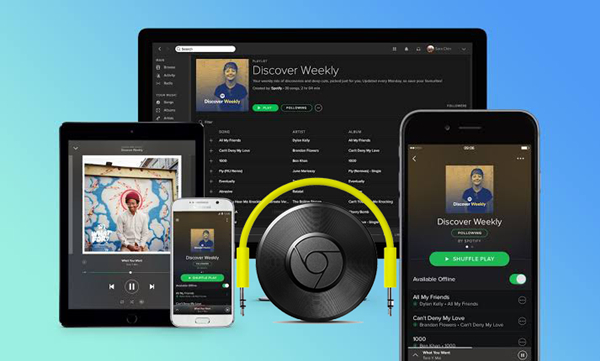

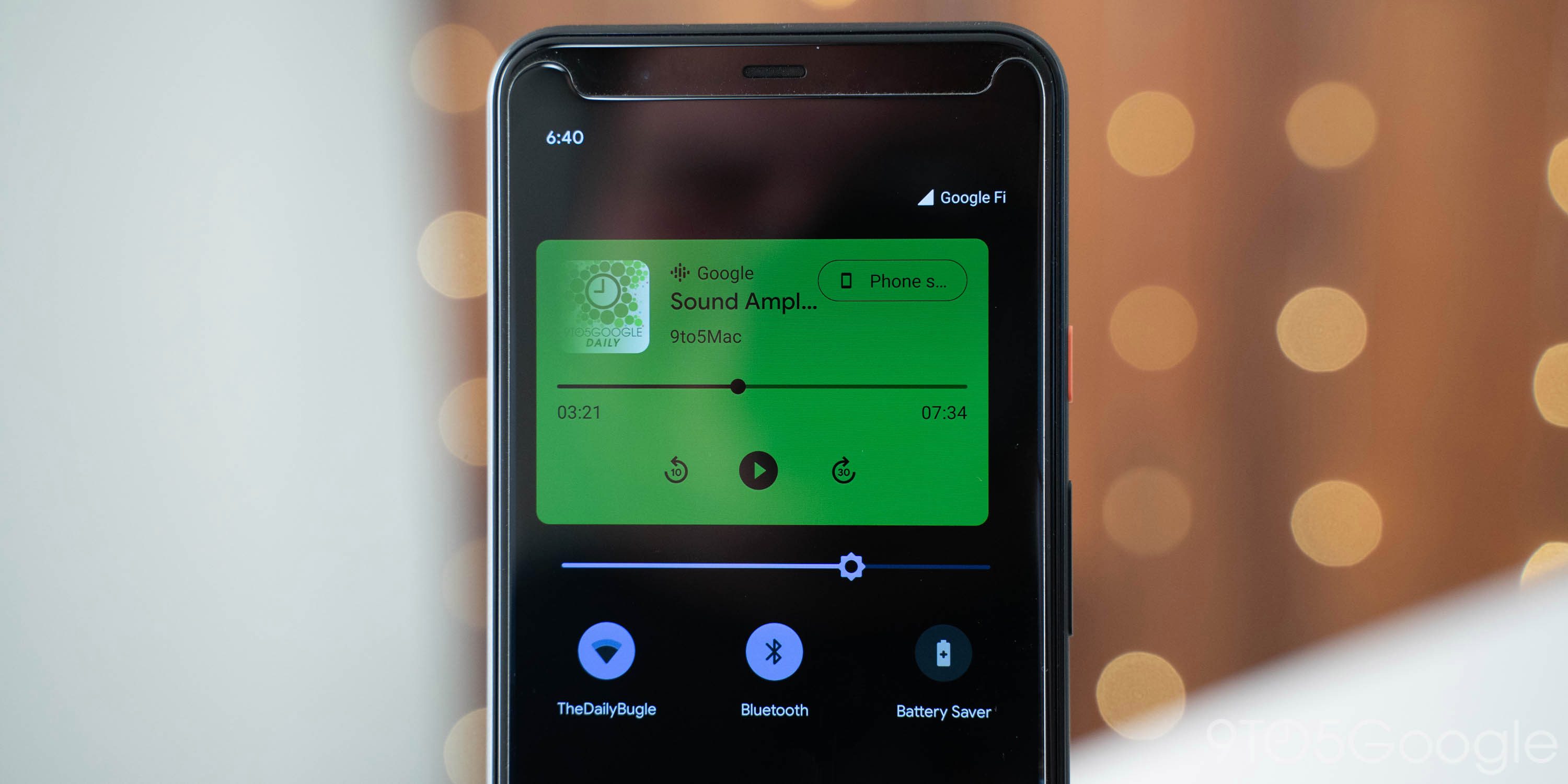


Leave a Comment (0)