
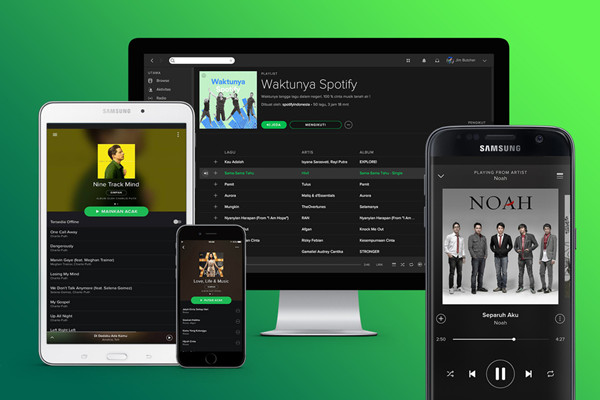
Spotify can be installed on as many devices as you like. Up to 3,333 songs can be synced for offline listening on up to three devices like phone, tablet, and computer at a time. However, you can only stream music on one device at a time. If you begin playback on another device, the playback on your current device will be paused. In this article, however, you will find out how to play Spotify on multiple devices simultaneously.
Tool You'll Need to Achieve Spotify Connect Multiple Devices
As matter of fact, Spotify account is licensed for personal usage only, so it's not allowed to play Spotify music on multiple devices at the same time. But if you want to play Spotify on multiple devices at once, you need to download Spotify contents. ViWizard Spotify Music Converter is a trusted name when it comes to downloading Spotify music to multiple devices supported format.

Best Tool for Spotify to Multiple Devices
- Download Spotify music for listening anywhere
- Listen to nonstop Spotify music without any ads
- Convert Spotify music to common audio formats
- Preserve lossless Spotify contents and full ID3 tags
Download Spotify Music for Multiple Devices
Head over to the download page of ViWizard Spotify Music Converter and download and install the software. Let's begin with the following steps.
Step 1. Add Spotify Music to Spotify Converter
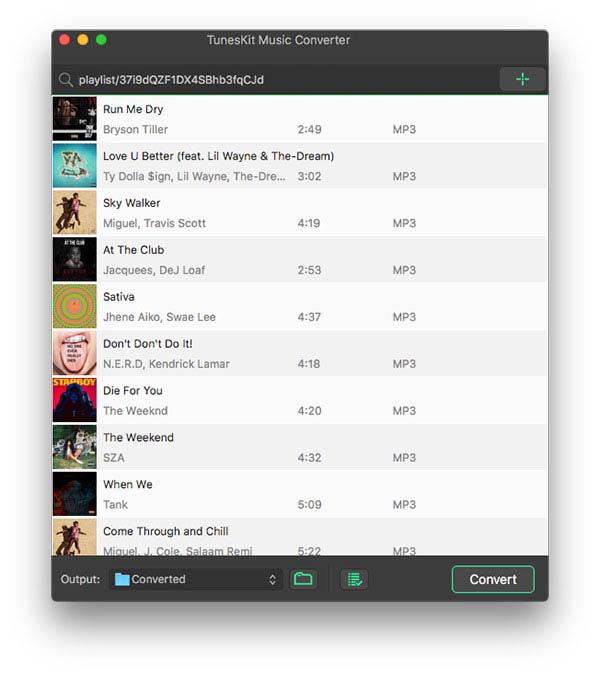
Unbox ViWizard Spotify Music Converter and wait for that Spotify will be opened automatically. Go ahead and pick out one of the Spotify playlists you'd like to download. Then add your selected Spotify playlist to ViWizard's home screen by drag-and-drop.
Step 2. Set Audio Parameters for Spotify Music
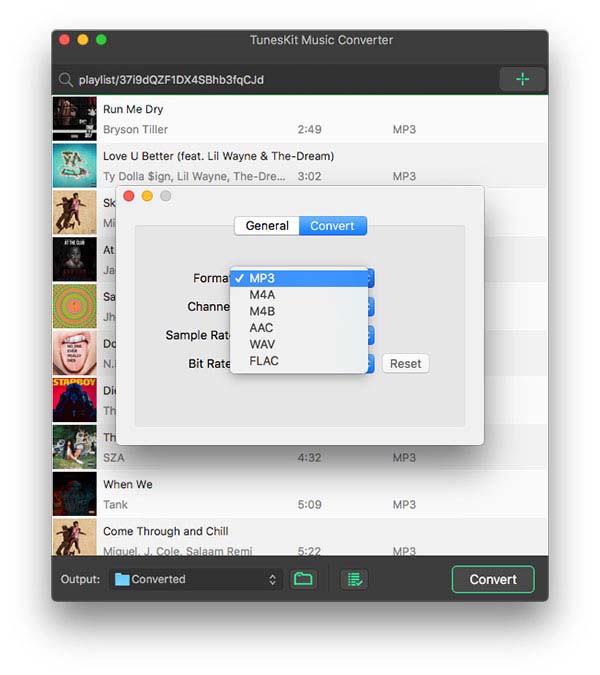
Next, click on the 'Menu' button and go to 'Parameter'. The parameter that pops up will offer a number of audio formats for you to choose from. You can also set other audio parameters, including channel, bit rate, and sample rate for the output audio.
Step 3. Start to Save Spotify Music to Local Folder
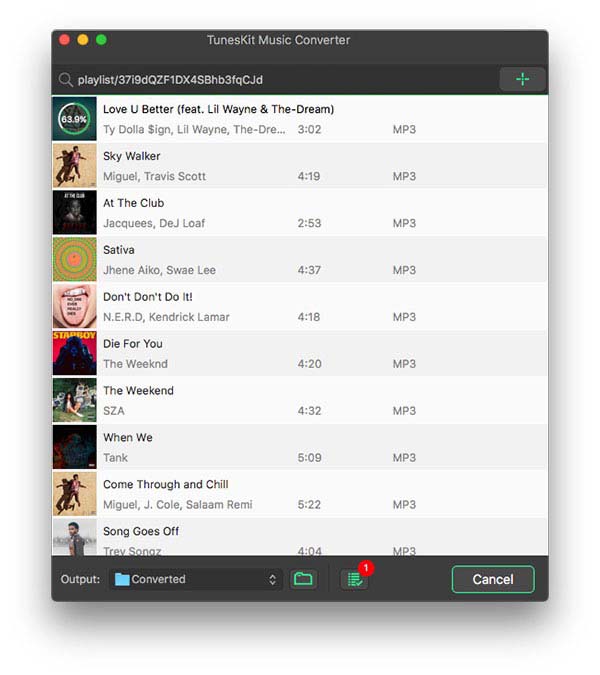
When everything was ready, you could use the converter to download and convert Spotify music by clicking the 'Convert' button. Once the conversion is complete, you're free to enjoy your converted Spotify music. Just go to the local folder where you save all downloaded Spotify music.
Step 4. Transfer Spotify Music to Multiple Devices
Finally, you could transfer all downloaded Spotify music to your portable devices like iPod, Apple Watch, Sony Walkman, Android TV or more and play Spotify on different devices. But beyond that, you could also copy Spotify music to CD or add Spotify contents to USB for playing.

Adam Gorden is an experienced writer of ViWizard who is obsessed about tech, movie and software.