
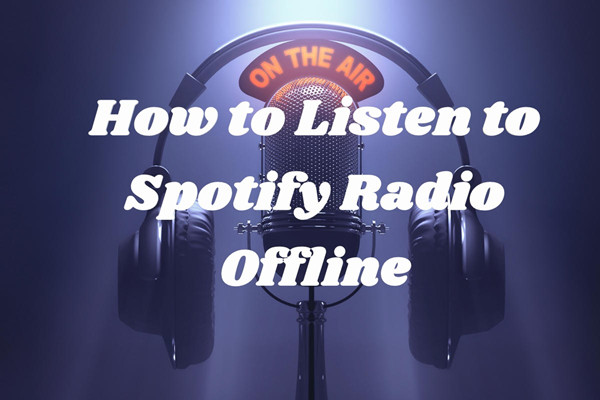
Many of you might have been tuning in internet radio stations on platforms like iHeartRadio and Sirius XM. But one of the biggest music streaming giants Spotify has also mounted a radio station on their applications. Unlike traditional internet radio stations, Spotify adds on-demand library to its internet radio category and auto-generate songs on the radio as users proceed to play more.
In Spotify, you can turn almost anything to a radio station, song, artist, album and playlist can all be switched to a radio-form-like playlist. As you keep playing, the playlist will introduce you more similar songs. Instead of describing it as an internet radio, it's more like an online jukebox where you can pick whatever you want to listen to.
In this article, I'm going to show you how to properly listen to Spotify radio and download your Spotify radio offline for unlimited listening.
- Part 1. How to Get Spotify Radio
- 1.1 Get a Spotify Radio
- 1.2 Save a Spotify Radio
- 1.3 Like a Song on Spotify Radio
- Part 2. How to Customize Spotify Radio
- 2.1 Hide/Skip a Song on Spotify Radio
- 2.2 Block/Skip an Artist on Spotify Radio
- Part 3. How to Download Spotify Radio with Premium
- Part 4. How to Download Spotify Radio without Premium
Part 1. How to Get Spotify Radio
Once you create a Spotify account for either Free or Premium, you'll have access to its Radio feature on all Spotify platforms from Spotify app for desktop and mobile to Spotify Web Player. Spotify's Radio feature let Spotify users have the exclusives to a particular Spotify content - such as artist, song, playlist and album. You can start to select your most familiar Spotify platform to see how to dive into the radio experience.
1.1 Get a Spotify Radio
There're various kind of radio on Spotify: artist radio, song radio and playlist radio. Based on your interest in a particular artist, song or playlist, you can fine-tune the radio experience.
On desktop:
1. On Windows or Mac, open the Spotify app for desktop or Spotify web player.
2. In the side menu, click Search, then enter an artist or song's name in the search bar.
From here please select the desired content's radio and follow these steps on desktop:
For an ARTIST RADIO: Right-click on the artist on the result page > Go to artist radio.
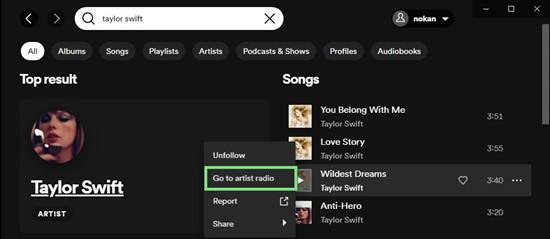
Or go into the Top result > More button > Go to artist radio.
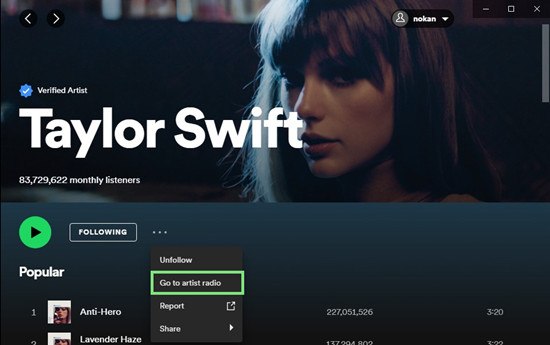
For a SONG RADIO: Right-click on the song on the result page > Go to song radio.
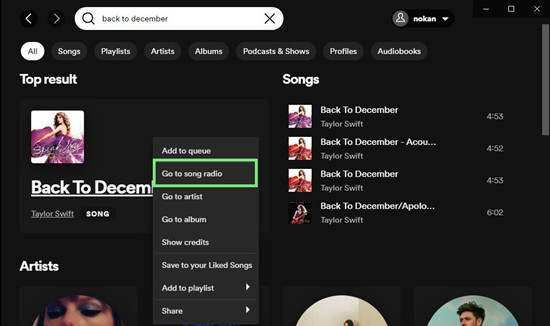
Or go into the Top result, locate the song in an album > More button or right-click on it > Go to song radio.
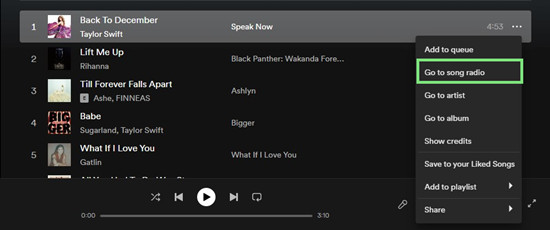
Computer users can't have the direct access to a PLAYLIST RADIO on the result page but through a search result of an artist or song.
For a PLAYLIST RADIO: Please repeat the steps to go into an artist or song (related to the PLAYLIST RADIO) on the result page > Go to artist radio or Go to song radio > More button > Go to playlist radio.
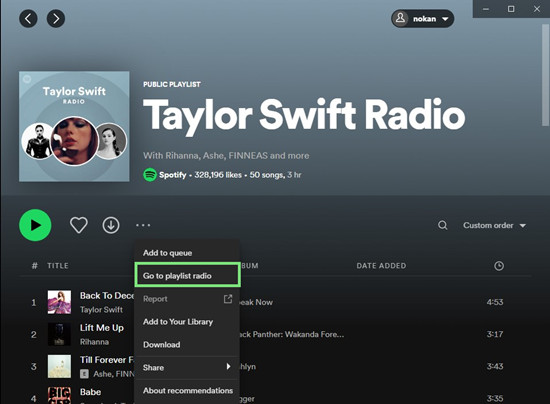
A PLAYLIST RADIO will look like this:
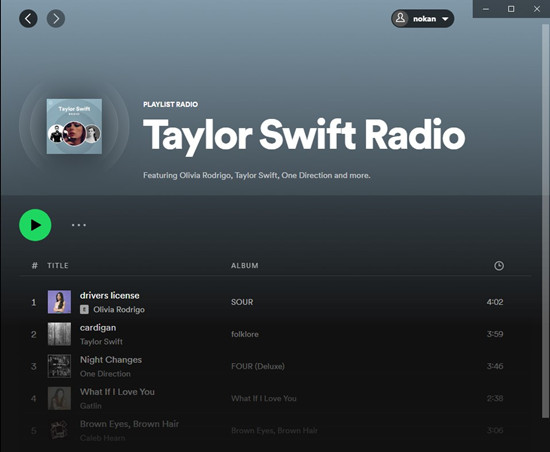
On mobile:
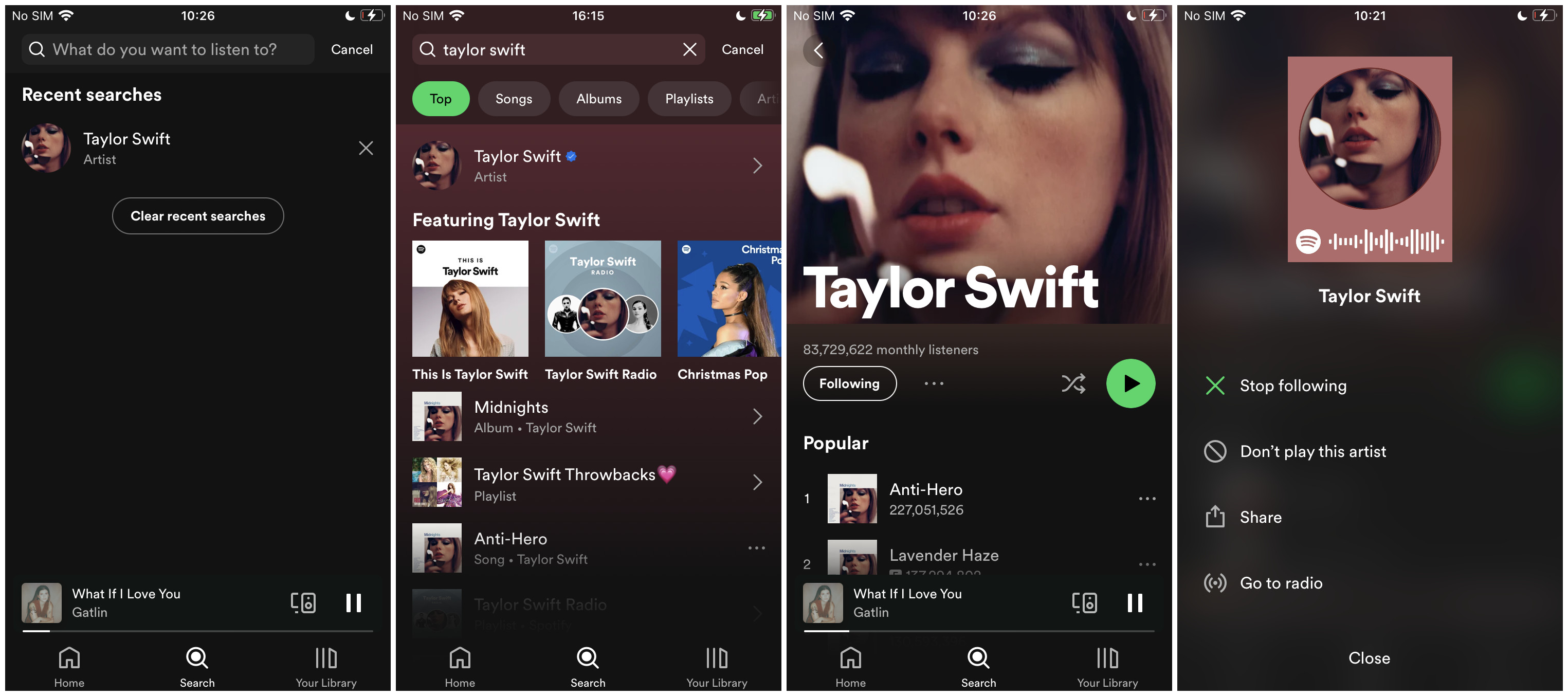
1. On Android or iOS, open the Spotify app for mobile.
2. Go to Search, then enter an artist or song's name in the search bar.
From here please select the desire content's radio and follow these steps on mobile:
For an ARTIST RADIO: Go in to the first result or top result on the result page > More button (3 dots icon) > Go to radio.
For a SONG RADIO: Tap the More button (3 dots icon) next to its title in the result page > Go to song radio. You can also access a particular song's radio on an artist radio, tap the More button on the song > Go to radio.
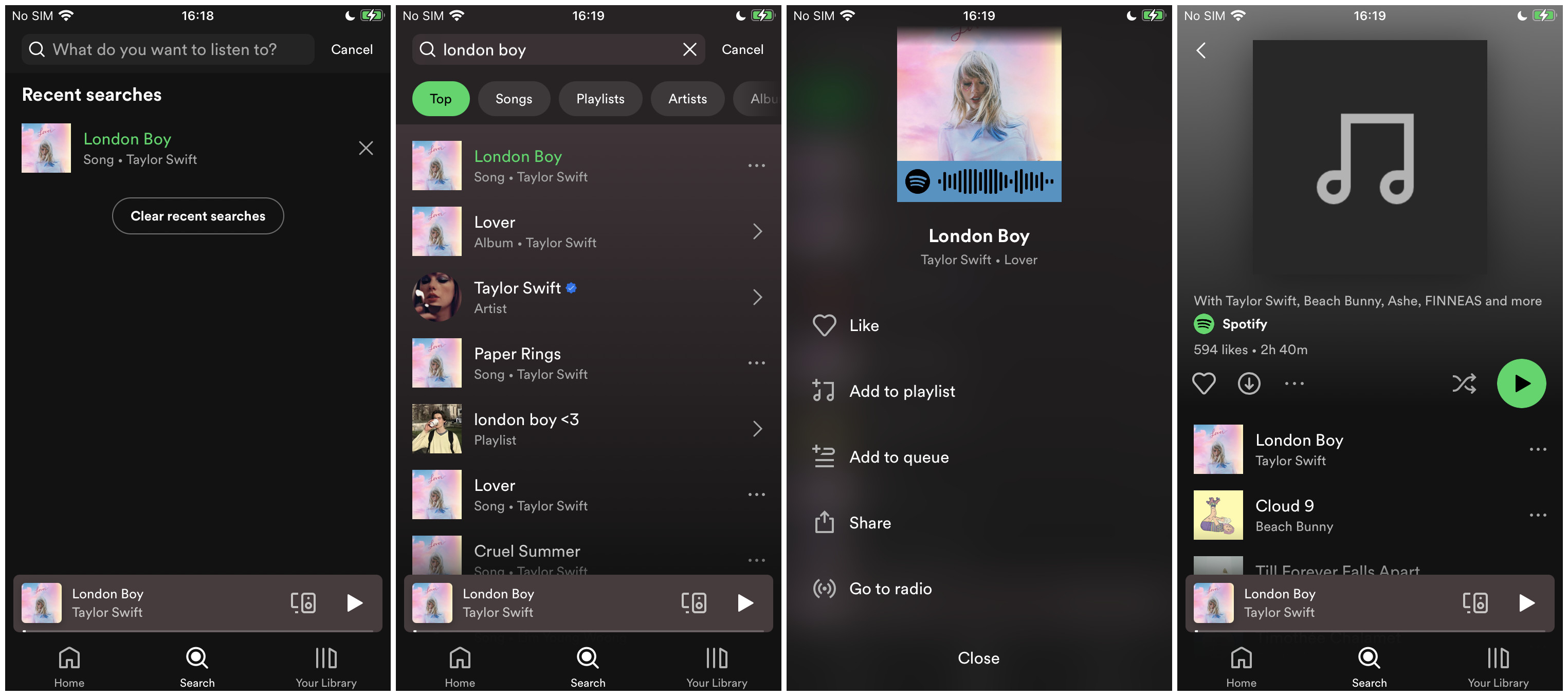
For a PLAYLIST RADIO: While desktop users can have the access to a playlist radio through an artist or song, mobile users won't see a similar option. You can choose to use the desktop app to save it, then assess it on mobile.
Once users go into a radio, there're more recommended items on it. You can discover new artists or tracks or from here there're more options to make your radio better.
1.2 Save a Spotify Radio
Once you've access the desired radio on Spotify, you can save it as your radio playlist.
For desktop:
On an artist radio, song radio or playlist radio, click the heart icon to save it to the "Playlist" section in "Your Library" tab and the side menu of the desktop app.
On mobile:
On an artist radio or song radio, click the heart icon to save it to Your Library in the mobile app.
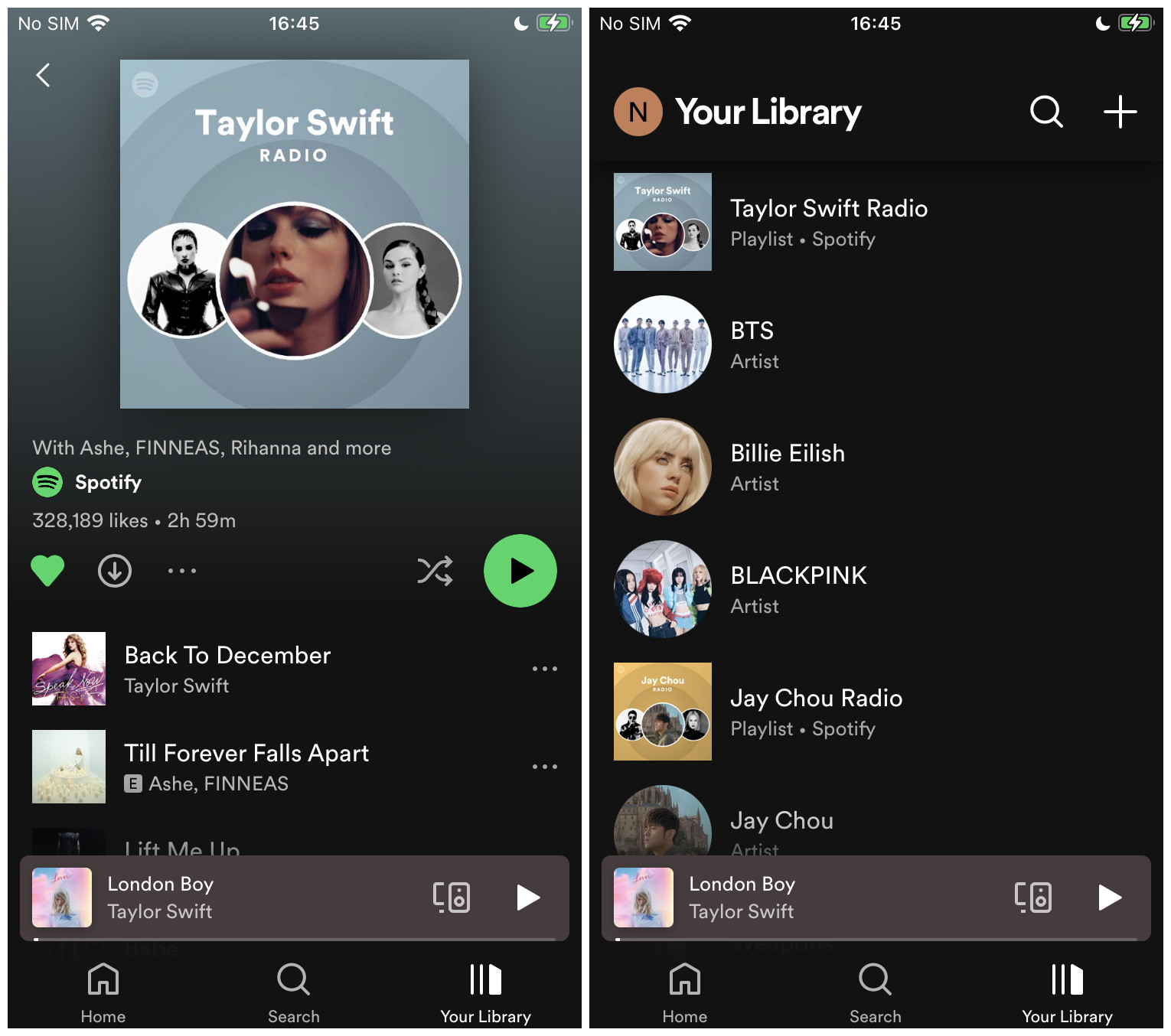
If you have saved a radio on one of these Spotify's platforms, you have the access to it where it's saved on another platform.
1.3 Like a Song on Spotify Radio
With this Spotify Radio features, you'll discover more favorite tracks on a radio. You can also signal you like a song or artist as you usually do to other Spotify contents.
On desktop:
On a radio, click the More button or right-click on the song > Save to your Liked Songs. You can also click the heart icon to add it to "Liked Songs" tab of the desktop app.
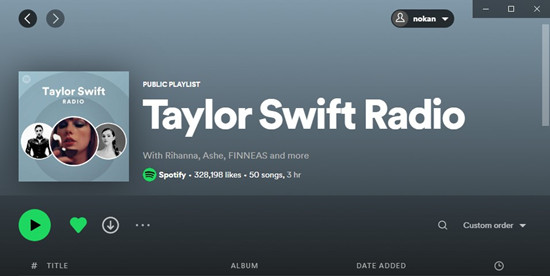
On mobile:
On a radio, click the More button on the song > Like. You can now go to Your Library > Liked Songs to see it.
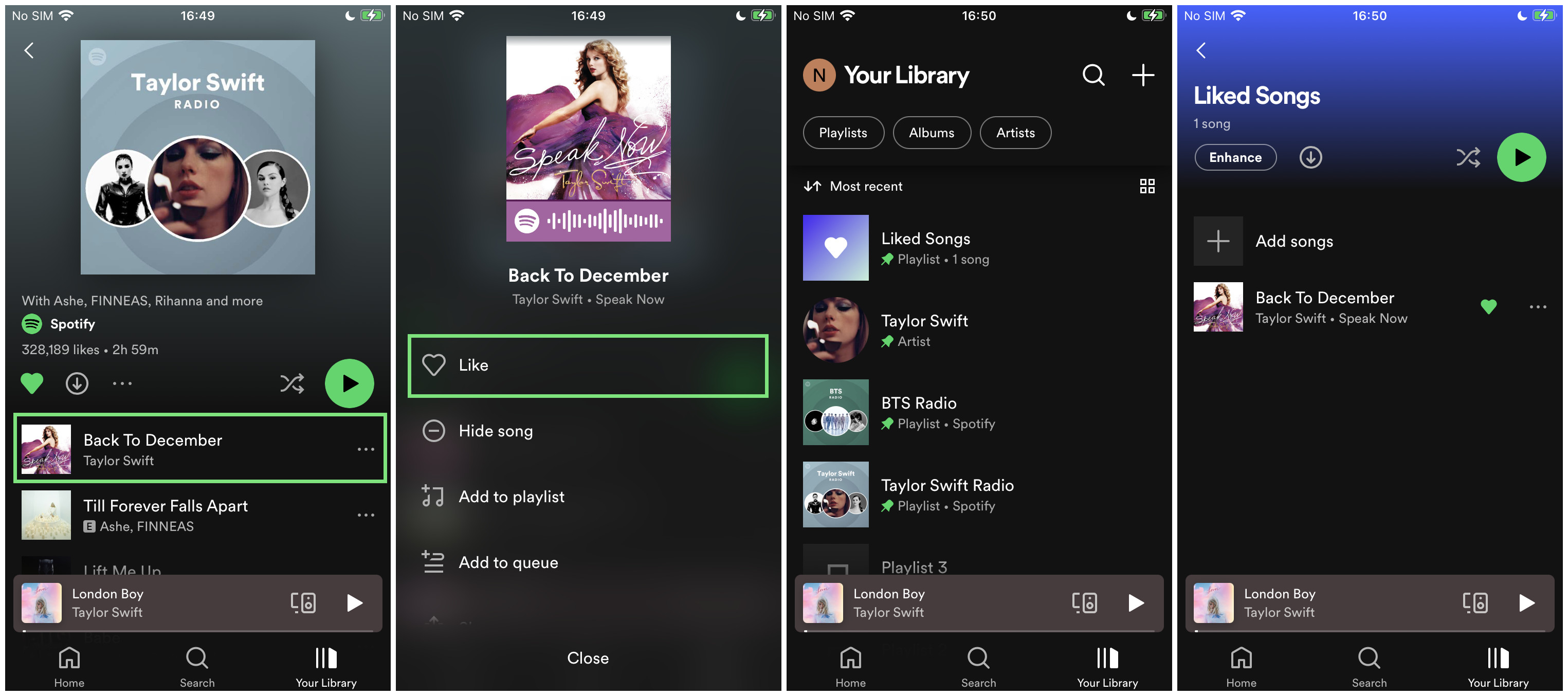
Part 2. How to Customize Spotify Radio
If you're an indecisive music listener, Spotify also rolls out an app to help you find your taste. The Spotify Stations is a bare-bones app for mobile users.
The app initially includes your favorite songs and artists into several radio stations, if you don't want to listen to these stations. You can add more stations by different artists, genres or moods. There's no fixed playlist on each station, which means it works like a real internet station.
2.1 Hide/Skip a Song on Spotify Radio
Please note that there's no thumbs down and thumbs-down for Spotify Radio. If you find a song or artist you don't like on your radio, you can choose to hide it. Once you hide the song on a radio, Spotify will skip it for you.
On mobile only:
To hide a song on Radio: Click the More button on the selection > Hide song. Once the selection is hidden on [Your radio's name], it will grey out and has a circle with a minus sign inside it.
To unhide a song on Radio: Tap the circle with a minus sign inside it or tap the More button > Hidden.
2.2 Block/Skip an Artist on Spotify Radio
On mobile, you can even block an artist's music you don't like. Then Spotify won't display the blocked artist's music on a radio.
On mobile only:
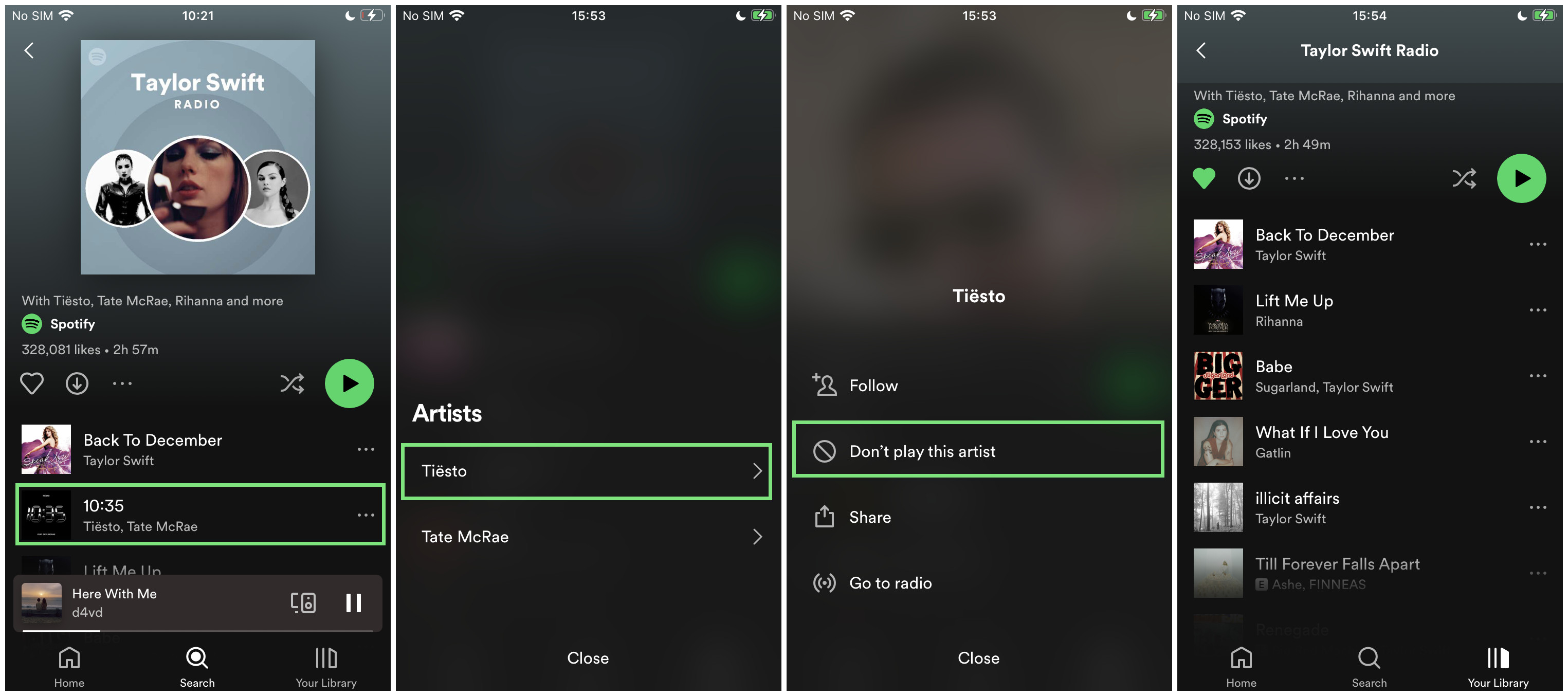
To block an artist on Radio: Click the More button on the selection > View artists > [Spotify artist's name] > More button > Don't play this artist. You should also see a circle with a minus sign inside it, the blocked artist's music will also grey out on your Spotify Radio.
After you have customized your listening experience, your Spotify radio will become more personalized based on your options.
Part 3. How to Download Spotify Radio with Premium
Spotify's Radio feature is accessible for both free and Premium users. But when it comes to downloading a Spotify content like Spotify radio for offline listening, only existing Premium users can access the download service on desktop and mobile.
On desktop:
Go into the radio in the side menu > grey download icon.
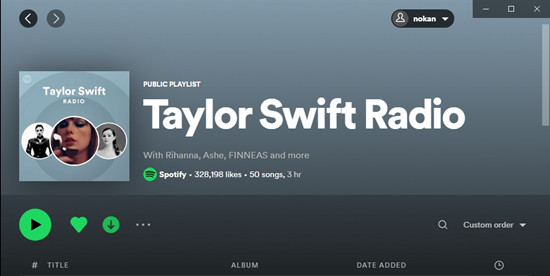
On mobile:
Go to Your Library > [Spotify radio's name] > grey download icon.
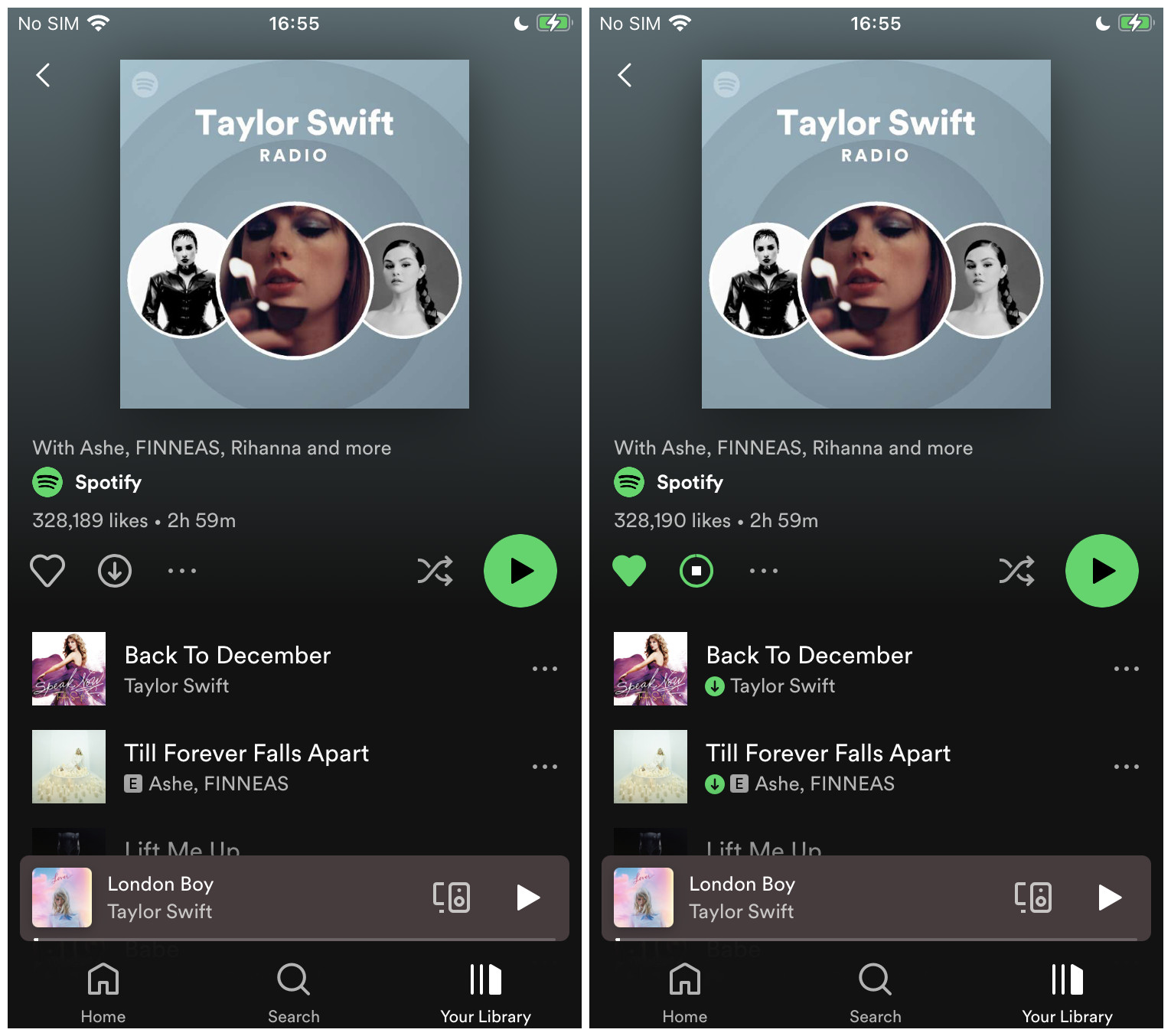
On Spotify Premium and Spotify Free, users can have the benefits to download a Spotify radio on desktop in this post. You'll need a powerful Spotify Music converter.
Part 4. How to Download Spotify Radio without Premium
While Spotify requires Spotify Premium to go online once a month to keep all their Spotify downloads, a Spotify Music Converter can help download all Spotify contents for offline listening - with no Premium required.
For Spotify Radio, you can use ViWizard Spotify Music Converter to download and even conver its music into 6 different audio files formats - such as MP3. AAC, M4A, M4B, WAV and FLAC. Almost 100% of the original song quality will be kept after converting process. With 5X faster speed, it only takes few seconds to download each song from Spotify.
For Spotify users prefer to take your Spotify radios to more places like your personal devices, it's hard to go wrong with ViWizard Spotify Music Converter to save efforts and cost.

ViWizard Spotify Music Converter Key Features
- Convert and download Spotify songs to MP3 and other formats
- Download any Spotify contents at 5X faster speed
- Play Spotify songs offline without Premium
- Play Spotify radio songs without internet connection
- Save Spotify with the original audio quality and ID3 tags
1Add Spotify Radio to ViWizard

Open ViWizard software and the Spotify will be launched simultaneously. Then drag and drop tracks from Spotify into the ViWizard interface.
2Set Up Output Parameters

After adding music tracks from Spotify to ViWizard, you can choose the output audio format. There're six options including MP3, M4A, M4B, AAC, WAV and FLAC. And then you can adjust the audio quality by selecting the output channel, bit rate, and sample rate.
3Download Spotify Radio in ViWizard

Once all the setting is finished, click the "Convert" button to start loading Spotify music tracks. After the conversion, all the files will be saved to your specified folder. You could browse all the converted songs by clicking "Converted" and navigate to the output folder.
4Play Spotify Radio Songs Offline without Premium
After downloading songs from your Spotify radio stations, you can play these songs on any device while you're out of internet connection. Comment below if you'd like to share your favorite Spotify radio stations.

Adam Gorden is an experienced writer of ViWizard who is obsessed about tech, movie and software.