
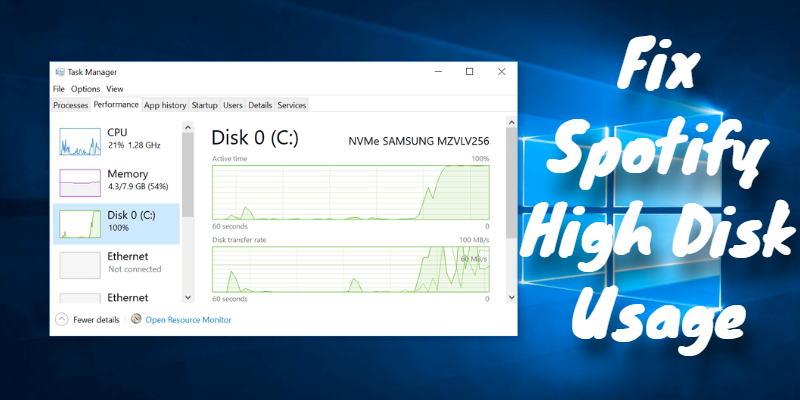
Whenever I use spotify it seems to use at least 80% of my disk. It get's quite annoying when I am playing a game, or trying to do anything on my own computer. It's a music application, not a music downloading/saving/writing on your disk application. As I do not have premium, it shouldn't save any songs, or save anything to my disk. As I listen to the same songs, never listen to anything new. But seriously, why do you take up all my disk?
Many Spotify users are suffering from high disk usage issue while playing songs on the desktop Spotify app. Some even have their disk 100% busy when Spotify is on. You can find some solutions on the internet, but this issue may come back again. Could there be better ways to solve the problem?
Yes, in the following sections, I’m going to compile some of the best solutions to Spotify hogging disk usage issue and an ultimate way to fix this issue forever.
Solutions to Spotify Excessive Disk Usage Issue
In this part, I’m going to compile possible ways to fix Spotify high disk usage issue. You can try these methods all out and there might be one that works on your Spotify.
1. Reinstall the Spotify App
One of the reasons that cause Spotify high disk usage issue is that your app might have been outdated. Delete your Spotify app and reinstall with the latest version of it, you might solve the problem by doing this.
2. Change Cache Location
Every time you play songs on Spotify, it will create caches on your computer. And these caches will be activated when you open the Spotify app, which may cause high disk usage issue. You can’t stop Spotify from downloading cache, but you can change the location of the cache files to other disk drives so that it won’t affect the operating speed of your computer system. Here’s how to find the cache location and change it:
1. Navigate to the Spotify app's settings.
2. Scroll down to Offline songs storage, you can find the location of your current cache files.
Default Location on Windows:
C:\Users\USERNAME\AppData\Local\Spotify\Storage
Default Location on Mac:
/Users/USERNAME/Library/Application Support/Spotify/PersistentCache/Storage
Default Location on Linux:
~/.cache/spotify/Storage/
3. Navigate there in your OS's file explorer, then delete the cache storage.
4. Go back to Spotify and click on CHANGE LOCATION to change the location of cache files.
3. Turn off Local Files Option
If you have the Local Files option on, every time you use Spotify, it will occupy your disk to load these files in the app. To solve this problem:
1. Open Spotify on your desktop.
2. Go to Settings, scroll down to Local Files.
3. Toggle the Show Local Files option off.
4. Disconnect from Spotify
If you have connected Spotify with your Facebook account, it will keep tracking your listening activities and post them on your social media. So it’d be better to turn it off to avoid high disk usage issue:
1. Open Spotify and go to Settings.
2. Scroll down to Facebook.
3. Click DISCONNECT FROM FACEBOOK.
Ultimate Solution to Fix Spotify High Disk Usage Issue
If all these solutions above still can’t fix the problem, is there still a way to get rid of it and lower Spotify disk usage? Yes, with this workaround, you can listen to Spotify songs on your desktop and don’t have to worry about the disk usage issue anymore.
With ViWizard Spotify Music Converter, you can directly download whatever content from Spotify and then play with any media player on your computer. All the songs can be accessed without the Spotify app, so that you won't come across Spotify high disk usage issue anymore.
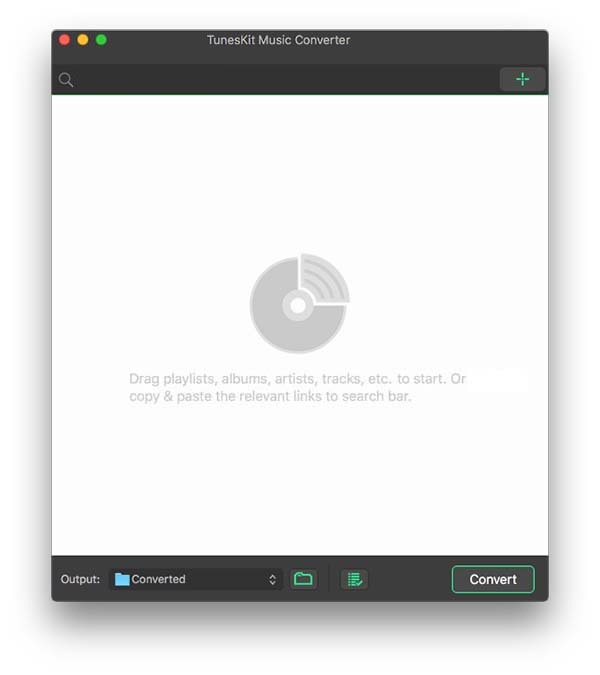
ViWizard Spotify Music Converter is designed to convert Spotify audio files into 6 different formats such as MP3, AAC, M4A, M4B, WAV and FLAC. Almost 100% of the original song quality will be kept after converting process. With 5X faster speed, it only takes few seconds to download each song from Spotify.

ViWizard Spotify Music Converter Key Features
- Convert and download Spotify songs to MP3 and other formats
- Download any Spotify contents at 5X faster speed
- Play Spotify songs offline without Premium
- Fix Spotify high disk usage issue forever
- Save Spotify with the original audio quality and ID3 tags
1Launch ViWizard and Import Songs from Spotify
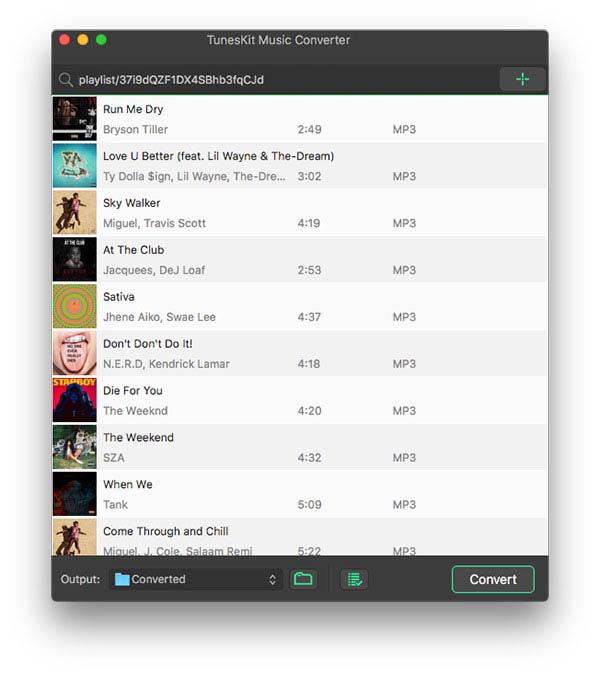
Open ViWizard software and the Spotify will be launched simultaneously. Then drag and drop tracks from Spotify into the ViWizard interface.
2 Set Up Output Parameters
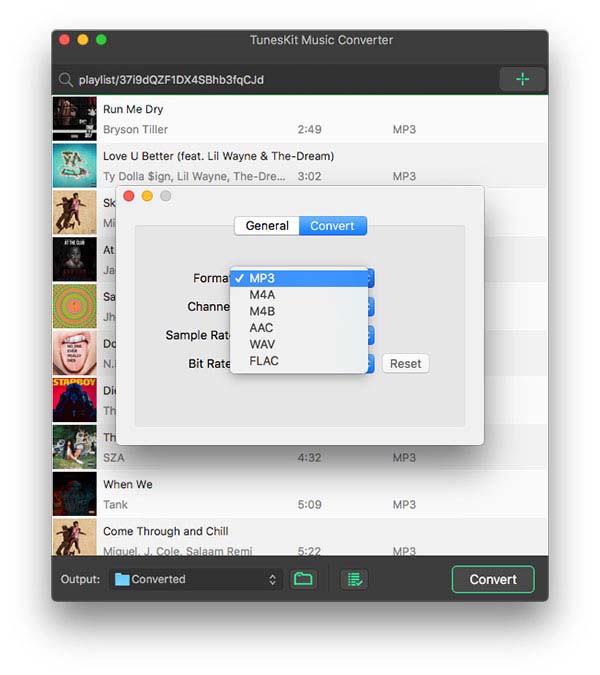
After adding music tracks from Spotify to ViWizard, you can choose the output audio format. There're six options including MP3, M4A, M4B, AAC, WAV and FLAC. And then you can adjust the audio quality by selecting the output channel, bit rate, and sample rate.
3 Start the Conversion
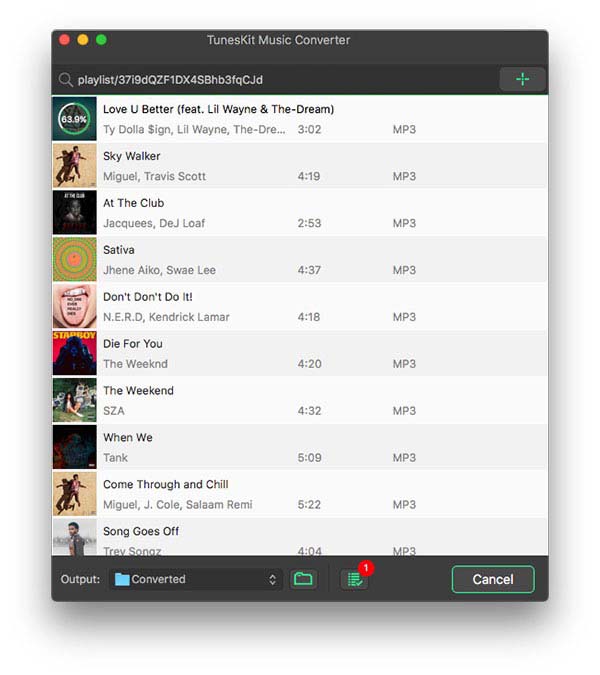
Once all the setting is finished, click the "Convert" button to start loading Spotify music tracks. After the conversion, all the files will be saved to your specified folder. You could browse all the converted songs by clicking "Converted" and navigate to the output folder.
3Play Spotify on Your Computer without High Disk Usage Issue
Now you can play the downloaded Spotify songs on your computer without the app, and thus you won't confront Spotify high disk usage issue anymore. You can now listen to the songs and do anything else on your computer without hassle from Spotify.

Adam Gorden is an experienced writer of ViWizard who is obsessed about tech, movie and software.