
It's a good news that Nike Run Club has integrated with one of the most popular music apps Spotify and you can play your favorite tunes while you're running. But the integration looks premature since many users can connect Nike Run Club to Spotify.
So in the following parts, we're going to troubleshoot Nike Run Club and Spotify not working issue and help you to play Spotify while you're running without any disturbance.
Part 1. Why Nike Run Club Won't Work with Spotify
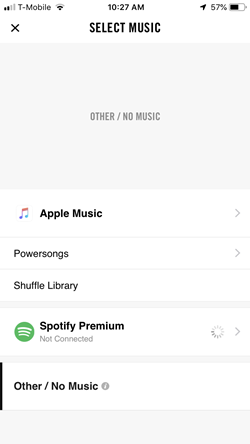
Nike Run Club's integration with Spotify is a great feature that many users love. However, it's important to note that this integration can occasionally present glitches, leading to frustrating experience during your runs. Users have reported instances where the two apps fail to communicate seamlessly, resulting in various issues.
One common issue users encounter is an abrupt disconnection notification when launching Nike Run Club. This notification reads "Spotify has disconnected." This sudden disconnection be both unexpected and inconvenient, disrupting your planned music-filled run. Furthermore, there are cases where, despite successfully connecting Spotify, you face challenges such as music not starting or frequent interruptions during your runs.
The root cause of these issues primarily lies in the compatibility between certain versions of Nike Run Club and Spotify. They may not always work harmoniously with each other. If you've faced these challenges, worry not; in the next section, we'll guide you through troubleshooting steps to overcome these hiccups and get back to enjoying your runs with your favorite Spotify playlists.
Part 2. How to Fix Nike Run Club Not Connecting to Spotify
These following steps should help you resolve the issue of Nike Run Club not connecting to Spotify. If you encounter any issues during this process or if you're still having trouble, please refer to the official documentation for both apps or contact their customer support for further assistance.
Step 1Disconnect Spotify from NRC
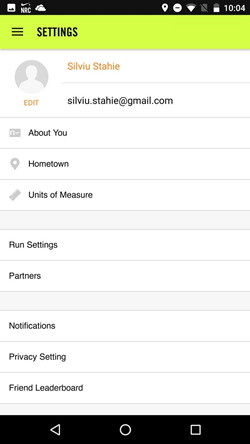
- Open the Nike Run Club app.
- Access your Nike Member profile.
- Navigate to "Settings" and select "Partners."
- Locate "Spotify" and click on it.
- Choose "Disconnect" to disconnect Spotify from the Nike Run Club app.
Step 2Remove Spotify Access to NRC
- Using a web browser, go to your Spotify Account overview. If you're on a desktop, click on the profile icon and select "Account."
- In the side menu, click on "Apps."
- You'll see a list of apps that have access to your Spotify account. Scroll down to find "Nike Run Club" and click on it.
- Click "Remove Access" to revoke NRC's access to your Spotify account.
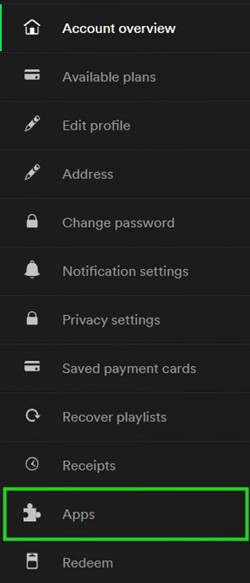
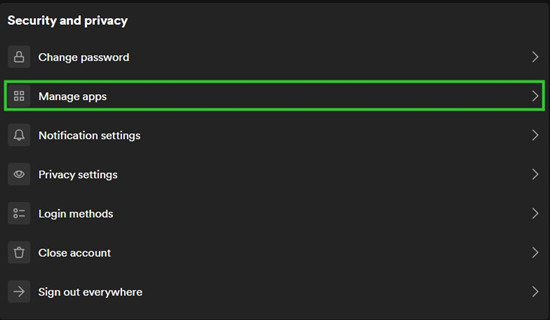
Step 3Sign Out of Both Apps
- Open both the Nike Run Club and Spotify apps.
- Sign out of your accounts within both apps.
Step 4Reinstall Both Apps
- Uninstall both the Nike Run Club (NRC) and Spotify apps from your device.
- Visit the App Store on your device.
- Reinstall the NRC and Spotify apps from the app store.
Step 5Restart the Device
After reinstalling the apps, restart your smartphone or tablet.
Step 6Reconnect Spotify to NRC
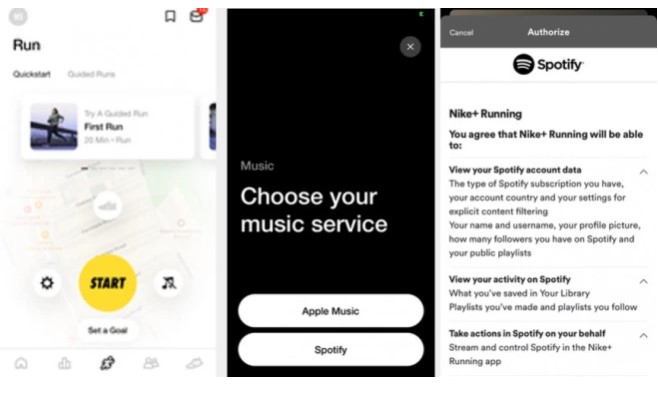
- Open the NRC app and navigate to the run tracking screen.
- Look for the music note icon.
- Choose Spotify as your music service.
- You'll be prompted to log into your Spotify Premium account to start playing music from it during runs.
Part 3. How to Fix Nike Run Club Not Working with Spotify
However, sometimes the rhythm is disrupted, and your run is left out of sync. In this section, we'll delve into the frustrating moments when Nike Run Club doesn't work seamlessly with Spotify. Whether your music isn't playing, the connection is lost, or you're plagued by playback issues, we've got solutions to get you back on track. Let's troubleshoot these hurdles and ensure your runs remain as invigorating as they're meant to be.
1. Check Your Internet Connection
Verify that you have a stable internet connection on your iPhone. Ensure you are connected to Wi-Fi or have a working cellular data connection.
2. Check Your Spotify Subscription
Confirm that your Spotify subscription is active and up to date. Some Spotify features require a premium subscription.
3. Check App Permissions
- On your iPhone, go to "Settings."
- Scroll down and find the NRC app in the list.
- Tap on the NRC app and ensure that it has the necessary permissions, including access to Spotify if required.
4. Log Out and Log In Both Apps
- Open the Nike Run Club app on your iPhone.
- Navigate to your profile or account settings.
- Log out of your Nike Run Club account.
- Open the Spotify app on your iPhone.
- Log out of your Spotify account.
- Log back in to both the NRC and Spotify apps to refresh the connections.
5. Update Both Apps
- Go to the App Store on your iPhone.
- Check for updates for both the NRC and Spotify apps.
- If updates are available, tap "Update" to install them.
6. Reinstall Both Apps
- On your iPhone's home screen, find the NRC app and press and hold it until it starts jiggling.
- Tap the "X" icon to uninstall the app.
- Confirm the deletion.
- Visit the App Store and reinstall the NRC app.
- Repeat the same steps to uninstall and reinstall the Spotify app.
Part 4. Best Alternatives to Fix Nike Run Club Not Working with Spotify
To ensure that you can still enjoy your runs with motivating Spotify music, we've compiled a list of alternatives:
1. Get NRC Playlists
One of the easiest and most personalized alternatives is to create NRC-specific playlists on Spotify. You can curate a collection of your favorite tracks and motivational tunes that seamlessly align with your running pace. Additionally, Nike Run Club provides its own set of curated playlists on Spotify, which you can conveniently incorporate into your music library.
To find and save NRC playlists, follow these steps:
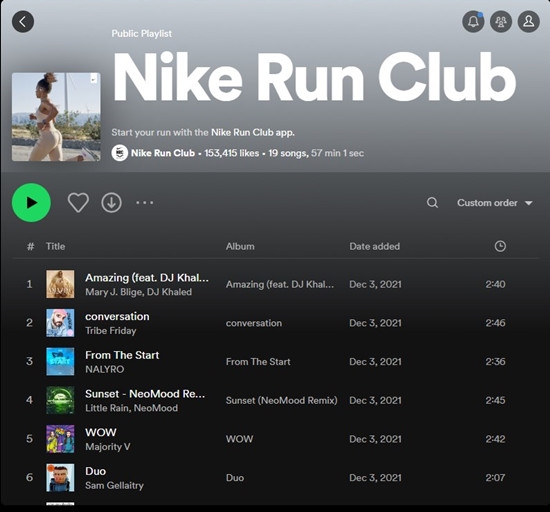
- Launch the Spotify app and navigate to the Search feature.
- Enter "Nike Run Club" in the search bar and initiate the search.
- In the "Playlists" section of the search results, look for a playlist titled "Nike Run Club," curated by "Nike Run Club."
- Save this playlist to your library by clicking the heart icon or "+ Follow." For an uninterrupted run, you can also download this playlist for offline use, ensuring a continuous musical companion even if connectivity issues arise during your run.
2. Use a Different Music App
If Spotify isn't your only music app, you can explore alternatives that work well with Nike Run Club, such as Apple Music. If you're an Apple Music subscriber, Apple Music seamlessly integrates with NRC, allowing you to select your favorite playlists, artists, or albums to listen to while you run.
- Open the NRC app.
- Access your Nike Member profile.
- Navigate to "Settings" and select "Partners."
- Locate "Apple Music" and click on it.
- Choose "Connect" to connect Apple Music to the NRC app.
Part 5. How to Connect Nike Run Club to Spotify Offline
Ensuring you have access to your favorite tracks, even without an internet connection, is a reliable way to keep your running music uninterrupted. If you're a Spotify user, the best workaround for iPhone when using Spotify with Nike Run Club is to download your Spotify songs in advance and store them in your device's Music folder.
However, it's important to note that Spotify songs aren't natively downloadable, and offline listening is typically reserved for Premium subscribers. So, how can you get your Spotify music on your phone for offline use with Nike Run Club without a Premium subscription?
The solution lies in ViWizard Spotify Music Converter, a powerful tool that allows you to download all your Spotify songs to your computer, even without a Premium subscription. Once downloaded, you can transfer these songs to your device's Music folder, making them accessible to Nike Run Club for playback.
Key Features of ViWizard Spotify Music Converter
Free Trial Free Trial* Security verified. 5, 481,347 people have downloaded it.
- Download Spotify songs, albums, playlists, podcasts, audiobooks
- Convert Spotify music to lossless MP3, AAC, FLAC, WAV, M4A, M4B
- Support playing offline Spotify music on any device at any time
- Compatible with Windows and macOS, as well as, the latest Spotify
ViWizard Spotify Music Converter offers several benefits:
It can convert Spotify audio files into six different formats, including MP3, AAC, M4A, M4B, WAV, and FLAC. This ensures compatibility with various devices and players. Nearly 100% of the original song quality is preserved during the conversion process, so your music sounds just as good as it does on Spotify. With a 5X faster download speed, you can acquire your Spotify songs in a matter of seconds.
Downloading your favorite music from Spotify in advance is a reliable way to ensure you always have access to your favorite tracks, even without an internet connection.
Step 1Launch ViWizard and Import Songs from Spotify
Open ViWizard software and the Spotify will be launched simultaneously. Then drag and drop tracks from Spotify into the ViWizard interface.

Step 2Set Up Output Parameters
After adding music tracks from Spotify to ViWizard, you can choose the output audio format. There're six options including MP3, M4A, M4B, AAC, WAV and FLAC. And then you can adjust the audio quality by selecting the output channel, bit rate, and sample rate.
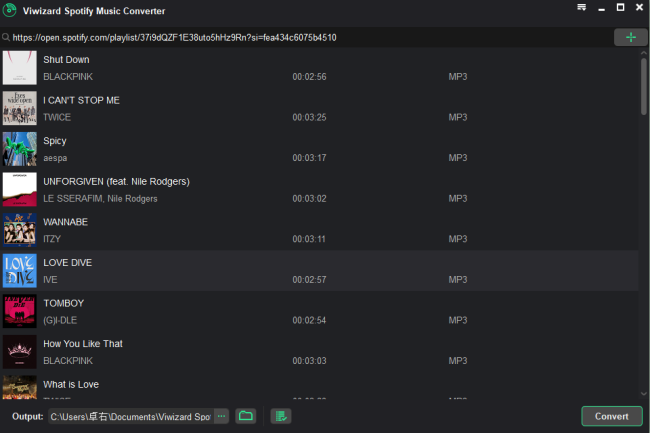
Step 3Start the Conversion
Once all the setting is finished, click the "Convert" button to start loading Spotify music tracks. After the conversion, all the files will be saved to your specified folder. You could browse all the converted songs by clicking "Converted" and navigate to the output folder.

Step 4Play All the Spotify Songs on Nike Run Club
After downloading Spotify songs to your computer, you can now transfer them to the default Music folder on your phone. And here is how you can play them on the Nike Run Club app:

Conclusion
Throughout this guide, we've explored the hiccups and solutions in the synergy between Nike Run Club and Spotify. As you've seen, sometimes technology can falter, but with the right approach, these issues are conquerable. Let's try to connect Spotify to Nike Run Club with the help of ViWizard Spotify Music Converter.

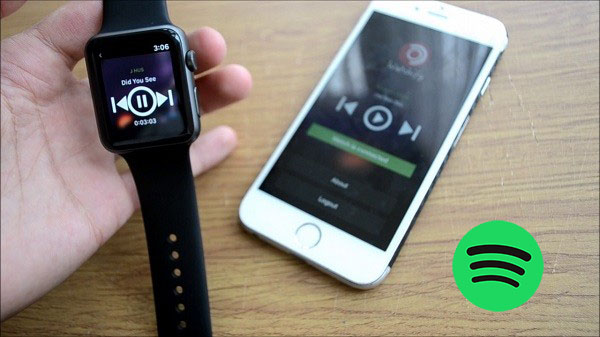
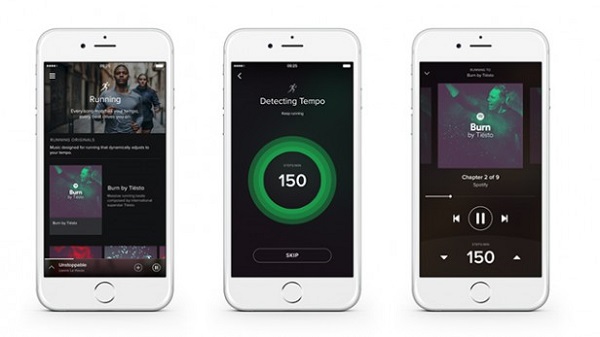

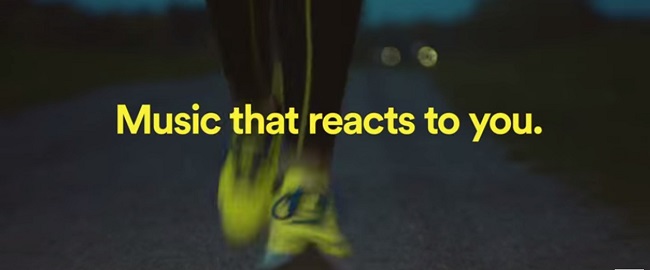
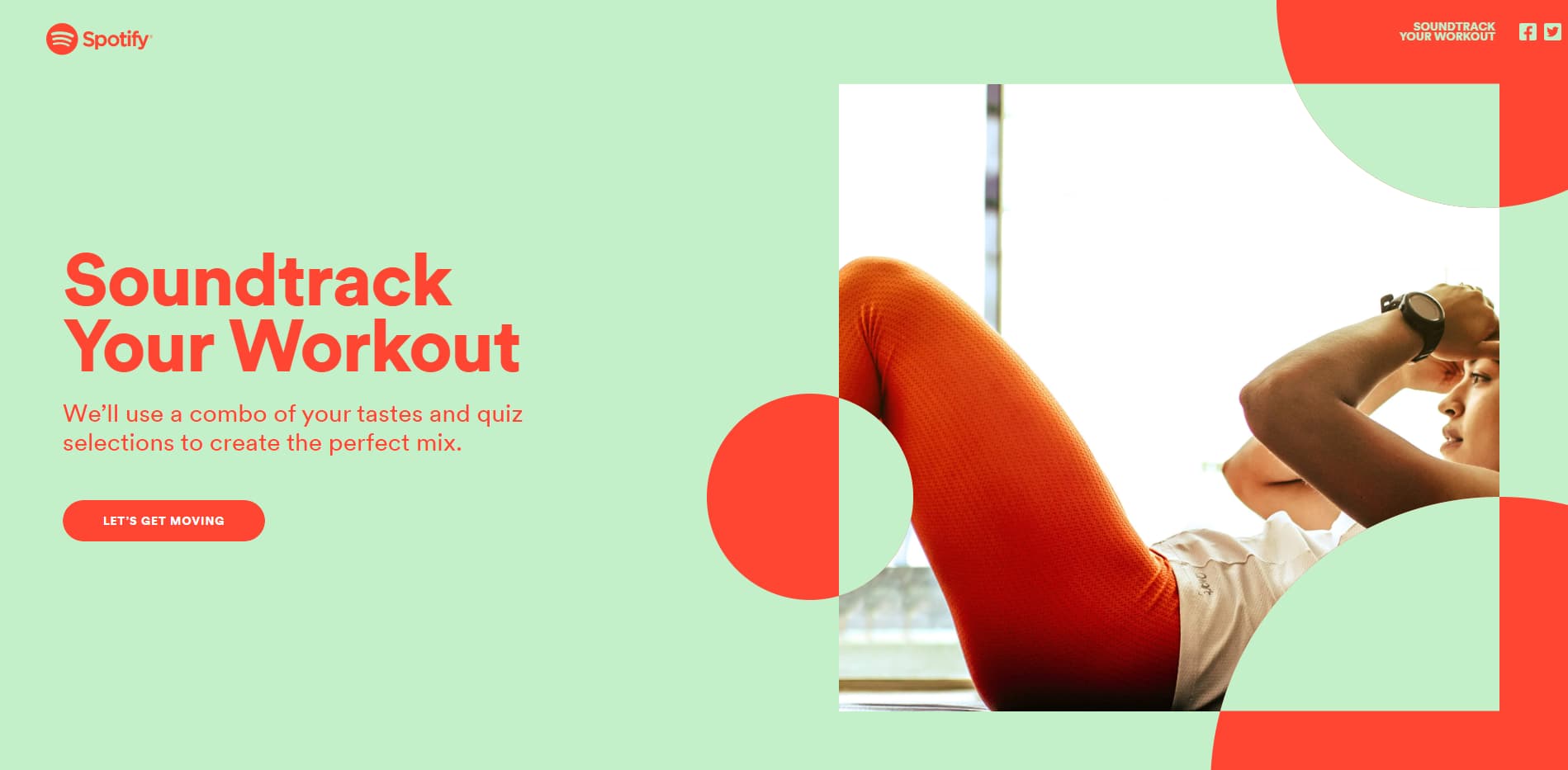


Leave a Comment (0)