As one of the big names in the music streaming industry, Spotify is quite popular today with a total of 350 million users worldwide. Spotify boasts a library of over 75 million songs and adds about 20,000 tracks to its library every day. Also, over 2 billion playlists and 2.6 million podcast titles have been collected on Spotify so far. With that extensive of library, chances are good that you'll be satisfied with the music you can stream on-demand.
Based on market, Spotify launches different tiers, including Free and Premium. As long as you're willing to put up with unlimited ads or full online mode, you can stream Spotify for free. But some people want to download ad-free music from Spotify for offline listening. Here's how to download music from Spotify to iPhone with or without Premium and stream Spotify to iPhone in Offline Mode.

Part 1. How to Download Spotify Songs to iPhone without Premium
As Spotify's free version makes no profit off of users, the company relies on ads and paid subscriptions to make any money. Therefore, free downloads and offline listening are what you'll gain by upgrading your Spotify account. But if you have ViWizard Spotify Music Converter, you don't need to ask how to listen to Spotify offline on iPhone free.
ViWizard Spotify Music Converter
Unlock Offline Listening on iPhone with Ease.
![]()
ViWizard Spotify Music Converter is a versatile music converter and downloader designed to empower Spotify users to download songs from the platform. It offers a solution for enjoying Spotify music offline on various devices, including iPhone, without the need for a Wi-Fi or cellular connection.
How It Works:
ViWizard Spotify Music Converter simplifies the process of downloading and converting Spotify music. Users can download songs directly to their computer and then transfer them to their iPhone using iTunes. It seamlessly integrates with the original music source, the Spotify desktop client, ensuring compatibility across various systems. The program features an easy-to-use interface for hassle-free music conversion and downloading. It supports converting Spotify music into six popular audio formats like MP3 while preserving the original sound quality and ID3 tags. Additionally, users can enjoy continuous improvements for the best experience.
Key Features:
- Convert and download Spotify music right on your computer and then transfer to your iPhone with iTunes.
- Work on various systems and with the original music source (Spotify desktop client).
- Easy-to-use interface for hassle-free music conversion and downloading.
- Get your tracks quickly for offline listening.
- Maintain lossless audio quality in the download process.
- Choose the right output format for your preferences and devices.
- Automatic tagging keeps track details organized.
- Continuous improvements for the best experience.
Try ViWizard Spotify Music Converter Now!
Free Trial Free Trial* Security verified. 5, 481,347 people have downloaded it.
Step 1Activate Spotify music converter
Download ViWizard Spotify Music Converter to your personal computer and install it. Open Spotify music converter on your personal computer and then wait for the automatic opening of the Spotify app for several seconds. Drag all playlists or tracks from Spotify to the main screen of Spotify music converter.

Step 2Configure output audio parameters
After uploading your selected Spotify tracks or playlists to Spotify music converter, you are prompted to configure the output audio parameter according to your personal demand. There are several output formats like MP3, AAC, WAV, M4A, FLAC and M4B for you to choose from. Otherwise, the channel, sample rate and bit rate need to be set.

Step 3Start to download music from Spotify
After all is set well, click on the "Convert" in the bottom-right corner of the main screen and then the converter will begin to download music from Spotify to your personal computer. After downloading, click the "Converted" button to locate the folder where you save all the converted Spotify music.

Part 2. How to Transfer Spotify Songs to iPhone through Finder/iTunes
With ViWizard, seamlessly transferring your tunes to your iPhone has never been easier. Before syncing your music library and tracks to your iPhone, make sure to put the downloaded Spotify songs to the Apple Music/iTunes app as local files. Simply click Files > Add file/folder to Library (iTunes) or Import Music (Mac).

3.1 Sync music to iPhone from Finder
- Connect your iPhone to your Mac using a USB cable.
- Launch a Finder window from the "Deck."
- Select the iPhone by clicking on the device icon in the sidebar of the Finder window.
- Go to the "Music" tab.
- Select the checkbox next to "Sync music onto [Your device]."
- Choose "Selected artists, albums, genres, and playlists."
- Select the Spotify songs you want to sync to your iPhone.
- Click "Apply."
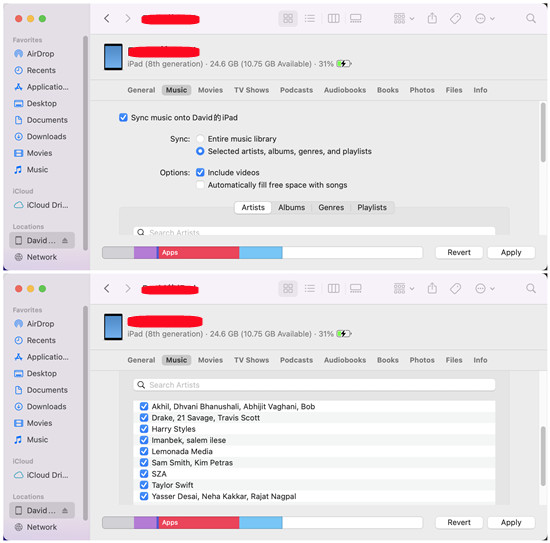
3.2 Sync music to iPhone from iTunes
- Connect your iPhone to your PC using a USB cable.
- Open iTunes, and go in to the "Music" section.
- In the "Music" section, select your iPhone by clicking on the device icon in the upper-left corner of the iTunes window.
- Under "Settings" in the sidebar, select the "Music" section.
- Select the checkbox next to "Sync Music," then choose "Selected artists, albums, genres, and playlists."
- Find and select the Spotify songs you want to sync.
- Click the "Apply" button in the lower-right corner of the window.
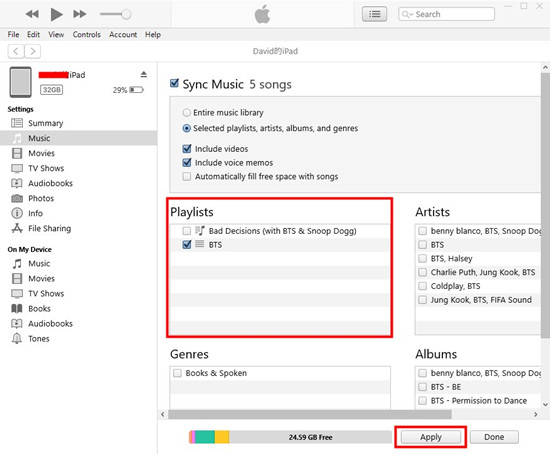
3.3 View Spotify music in Music app on iPhone
- On your iPhone, open the Music app.
- Tap "Library" at the bottom-right corner.
- Tap "Downloaded."
- You will access all the downloaded Spotify music songs together with your Apple Music downloads.
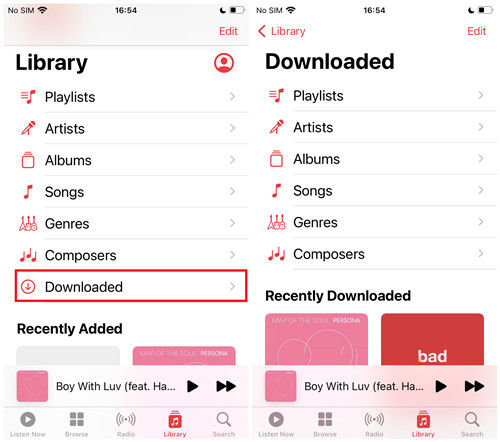
Part 3. How to Download Spotify Music to iPhone for Free
With a Spotify Premium account or Spotify downloader, it's pretty easy to download music to iPhone from Spotify. But someone would ask can I download music from Spotify to my iPhone for free? The answer is sure. You can try to use Shortcuts or Telegram for downloading Spotify music to iPhone.
Siri Shortcuts
Streamline Music Downloads with Voice Commands.
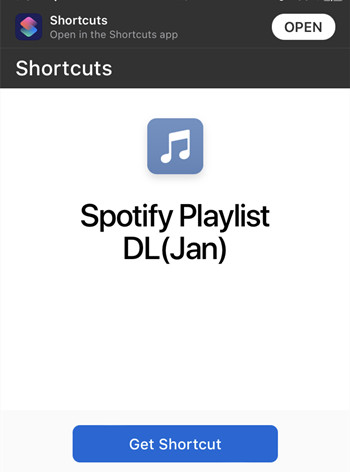
Siri Shortcut is a feature on iOS devices that allows users to create custom voice commands to perform various tasks across different apps, including music downloads from Spotify.
How It Works:
Siri Shortcuts integrates voice commands. Users can create custom shortcuts to initiate specific actions, such as searching for songs, albums, or playlists on Spotify and downloading them for offline listening. Plus, you can utilize custom shortcuts, such as "Spotify Playlist DL" or "Spotify to M4A" contributed by the community. While Siri Shortcuts offers remarkable convenience, it's essential to consider some limitations. Due to restrictions imposed by Spotify's API, the functionality may be limited compared to other music streaming platforms. However, with creative customization, user can still enjoy seamless access to their favorite Spotify content using Siri Shortcuts.
Key Features:
- Effortless experience on iPhones and iPads with an intuitive design.
- Seamlessly works across various iPhone models (iOS 12 or later) for universal access.
- User-friendly interface facilitates straightforward music downloads, suitable for all users.
- Quick saving of favorite Spotify tracks for offline listening.
- Maintains the audio quality of downloaded music.
- Easy transfer of tracks to iPhone's music library.
Getting Started:
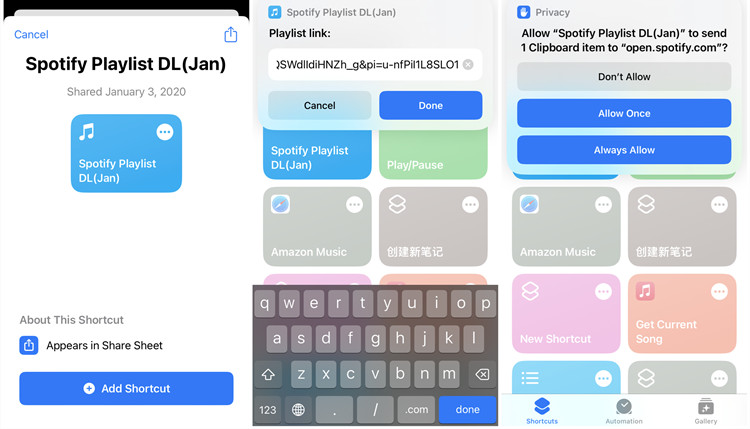
- Begin by opening the Shortcuts app on your iPhone to start setting up your customized shortcuts.
- Download Shortcut Actions:
- In Safari, obtain either the "Spotify Playlist DL" or "Spotify to M4A" shortcut. These shortcuts enable the download of music from Spotify.
- Next, open the Spotify app on your mobile device and copy the URL of the desired song to your iPhone's clipboard.
- Run the downloaded shortcut. It will prompt you to input the Spotify song URL. After entering it, the shortcut will initiate the song download process.
- Access Downloaded Music:
- To find the downloaded Spotify song, navigate to Files > iCloud > Shortcuts > Music. From there, you can access the music file in a playable format using a media player on your iPhone.
Telegram Bot
Simple Commands for Easy Music Downloads.
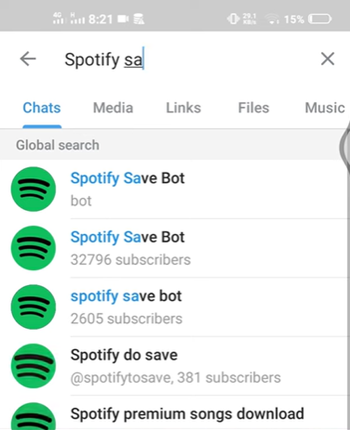
Telegram is a versatile messaging app that hosts a variety of bots, including download bots like the Spotify Download Bot.
How It Works?
Telegram Bot makes it easy to transfer music from the streaming platform to your device. While it offers remarkable convenience, it's important to note a few considerations. Since Telegram Bot extracts audio from YouTube, VK, and others rather than directly from Spotify, users may encounter challenges related to the availability of specific tracks or albums due to licensing agreements. Additionally, the audio quality may vary depending on where the music comes from. Despite these potential hurdles, Telegram Bot prioritizes security and privacy throughout the downloading process, ensuring a seamless experience for users.
Furthermore, it's worth mentioning that finding a reliable Spotify download bot can be a bit challenging nowadays. With numerous options available, the process of locating the right bot may consume valuable time. However, Telegram Bot streamlines this process by providing a user-friendly solution for accessing many content from various platforms directly on your iPhone, as the default MP3 format.
Key Features:
- Enjoy a seamless experience on iPhones and iPads.
- Works with various iPhone models, making it nearly accessible for every users.
- Simple commands for easy music downloads.
- Quickly save your favorite tracks for offline enjoyment.
- Enjoy great sound in your downloads.
- Easily move tracks to your iPhone's music library.
Getting Started:
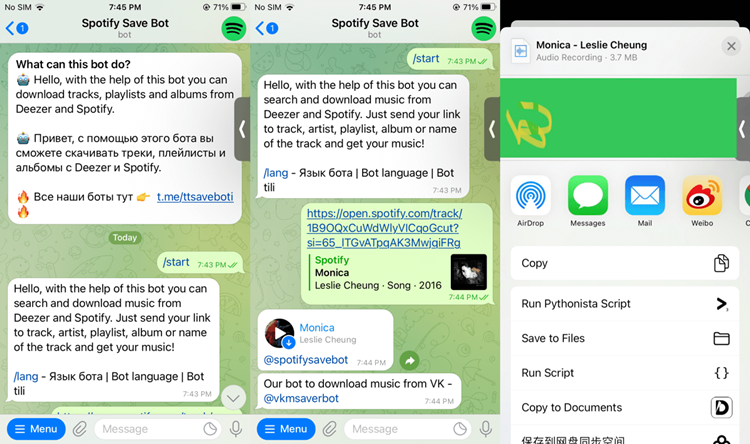
- Ensure you have both Telegram and Spotify installed on your iPhone. If not, download them from the App Store and log in to Spotify.
- Open Telegram, search for "Spotify Downloader Bot," and start a chat.
- Send "/start" to activate the bot.
- Follow the bot's prompts to specify what you want to download from Spotify. Provide the bot with the content's name or URL from the Spotify app, whether it's a single song, an entire album, or a curated playlist.
- Most bots will send you a download link, typically from platforms like VK. Tap the link to start downloading the music. Once complete, find your downloaded music in your iPhone's music library and enjoy your favorite Spotify tracks offline!
Spotify-Downloader
Download Spotify Tracks to MP3 Online
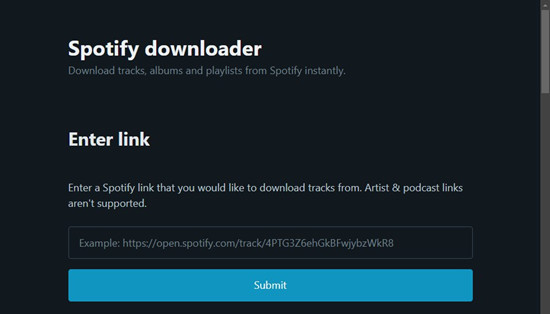
Spotify Downloader Online is a convenient web-based solution for converting Spotify tracks to MP3 format without the need for software installation. It offers flexibility for users on various platforms, including mobile devices like iPhone.
How It Works?
Spotify Downloader Online streamlines the process of downloading music from Spotify. Users visit the website and paste the copied Spotify link into the provided field. After clicking the "Submit" button, the tool extracts audio from the corresponding YouTube videos, primarily focusing on videos rather than the original source on Spotify. Following this process, a list of tracks from the album or playlist is presented. Users can then download individual tracks by clicking the "Download" button or the entire album/playlist by clicking the "Download ZIP" button. However, it's important to note that intermittent ads on the webpage may affect the user experience. Additionally, users should consider limitations such as track availability and potential variations in audio quality.
Features:
- Convenient web-based solution for converting Spotify tracks to MP3.
- No software installation required, providing hassle-free access.
- Compatibility with multiple platforms, including Windows, Mac, and mobile devices.
- Flexibility to download individual tracks or entire albums/playlists.
- Streamlined interface for user-friendly navigation and operation.
Getting Started:
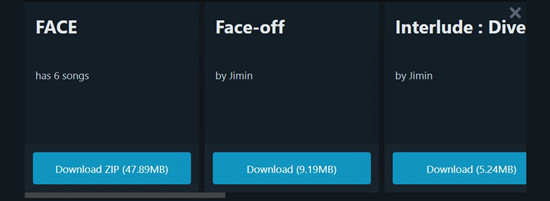
- Visit the website Spotify Downloader Online using your web browser.
- Paste the copied Spotify link into the provided field on the website.
- Click the "Submit" button to initiate the conversion process.
- Once the tool processes the link, you will likely see a list of tracks from the album or playlist.
- To download an individual track, click the "Download" button below the track. To download the entire album or playlist, click the "Download ZIP" button.
Part 4. How to Download Spotify Songs on iPhone with Premium
If you are using a Premium account, you are allowed to directly download songs from Spotify for offline playback. Then you can have your favorite tunes available even when you're offline by setting Spotify to Offline Mode. Fortunately, you can not only save your cellular data for your iPhone but also take your Spotify collection on the road.
Prerequisites:
- An iPhone with the latest Spotify app
- A Spotify Premium subscription
4.1 Download Songs on iPhone
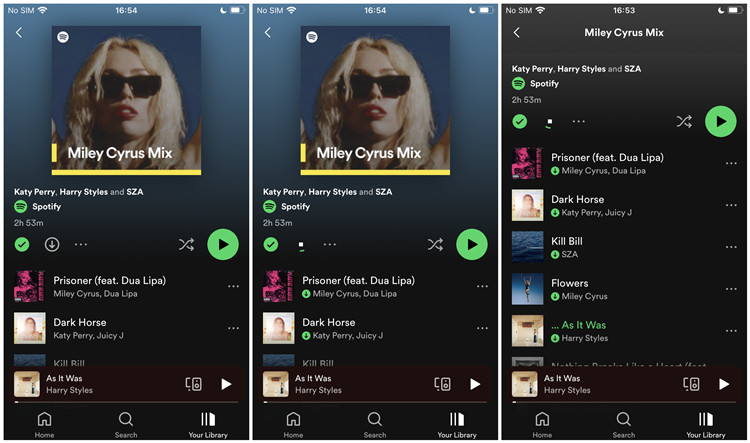
- On your iPhone, open the Spotify app for mobile and make sure you're logged into your Spotify Premium account.
- Go to "Your Library."
- Find a playlist or album you want to download for offline playback.
- Navigate to the playlist or album, and tap on the Download icon at the top. This will begin downloading music.
- After downloading the playlist or album, the Download icon will turn green and it will appear next to each track.
4.2 Enable Offline Mode on iPhone
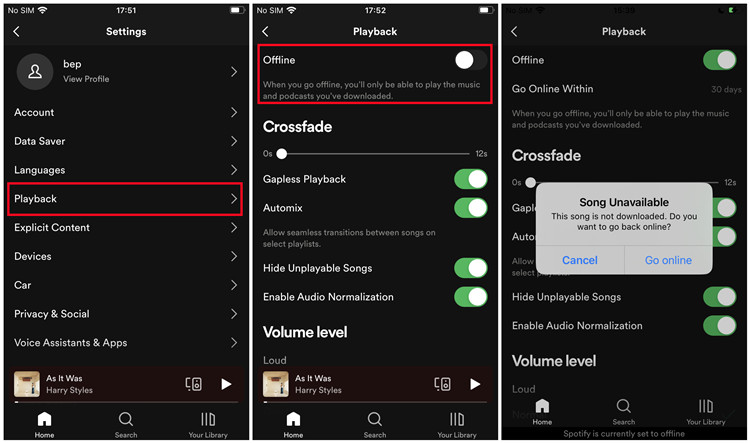
- Back to the "Home" page of the Spotify app for mobile.
- Tap on the Gear icon in the upper-right corner to open the Settings menu.
- Tap "Playback."
- Toggle the switch next to "Offline" to enable the Offline Mode.
- Now, only the downloaded songs are available for offline playback. If you want for online streaming instead of offline listening, simply disable the Offline Mode to go online.
4.3 Keep Downloaded Songs on iPhone
To keep your Spotify downloads on iPhone, make sure you go online every 30 days. During this time, you may lose the access to your downloads when your Premium subscription is expired. However, they will still be kept on your device's storage locally until you renew your subscription.
If you really want to keep your Spotify downloads for free forever, you're highly recommended to download your library and tracks as playable format on your iPhone using ViWizard Spotify Music Downloader. Even you don't have an active subscription, ViWizard will ensure your ability to download and keep your favorite Spotify Music offline!
Conclusion
That's it. If you ae subscribing to any Premium plan on Spotify, you can directly download your liked songs to your iPhone. If not, you could choose to use ViWizard Spotify Music Converter or Shortcuts. With ViWizard, you could download Spotify music in batch.

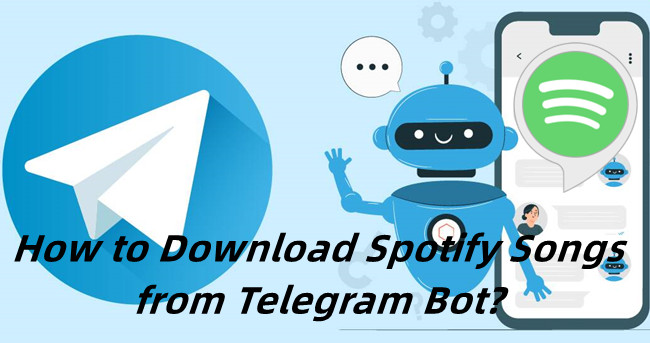
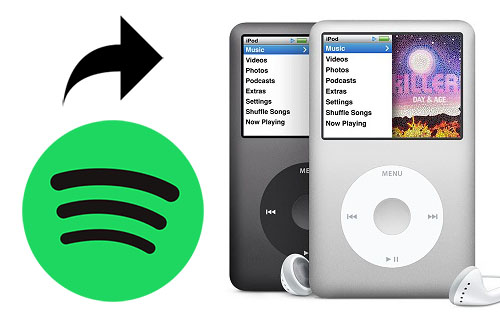

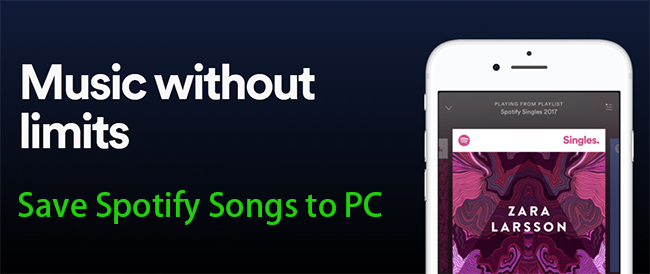

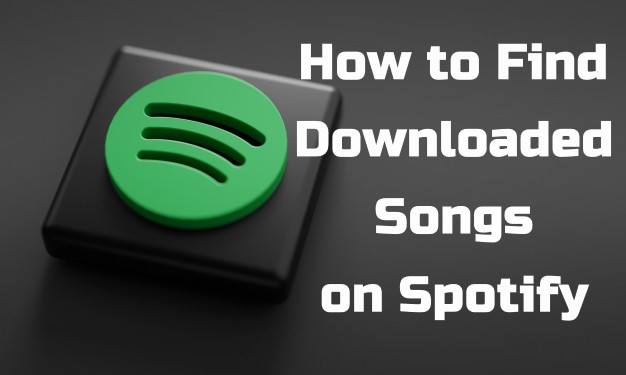
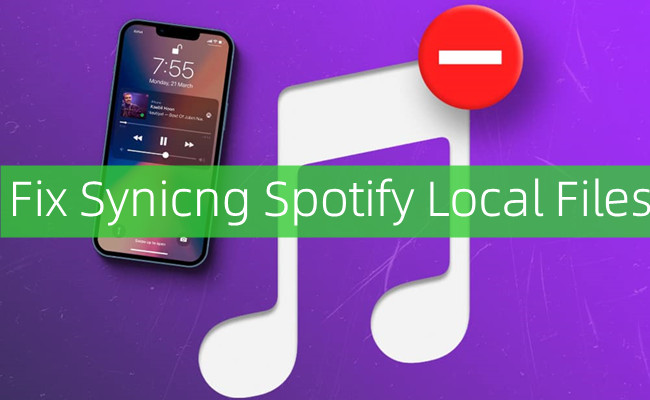

Leave a Comment (0)