

Q: "I'd like to know if it is possible to make a backup of my Spotify playlists. I've managed many playlists on my account, which may contain thousands of tracks. I don't want all these lost due to some unexpected accidents such as Spotify crash, etc. So how do I backup and export Spotify Playlists for keeping safely? Any suggestion is appreciated." – Kerry from Quora
It's always a good habit to back up your data to avoid something bad happen. For Spotify fans, to back up Spotify playlists is also the priority. If you're a Premium account, you can easily download the playlists and export them to any device for listening offline. But if you can't afford Premium and only use free account, you don't have to be worried because you will learn 3 easy methods to backup Spotify playlists in this article.
Part 1. How to Back Up Spotify Playlists with SpotMyBackup
To backup Spotify playlists on your account, one of the simple solutions is to use a third-party backup tool such as SpotMyBackup. This is recommended by the editor from makeuseof. I've also tried and tested it and the following is the simple steps.

Step 1Log in Spotify Account
Open your computer and browse to the official site of SpotMyBackup. Click the "Login with Spotify" button to allow the app to access to your Spotify account after entering the right username and password.
Step 2Backup Spotify Playlists
Wait a minute and then you will see all the playlists and tracks on your account. Click the "Export" button to save them as a .json file.
Note: You cannot open this JASON file and it just help you keep your Spotify tracks. Only when you click the "Import" on the SpotMyBackup app next time, can you restore the playlists and tracks to your Spotify account.
Part 2. How to Back Up Spotify Playlists with ViWizard Spotify Music Converter
Different from the web app above, this method is more powerful because in this case you're going to use a versatile music converting program named ViWizard Spotify Music Converter. This is not only a Spotify playlist backup tool, but also a Spotify music downloader that allows you download any track from Spotify no matter you're a free user or a Premum one.
ViWizard Spotify Music Converter is able to get rid of the DRM lock from Spotify playlists and songs, so that you can download all of them offline and convert them as MP3, WAV, FLAC, etc. and then share Spotify playlists with friends, burn them to CDs, export them to the local driver or other devices for keeping or listening, whatever you like.

Key Features of ViWizard Spotify Music Converter:
- Backup Spotify playlists and save as MP3 and other formats
- Remove DRM from Spotify songs, playlists, albums, artists
- Keep ID tages and other metadata info
- Convert Spotify to MP3, AAC, WAV, FLAC, M4A, M4B, losslessly
- Work well as a Spotify music converter, downloader and editor
Steps to Download and Backup Spotify Playlists with ViWizard Spotify Music Converter
Now let's come to the step-by-step instructions on how to backup Spotify playlists by using Spotify Music Converter from ViWizard.
Step 1Add Spotify Playlists to ViWizard
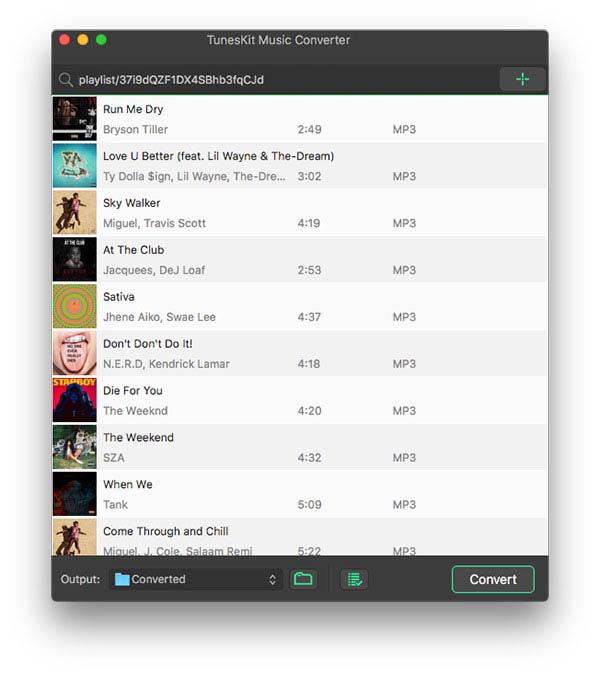
After downloaded and installed ViWizard Spotify Music Converter on your computer, you can simply open it and Spotify will also be launched automatically. You can copy and paste the playlist URL to the program or just drag and drop the playlist from Spotify to ViWizard.
Step 2Set An Format for Backup
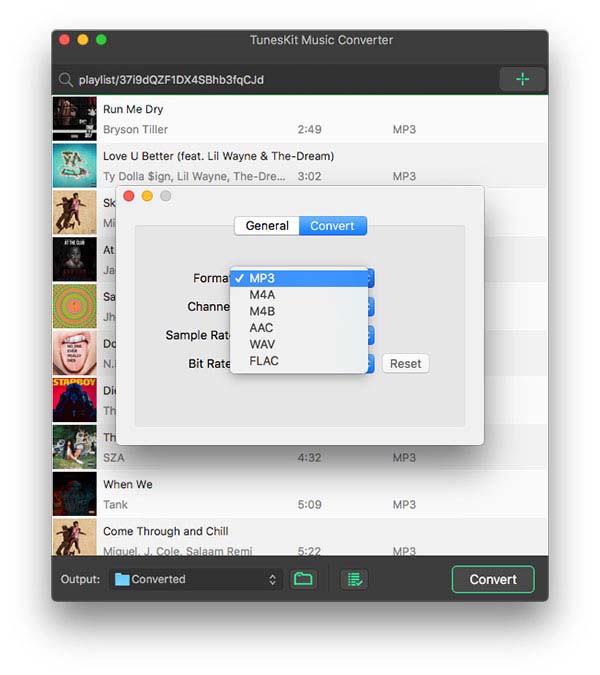
Next click the "Preferences" option from the menu and choose an output format for your playlist backup. You can choose "MP3" with small size and high quality if you don't have much space for storing; or choose the lossless formats like "WAV" or "FLAC" if you don't want any quality damage. You can also customize the output parameters such as channel, sample rate and bit rate, etc.
Step 3Begin to Back up Spotify Playlist
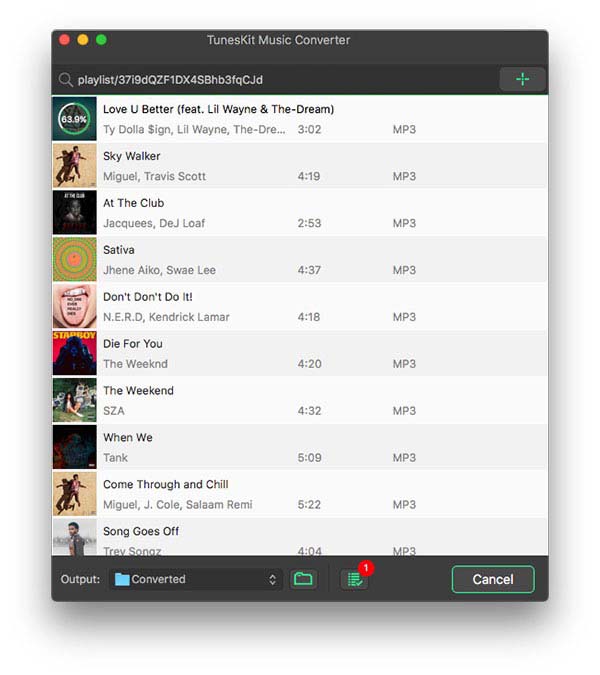
Once all settings are ready, now you can click the "Convert" button and back up and save Spotify playlist to your computer. Wait for the process completes and then you're freely to export them to anywhere you want.
Part 3. How to Back Up Spotify Playlists with TunesKit Audio Capture

The last solution to backup Spotify playlists is very simple and straightforward, that is, to use a Spotify recording tool to record Spotify music and save it as MP3, FLAC, or other common formats. Among various audio recorders, TunesKit Audio Capture is highly recommended here since it supports multi-track recording while preserving 100% original quality. No matter you're using a web portal of Spotify or a desktop app, TunesKit Spotify Music Recorder will help you capture any Spotify playlists, songs, albums effortlessly. You can simply record and backup Spotify playlists while playing and listening to them and the detailed guide is also quite easy.
Step 1Launch TunesKit Audio Capture
Launch TunesKit Audio Capture after completed installation. Click the "+" button to add Spotify app to the list on the main interface. Click the "Format" icon at the lower right corner and choose an output format such as MP3. Adjust the other parameters like codec, sample rate, bit rate, etc. according to your needs.
Step 2Play and Record Spotify Playlists
Now click the Spotify icon on the starting windows and then sign into Spotify account and find the playlist you want to record. Then start to play the tracks from your playlist while TunesKit will start recording it.
Step 3Stop and Save Spotify Recordings
If you want to stop the recording, you can simply close the Spotify app. You'll be automatically redirected to the destination folder where your Spotify recordings are saved. You can simply play them to prehear and then export them to your hardware or upload to Google Drive, etc.
- 2 Ways to Email Spotify Playlists
- 4 Easiest Tips for Saving Spotify Data Usage
- 4 Ways to Get Spotify Premium Free Forever on Android/PC
- How to Get Back and Keep Your Deleted Spotify Playlists
- How to Restore Deleted Playlists from Spotify
- How to Upload Spotify Songs to Google Drive [the Ultimate Guide]

Matt Smith is an amateur writer engaged in ViWizard in 2013. He is a movie lover who write a lot of movie reviews for many websites and blogs.
