

With the development of digital technology, many people tend to watch videos instead of text and images. Moreover, some of them want to make their own videos for social sharing. If you're going to create and edit a video, DaVinci Resolve might be one of the best video editing programs you can opt for.
DaVinci Resolve is a non-linear video editing application for Windows, macOS and Linux. It was originally developed by da Vinci Systems and now developed by Blackmagic Design. As it offers a free version with many practical editing features, many users, especially beginners like to use it. And adding music to video is one of common techniques for most editors.
If you're also a Spotify user, you might think of using Spotify songs as background music in your video project. Do you know how to add music from Spotify to DaVinci Resolve? In the following part, I'll walk you through the detailed instructions step by step.
Part 1. Can I Add Spotify to DaVinci Resolve?
DaVinci Resolve doesn't have the built-in Spotify feature within the software, and it still focuses on video editing, color correction, and audio post-production. While there are various plugins and extension available for DaVinci Resolve, there's no specific plugin designed to incorporate Spotify's features and contents within the software.
How can I use Spotify with Davinci Resolve?
However, it's still possible to use your Spotify in your DaVinci Resolve video. You''ll need to convert and download your Spotify library to a compatible audio file with the DaVinci Resolve software. It's important to use a Spotify music downloader that supports various audio files output, such as ViWizard Spotify Music Converter.
| Audio formats: | |
| Spotify Music: | DRM-protected |
| DaVinci Resolve import: | AAC, MP3, AIFF, WAVE (WAV), Broadcast Wave |
| ViWizard output: | MP3, M4A, M4B, WAV, AAC, FLAC |
Tool Required: ViWizard Spotify Music Converter
ViWizard Spotify Music Converter is a dedicated tool for Spotify music downloading and converting. You can use it to download any Spotify songs, playlists, podcast, radio, etc., no matter you are a Spotify free user or premium user. It provides six output common formats including MP3, WAV, M4A, M4B, AAC, and FLAC. Besides, all the converted track quality and ID3 tag info will be kept the same as the original files.

Highlights of ViWizard Spotify Music Converter:
- Convert Spotify music to MP3 or other popular audio formats
- Download songs, playlists, podcasts, radio from Spotify for free
- Preserve ID3 tags and lossless sound quality
- Organize output music tracks by album or artist easily
- Convert Spotify at 5x speed in a few clicks only
Part 2. How to Download Spotify to DaVinci Resolve
To use Spotify songs in DaVinci Resolve, you can first use ViWizard Spotify Converter to convert Spotify music to MP3 format losslessly, and then add DRM-free MP3 files to the video in DaVinci Resolve. Next, I'll show you how.
Step 1 Launch ViWizard and import Spotify songs

Click the green Download icon above to install ViWizard program on your PC or Mac computer. Make sure you've also installed the Spotify app on your computer. After that, launch ViWizard Spotify Music Converter and the Spotify app will be opened automatically. Browse the Spotify library to find the song that you want to use in DaVinci Resolve. Copy its link and paste to the search bar of ViWizard. Or, you can simply drag and drop the song to ViWizard interface.
Step 2 Select output format and adjust the parameter

Next, you can go to the Menu > Preferences to choose an output format you want, such as MP3. You're also allowed to set the channel, bit rates, sample rate, etc. according to your personal requirements.
Step 3 Start to convert Spotify to MP3

Now you can click on the "Convert" button to download and convert Spotify music to common format. Wait for a while and the converted song will be downloaded and saved onto your computer. You can find them by clicking the History folder icon.
Part 3. How to Import Spotify to DaVinci Resolve
Now you've got all the Spotify songs in MP3 format and you can then easily add them to DaVinci Resolve app for editing. The following is how to import audio into DaVinci Resolve.
Import Spotify music to a DaVinci Resolve video:
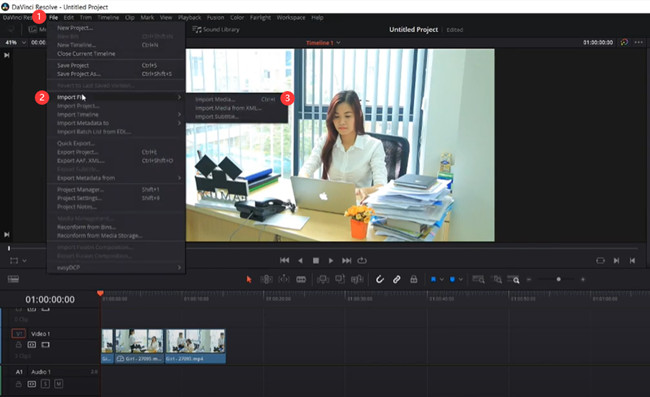
Step 1 For starters, you should create or import your video footage on DaVinci Resolve. To import a video footage to DaVinci Resolve, select the Media tab, and navigate to the location of your video files, then drag them into the media pool.
Step 2 Then, create a timeline. Select the Edit tab > Create New Timeline to create a new timeline. You can also use the shortcut Ctrl+N (for PC) or Command+N (for Mac) to reach the same outcome.
Step 3 To import the downloaded music files, select File > Import File > Import Media and locate the file to use.
Step 4 Now drag/drop the music file onto an audio track in the timeline.
Step 5 You can select the music clip in the timeline and edit the audio track.
The Bottom Line
This is all for adding music from Spotify to DaVinci Resolve. It's very easy, isn't it? With the assistance of ViWizard Spotify Music Converter, you can easily use Spotify songs in any video editing project like Adobe Premiere Pro, iMovie, Inshot, and more. In fact, you can make the most of Spotify tracks in any program, player, or device as you like. Amazing! Now just download this wonderful program and have a shot.

Adam Gorden is an experienced writer of ViWizard who is obsessed about tech, movie and software.