
TikTok, one of the most popular video-sharing social platforms, allows people to make and share short videos in any genre from dance, comedy to education, etc. on iOS and Android devices. It generally has a duration from 3 seconds to one minute, and some users may have the rights to share a 3-minute video.
Adding music and sound to your TikTok videos is an important part if you want your interesting videos to attract many views. However, chances are that there's the perfect soundtrack on Spotify works best for your video, so you have it downloaded to add to TikTok. We've disscussed about solutions for how to add Spotify Music to videos. Regarding TikTok, can you add Spotify Music to TikTok behind the video? You can, but some efforts are needed to make this work.

Can you use Spotify music in a video? Sure, here's the quick tutorial to add Spotify music to video using various video editors on your computer or phone.
Part 1. How to Convert Spotify Music to TikTok Video
When it comes to incorporating Spotify music into your TikTok videos, there are several methods you can explore. You can utilize Spotify's licensed music directly within the TikTok app or convert specific tracks from Spotify to MP3 format for seamless integration into your videos.
Spotify boasts a vast library of licensed music, much of which is available for use within the TikTok app. Thanks to a partnership between TikTok and Spotify, users can easily access and select tracks from Spotify's extensive catalog while creating their videos. While TikTok offers its own music library, there may be instances where users prefer to use specific tracks from Spotify that are not available within TikTok's collection.
In cases where desired tracks aren't available within TikTok's library, third-party tools such as ViWizard Spotify Music Converter prove invaluable. This versatile tool allows users to convert their favorite Spotify tracks into MP3 format, enabling seamless integration into TikTok videos.
Why ViWizard Spotify Music Converter for TikTok Videos?
Whether on Spotify Premium or Free, ViWizard ensures users have complete access to their favorite music by downloading and converting tracks into six audio formats, including lossy MP3, lossless FLAC, WAV, AAC, M4A, and M4B, all while maintaining 100% original audio quality. Additionally, ViWizard retains all IDs tags and metadata information associated with the tracks during the conversion process. By utilizing ViWizard Spotify Music Converter, you can personalize your videos with your preferred soundtracks.
Key Features of ViWizard Spotify Music Converter
Free Trial Free Trial* Security verified. 5, 481,347 people have downloaded it.
- Download Spotify songs, albums, playlists, podcasts, audiobooks
- Convert Spotify music to lossless MP3, AAC, FLAC, WAV, M4A, M4B
- Support playing offline Spotify music on any device at any time
- Compatible with Windows and macOS, as well as, the latest Spotify
Step 1Add Spotify music to the converter
Open ViWizard Spotify Music Converter, and the Spotify app will be loaded automatically. Then find music on Spotify that you want to download, and directly drag them to ViWizard interface.

Step 2Adjust the parameters for Spotify music
After your selected songs are loaded in ViWizard, you can go to the Menu icon > "Preference" > "Convert" to choose the output format such as MP3. You can also configure the audio settings such as audio channel, bit rate, sample rate, etc.

Step 3Download Spotify music to MP3
Now just click the "Convert" button to start downloading music from Spotify. Wait for a while and you'll get all converted Spotify songs on your computer.

Part 2. How to Use Spotify Music in TikTok Video
Option 1: Using Spotify's Local Music Library
When the desired music is available in the TikTok Library or when the same song exists on both TikTok and Spotify, you can easily follow these steps to add it to your TikTok videos.
- Launch the TikTok app and tap on the "+" icon at the bottom to create a new video.
- Record your video within the app or upload pre-recorded footage. Trim the video as needed, then tap "Next" in the top right corner to proceed.
- Tap on "Sounds" in the bottom left corner to add music from the TikTok Library.
- Alternatively, tap on "More" to explore all available sounds.
- Browse or search for the desired song from the library. Tap on it to preview or checkmark it to select.
- After adding the music, select the best part of the song or adjust the starting point using the scissors icon.
- Go to "Sounds" and tap "Volume" at the bottom.
- Lower the volume of the "Original sound" or "Added sound" to ensure the music is clear but not overpowering.
- For more personalization, tap on "Voiceover" on the screen.
- Tap or hold the Record button to record your voiceover. Tap again to stop recording.
- Once you're satisfied with the video, tap "Next" and add any additional effects or text.
- Hit "Post" to share your TikTok video with your followers!
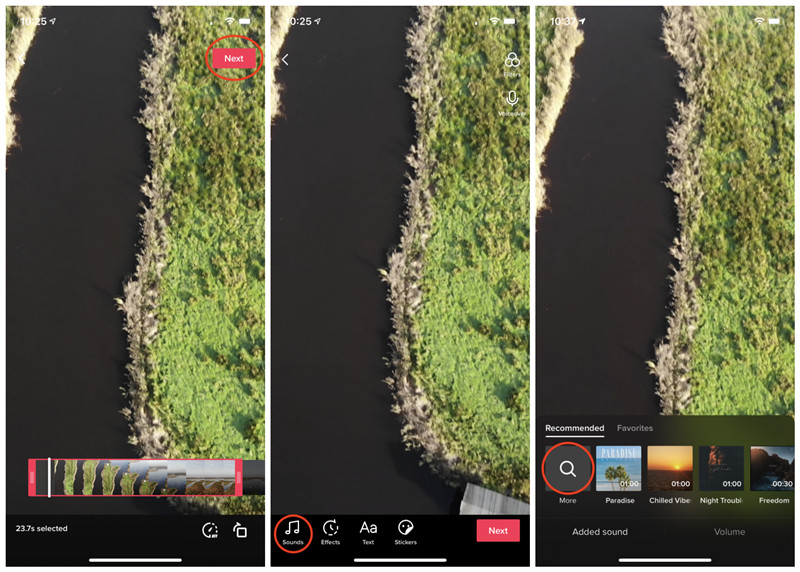
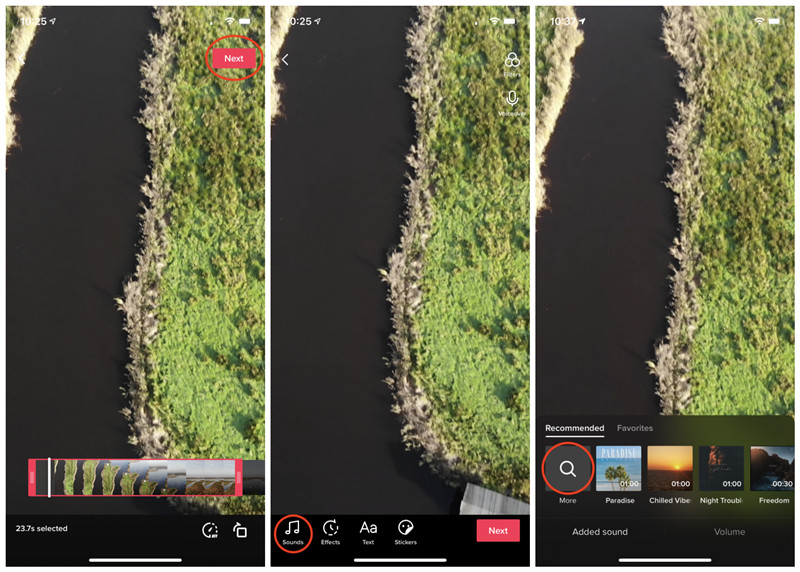
Pro Tip: Enhance Your TikTok Videos with InShot
To take your TikTok videos up a notch with Spotify music, many users love using the InShot Video Editor - an easy-to-use tool compatible with MP3 Spotify tracks.
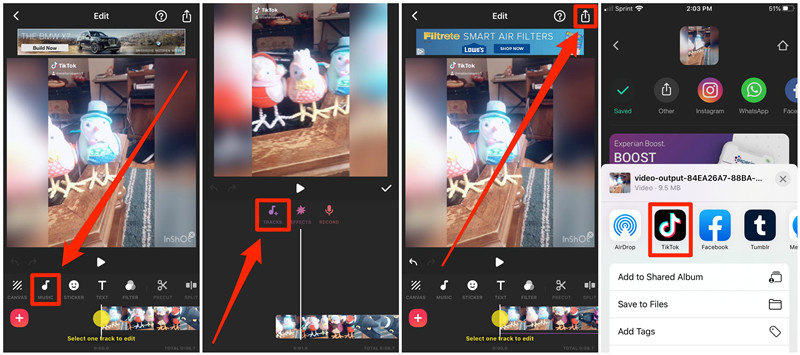
- Get the InShot app from the Apple Store or Google Play Store, then open it on your mobile device.
- Choose "Create New" > "Video" within the app to start a new project.
- Mute the original video sound if needed.
- Tap "Music" > "Tracks" to upload your Spotify music from your device.
- Preview the music to ensure it fits well with your video.
- Once you're happy with your video, tap "Export" and select TikTok as the platform to share your creation!
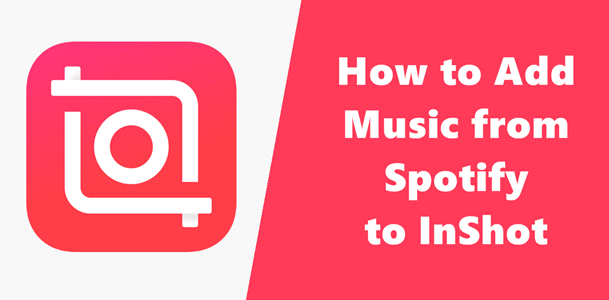
In this post, we'll talk about how to import music from Spotify to InShot for making your video more amazing.
Option 2: Using TikTok's Music Library for Spotify
TikTok boasts a robust library of music and sound effects, carefully curated for personal entertainment and non-commercial use. From top hits to viral tracks, TikTok's library offers creators a diverse range of music, including tracks from Spotify, to suit various video themes and moods.
-
When Shooting a New Video:
- Open the TikTok app and tap the "+" icon to start shooting a new video.
- You'll be in Shoot Mode, where your phone's camera shows you.
- Look for the "Sounds" option at the top of your screen and tap on it.
- TikTok's music library will open, showcasing playlists with various genres and moods.
- Explore the library and listen to previews until you discover the ideal Spotify track for your video.
- Once you've found the perfect Spotify song, tap on it.
- Tap the "✔" button to confirm your choice.
- With your chosen Spotify track playing, begin recording your video.
- Whether you're dancing, lip-syncing, or showcasing your creativity, allow the music to set the perfect vibe for your content.
-
When Uploading an Existing Video:
- Tap the "+" icon and select "Upload" if you have a video ready to share.
- After uploading, proceed to the editing screen and tap "Next" when satisfied with the visuals.
- Look for the "Sounds" option in the bottom left corner of your screen.
- Explore TikTok's music library to find the ideal Spotify track for your video.
- Tap on the desired Spotify song from the library.
- Select the "✔" button to confirm your choice.
- Your selected Spotify sound is now added to your video. Add any additional effects, captions, or edits to enhance your TikTok creation.
- When your video is ready, tap "Post" to share your masterpiece with the TikTok community.
Part 3. How to Save Music from TikTok Video to Spotify
Are you tired of trying to remember the name of that catchy song you heard on a TikTok video? Spotify has heard you! Spotify's newest integration makes it easier than ever to save those TikTok tunes directly to your Spotify playlists with a simple tap of a button. Whether you're a Spotify Free or Premium user in the U.S or U.K., you can now seamlessly add songs from TikTok to your Liked Songs playlist within your Spotify Library - just tap the "Spotify" button and enjoy the music at your leisure. Update your apps, enable the Spotify feature in TikTok, and start building your ultimate playlist today!
Note: This feature is available for Spotify users in the U.S. and U.K., and it requires the latest updates for both your Spotify and TikTok mobile apps.
- Go to your TikTok Profile. There are two ways to enable the Spotify integration:
- Tap on "Settings and privacy," then select "Music."
- Alternatively, find a TikTok video with a music track.
- Tap the "Save to music app" button.
- Choose Spotify from the list of available music apps and set it as the default music player.
- The Spotify app will automatically open once selected.
- Tap "Agree" to authorize the integration between TikTok and Spotify.
- While browsing through TikTok and listening to a song you love, look for the "Spotify" ("Add to Spotify") button. This button will be displayed alongside TikTok videos with licensed music.
- Simply tap on the "Spotify" button to save the song directly to your Liked Songs playlist on Spotify.
- The song will be added to your "Liked Songs" playlist under "Your Library" on Spotify.
- You can find and listen to all your saved TikTok tracks without leaving the TikTok app.
Final Words:
Now you know how to add a song to TikTok from Spotify in a few steps. With the help of ViWizard Spotify Music Converter, you can easily download Spotify tracks for offline listening without premium, or use them anywhere you like. The converted quality is 100% lossless and the speed is quite fast. Just download the trial version for free and have a try! If you like the tricks provided here, just share this article to your friends.

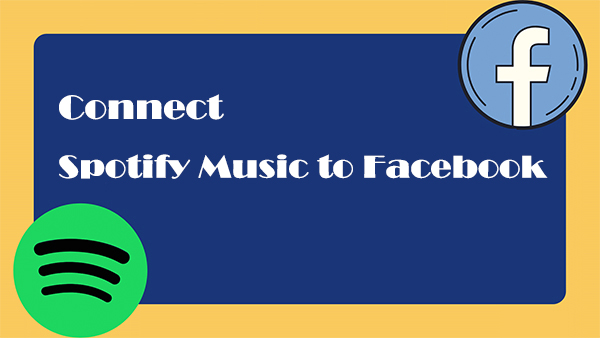
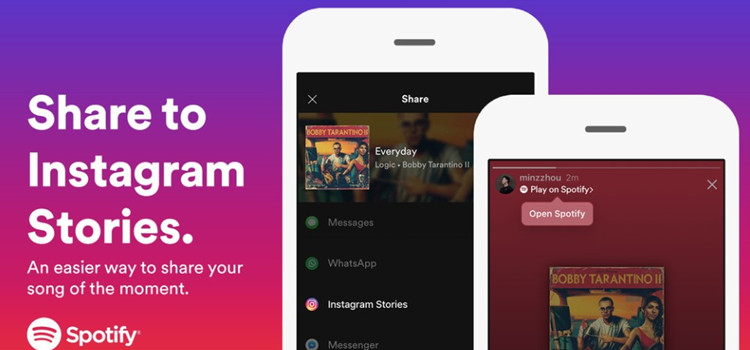
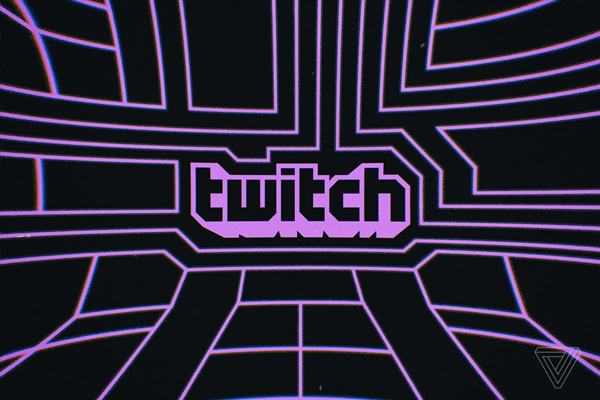


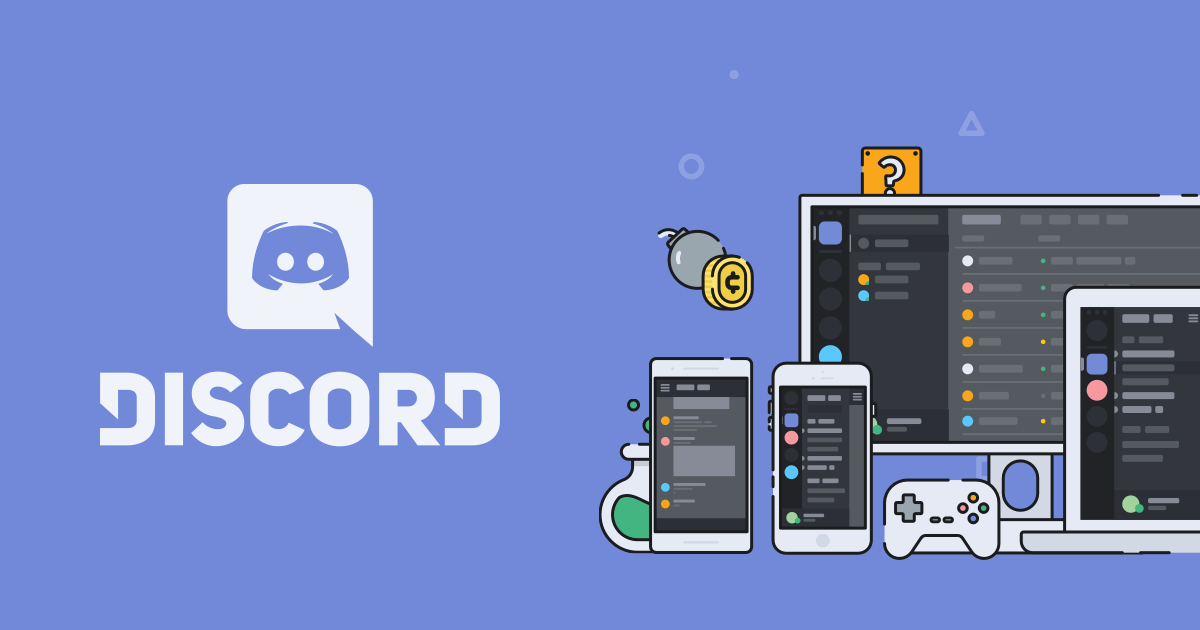

Leave a Comment (0)