
Clementine Music Player is a modern music player and library organizer. It is inspired by Amarok 1.4, focusing on a fast and easy-to-use interface for searching and playing your music. It can work on Unix-like, Windows and macOS. Clementine Music Player is not only capable of searching and playing your local music library, but also enables you to listen to internet radio from Spotify, Magnature, Soundclound and more.
As a cross-platform music player, Clementine Music Player can help you to achieve the playing of Spotify music on it. After logging in your Spotify Premium account on it, Clementine Music Player can access all internet radio and playlists from your Spotify account. However, Spotify exists on Clementine Music Player as a plug-in, so there would exist some connection errors and playback problem. Here we would introduce a useful solution to make the playback of Spotify music on Clementine Music Player more stable.
View also: How to Import Apple Music to Clementine

How to Save Tracks and Playlists from Spotify with ViWizard
Except for logging in Spotify Premium account on Clementine Music Player, you can enjoy Spotify music or podcast on Clementine Music Player with the support of ViWizard Spotify Music Converter. All music from Spotify are encrypted with digital rights management copyright technology in the format of OGG Vorbis. However, ViWizard Spotify Music Converter can enable you to download and convert Spotify music or podcast to DRM-free audio files like MP3, AAC, WAV, FLAC, M4A or M4B.
Detailed tutorial on how to download and convert Spotify music to common audio format files.
Step 1Download and install ViWizard Spotify Music Converter
According to your computer model, download the appropriate version of ViWizard Spotify Music Converter and install it to your personal computer.
Step 2Drag Spotify music to ViWizard Spotify Music Converter
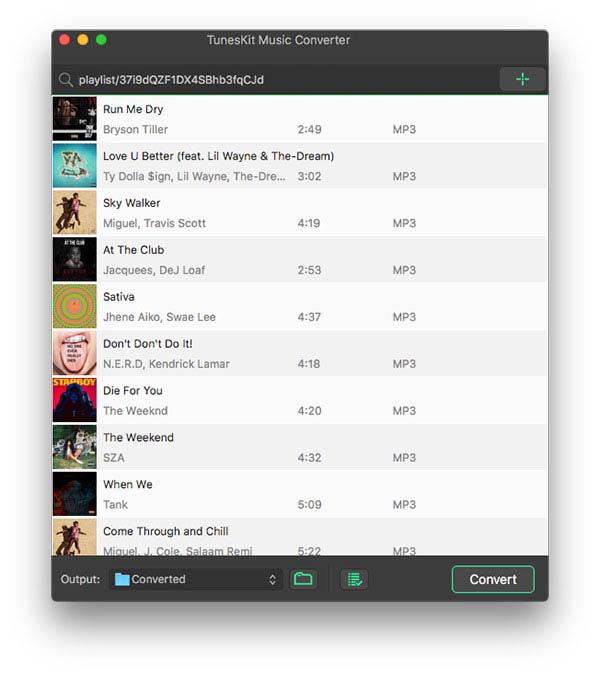
Launch ViWizard Spotify Music Converter and Spotify will be opened automatically. Then you need search or find all playlists and tracks you want to sync to Clementine Music Player. You could directly drag them to ViWizard Spotify Music Converter. Another method is to copy the embed link of all playlists and tracks and paste them to the search box on the main interface of ViWizard Spotify Music Converter.
Step 3Set the audio format and music preference for Spotify music
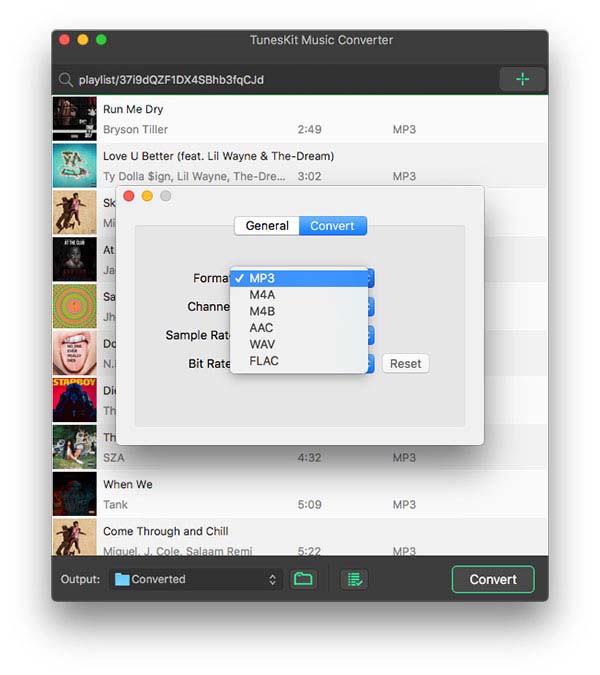
After uploading all Spotify playlists and songs to ViWizard Spotify Music Converter, you could click on the "Menu" button and then select the "Preference" button to set the audio channel, bit rate, sample rate, audio format and more according to your personal demand.
Step 4Begin to download and convert Spotify music to plain audio files
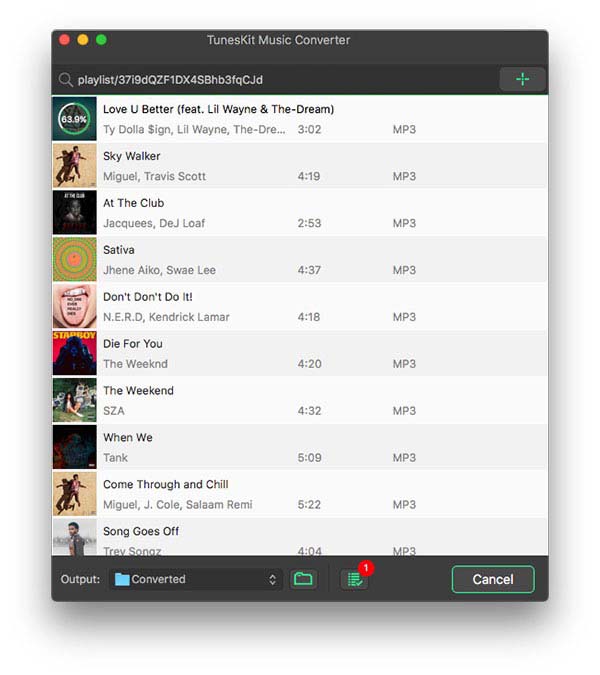
When everything is ready, you can click on the "Convert" button to download all playlists and songs from Spotify in bulk with the help of ViWizard Spotify Music Converter. Once finished, your playlists and songs will be available on Clementine Music Player. You can click on the "Converted" button to check all Spotify music in the local folder.
Note: no matter you are free users or premium users on Spotify, you all have rights to download and convert Spotify music to plain audio files. But what you should know is that you can only save one-third of each track with the trial version of ViWizard Spotify Music Converter. After purchasing, you can unlock all services.
How to Play Spotify Music on Clementine Music Player
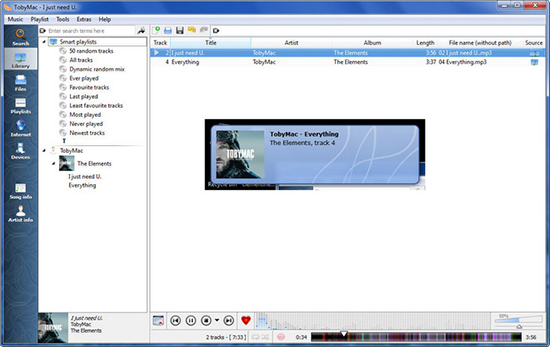
All music has been downloaded from Spotify to the local folder without the distraction of the digital management protection. You could add Spotify music to Clementine Music Player. Just complete the four-step process of Spotify on Clementine in a very short time.
step 1. Make sure you have installed Clementine Music Player on your personal computer well before launching it. Click on the "Tools" on the menu bar and choose the "Preference" option to open a new window.
step 2. Click on the "Music library" button and choose the "Add new folder" option to scan all music folder on your personal computer. Find out the folder where you save the converted Spotify music and add them to Clementine Music Player.
step 3. All Spotify music will be uploaded to the music library after Clementine Music Player scans all songs. After that, you can listen to Spotify music on Clementine.

Adam Gorden is an experienced writer of ViWizard who is obsessed about tech, movie and software.