
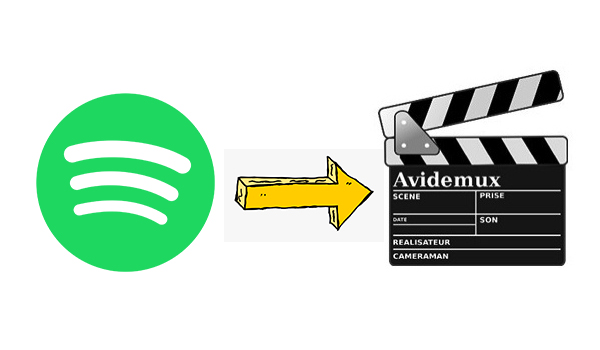
Speak of creating a truly wonderful video, background music is not or less become an important element. When you use Avidemux to edit and create your video, you may need to some music tracks to build a special atmosphere. With over 30 million tracks to offer, you'll hardly run out of options on Spotify. Here we'll walk you through the steps to add music from Spotify to Avidemux.
What is Avidemux? Why need to convert Spotify music?
Avidemux is a free and open-source video editor designed for simple cutting, filtering and encoding tasks. It is capable of non-linear video editing, applying visual effects to video, and transcoding video into various formats. It can also insert audio streams into a video file to make your video more vivid an attractive.
Avidemux supports the input of both audio files and video files. When it comes to importing audio files to Avidemux, you are only allowed to load the audio file in the format of MP2, MP3, AC3, DCA, Vorbis, AMR Narrow Band, and AAC. However, all music from Spotify is streamed content in the format of Ogg Vorbis instead of physical files.
Obviously, the format of Spotify music track cannot be compatible with Avidemux. However, with the assistance of ViWizard Spotify Music Converter, you could add Spotify music to video app not limited to Avidemux. It is an all-in-one tool which offers enough horsepower to handle the conversion and downloading of Spotify music. After conversion, you could directly add Spotify music to video without limitations.

ViWizard Spotify Music Converter Key Features
- Extract Mp3 from Spotify for adding Spotify music to video editor
- Download and convert Spotify songs, playlists, artists, and albums
- Support the input format of various video editing programs on online
- Work at 5× faster speed and preserve lossless quality audio and ID3 tags
- Convert Spotify songs, artists, album, and playlist to common audio formats
Tutorial on how to import music from Spotify to Avidemux
Step 1. Upload Spotify music into ViWizard
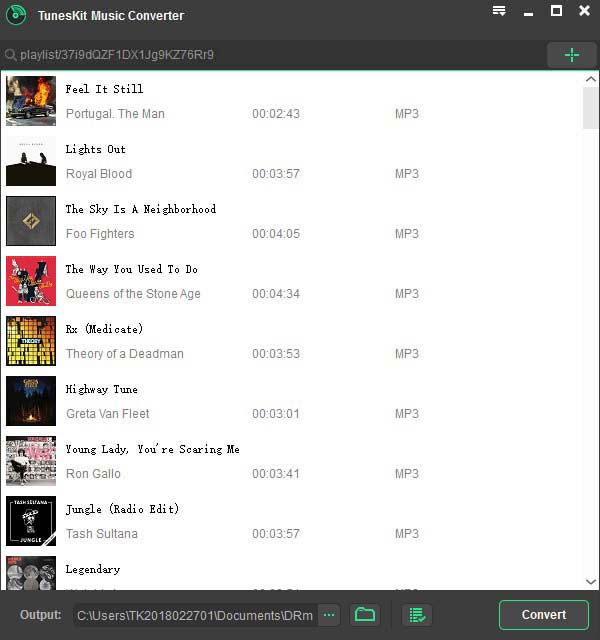
First of all, you need to install ViWizard Spotify Music Converter and Spotify on your PC or Mac at the same time. Then fire up ViWizard on your computer and it will load the Spotify application automatically. Next, locate to the playlist you want to save and add the Spotify playlist to the interface of ViWizard by drag-and-drop.
Step 2. Configure output audio parameters
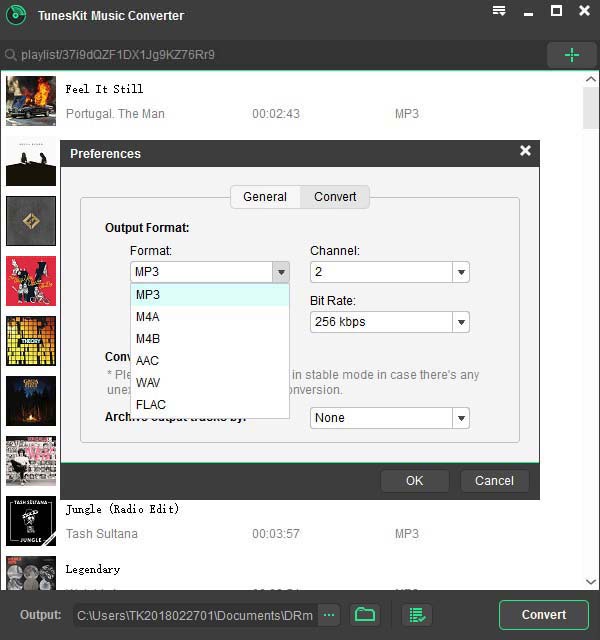
If you have successfully uploaded the playlist to ViWizard, you could choose to set the output audio parameter. There are some audio formats like MP3, AAC, FLAC, M4A, and M4B for you to select. Besides, you could also set the bit rate, sample rate, and channel for all output Spotify music songs for better audio effect.
Step 3. Start to download Spotify playlists
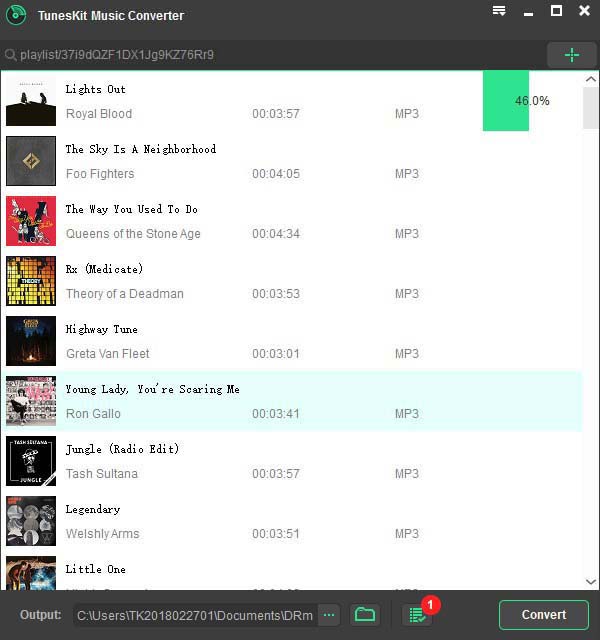
If you have configured all audio parameters, you could click on the 'Convert' button to download all your added Spotify music. Just wait for moment and ViWizard will move Spotify music to your computer. You can click the 'file' icon to locate the destination folder on your computer and check all converted music files.
Step 4. Add music from Spotify to Avidemux
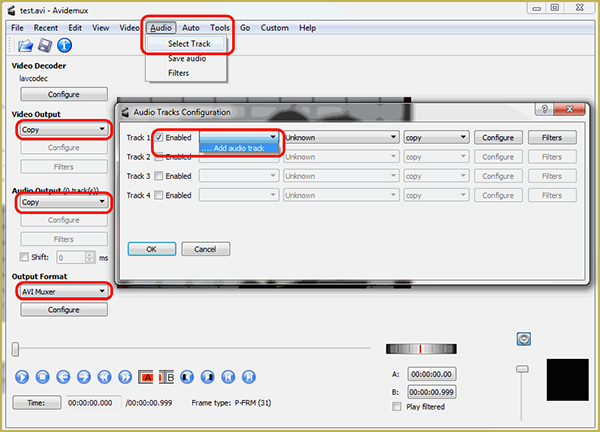
When you locate the folder where ViWizard save all Spotify common audio files, you can go back to Avidemux video project and click on the 'Audio' button from the top menu bar and choose the 'Select Track' option to import Spotify songs to Avidemux and set them as background music for your video.

Adam Gorden is an experienced writer of ViWizard who is obsessed about tech, movie and software.