
Is it possible to remove DRM and convert iTunes movies with subtitles preserved?
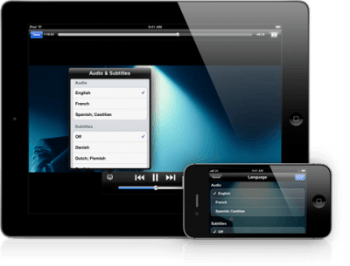 "I have stored a large number of M4V movies and TV shows in iTunes library. Currently I want to remove the DRM protection from those movies and convert the M4Vs to my newly bought Android tablet for watching. I tried different iTunes video converter but none of them could keep the original subtitles in the output videos. Any suggestion?"
"I have stored a large number of M4V movies and TV shows in iTunes library. Currently I want to remove the DRM protection from those movies and convert the M4Vs to my newly bought Android tablet for watching. I tried different iTunes video converter but none of them could keep the original subtitles in the output videos. Any suggestion?"
"I'm a German user of iTunes. My problem is that most of the movies I bought from iTunes Store come with multiple subtitles in which English is set to be the default language when watching those movies. I'm wondering if there is any iTunes DRM removal tool that can remove DRM from iTunes videos while keeping the Deutsch as the only subtitle there?"
Save Subtitles/Closed Caption from iTunes Movies with ViWizard
There will always come a time when you need to remove FairPlay DRM protection from iTunes M4V movies and convert the videos to non-DRM format. Thanks to iTunes DRM removal software, you can permanently get rid of the annoying DRM from iTunes movie rentals and purchases and enjoy those videos on any digital media players whenever you like. However, among the existing iTunes video converter tools in the market, few of them is able to convert iTunes M4V to DRM-free videos while preserving the original subtitles (closed caption).
Based on that situation, ViWizard Studio, a top-leading iTunes DRM removal solution provider, successfully developed a powerful iTunes M4V Converter for Mac to help you keep subtitles when removing DRM and converting iTunes M4V to MP4 format on Mac. With this magic iTunes DRM removal tool, you can freely to enjoy any iTunes M4V movies, TV shows, rented or purchased on most popular media players and devices with subtitles kept.
- Download ViWizard iTunes DRM Video Converter for Mac;
- Upgrade iTunes to the latest version;
- Install ViWizard iTunes Video Converter on Mac OS X 10.8 or later.
How to Keep Subtitles for iTunes M4V to MP4 Conversion
You can now follow the instructions here to customize output subtitles/closed caption when converting iTunes DRM-ed M4V to MP4 on Mac with ViWizard iTunes DRM Remover for Mac.
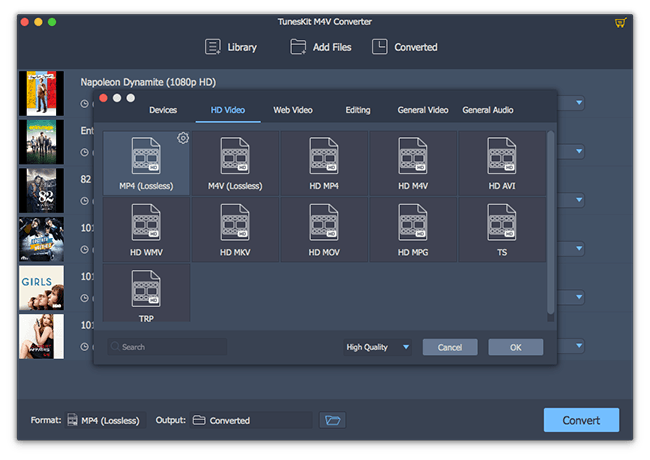
Step 1Import M4V Movies to ViWizard
Click the "Add Files" button to load iTunes movie list. After selecting the M4V videos you want to convert, click "OK" button to import the movie files. Or you can also add the iTunes M4V movies by directly dragging and dropping the files into the program.
Step 2Set Output Subtitles
Click the "settings" icon to customize the subtitles for the output videos. Or it will keep all audio tracks and subtitle after conversion.
Step 3Convert iTunes M4V to MP4 with Subtitles Kept
You can begin to remove DRM and convert iTunes M4V to MP4 by clicking "Convert" button.
Once converted, you can go to the output folder to find the DRM-free MP4 videos with subtitles/closed caption and transfer them into any media playing software or devices for watching.
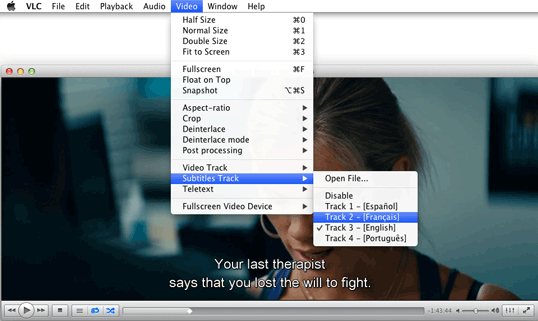

Nick Orin is a review writer, software geek and Mac OS enthusiast. He spends all his free time in searching useful software and gadgets to share with others.