
Q: I like to rent movies and TV shows from iTunes cause most of them are provided with built-in AC3 5.1 surround audio which makes watching a great experience. And I would much prefer to watch the films in my HD TV than in PCs due to the incredible visual and sound effects. I'm wondering if there is any way to get the DRM-protected iTunes rentals converted while keeping the 5.1 audio track so that I can freely enjoy them in my home cinema whenever I like?
Convert iTunes DRM-ed Videos with 5.1 Audio Track Preserved

When we rent or purchase movies from iTunes Store, we usually like to choose those with Dolby 5.1 tracks (also known as AC3 audio) for more amazing sound effects. Watching those iTunes movies with AC3 5.1 surround sound makes us feel like we are in cinema. But as we know, iTunes movies and TV shows with 5.1 audio, no matter rented or purchased, are all locked by FairPlay DRM, due to which we can't directly copy them into media playing devices other than Apple's for watching. Although we can use some iTunes DRM video converter tools to get rid of the FairPlay restriction from the movies, it always ends up with losing original 5.1 audio tracks in the output unprotected video files.
That remains to be an unsolved problem until the release of ViWizard iTunes DRM M4V Converter for Mac, an integrated iTunes DRM removal and video converter tool that developed to help iTunes users retain AC3 5.1 surround audio while stripping DRM protection from iTunes movie rentals or purchases and converting the DRM-ed M4V to common MP4 format. Once converted, you can transfer the lossless DRM-free iTunes movies with 5.1 audio track to any portable devices for playback.
HowTo: Remove DRM from iTunes Videos While Keep 5.1 Audio
Now follow the steps below to see how ViWizard iTunes DRM Remover for Mac performs to retain 5.1 audio while removing DRM from iTunes M4V movies to MP4 format. Before that, please download and install this powerful iTunes Video Converter on your computer running Mac OS X 10.8, 10.9 or 10.10 Yosemite with the latest iTunes equiped. Then double-click the program to launch it.
Step 1Add M4V Videos from iTunes Library
You have two options to import iTunes videos to ViWizard Mac M4V Converter. One is to load the movies by clicking on the "Add Files" button of the program. The iTunes library will pop up showing all of the movies, TV shows and other M4V videos you purchased or rented from iTunes. Choose the videos with 5.1 audio tracks you want to convert and click "OK" to load the files. The other way is to directly drag and drop the iTunes M4V movies with 5.1 audio into the program.
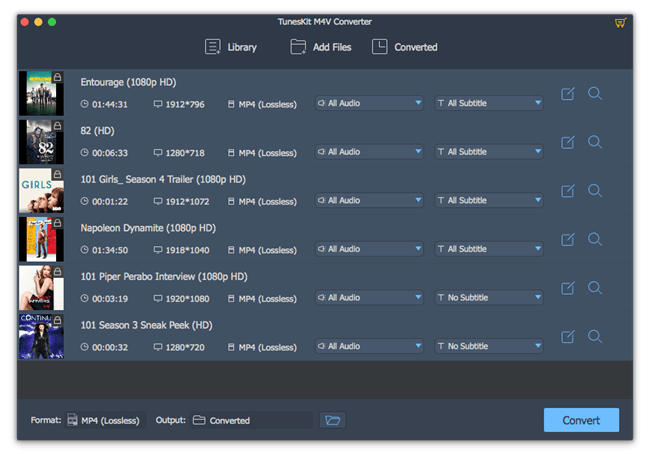
Step 2Set Output Audio Track as AC3 5.1 Surround Audio
Once all the iTunes videos are imported, click the "settings" icon in the movie list and choose the AC3 5.1 as output audio track. Or it will retain all audio and subtitle tracks after conversion.
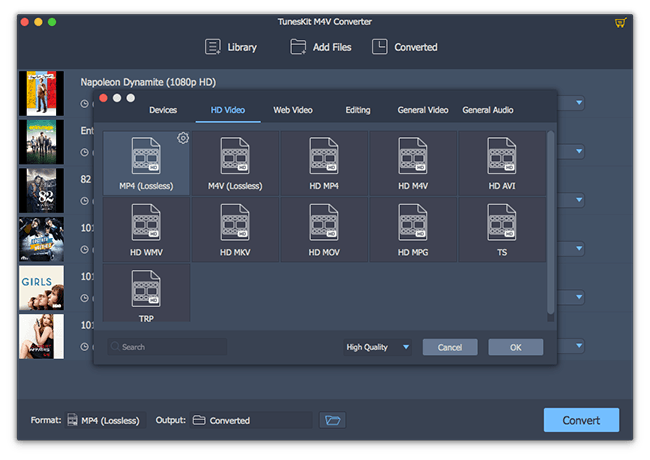
Step 3Start to Convert iTunes Videos to MP4 with 5.1 Audio Kept
After that, click "Convert" button to start removing DRM and converting iTunes M4V to MP4.
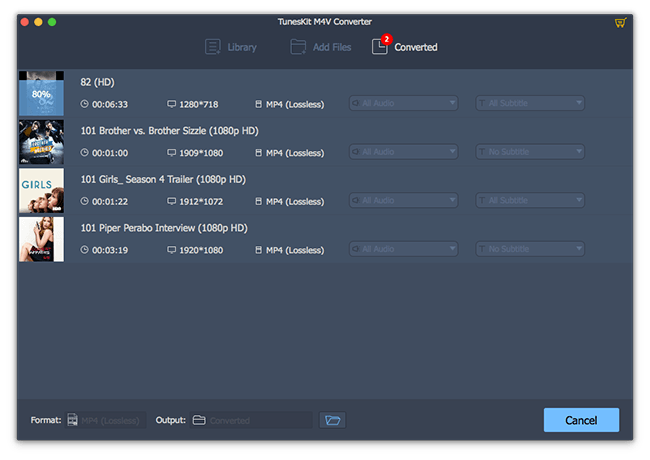
When it completes conversion, you can find the converted non-DRM videos with 5.1 audio tracks in the output folder and stream them to any media player or portable device for playing.
Trouble Shooting - Can't Play 5.1 Audio on Apple TV after Conversion?

You may find that the 5.1 surround sound doesn't play normally on Apple TV after conversion. Although it attempts to play the 5.1 audio track, you just can't hear anything. In fact, this is because Apple TV recognizes the 5.1 audio track only when the file extension is .m4v. Since the video file converted by ViWizard iTunes DRM Video Converter for Mac is set to be an .mp4, the 5.1 audio can't be recognized and played by Apple TV. But don't worry. We got a solution for you. Simply follow the instructions below to get the problem fixed.
1. Manually change the file name from .mp4 to .m4v;
2. Drop the file on Subler;
3. Uncheck the AC3 audio track;
4. Add to Queue;
5. Start the queue then it does "Optimizing files…" and it re-writes the file out;
6. Drop the file in iTunes.
Then the Apple TV will automatically selects the 5.1 audio track when plays the movie on it. Now you can enjoy the amazing surround sound effect of any iTunes movie on Apple TV as freely as you like.
Extended Reading - What Is Dolby Digital 5.1 (AC3) Audio
Most of us like 5.1 audio, but few of us know exactly what 5.1 audio is. If you are interested, keep reading.
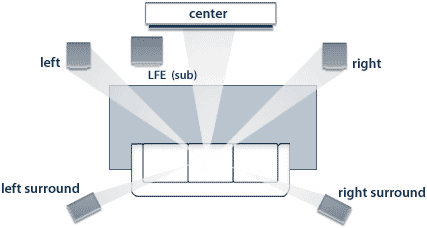 To put it simple, 5.1 surround sound audio is sound that completely surrounds you. It means a speaker in virtually every corner of the room, projecting high-quality digital sound at you from all angles just as though you were in a theater.
To put it simple, 5.1 surround sound audio is sound that completely surrounds you. It means a speaker in virtually every corner of the room, projecting high-quality digital sound at you from all angles just as though you were in a theater.
Specifically, 5.1 audio (also Dolby Digital, AC3 audio, Dolby Stereo Digital) is named from six channel surround sound multichannel audio systems developed by Dolby Labs back to 1976 when modified the track usage of the six analogue magnetic soundtracks on Todd-AO 70 mm film prints.
In present days, the Dolby digital 5.1 surround audio is commonly used in both commercial cinemas and home theaters. Besides, it also becomes the standard surround sound audio component of digital broadcast and music.

Nick Orin is a review writer, software geek and Mac OS enthusiast. He spends all his free time in searching useful software and gadgets to share with others.