iPhone Stuck on Slide to Upgrade Screen? Check This!
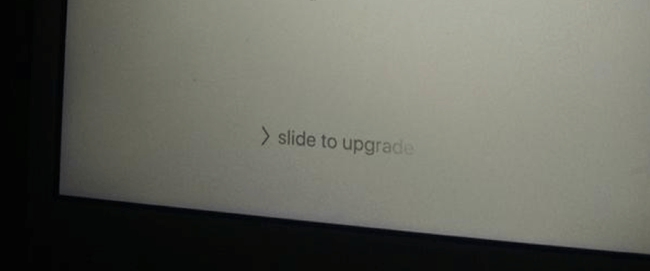
In addition to the initial server glitches and several performance issues on older devices, the Apple's iOS 10 or iOS 11 release went smoothly on all considerations. However, there was still an obvious bug existed which affected quite a few users. According to some of them, the iPhone get stuck on slide to upgrade screen when they are updating their devices to the iOS10 or iOS11. The iPhone requires you to enter the password over and over again. Under this circumstance, is the solution to your problem only to bring your equipment to an authorized service center for repair? Luckily, there is particular tool you can opt for to find the slide to upgrade fix and get your iPhone to back to normal easily. Simply read on to learn how.
Video Guide to Fix iPhone Stuck on Slide to Upgrade Screen
1. Perform Hard Reset to iPhone Stuck On Slide to Upgrade Screen
The easiest and most immediate way among the solutions we given to fix the issue of iPhone stuck on slide to upgrade is forcing restarts your device. However, it does not always work to resolve the problem. But it's still worth trying in case that the method happens to fix the issue.
The detailed steps you need to take vary depending on the iPhone model. Just remember the general approach is to hold down the Side and Home buttons at the same time until you see the Apple logo. Then let go of the two buttons and let it start. On iPhone 7 and 7 Plus, the buttons change to the Side and Volume Down. On iPhone 8 and newer devices, you need to follow the steps to restart, but keep holding the Side button until the Apple logo shows up.

2. Using iTunes to Get Past Slide to Upgrade Screen
The iOS 10 beta and iOS 11 are not running so smoothly as you expected by some chance. If the iPhone cannot be upgraded while using a wireless update, then you can try using iTunes for restoration to fix iPhone stuck on swipe to upgrade. Here's how this can be done.
Step 1. Find a USB cable to connect your iPhone to the computer and open iTunes.
Step 2. From the window, just tap on the device icon. You may need to put your device into recovery mode if the iTunes fails to detect your iPhone.
Step 3. Press the Restore Backup option if you have synced your device to iTunes before installing and upgrading the iOS system.

3. Ultimate Solution to Fix iPhone Stuck on Slide to Upgrade Screen
Last but not least, we will specify on a much more comprehensive method which can help you deal with almost all the iOS related issues with the highest success rate, and this can be achieved by using TunesKit iOS System Recovery. Instead of trying a variety of ways to solve problems on your device, you might as well rely on a trusted application verified by millions of iOS users. This program is particularly designed to fix all common iOS system issues such as boot loop screen, iOS update error and more. Beyond that, it is also capable of saving you from iTunes backup or restore errors. Most importantly, it works well for the latest iOS 12 and most models of iPhone, iPad and iPod touch, and it supports both Windows and Mac platform. Therefore, if you prefer to spend less time and get the slide to upgrade bypass efficiently with this software, just follow these steps:
Step 1Connect iPhone to the computer
Launch TunesKit iOS System Recovery on your computer and then connect the iPhone to PC via the USB cable. When it's detected, tap on the Start button and select the Standard Mode. Click the Next button to continue. Click the Enter Recovery Mode in the main interface to put your iOS device into recovery mode and click on the Next button.

Step 2Download the iOS firmware package
Now you are advised to confirm the device info, correct it if anything is wrong. Once made sure that all the info is right, just hit the Download button at the bottom right of the interface and let the program start downloading the firmware.

Step 3Fix iPhone stuck on slide to upgrade screen
When it completes downloading, simply press the Repair button and it will start fixing your device automatically. Do not plug your device out during the fixing process, or it might get bricked unexpectedly.

The Bottom Line
This is all about it. No need to worry about losing data during the repairing process. This recovery utility will not change or remove any current data on your device. Apart from this, it can fix the issue of iPad stuck on slide to upgrade as well for its remarkable performance. So whatever errors your iOS is having, just seek for TunesKit iOS System Recovery for help and you will not regret once using it.

