The iPhone Software Update Server Could not be Contacted? Fixed.
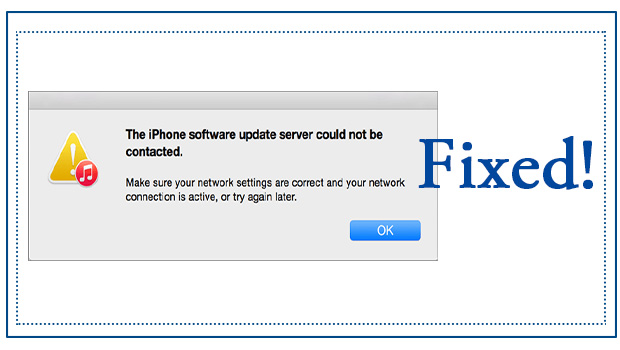
Have you received a warning message called 'The iPhone software update server could not be contacted, make sure your network settings are correct and your network connection is active, or try again later' when you trying to update your iPhone to the latest version by using iTunes? If you also confusing about this issue, please keep reading and I will provide you 4 useful ways to solve it.
Why the iPhone software update server could not be contacted?
Here are some common reasons that may cause this situation.
(1) iTunes or your computer has network connectivity issues.
(2) Apple servers are overloaded.
(3) iPhone iOS system issues
How do i fix iPhone software update server could not be contacted?
Next, I will provide you the full guides to solve this problem.
TIP 1: Check your Network Connection
If you found iPhone update server could not be contacted, you should make sure your network settings are correct and your network connection is active.
Step 1. Reboot the Wi-Fi Router
Turn off Wi-Fi Router and wait for 3 minutes and then restart it to see whether the situation still exists.
Step 2. Check the network connection in your computer
Make sure that your computer has connected to the network by searching some words on Google or other websites.
Step 3. Connect your computer to another network
There is a chance that your computer has something wrong with recognizing the Wi-Fi connection or your Wi-Fi signal is very poor, so you can change your network.
TIP 2: Update iTunes to the Latest Version
Make sure that your iTunes has been updated to the latest version by clicking the "Help" button on the top of the menu. Then click "Check for Update". In this way, you won’t see the warning again, so why not have a try?

TIP 3: Try OTA Update [Alternative Choice]
Sometimes, it may be difficult for iPhone users to update their iPhone to the latest version by using iTunes, so there is an alternative choice for you. OTA means to update your iPhone over the air.
Step 1.Go to Settings> General> Software Update.
If there is a new version is waiting for you to download, there will be a little icon with number 1 on the right side.

Step 2.Click the "Install Now" button. Then enter your PIN code to make a confirmation to start this process.
Step 3.Your iPhone software will be updated and you can enter the password to access to your device.
TIP 4: Use an iOS System Recovery software
If the measure above still cannot fix your problem, maybe there is something wrong with your iOS system that makes your iPhone update server could not be contacted . Here will recommend you to use an TunesKit iOS repair software will easily recover your iPhone from any iOS issues. It will provide you two modes to repair the system. The first one in the Standard Mode which is used to deal with some common issues like iTunes error 54, iTunes error 39, iPhone not ringing issues. The Second one is Advanced Mode which is used to deal with some more serious issues like iPad won’t charge , iPhone is disabled connect to iTunes error.
In addition to basic software repair functions, this software can also provide you 1-click to enter/exit recovery mode, downgrade iOS, fix iTunes error. It is not only suitable for Windows but also for Mac. And it is very easy to operate and you just need to do the following three steps.
Step 1Open TunesKit and connect your iPhone with PC
First you should open TunesKit and then connect your phone with the computer via a USB cable. After your phone has been recognized by the software, click 'Start'.

Step 2Choose a repairing mode and then confirm your device information

Before you download the firmware package, you should confirm that the device info is correct.

Step 3 Download the firmware and start to recover your phone

Conclusion:
Here are all the 4 tips I can provide you to fix the iPhone software update server could not be contacted error. If you are facing other iOS repairing issues and don’t know how to fix it, please do not hesitate to contact us by leaving your comment below.

