5 Best Methods to Fix iPhone Not Showing Recent and Missed Calls
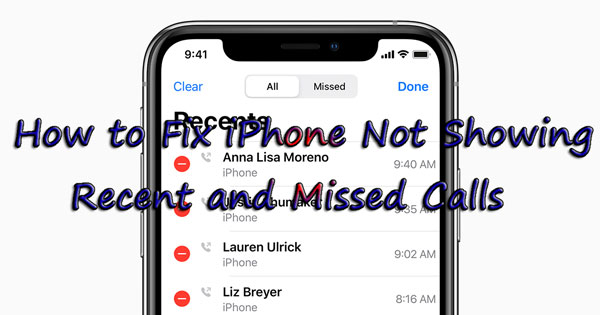
The recent and missed calls automatically stored and shown on iPhone is a significant feature, which allows us to see and check the call activities. But in the recent times, some people have been complaining that the recent and missed call logs disappear from their iPhone and they cannot see them. Well, this is indeed an unusual problem and given the situation, this article is aimed at providing the reasons to explain why the recent calls not showing up on iPhone and the simple yet effective solutions to deal with it.
Part 1: Why does the recent and missed calls not show up on your iPhone?
As for the reasons why does the recent and missed calls disappear from iPhone, there are three possible conditions. As the situations vary from different iOS devices, you could check out the following causes according to your problem.
1. Wrong settings on iPhone. For some iPhone 6/7 models, if there are some settings going wrong, then the iPhone could not log the recent and missed calls. In this case, you had better examine some settings on your iPhone including storage space, network settings, time zone and so on.
2. A failed iOS update. For iPhone 8 and other customers, if you find the recent or missed calls often disappearing from your iPhone, then it might be the new iOS update replaces the existent settings and remove some data on iPhone such as the call traces.
3. Invalid iCloud/iTunes backups. If iPhone not showing recent and missed calls problem happens after your recover data from iTunes or iCloud backups, then you may do it in a wrong way.
Part 2: How to fix the recent and missed call logs disappearing from your iPhone?
Fortunately, there are some methods to solve the recent and missed calls not showing up on your iPhone, and the ways below are all the most complete and effective ones.
Way 1: Set Data & Time as Automatically
The wrong Data and Time settings may pose negative influences on the call history on your iPhone. To make it update by itself, please do the following steps to set it as "Automatically".
Step 1: Navigate to your iPhone's Settings > General.
Step 2: Scroll down to find Date & Time option and switch the Set Automatically button on.
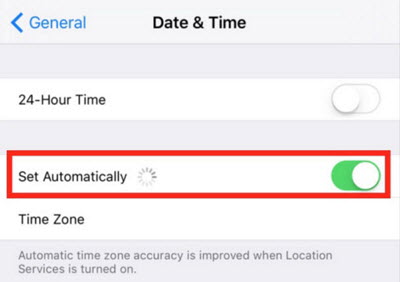
Way 2: Check iPhone storage space
Insufficient iPhone storage space might give rise to your iPhone not showing the recent and missed calls. To have much left room on iPhone, you could follow the steps as presented here.
Step 1: Go to Settings > General on your iPhone.
Step 2: Click Storage & iCloud Usage > Manage Storage.
Step 3: Delete some unwanted apps or data to free up the space.
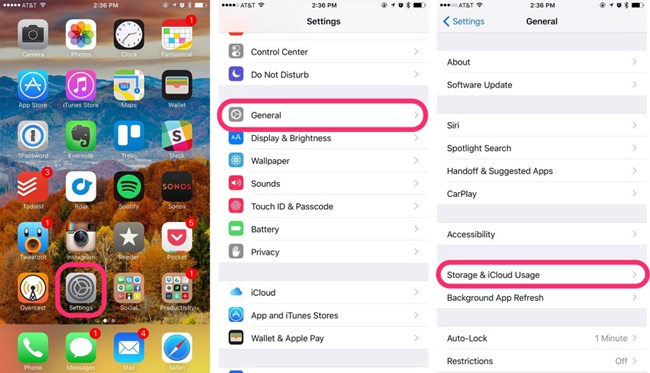
Way 3: Reset network settings
Resetting the network settings on your iPhone is also a favorable way to fix your iPhone not logging recent and missed calls, as the network plays an important role in the process.
Step 1: Launch Settings on iPhone and go to the General option.
Step 2: Tap on the Reset button.
Step 3: Choose the Reset Network Settings.

Way 4: Force restart your iPhone
Force restarting your iPhone can be helpful in getting rid of some software bugs that may cause the recent and missed calls disappearing from iPhone.
To reboot iPhone X/11, press the Side and the Volume buttons at the same time until the Slider appears, then drag on the slider to power off the iPhone, finally hold the Side button to open your device.
To restart iPhone SE (2nd) /8 /7/6, hold the Side button until the Slider shows up and pull the slider to switch off the iPhone, finally press the Side button to switch on the device.
To reopen iPhone SE (1st) / 5 and former, hold the Top until the Slider pops up, then pull on the slider to close the iPhone, finally reboot your device again by pressing the Top button.

Way 5: Fix it with TunesKit without data loss
Your iPhone still not showing the recent and missed calls after trying out the above methods? If it is this case, then you are suggested to fix the iOS system with professional iOS system repair tools, for instance, TunesKit iOS System Recovery. This powerful can help you to find out the recent and missed calls disappearing from your iPhone. Besides, during the reparation process, you will not lose any data on the device.
TunesKit iOS System Recovery Key Features
- Resolve 50+ iOS issues like iPhone bootloop.
- Fix iOS/tvOS problems with no data loss.
- Offer two repair modes - Standard/Advanced Mode.
- One click to enter or exit the recovery mode for free.
- Easy to use with friendly interface
So how to fix iPhone not showing recent and missed calls with TunesKit iOS System Repair?
Step 1Connect iPhone to computer and open TunesKit
First, connect your device to the computer with an original USB cable. Then launch TunesKit iOS System Recovery on the computer and it will detect your iPhone automatically. Click the "Start" button to begin and then choose the Standard Mode to fix iPhone not showing recent and missed calls without data loss.

Step 2Download and verify firmware package
Confirm your device info and correct it manually if anything is wrong. Next click the "Download" button to get relevant iOS firmware package downloaded and verified. Wait a while until the process completes.

Step 3Start to fix iPhone not showing recent and missed calls
Once the download is done, you can click the "Repair" button and start fixing the problem. Do not plug out your device while it's repairing iOS system, or it may cause other problems. After a few minutes, your device may come back to normal.

Part 3: Final words
After using the above workable ways, your iPhone can successfully show the recent and missed calls, but you might have thought about your older calls disappeared. If you want to bring them back through one-stop solution, then professional iOS data recovery tools such as TunesKit iPhone Data Recovery are highly recommendable.

