Top 8 Ways to Fix iPad Activation Error with Ease
Q: "My iPad could not be activated. How to fix activation error on iPad? I have tried all online help but no luck. Wait for help!"
Several iPad errors may send you into disarray at an unexpected time, specifically during activation. Errors that revolve around activation bugs may show an alert indicating that the activation server is not available, your iPad could not be activated because the activation server could not be reached, or perhaps your SIM card is not supported. It's understandable that iPad activation errors presumably keep on appearing during the most crucial time, disrupting your journey to activate with a new account. Here we've sampled several ways to help you fix iPad activation error and return your iPad to its normal operations.
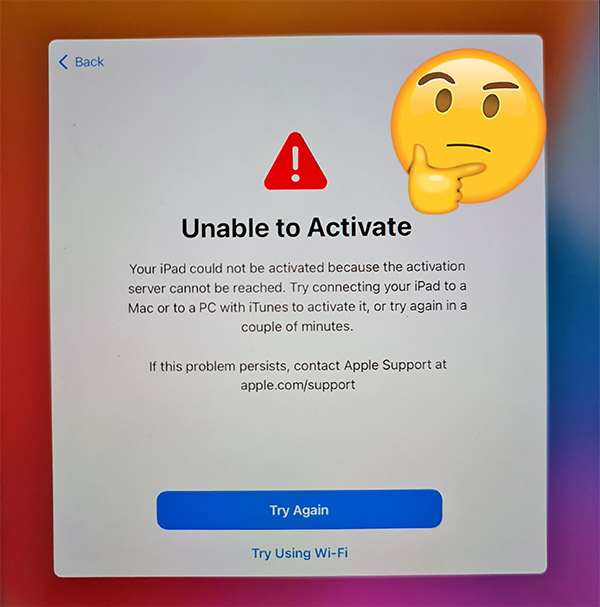
Part 1. Why I Get Activation Error on iPad?
Some iPad users would ask why is there an activation error on iPad? In fact, there are many reasons that cause an activation error occuring on your iPad. If you get an error occured during activation, you could first check the following causes on your iPad first.
• Your iPad is running a developer version of iOS system.
• You have activated repeatedly on your iPad.
• Your Wi-Fi network might be blocking gs.apple.com on your shared port.
• You have installed a wrong software on your iPad.
Part 2. Video Demo: Fix Activation Error on iPad
In this video, you learn how to fix the activation error on iPad with five easy methods. Before exploring each method in detail, you could firstly watch the video to know how to fix this bug.
Part 3. Quick Way to Fix Unable to Activate iPad without Data Loss
To fix such iOS activation bugs, the quickest way is to use an third-party iOS repairing tool. TunesKit iOS System Recovery is an apt tool when it comes to resolving activation erros on an iPad. If you're suffering this problem on your iPad, then it probably time to venture into this powerful tool. It will not only fix iPad activation error but will also repair iOS updated failure and fix other issues like iPad stuck in recovery mode, DFU mode, White Screen, Blue Screen, and other issues.
Main Functions of TunesKit iOS System Recovery
- Support almost all iOS devices like iPhone, iPad, and iPod
- Solve the could not activate iPad and other iPad issues
- Fix various iOS issues in Standard Mode and Recovery Mode
- Restore all iOS devices to normal with one-click
- Solve more than 150 types of iOS and tvOS problems
Now follow these steps to fix iPad activation failed without data loss. Make sure that you have downloaded and installed TunesKit software to your computer. Then start restoring your iPad.
Step 1Connect iPad to the computer
Launch TunesKit iOS System Recovery on your computer and then connect your iPad to the computer using a USB cable. Now click the "iOS System Repair" section and Start button. Then choose the Standard Mode option to fix the unable to activate iPad issue without data loss.

Step 2Download the firmware package
Next, confirm the information and go to correct it if it is wrong. After that, download the firmware package that's matched to your iPad after ensuring that the information is correct.

Step 3Fix iPad activation error
Lastly, click the Repair button to begin to fix your iPad activation failed. Remember to keep our iPad connected until the fixing process completes.

Part 4. Other 7 Ways to Fix Could Not Activate iPad
With the above method, you can fix the bug and make your iPad return to normal. But you would want to try other methods without using a third-party. Perhaps, the following methods are availabler for you to fix this problem on your iPad.
Method 1: Hard Reset
Perhaps the simplest way to fix iPad activation error is via a forced restart. A restart will automatically refresh your iPad, giving it a clean start altogether.
If your iPad does't have a Home button, such as the latest iPad Pro, iPad Air, and iPad Mini, you should do the following steps:
1. Press the quickly release the Volume Up button.
2. Press and quickly release the Volume Down button.
3. Press and hold the Power button until your iPad restarts.

If your iPad have a Home button, such as iPad, so you should follow:
1. Hold the Power button and Home button together.
2. Wait until the iPad turns off and reboots.
3. At last you will see the Apple logo on the screen.
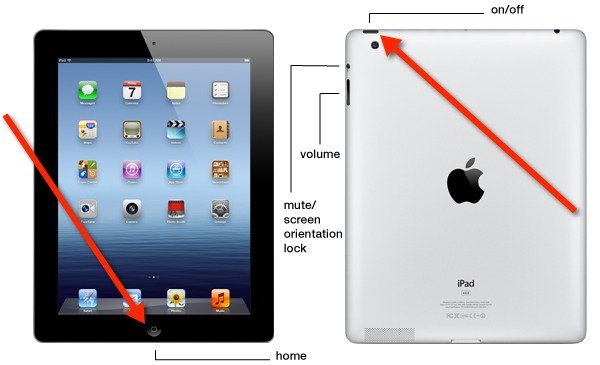
Method 2: Check Network Connection
An interrupted network connection is another area of thought during the activation process. Activation error on the iPad may be echoed if there is a mishao on the network. Some iPads may not allow you to use a web browser and most likely cause errors when on a public network. If that's the case, try signing in over WiFi and ensure the signal strength is good enough.
Likewise, check the power supply because its interruption will cause drag in the network connection. Having a back-up in place assures continuous supply and enabling your network to be apt as well.
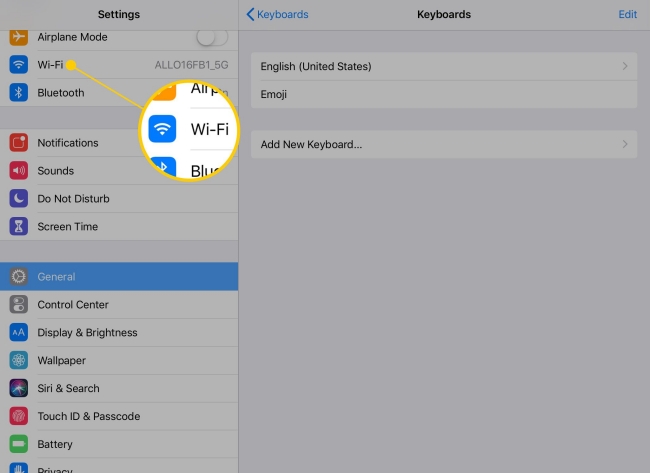
Method 3: Fix Unable to Activate iPad with iTunes
You can also fix the activation error on iPad via iTunes. However, you'll have to update iTunes before you can attempt the fix. After the update, follow these steps to fix the activation error.
1. Restart your iPad then using a USB, connect it to your computer.
2. Open iTunes and click the iPad icon once it appears.
3. Next, click on the Activate your iPad on iTunes.
4. When prompted, enter your Apple ID and passcode then click the Continue tab to activate your iPad. You'll know that iTunes has activated your iPad if it shows Set up as New or Restore from Backup.
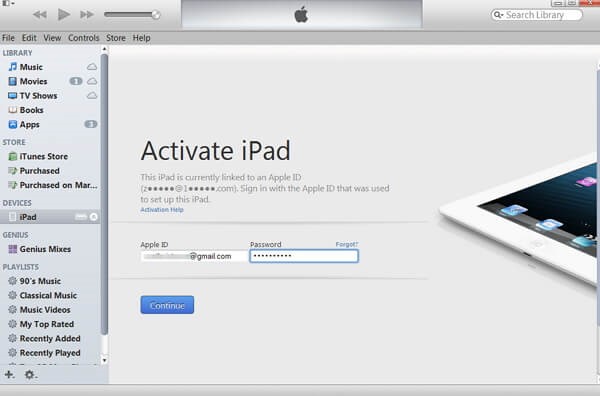
Method 4: Clear Activation Lock in iCloud
There is a hindrance that the activation lock causes. It restricts any other individual from wiping or restoring your iPad without your permission. You must authorize such activities and possibly remove the lock before your iPad can be activated with probably a new account.
1. Turn off your iPad then go to iCloud.com and sign in with your Apple ID and password.
2. Then open the Find My iPhone app and then confirm your password once more.
3. Next, click the Select All Devices option then select the iPad that can't be activated.
4. Finally, choose the Remove from Account option. You can then turn on your iPad and try to activate it again.
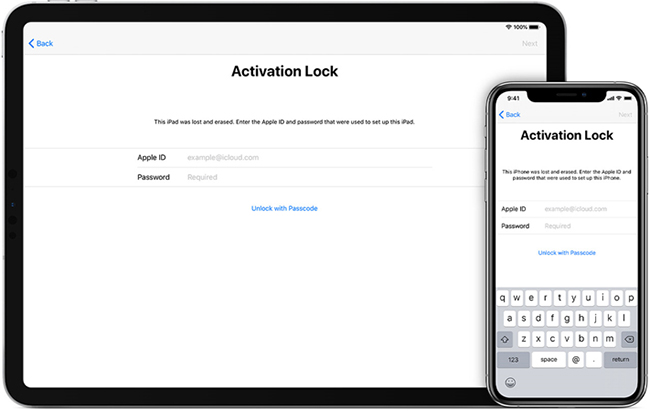
If you want to remove activation lock but forgot Apple ID or passcode, you’re suggested to use TunesKit Activation Unlocker to get it fixed efficiently. This is a professional iOS utility that is well-designed to bypass the iCloud activation lock without Apple ID or previous owner. You can use it to remove the lock in a couple of clicks only.
Method 5: Check Apple Server
In some cases, it may be beyond your capacity when dealing with how to fix the iPad activation error. Probably it's Apple Servers that are down and slowing the whole process. You can confirm this from their system status page. Apple Servers may be down for maintenance or could be overwhelmed by other server issues.
Likewise, given the huge number of users, the incoming and outgoing traffic could be another issue altogether. If that's the case, the icon next to your iPad activation won't be green. So, take off some time and try the activation later on when it turns green.
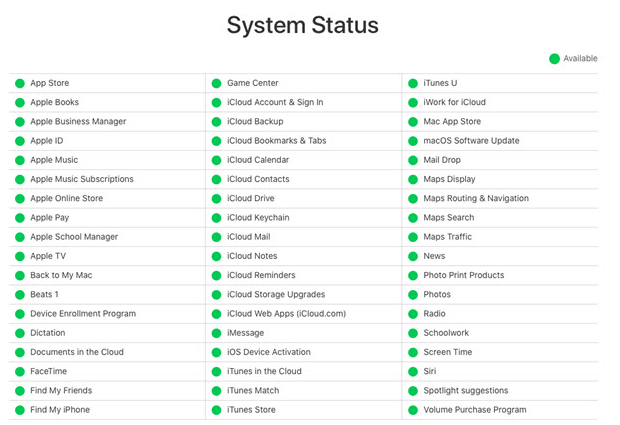
Method 6: Take off SIM Card to Fix iPad Unable to Activate
This option is called for especially if your SIM card is not supported. Taking it out is a good move to help you run the activation normally. To remove your SIM:
1. Find the tray on your iPad.
2. Then insert a SIM tray removal tool in the corresponding hole to pop out the tray.
3. Carry on with the iPad's activation process. You can order a new SIM card once the process pulls through.

Method 7: Contact Apple Support
When things get out of hand, contact Apple Support. It is another effective mean of fixing the problem of how to fix activation error. Probably, you've been trying to activate your iPad but cannot pursue through even after trying all the aforementioned fixes. The Apple team will adequately advise on how to amicably solve certain issues pertaining to activation errors.
Part 5. Conclusion
Activation mishaps can be a thorn in the flesh especially when you are in dire need to put your iPad on a working mode with a new account. We have unleashed some best ways on how to fix iPad activation error. Furthermore, you can engage the most trusted tool to help fix your errors without data loss. You don't have to run up and down for a technician, take charge and act like a pro with TunesKit iOS System Recovery or other methods.

