

Q: I'm looking for a quick and efficient solution to convert my iTunes movies from special M4V format to MP4 so that I can watch the movies on my Samsung Galaxy Tab. I tried different M4V to MP4 converter software like HandBrake but they don't seem to work. Could you please recommend a workable M4V to MP4 conversion tool? Thanks.
Do you have the same problem in converting iTunes Movies to MP4? To solve this issue, we'll show you 2 best M4V to MP4 converter tools to help you convert iTunes movies to MP4 with ease, along with the differences between M4V and MP4 video formats and more.
Method 1. Convert M4V to MP4 with iTunes DRM Removal Software [Recommend]
The first way to convert iTunes M4V to MP4 format is to use a professional DRM removal program to get rid of DRM protection first and then convert iTunes movies and TV shows to MP4 or other DRM-free formats.
Among those top-rated iTunes DRM converters, TunesKit M4V Converter is one of the best iTunes M4V to MP4 converter specialized in removing DRM from both rented and purchased iTunes movies/TV shows with no quality loss. It works at 30X faster speed when converting iTunes M4V to MP4 with original HD video quality, AC3 5.1 Dolby sound, CC subtitles and audio tracks preserved.

TunesKit iTunes M4V Converter Key Features
- Losslessly remove DRM from iTunes movies
- Convert iTunes M4V to MP4, MOV, AVI, MKV, WMV, etc.
- Convert iTunes movies while keeping 100% original quality
- Support tons of popular portable devices
- Convert other DRM-free video files as well
Next we will take TunesKit iTunes M4V Converter Windows Version as an example to show you how to convert iTunes DRM M4V to MP4 on Windows in 3 steps. The instruction on how to convert M4V to MP4 on Mac is almost the same.
Note: Please make sure you have already authorized your computer with the same iTunes account you used to purchase or rent the movies. Otherwise there might be some error during the M4V to MP4 conversion process.
Step 1Add M4V Movies from iTunes Library
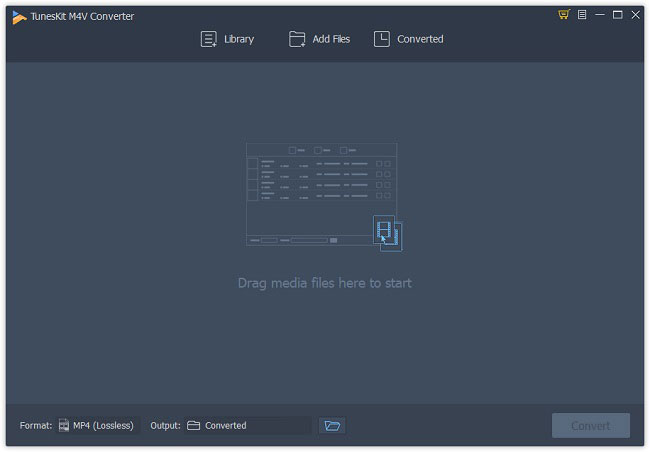
Click "Library" button on the program to select iTunes movies or TV shows that you want to convert. Click "OK" to load the M4V files. You can also import the iTunes M4V videos by dragging and dropping.
Step 2Select Audio Tracks and Subtitles
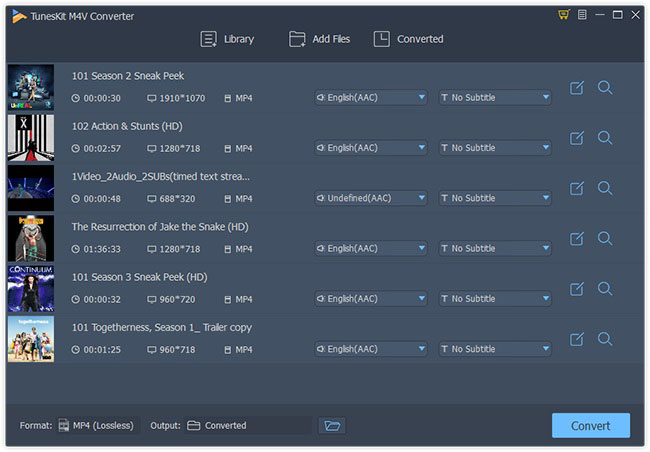
Once the iTunes M4V files are loaded successfully into TunesKit M4V to MP4 Converter, you can choose the specific output audio tracks and subtiltes by clicking the "All Audio" or "All Subtitle" icon respectively. By default, it will keep all the audio tracks and subtiles while converting the M4V videos to MP4.
Step 3Confirm Ouput MP4 Profile
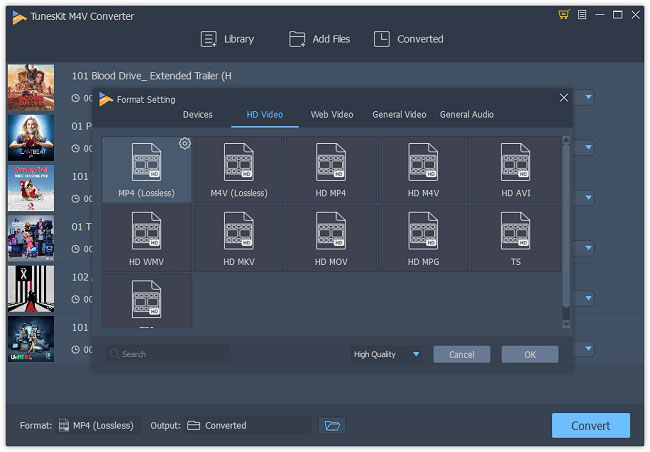
Lossless MP4 is the default output format of TunesKit M4V Converter. To verify that, you can move to the Format tab and click the MP4 (Lossless) option. To keep the original quality in output file, simply leave it alone. Or if you want to adjust the video codec, size, bit rate, etc. you can click the 'gear' icon at the top right of the format profile.
Step 4Convert from M4V to MP4
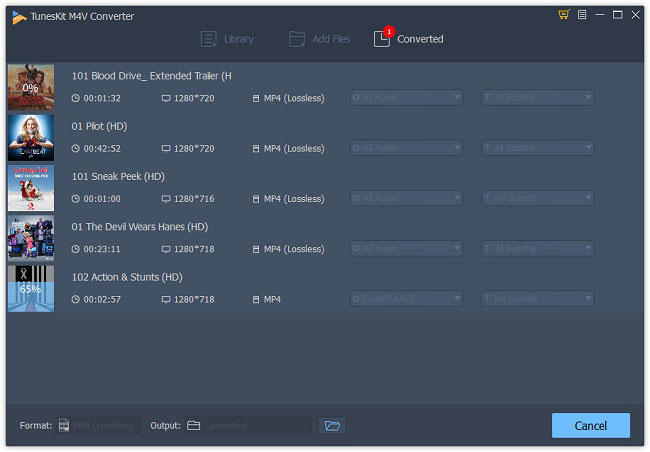
Now you can start to convert Apple M4V to MP4 format by clicking on the "Convert" button. Once the M4V to MP4 video conversion process is done, you will find the DRM-free movie files from "Converted" tab and be free to watch those HD iTunes movies and TV episodes on any device and media player as you like.
Video Guide: How to Convert iTunes M4V to MP4 with TunesKit
Method 2. Convert M4V to MP4 with Video Recording Tool
The second method you can try is to record your purchased or rented iTunes movies or TV episodes while you're playing them on iTunes or QuickTime. The easy-to-use video recording software introduced here is TunesKit Screen Recorder.
You can preset the video format such as MP4, MOV, AVI or many others and start to record iTunes M4V videos. Once the movie is recorded, you can then play them on any other non-Apple device or media player as you like. Since the recording is in real-time, thus it may be time-consuming. Yet the steps are still quite simple.
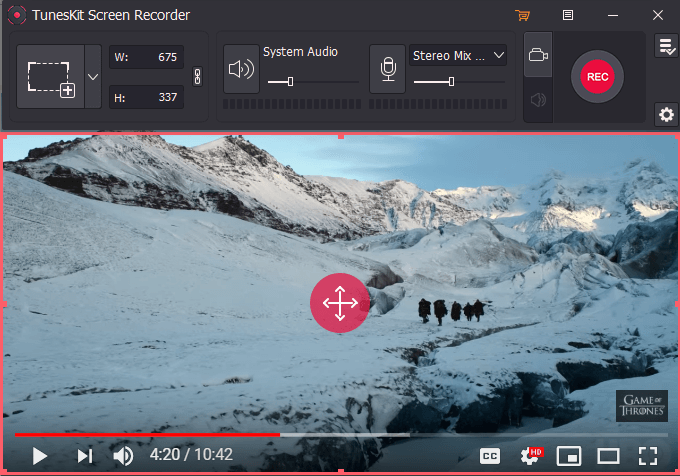
Step 1: Download and install TunesKit Screen Recorder on your Mac or PC computer. Choose the Video recording mode as default.
Step 2: Click on the Gear icon at the bottom right corner of the interface and select the output format as MP4.
Step 3: Get ready of your iTunes M4V video you want to convert and choose the right recording size. Click the REC button to start recording iTunes movie while playing the video file. Wait and then click the Stop icon to finish the recording. After that, your iTunes M4V movie has been converted to MP4 format.
- See Full Guide: How to Record Video with TunesKit Screen Recorder
Further Reading: 1. Why We Need to Convert iTunes Movies to MP4?
 Or to put it another way - What is iTunes M4V?
Or to put it another way - What is iTunes M4V?
Generally speaking, M4V is a DRM-protected video container originally created by Apple Inc. to encode movies, TV shows, and music videos in its iTunes Store. By using the FairPlay DRM decryption, those iTunes M4V files are limited to play on authorized Apple's products only. In other words, iTunes users are not allowed to copy and convert iTunes movies even after they legally bought them.
Apparently, most people don't accept this kind of unfair policy. So they are seeking ways to convert the protected DRM M4V video files to other more commony used video formats like MP4, in order to enjoy iTunes movies on almost all media players and devices as they wish.
Further Reading: 2. Differences Between M4V and MP4 File Formats
M4V is a DRM-protected video format specifically designed for Apple products such as the iPhone, iPad, iPod and iTunes store. Since M4V is deeply associated with Apple Inc., the M4V video files are more often than not protected by a copyright, that is, Apple's FairPlay DRM copyright protection. In this case, only Apple's devices could recognize and play those protected M4V videos.
MP4 is a commonly used container format, allowing a combination of audio, video, subtitles and still images to be held in the one single file. MP4 is much more universally recognized than M4V and it can be played using a variety of video players and hardware devices, like iTunes, iPods, iPhones, iPads, Andriod phones, Media Player Classic, VLC media player, PS4, Xbox, etc.
- See More: M4V vs MP4: What Are Differences?
The Bottom Line
So here are all about how to convert iTunes M4V to MP4. Both TunesKit M4V Converter and TunesKit Screen Recorder can help you do that easily.
With this professional TunesKit M4V Converter, you can easily get rid of the DRM protection and convert every iTunes movie you bought or rented to MP4 or other common format without causing any quality loss. Till now, it might be the fastest video solution to help convert iTunes movies at 30X faster speed. Thus, it will be time-saving and efficient.
Yet its paid version ($44.95) is a little higher than TunesKit Screen Recorder ($29.95). If you don't have much budget, you can try using the recording software to capture your iTunes movies and save as MP4. So don't hasitate to download both programs and have a shot now.
Download TunesKit M4V Converter:
Download TunesKit Screen Recorder:
- Top iTunes DRM Removal Software Reviews
- How to Convert DRM iTunes M4V to AVI
- How to Convert iTunes DRM M4V to MOV
- 3 Ways: Convert M4V to MP4 on Mac [Including iTunes M4V]
- How to Remove DRM from iTunes Movie Rentals
- How to Convert M4V to MP4 with Handbrake
- Can't Import M4V Video File into iTunes? Solved!

Adam Gorden is an experienced writer of TunesKit who is obsessed about tech, movie and software.