
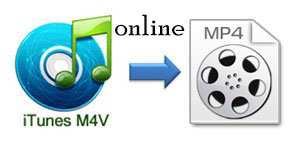
Q: How can I convert M4V to MP4 files online?
Developed by Apple, M4V format is specially designed to store videos files in iTunes Store and also protected by Apple's special FairPlay digital right management (DRM) technology. Thus, some M4V video files can only be played with iTunes and QuickTime player or any other Apple devices such as iPhone, iPad and Apple TV, etc.
Due to its bad compatibility, many users want to convert M4V videos to MP4 format, a much more popular video format that can be compatible with almost all media players, portable device or other program, etc. If you also want to convert M4V video files to MP4, you're in the right place. In this post, we're going to introduce you how to convert M4V to MP4 online with ease.
- See also: M4V vs. MP4: What Are Differences?
Part 1. How to Convert M4V to MP4 Online Free
There are many online tools that enable you to convert M4V to MP4 format with no need to install any software on the computer, such as Convert Files, CloudConvert, Zamzar, FileZigZag, Docspal, Convertio, etc. You don't have to pay for it and the process is quite simple. As the converting procedure is almost the same, here I will take CloudConvert as an example to show you how to convert M4V to MP4 online.
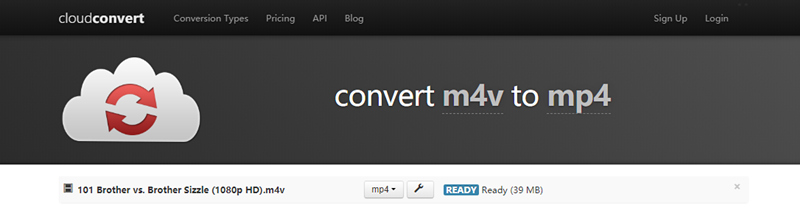
Step 1: Open the browser on the computer and go to the official site of CloudCovert.
Step 2: Click the Select Files button to add your target M4V video file for conversion. Click the Edit icon to change the video and audio parameters according to your needs.
Step 3: Choose to save your converted file to cloud service such as Dropbox, Google Drive, OneDrive, etc. if needed. Now press the Start Conversion button to convert M4V to MP4 online. Wait a while until the process ends.
More Free Online M4V to MP4 Converters to Convert M4V to MP4 Online
#1 Zamzar
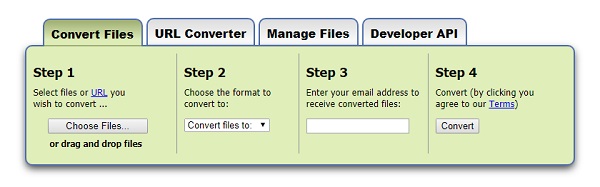
Founded in 2006, Zamzar is a free online file converter that enables users to convert files without downloading any software or registering any account. It supports thousands of files, including different media files such as M4V, MP4, MOV, MKV, MP3, FLAC, etc. You only need to upload the M4V file to the website, choose the output format and start the conversion. Besides, it offers you chances to add the files from the computer or paste the URL from the Internet. However, it also has some restrictions, for instance it only supports to convert files that are less than 50MB. Sometimes the loading speed as well as conversion speed is slow which may be caused by your bad internet connection.
#2 Convert Files
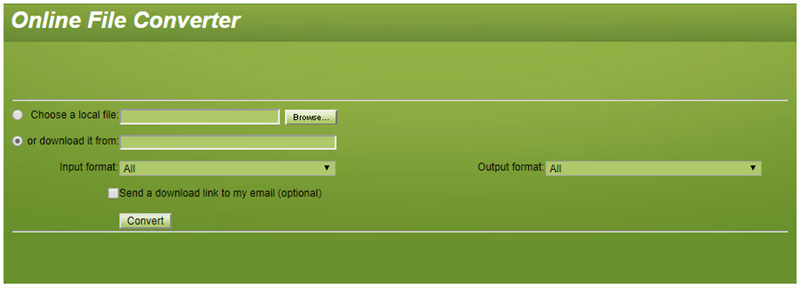
Convert Files is another best M4V to MP4 converter online tools that you can adopt. It supports a wide range of video file formats like M4V, MP4, VOB, AVI, WMV, MPEG, MOV, MP3, AAC, FLAC, OGG, etc. The interface is quite clear and any one can easily handle it without trouble. In addition, you can choose to import the M4V file from your computer or download it from the internet directly. After converted, you can either download it to the computer or send it to your email for safe keeping. The maximum supported video file is 250MB. Besides, it's ads supported.
#3 Online-Convert
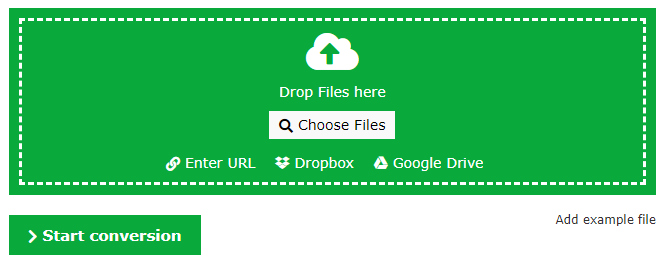
Another popular and free online M4V to MP4 converter is Online-Convert. This is a powerful online converter that allows users to convert a variety of videoand audio formats such as M4V, MP4, FLV, 3GP, MPEG, WEBM, MP3, AIFF, AAC, OGG, M4A, etc. You can simply enter the URL to the website or upload M4V files from your Dropbox and Google Drive. Before conversion, you're also allowed to customize the settings such as video bitrate, frame rate, audio and video codecs, rotate the video, change the quality, etc. But you need to register and log in to save all your settings.
Limitations of M4V to MP4 Converter Online Tools
Although most online M4V to MP4 converters are free and simple to operate, no software and registration required, their disadvantages and restrictions are also obvious. The following are some of limitation you should know.
- * Most M4V to MP4 online tools can only convert M4V files that are not protected by DRM technology.
- * Most online tools have set a restriction to the maximum file size to be converted.
- * Most of them don't support batch conversion, thus it may take you much time if you have many M4V files need to be converted.
- * The editing features and output quality are very basic.
- * The uploading and conversion speed depends much on the internet connection.
- * The platform is not as stable as desktop ones and it's usually ads-supported.
Part 2. How to Convert iTunes M4V to MP4 Offline with TunesKit
So if you want to convert DRM-protected iTunes M4V to MP4, what will you do? TunesKit M4V Converter is highly recommended here. It is a professional M4V to MP4 converter that is capable of get rid of the copyright protection and convert iTunes M4V to MP4 quickly and easily. With the support for batch conversion, you can add multiple iTunes movies, TV shows, music videos to the program and it will help you convert to MP4, MOV, AVI, M4V, WMV, MPG, MKV etc. in a few minutes. The best part of this software is that it can convert M4V files with original quality and AC3 audio tracks, subtitles preserved. Thanks to the built-in smart video editor, you can edit the videos as you like, such as trimming, cropping, adjusting, adding watermarks, special effects, etc.

Key Features of TunesKit M4V to MP4 Converter:
- Losslessly remove DRM from iTunes movie purchases and rentals
- Convert M4V without causing quality loss
- Support a ton of output formats and portable devices
- Provide powerful video editing features
- Available for both Windows and Mac platform
Quick Steps to Convert iTunes M4V to MP4 on PC/Mac
Now let's see how to use TunesKit M4V Converter to convert M4V to MP4 format with ease on the computer. Just follow the simple steps below.
Step 1Import iTunes M4V Videos from Library
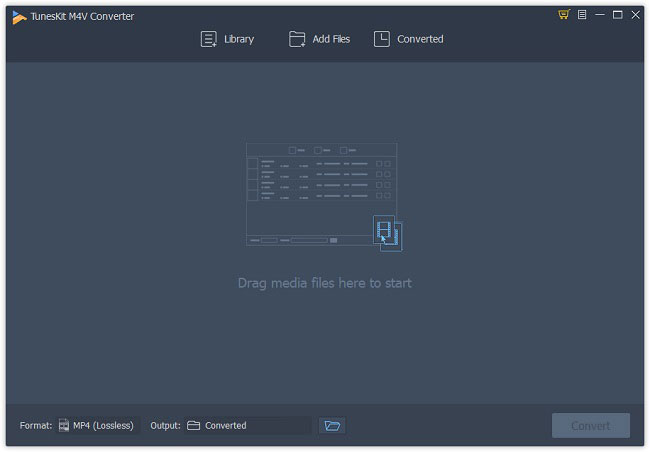
First, launch TunesKit program after installation on your computer. Press the "Library" button on the program to find iTunes M4V videos you want to convert, and click the "OK" button to load the iTunes movies or TV shows. You can also drag and drop your target iTunes videos to the program.
Step 2Choose Ouput Format as MP4
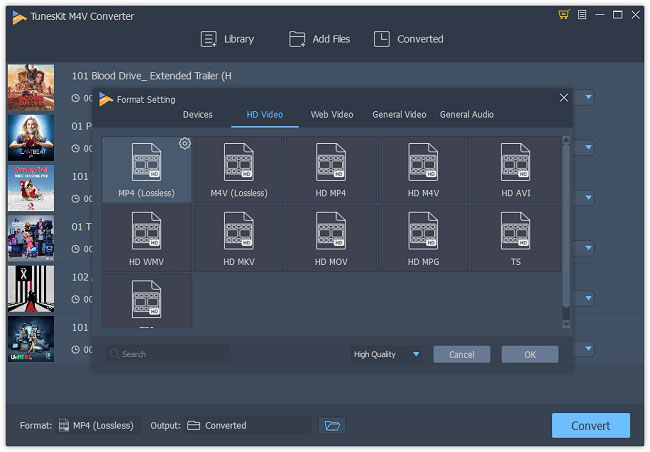
Now click the "Format" tab and select the "HD Video" > "MP4 (Lossless)" option by default. To keep the original quality, don't change the output video codec, size, bit rate, etc. If you want to change that, you can simply click the Gear icon at the top right corner of the format profile.
Step 3Convert M4V to MP4
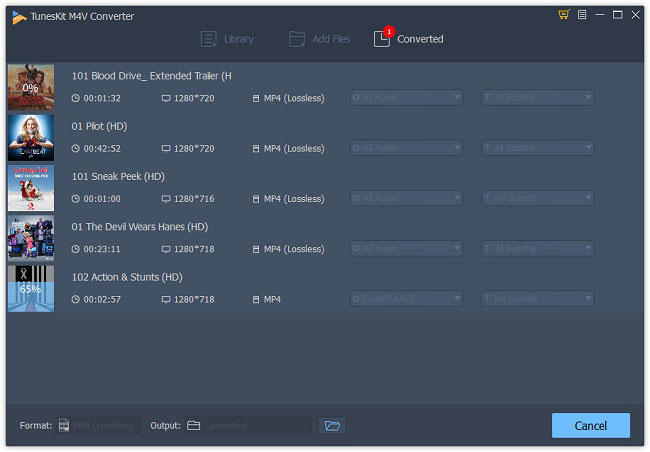
Now you can click the "Convert" button to let TunesKit start to convert the iTunes M4V files to MP4 format. Wait a minute and you can then find all converted files on the "Converted" folder on the computer.
Video Demo: Easily Convert iTunes M4V to MP4 with TunesKit
- 3 Ways: Convert M4V to MP4 on Mac [Including iTunes M4V]
- How to Extract Audio Tracks from iTunes M4V
- How to Convert iTunes M4V Videos to MOV
- How to Convert iTunes M4V to MP4
- Best Tool to Losslessly Convert iTunes M4V Movies
- How to Remove DRM from iTunes Movies with Handbrake
- Can HandBrake Convert M4V to MP4?
- Simple Solutions to Convert M4V to WMV

Adam Gorden is an experienced writer of TunesKit who is obsessed about tech, movie and software.