
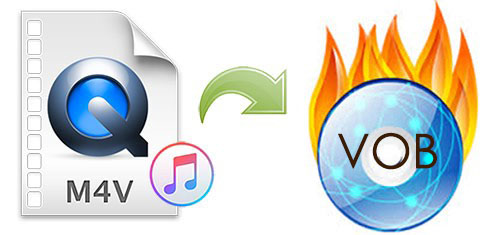
Although burning a DVD sounds like an old fashion thing, there are many people still fascinated with it. Making your favorite movies into physical disc is a better way to keep a collection since they cannot be damaged by virus or server crash.
Burning music to CD seems lot more common. You can directly burn the music you purchased from iTunes to CD because there's no DRM on them. How about movies or TV shows you purchase or rent from iTunes? Unlike iTunes songs, iTunes movies and TV shows are all protected by DRM, short for Digital Right Management, no matter they are purchases or rentals.
To burn iTunes movies to DVD, you need to remove DRM from the video files and convert the M4V video to VOB format, which is a movie data file contains a majority of the data stored on the disc which includes video, audio, subtitles, DVD menus and so on. If you are wondering how to convert the M4V movies to VOB, you will find the answer on the following passage.
How to Convert M4V to VOB
To convert iTunes M4V videos to VOB format, you'll need both a DRM remover and a video converter. Luckily, TunesKit M4V Converter serves as the one-stop DRM remover and converter so using it can save you a lot of work. Vice versa, TunesKit can convert VOB to M4V, too. Let's see what else can TunesKit do.
- Crack DRM from iTunes movies, TV shows, and videos
- Convert Both DRM-ed and DRM-free format to more than 20 common formats
- Edit output videos with multiple effects
- Keep AC3 5.1 Dolby surround sound, AAC stereo tracks, AD, CC, subtitles, and chapters
1Import iTunes M4V Videos to TunesKit Interface
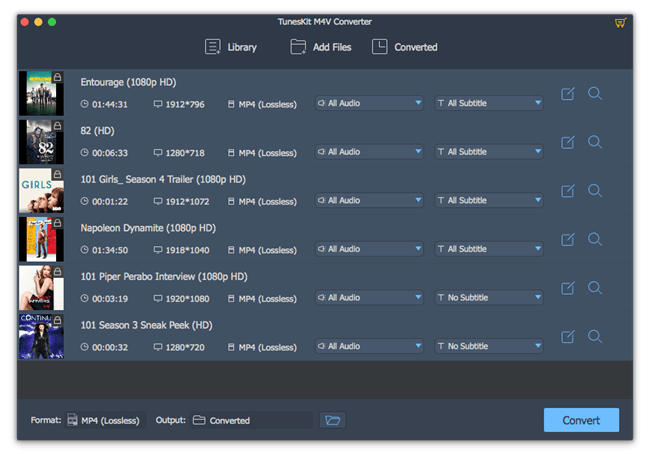
First, Download and install TunesKit M4V to VOB converter to your PC. Please ensure that iTunes is well-installed in your computer and the movies you want to convert are downloaded already. Then, launch the converter and iTunes will ensue automatically. You can see on the top center of the surface, there are 3 buttons: "Library" is to add DRM-ed files, such as iTunes movies, TV shows. "Add Files" is to add non-DRM files, "Converted" is to store the converted files. So, we should click the "Library" button and from the pop-up window, choose the video files and confirm by "OK". Directly drag the iTunes movie from the iTunes Media Folder to TunesKit is also working.
2Adjust Output Format and Parameters
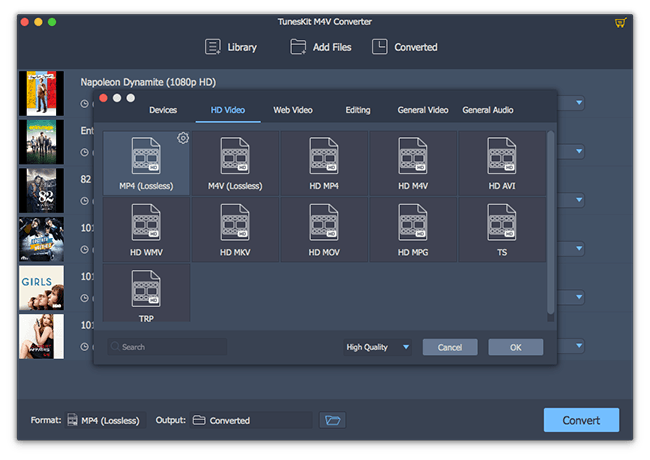
After the video is successfully loaded to the converter, you can click on "Format" panel to select the output device, video quality, video, and audio format. Since we are going to burn these movies to DVD, VOB should be selected as the output format. On the right hand of the column of each video, you can adjust the output audio track and subtitle according to your need by clicking the "Edit" icon to open the "Edit" panel.
3Convert DRM-ed M4V Video to VOB
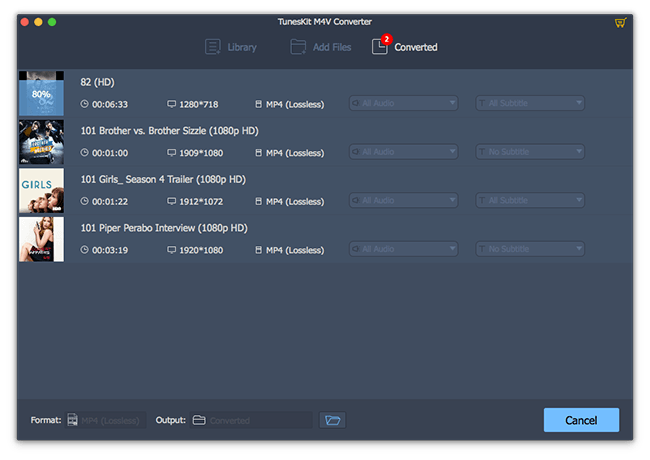
After you finish the settings, you can start the removal and conversion. Simply click "Convert" at the bottom right to accomplish both the process at once. Find the unprotected VOB movie files on the "Converted" history. They were placed in the folder you decided. Now you've got the VOB files and you can burn them to DVD for collection.
The Bottom Lines
Besides burn your iTunes movies to DVDs and play them on DVD Player, VOB format can also be played on many different media players, such as VLC media player, CyberLink Power, Media Player Classic and others. Feel free to try TunesKit M4V Converter but please note that TunesKit is available for personal use only.

Adam Gorden is an experienced writer of TunesKit who is obsessed about tech, movie and software.