
In most of the time when you convert M4V to MP4 with Handbrake, you would probably be told that the specific file format is not supported. But in other cases, you can still use Handbrake to convert some M4V files to MP4 successfully without a problem.
So why is that? Can Handbrake convert M4V to MP4? In fact, it's not absolute. In other words, whether it can convert the M4V or not all depends on the type of M4V videos you are trying to convert with Handbrake. For more details and the guide to convert different M4Vs to MP4, keep reading.
M4V: What Is It? What Type of M4V Files Can Handbrake Convert?
Generally speaking, M4V is a video file format created by Apple Inc. to encode its movies/TV shows sold in iTunes Store. In order to protect the copyright of those videos, Apple uses DRM (Digital Rights Management) to encrypt the M4V files. In result, only authorized devices that support iTunes can play the DRM-ed M4V movies well. For the non-DRM M4V videos, they can be played fine on most popular devices and players without limit.
To be specific, if your M4V videos are not protected by DRM, then you can use Handbrake to convert the M4V to MP4 or other formats easily. But if your M4V files are got from iTunes, you'll need additional software to convert the M4V movies as Handbrake doesn't support DRM-ed M4V files at all.
Part 1. How to Convert M4V to MP4 with Handbrake
For the DRM-free M4V files, you should simply follow these steps in order to convert them to MP4 format with Handbrake in just a few clicks.
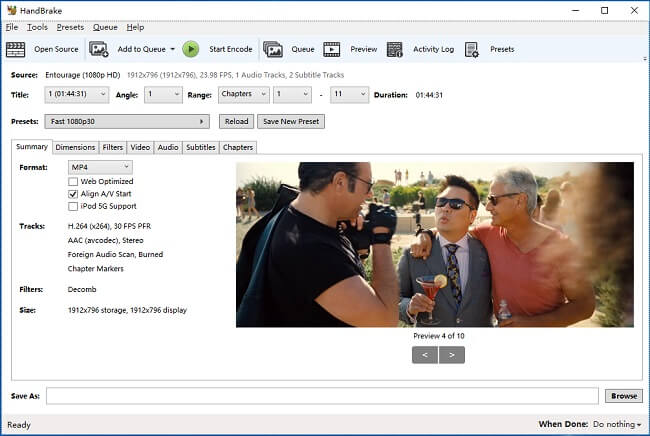
Tips: To check whether a M4V video is protected by DRM or not, you can play it with non-iTunes media players. If it plays well, then there's no DRM and you can use Handbrake to convert it to MP4.
Step 1Drop M4V videos
Firstly, launch Handbrake Video Converter. Then drop the target M4V files/folder into the required window. Or you can choose the source video/folder from the left side bar.
Step 2Define output settings
After adding the M4V video into Handbrake, go to 'Summary' panel and click 'Format' to set the output format as MP4. You can also customize the dimensions, filters, video codec, audios and subtitle or other parameters if you like. Then set output folder as required.
Step 3Start encoding M4V to MP4
Now press 'Start Encode' button and this Handbrake M4V to MP4 Converter will immediately start converting your non-DRM M4V videos to MP4. Wait until the conversion is done. Then go to the output path you previously set to find those well converted MP4 videos.
Part 2. How to Convert DRM-ed M4V to MP4
As clearly stated, Handbrake can't remove DRM from the protected iTunes M4V movies. So if yours are downloaded from iTunes, then you should seek for other converters instead of using Handbrake in order to convert the DRM iTunes M4V to MP4.
TunesKit DRM M4V Converter is such a dedicated tool that can help you easily removing DRM from iTunes movies and converting the M4V to MP4 with original quality preserved.

Key Features of TunesKit DRM M4V To MP4 Converter
- Strip off DRM from iTunes movies/TV shows purchases and rentals
- Convert DRM-ed iTunes M4V videos to MP4 and other formats
- Keep lossless quality, chapters, AC3 5.1 audio, CC, etc.
- Convert at up to 30X super faster speed
The following are detailed instruction on how to use TunesKit M4V Converter to convert DRM-protected M4V video files to DRM-free MP4 format on the computer.
Step 1Add iTunes M4V movies
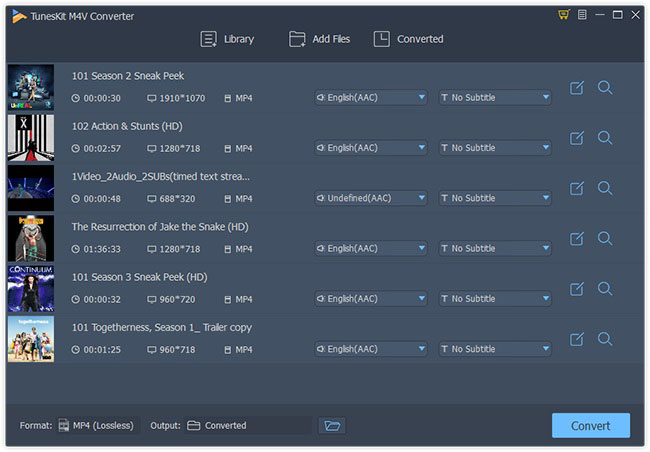
Open TunesKit DRM M4V Converter and then drag and drop the M4V movies/episodes from iTunes library to TunesKit. Or click 'Library' button to import the source videos.
Step 2Set output format as lossless MP4
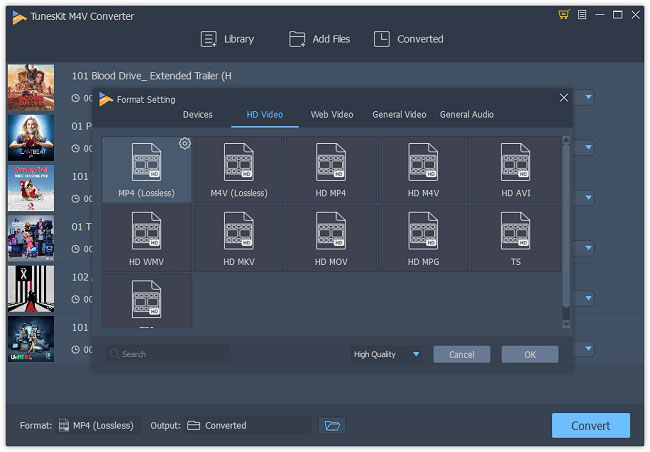
Move to 'Format' panel and choose output format as Lossless MP4. Or you can set it as HD MP4 and adjust the video bit rate, codec, size as you like.
Step 3Convert DRM M4V to MP4
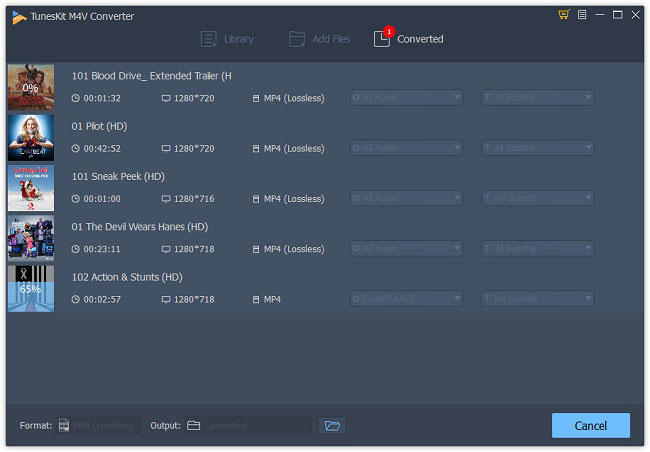
Click 'Convert' button to start the DRM M4V to MP4 conversion process. After that, click on the 'Converted' tab to locate the converted MP4 files.
Conclusion
As you can see, whether Handbrake can convert M4V to MP4 merely depends on the different types of M4V files you are converting. It works perfectly with the DRM-free M4V files. For such videos, it only takes a few easy steps to convert the M4V to MP4. But if your M4V movies are purchased or rented from iTunes Store, then TunesKit DRM M4V Converter, the best Handbrake alternative, could be a nice solution to convert DRM-ed M4V to MP4.
Hope this properly solves your problem. If not, share your suggestion or questions below in the comments.

Adam Gorden is an experienced writer of TunesKit who is obsessed about tech, movie and software.