

"I am trying to play an hd m4v video from iTunes and it will not work. The problem is that it's not playing an itunes video i have bought but it works in all the other movie programs i have." -from KMPlayer Forum
Why You Can't Play M4V Movies on KMPlayer?
For those who still don't know about the existence of the FairPlay and DRM restriction, paid movies and videos from iTunes, unlike other movie programs, can't be played on any other media players except iTunes must be something confusing and upset. iTunes M4V video files are protected by DRM (Apple's Digital Right Management scheme), so even if you pay for the movies, you are still not allowed to stream them to KMPlayer and also other media players.
People decide KMPlayer as their default media player mostly because as a versatile media player, it literally covers a wide range of container formats, such as TS (also from Technisat Digicorder), VCD, DVD, AVI, MKV, Ogg Theora, OGM, 3GP, MPEG-1/2/4, WMV, RealMedia, and QuickTime among others. It handles various subtitles and enables you to capture audio, video, and screenshots in many ways. KMPlayer has received decent ratings and reviews and has a significant user base.
If you gonna stick with KMPlayer, stay tuned and we will show you a "trick" to make iTunes movies available for KMPlayer.
How You Can Stream iTunes Videos to KMPlayer
By "trick", I mean you are going to witness a magic tool clear away DRM protection from iTunes M4V videos and convert them to some common formats. The magician we are going to introduce here is TunesKit M4V Converter.
- An all-in-one solution to losslessly rip off DRM from iTunes movies, TV shows, and videos
- Convert Both DRM-ed and DRM-free format to over 20 popular formats, such as MP4, M4V, MKV, WMV, MPEG1, MPEG2, AVI, ASF, 3GP, and FLV
- Has a built-in video editor with which you can trim, cut the videos to small clips, or add watermarks and subtitles
- Keep AC3 5.1 Dolby surround sound, AAC stereo tracks, AD, CC, subtitles, and chapters
Step by Step Tutorial
TunesKit has a concise and user-friendly design so it's a piece of cake to use it. Surely there will be a step by step tutorial for the detailed information.
Step 1Import iTunes movies to TunesKit

At the first place, you need to install and launch TunesKit M4V Converter. Then iTunes will be launched automatically. Use the "Library" button to import the iTunes M4V movies or TV shows. A window will pop up and you need to choose the videos you want to convert and click "OK". Or you can directly drag the iTunes movies from your iTunes media folder to the converter. To convert DRM-free videos, you should click the "Add Files" button at the top center.
Step 2Decide Output Formats, Audio Tracks, and Subtitles
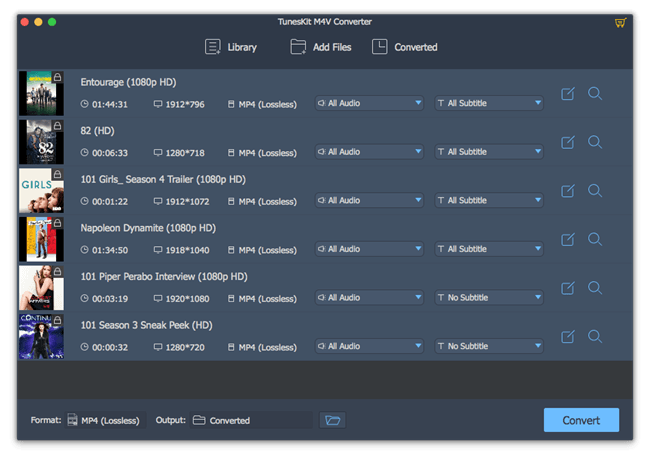
After all the videos are loaded to TunesKit, you can get started on customizing the output settings. To choose the output format, open the "Format" panel and select a format that KMPlayer supports. Here we suggest MP4. TunesKit also allows you to match format with your devices in case you are not so familiar with the differences between file formats. To adjust audio tracks and subtitles, you can find the options on the right hand of each column of the videos.
Step 3Remove DRM and Convert the Video
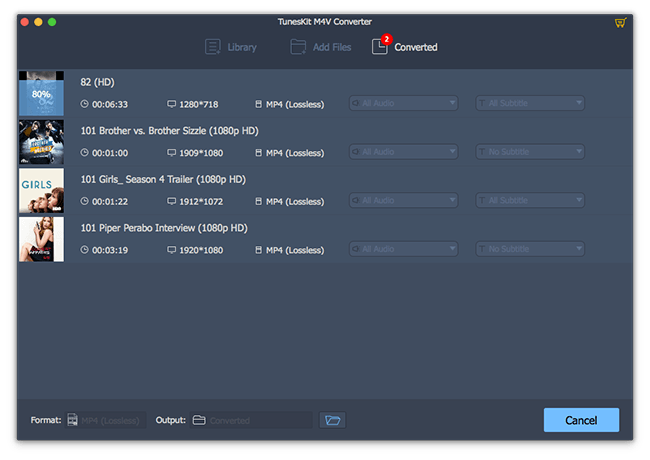
When everything is set OK, simply click on "Convert" at the bottom right to crack DRM restriction and convert the M4V video to DRM-free MP4. Finally, you can locate your converted movies and open them with KMPlayer.
The Bottom Line
Watching iTunes movies on KMPlayer is no longer a difficulty and once you have the MP4 format video files, you can enjoy them whenever and wherever you like not only limited to KMPlayer. And of course, the credit will be given to TunesKit M4V Converter.

Fatima Cook An amateur writer from Freelance, who is skillful at technology review, news and tips.
