
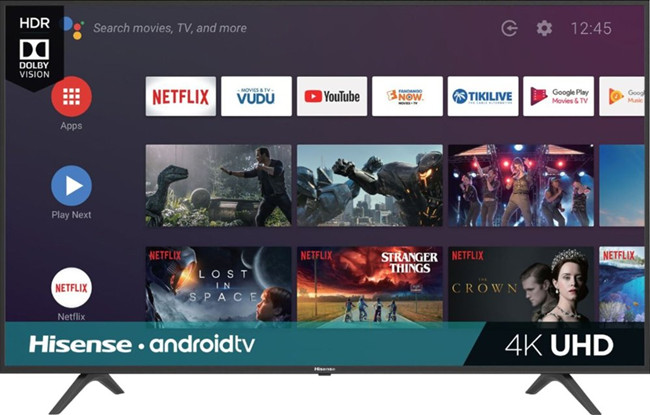
Hisense Smart TV is one of the most popular TVs available in the market, with the support for quality graphics and HD resolutions such as 4K and Full HD, etc. It also offers high quality videos, audios, photos and other digital content. If you have bought or rented some iTunes movies or TV shows and want to play them on your Hisense TV, you may meet trouble in doing so. So how can you watch iTunes videos on Hisense Smart TV easily? Just keep on reading and 3 easy ways will be introduced to you in this post.
Method 1. Stream iTunes Movies to Hisense TV via Apple TV
Hisense Smart TV is equipped with Roku streaming box which enables users get access to more than 500,000 films and TV episodes, but it doesn't include the media content from iTunes Store. However, if you have an Apple's own streaming player - Apple TV, you can then streaming iTunes movies or other videos to any other smart TVs for watching.
To streaming iTunes movies to Hisense TV, you can simply connect your Apple TV to the Hisense Smart TV with an original cable, then play the iTunes movies on your computer via AirPlay function. Afterwards, you can stream any iTunes films or TV shows to your Hisense TV for playing.
Method 2. Watch iTunes Movies on Hisense TV with TunesKit
If you don't have an Apple TV streaming box, this method might be an easy way. As you may know, all iTunes videos are encrypted by Apple's digital right management (DRM) technology and thus prevent them from being enjoyed on devices out of Apple's ecosystem. So what if we remove the DRM and convert iTunes movies to MP4 or other common formats? That's why TunesKit M4V Converter, a professional iTunes DRM removal tool, comes out.
TunesKit M4V Converter is well-designed to remove the DRM restriction and convert iTunes M4V movies and TV shows to MP4, MOV, AVI, WMV, etc. Before the conversion, you're also allowed to select the audio tracks and subtitles as you like. Instead of decoding and encoding the video files, TunesKit M4V Converter is 30 times faster in removing the DRM, which means you only needs one minutes to convert a 30-minute iTunes film.
How to Watch iTunes Movies on Hisense Smart TV
Now download the trial version of TunesKit to Hisense TV Converter and follow the simple steps below to play iTunes movies on Hisense Smart TV.
Step 1 Launch TunesKit and Add iTunes Movies
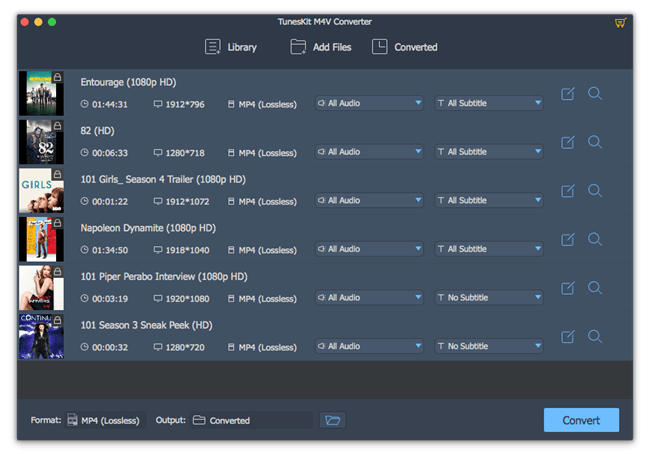
Open TunesKit M4V Converter program on your computer after completed the installation. Then import the iTunes movies or TV episodes you want to convert either by clicking the "Libray" button on the top menu bar or by directly dragging and dropping to TunesKit from the default iTunes folder.
Note: TunesKit M4V Converter supports batch conversion, so you can add several iTunes video files at one time.
Step 2 Select Output Format
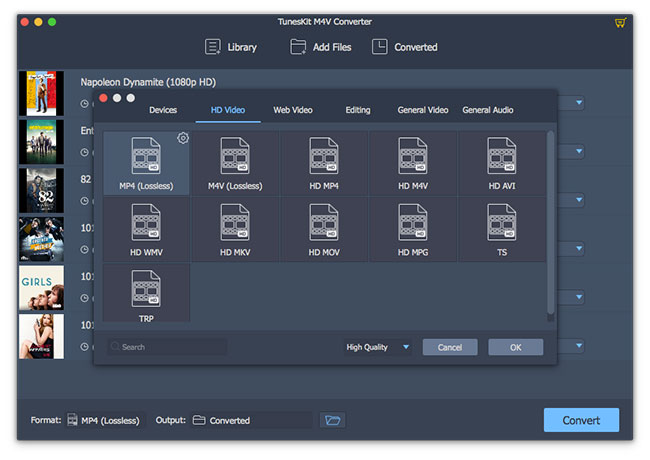
Then press the "Format" panel and choose an output video format. If you don't want any quality loss, you can keep the "MP4 (Lossless)" as default. Or you can change the video format according to your needs. Besides, you're also freely to select the output audio tracks and subtitles.
Step 3Start the Conversion and Stream iTunes Movies to Hisense TV
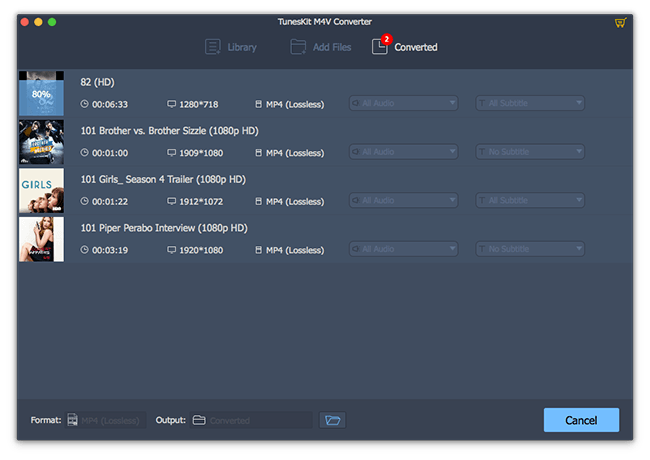
After all settings are ready, you can click the "Convert" button to let TunesKit start to remove the DRM and convert iTunes M4V video files to MP4. Wait a while until the conversion completes. You can then find all DRM-free iTunes movies in the "Converted" folder. Next just stream them to your Hisense Smart TV via a USB port for enjoying without limitation.
Method 3. Cast iTunes Movies from iPhone to Hisense TV
If you have purchased or rented iTunes movies or TV shows on iPhone, you can then connect your iPhone to the Hisense Smart TV and mirror the iTunes videos on the Hisense TV screen. Although its built-in screen casting function is available for Android devices only, you can still cast iTunes movies from iPhone to Hisense TV as long as you've got a useful third-party screen mirroring tool such as AirServer. The following is the quick steps to show you how to mirror iPhone to Hisense TV with AirServer.

Step 1. Download the AirServer application and install it on your iPhone as well as Hisense TV.
Step 2. On your iPhone, go to the Control Center and select the "Screen Mirroring" option and all detected devices will be displayed here.
Step 3. Select your Hisense TV from the available options and your iPhone will be streamed to your Smart TV.
- Can You Watch Purchased iTunes Movies Offline?
- How to Cast iTunes Movies to Samsung Smart TV
- How to Sync iTunes Protected M4V Videos to Android Devices
- How to Stream iTunes DRM Movies to TV via Chromecast
- How to Stream iTunes Movies/Episodes to Vizio Smart TV
- How to Sync iTunes Movies to Nvidia Shield Android TV
- How to Play iTunes M4V on Panasonic TVs

Andy Miller joined TunesKit since 2013. He likes to spend his time to work on some new skills and gadgets. He's a writer as well as a computer geek.