
If you usually buy movies or TV shows from iTunes store, you will find most iTunes movies are in large file size, usually occupy more than 3G storage for each movie. So for iTunes movie lovers, it's neccessary to prepare an external driver and move the iTunes library to the external driver to avoid the hard drive is filled to the brim. In this article, we will walk you through how to move and copy your iTunes movies and TV shows to external driver on Mac OS.
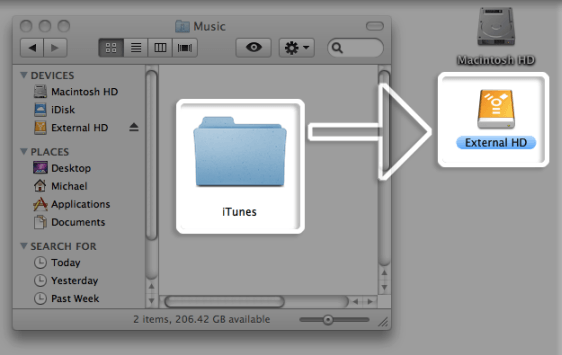
Customize the iTunes Library Path to External Driver
The most popular method we use is customizing the iTunes library path to external driver. Then each time we download iTunes movies or music or other data from iTunes, they will be saved to external driver automatically.
Step 1Gather your files
Go to "iTunes -> Preferences" and make sure the options "Keep iTunes Media Folder organized" and " Copy files to iTunes Media folder when adding to library" are checked.
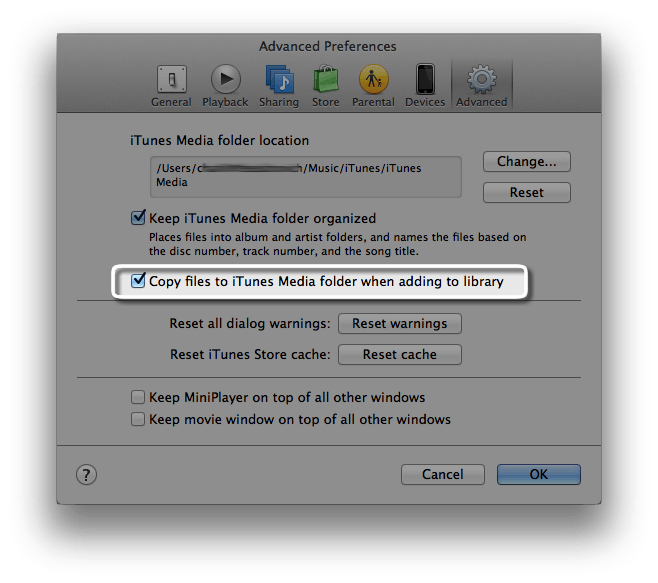
Step 2Change the iTunes library default path
On the same "Preference" panel, click "Change" button, then you can customize the iTunes library storage directory to your external driver path. Then everytime you download items from iTunes, it will be saved in the customized path automatically.
Step 3Consolidate iTunes library
Go to "File ->Library -> Organize Library " and check the "Consolidate files " option. And then click "OK".
Done. Your existing iTunes Library has been moved to the new drive and any new music, videos, or whatever you load into iTunes will be downloaded to the new drive as well.
Backup iTunes Movies to External Driver without DRM Protection
For people who don't like the DRM protection attached in iTunes videos, you are recommended to strip the iTunes DRM protection and save the iTunes videos anywhere you want.
ViWizard iTunes DRM Media Converter for Mac is the strongly recommended application for Mac users to strip the DRM protection from iTunes videos. It's obviously there is no change to iTunes files in the first method we introduced above. iTunes videos are still encrypted by Fairplay DRM protection, which prevent us transfering our movies, TV shows to anywhere else like Andoid mobile devices, Windows Phone etc. But with ViWizard for Mac, we can easily get rid of the DRM protection from iTunes videos and watch them anywhere we like. ViWizard DRM Media Converter for Mac will help us convert iTunes M4V videos to unprotected MP4 format for playing on various mobile devices. It's worth to mention that ViWizard will retain all metadata of iTunes movies, including audio tracks,subtitles, closed captioning, 5.1 surround etc.
Step 1Download and Install ViWizard app on your Mac
To run ViWizard for Mac successfully on your Mac, please make sure you are running Mac OS X 10.8 or later and have installed the newest iTunes.
Step 2Import iTunes videos to ViWizard for Mac
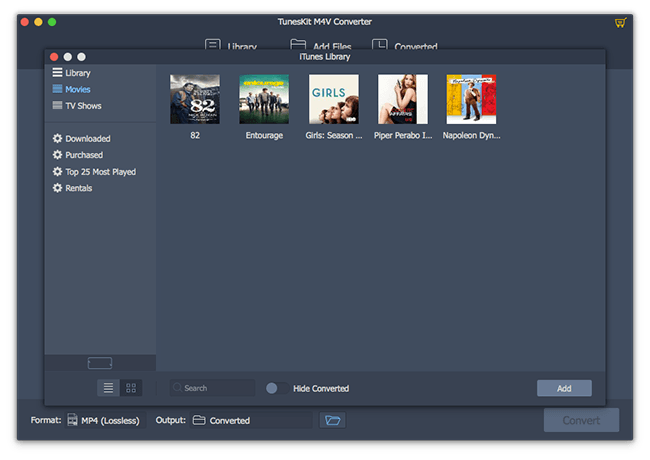
Click "Add Files" button, then it will find your iTunes library automatically. Choose the videos you want to bypass the DRM from. You can also drag and drop the videos from iTunes library folder.
Step 3Remove DRM from iTunes videos and convert M4V to MP4.
Click "Convert" button, then ViWizard will start to work. The conversion will be finished soon. Once it's done, you can find the output files under the "Converted" tab or by clicking "Open" button.
Until now, you have successfully backup the iTunes videos without quality lose. You can copy the DRM free iTunes movies to external driver or everywhere you like. No worry at all for the storage space.
- How to Move DRM iTunes Movies to USB Flash Drive?
- How to Convert iTunes Movie Rentals and Purchases to MP4?
- How to Transfer iTunes Movie Rentals and Purchases to Samsung Devices?
- How to Upload iTunes Movie Rentals and Purchases to YouTube?
- How to Remove DRM Lock from iTunes Movie Rentals?
- Top 5 Must-Have iTunes Tools You Can't Miss
- 4 Ways to Transfer iTunes Purchases to Another Computer
- Best Ways to Back Up iTunes Movie Library

Dave Henry is a long-time ViWizarder who loves all technological things. In his free time, he likes reading about science and technology, writing for his blog, watching sci-fi films, and meditating.