
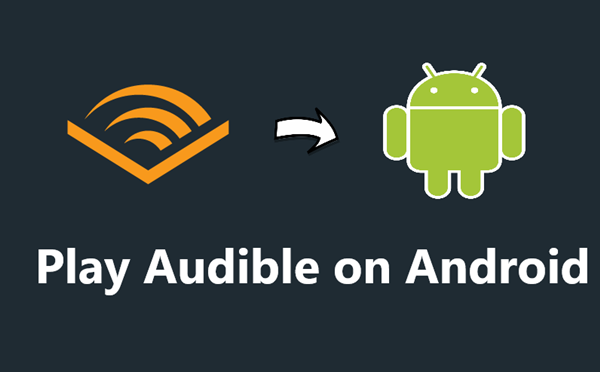
In a previous post, we talked about how to listen to Audible audiobooks on iPhone or iPad. Although Apple is still flying high in the smartphone and tablet field, Android devices gain supports from billions of people globally. Many Android users want to listen to Audible on Android phones or tablets. But can Audible support Android devices?
Obviously, Audible can't give up such a large number of users. To meet the need for listening to Audible audiobooks from Android users, Audible enables its audiobooks being playing seamlessly on Android phones or tablets with Android OS 6 and up. You may want to know how to play Audible books on Android. Just continue to read the following content.
Part 1. Audible on Android -- What You Need to Know
Before using the Audible app to listen to audiobooks on Android, you should check whether you are eligible and after that, you can enjoy some useful features as we list below.
Minimum Requirements for Audible on Android
Ensure your Android devices running OS 6 or newer so they are compatible with the Audible for Android app. If not, you can't access the official Audible app from Google Play Store.
Features for Audible on Android
Feature 1: You can see the details of audiobooks and set the bookmarking, chapter navigation, sleep timer, and variable narration speed according to your need.
Feature 2: You can download multiple audiobooks at the same time.
Feature 3: You can earn badges and Audible will keep track of your habits to provide better service.
Feature 4: You can use Whispersync for Voice to switch from reading to listening as you want.
Note: Since Apr 1st in 2022, Android users can't no longer purchase titles with a debit or credit card in the Audible app.
Part 2. Listen to Audible books on Android with the Audible app
To listen to Audible audiobooks on Android devices, you need the help of the Audible app. So, download and install this app first. After installing it, open the Audible app and sign in to Audible. Before playing, you need to purchase audiobooks. You can follow the steps below.
How to Get Audible App for Android
Step 1. Go to Google Play Store on your Android, and enter Audible in the search bar.
Step 2. On the result page, tap Install to access Audible for Android.
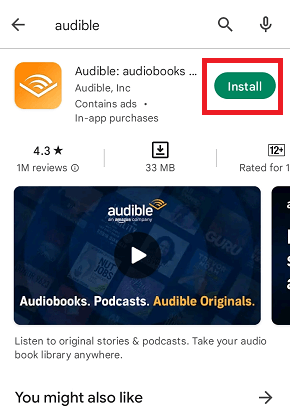
Step 3. After installation, it will ask you to allow certain permission.
Step 4. Sign into your Audible account.
How to Play and Download Audible Books on Android
Step 1. Fire up Audible.
Step 2. Head to Library at the bottom of the main screen.
Step 3. Go to Titles > All to view your owned audio titles.
Step 4. Pick any book and tap on the cover of it, then it will start playing.
Step 5. To download the audiobook, just tap the three dots after the title and select the Download option.

Part 3. Play Audible Books on Android without the Audible App
There is another better way to listen to Audible on Android devices. You may know that Audible audiobooks are in AA/AAX format. Even though you've owned and downloaded audiobooks from Audible, you can only listen to these titles on the Audible app. To remove this barrier, just convert Audible AA/AAX audiobooks to MP3 or other common formats that are highly compatible with most Android devices. After that, you can play Audible audiobooks on any device including Android phones, tablets, MP3 players, and smartwatches without the Audible app.
To achieve that, you can draw support from ViWizard Audible Audiobook Converter, which can convert AA/AAX audiobooks to other universal audio formats such as MP3, M4A, M4B, AAC, FLAC, WAV, and more. You can also choose the Lossless choice to get the original quality of the audiobooks. As one of the fastest Audible Converters, ViWizard features its 100X conversion speed. Besides, it is capable of retaining the ID3 tags and preserving the chapter information of audiobooks so that you can split audiobooks by chapters if you want. Additionally, its editing features like changing volume, speed, and pitch are waiting for you to explore.
Now, follow my instructions to have a try by yourself.
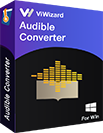
Key Features of ViWizard Audible Audiobook Converter
- Losslessly remove DRM from Audible without account authorization
- Convert Audible audiobooks to common formats at 100× faster speed
- Freely customize lots of parameters like format, bit rate, and channel
- Split audiobooks into small segments by time frame or by chapters
Step 1Import Audible audiobook files to ViWizard
Download Audible audiobooks to your computer first. Launch ViWizard Audible Audiobook Converter. To upload Audible files, please click the Add Files button at the top left corner. Or you can drag the audiobook files directly to the ViWizard software. As we mentioned above, ViWizard offers edit options so that you can change the audio speed, split the audiobook, and edit tags. Just click the blue Edit icon across the title to make your edition.
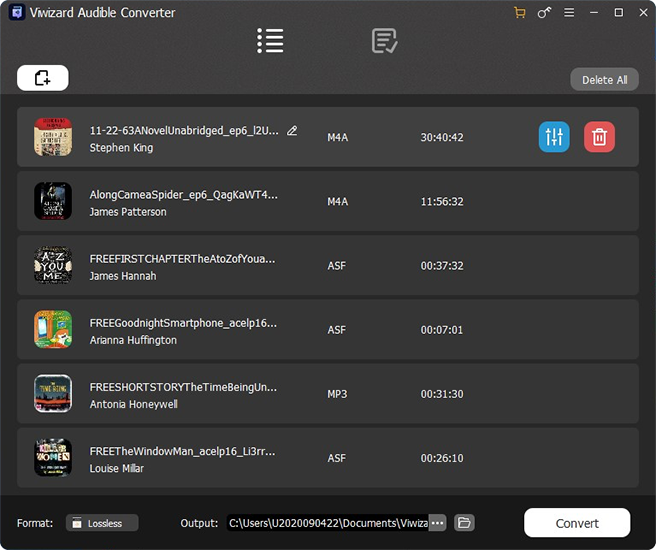
Step 2Choose the target format
Now, you can choose the output format and change parameters such as, the codec, channel, bit rate, and sample rate. Go to the Format tab found at the bottom left corner. Set FLAC as the lossless quality or MP3 as the standard quality based on your need. After finishing the adjustment, remember to click the OK icon.

Step 3Initiate the conversion
Lastly, click the Convert button and ViWizard works automatically at a super fast speed. When done, click the Converted button to reach your converted audiobook files. You can also open these audiobooks by clicking the Open button or search for a certain title using its search bar. Moreover, hit on the play icon, and the audio title will be played and displayed on the built-in player.

Part 4. FAQs about Audible on Android
When using Audible on your Android devices, you may encounter some problems or accumulate some questions. The following part will reassure you to some extent.
Q1. What to do to fix Audible not working on Android?
A: If you have this problem, please consider taking these measures: restart or reinstall the Audible app; sign out of your Audible and back in; reboot your Android devices; try another Audible-enabled device; redownload the title.
You can also check our other post in detail: Immediate Fixes to Audible Not Working on Mobile and Desktop
Q2. How to cancel Audible membership on Android?
A: It is simple to cancel your Audible subscription. Navigate to the Google Play Store and tap your profile. Select Payments and subscriptions. Scroll down until you see Audible, then select Manage > Cancel subscription.
Q3. Where are Audible books stored on Android?
A: After you download several Audible audiobooks, you can find them in your Android Files and locate them in this path: Files\Internal storage\Android\data\com.Audible.application\files. As we said before, all downloaded Audible books come in an encrypted AA/AAX format, and you can't listen to them on other services. In this situation, you might as well try ViWizard Audible Audiobook Converter to download Audible books.
Summary
Now you know two methods to play Audible books on Android. Even if you do not have any trouble downloading and playing Audible books on Android devices, the second method is a preferable choice. There are playing limitations for downloaded Audible books if you're using the Audible app. But there isn't any requirement or limitation if choosing to use an Audible converter like ViWizard Audible Audiobook Converter. Install this tool for free to have a try!

Adam Gorden is an experienced writer of ViWizard who is obsessed about tech, movie and software.