There are times when we want to change the narration speed of Audible audiobooks such as if we have too many books to listen to in a short time or we simply want to ingest the knowledge at a faster rate. I was so surprised to see how fast the people around me listened to Audible audiobooks until I find the trick to speed up the playback speed.
Actually, this can be done easily by doing some settings on the players or using an Audible converter to convert Audible audiobooks with a customized speed. Can you speed up audiobooks on Audible? If you want to know the answers, please just continue to read on in this article, I will get you covered with all the details here.

Part 1. How to Speed Up Audible on Multiple Devices
If you are still wondering how to speed up Audible audiobooks, here's the right place. Now the Audible app has supported on iOS, Android, Mac, and Windows. For listening to Audible audiobooks, you can download the Audible app on your devices directly. Audible has launched the feature of adjusting audiobooks' playback speed. Let's have a look.
On iOS:
Adjusting the Audible playback speed on your iOS device is quite simple. Simply follow the steps outlined below to know how to change speed on Audible:
- Open the Audible application on your iOS device.
- Proceed to the 'My Library' section.
- Identify and tap on the audiobook for which you wish to adjust the speed, bringing up the Player interface.
- Tap the Speed icon, and then you will find the options to choose the speed from the options (0.5x-3x).
- The standard playback speed for Audible audiobooks is set at 1X, but feel free to select your preferred rate.
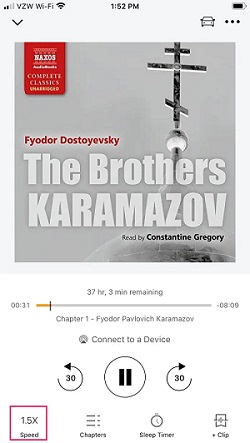
On Android:
Similarly, adjusting the Audible playback speed on an Android device is achievable. Here's how you can speed up Audible books on Android devices.
- Launch the Audible app on your Android device.
- Play an Audible book you like and go to the Player page.
- Tap the Speed button.
- Choose the suitable speed (0.5x-3.5x) you like from the list.
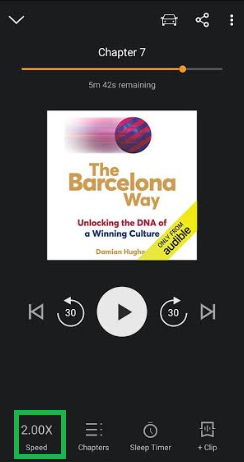
Note that audiobooks synced via iTunes are not able to be adjusted the narration speed. You can play these audiobooks with the built-in audio player on your phone to adjust the speed.
On Mac:
Audible has introduced a dedicated application for macOS users. To manage the Audible playback speed on your Mac, you can do so directly within the Audible app:
- Launch the Audible software on the Mac PC.
- Subsequently, select the audiobook you want to listen to.
- Once you're on the playback interface, click the "Narrator speed" button. You have the option to choose a playback speed ranging from 0.5X to 3.5X. Note that the process of adjusting the speed may take a brief moment.
On Windows:
For those using Windows, adjusting the narration speed of Audible books is possible through the web version, as the Windows app is no longer available. Follow the steps below to change the Audible playback speed in your web browser:
- Open the official Audible website on your web browser and log into your account.
- Next, choose a title to start playing.
- Navigate to the playing page.
- Click the Speed icon and select your desired playback speed from the provided list.
Please be aware that as of March 6, 2024, Microsoft has discontinued the Amazon Appstore on Windows 11. Users will not be able to download the Audible Android App on their Windows 11 devices after this date. However, those who have already downloaded the app will still have access until March 5, 2025.
On Alexa:
Audible also offers support for Alexa devices, allowing you to adjust the narration speed using simple voice commands. To increase the reading speed, simply say “Alexa, read faster” Additionally, you can use commands like “Alexa, read slower” or “Alexa, read at normal speed” to control the pace of your audiobook playback.
Part 2. How to Change the Audible Playback Speed Freely
Thanks to the third-party tool- ViWizard Audible Converter for Windows and Mac, you can now customize the playback speed you required for Audible files and convert them to new format of audio files, such as MP3, FLAC, AIFF, OGG, WAV, etc. Besides, it will help you remove any DRM limitations which may reduce your listening experience such as authorizing Audible files. After converting, you can copy and paste the files to play anywhere you like.
Key Features of ViWizard Audible Audiobook Converter
Free Trial Free Trial* Security verified. 5,481,347 people have downloaded it.
- Convert Audible audiobook to unprotected audio formats like MP3
- Split Audible book into several smaller segments by chapter or by time
- Support playing Audible audiobooks on any device or media player
- Handle the conversion of Audible audiobooks up to 100× faster speed
Easy Steps to Speed Up Audible Audiobooks
ViWizard Audible Converter is developed with a most intuitive screen yet powerful features to convert Audible files to MP3, MKA, M4A, M4B, AAC, FLAC, AC3, M4R, split chapters, change the playback speed, volume and pitch and so on.
Step 1Add Audible Audiobooks
Before changing the speed, please make sure you have already downloaded Audible audiobooks to your computer first. On Windows PC, you can use Audible to download the Audible AA or AAX files. On Mac computer, you can download them into iTunes directly. When they are downloaded completely, you can drag and drop them to the ViWizard Audible Converter or click the logo with earbud to import them.
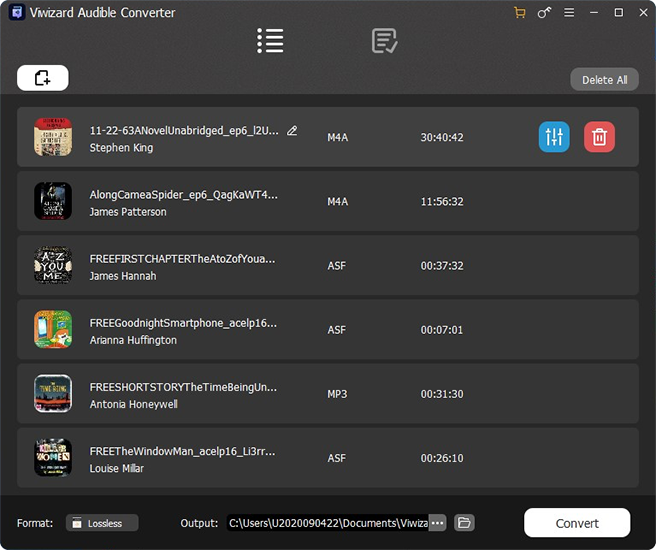
Step 2Change Narration Speed
Click the Format button to set output format and parameters. To change the playback speed, please click the Edit button beside the Audible audiobooks you imported. Then you can select the right play back speed you want from 1% ~ 200%. You can either change it from the bar or input the value you desired. Finally, click the OK to confirm all the settings.
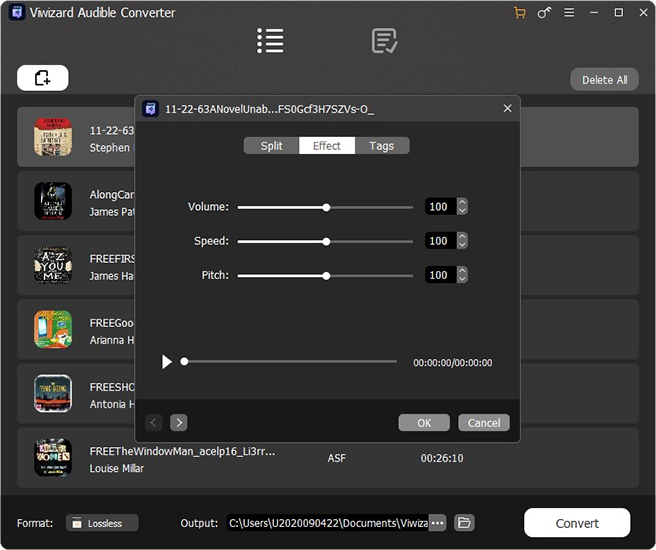
Step 3Convert Audible Files
At last, you can click Convert to transcode your Audible audiobooks to the new audio files with the speed you customized. By adopting the advanced lossless converting technology, the output quality will be the same as your source files and you don't need to worry about if there is any quality loss. When the conversion is over, click the Converted button to see all converted audiobooks.

Summary
All in all, ViWizard Audible Converter offers a perfect way for you to change the output speed with up to 0.01 accuracy. You may listen to your Audible audiobooks at a relatively slow speed at the beginning and increase it gradually as the time goes on. I am sure it will help to improve your productivity and have more enjoyable experience in acquiring knowledge from Audible files. Giving the situation that the trial version is totally free, why not give the trial version a shoot? Hope this helps you all.
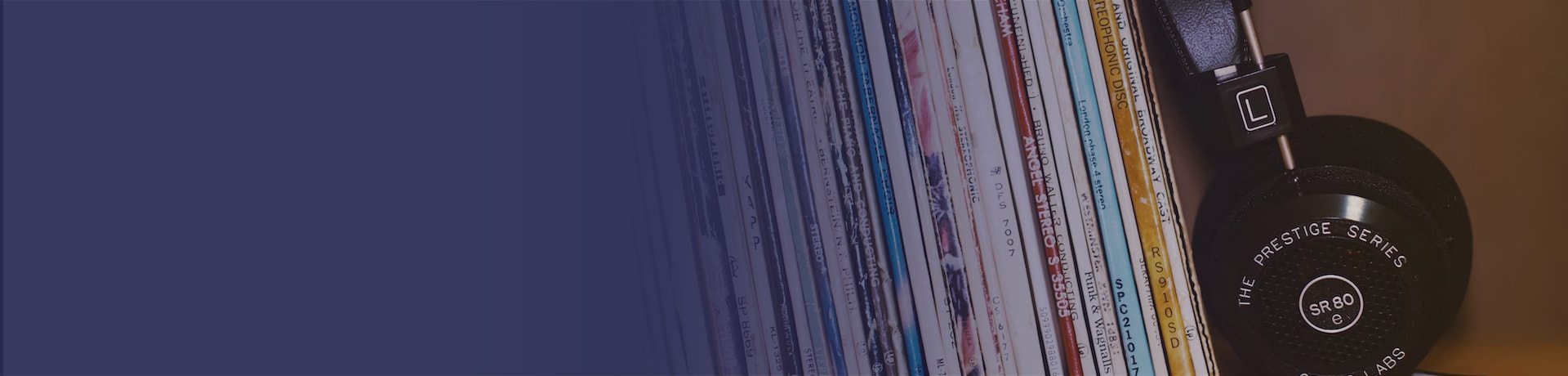
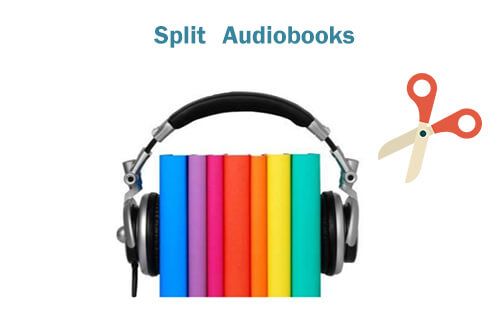
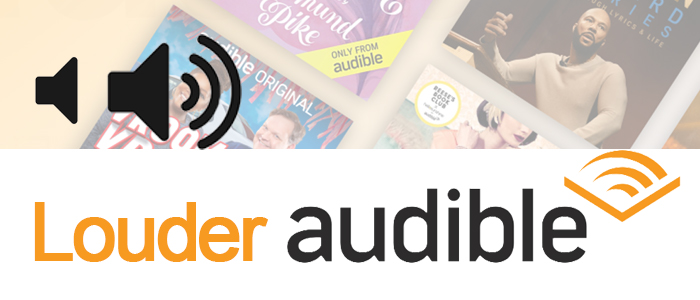


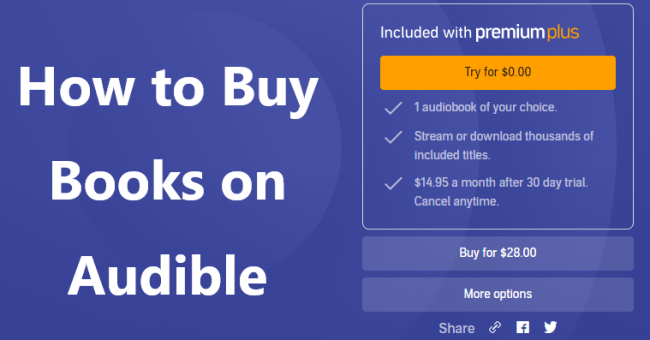

Leave a Comment (0)