-- User from Quora
Virtual DJ, short for VDJ, is a music mixer software DJs use to remix songs and create something cool. Virtual DJ is the best choice for most of the DJs, for it has maintained the champion among all DJ software for the past 20 years, with no other competitor comes close. Apple Music has a abundant resource of songs so many VDJ users asking if they can add Apple Music to Virtual DJ to mix. The answer will be no but yes.
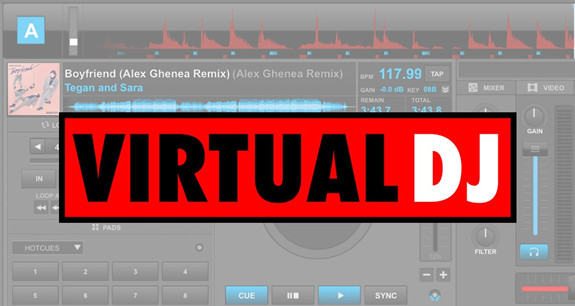
Part 1. How Can I Connect Apple Music with Virtual DJ?
Virtual DJ supports various online music streaming services, including Tidal, Deezer, SoundCloud and more. When connected to one of these music services, DJs can stream and mix music tracks from the vast music libraries. How about Apple Music? Well, there's an iTunes option under the Local Music folder. However, it only allows you to access the local files you put to the Apple Music platform, such as the Music or iTunes app on your computer. When you trying to find your Apple Music there, you'll find you fail to access them directly in the software.
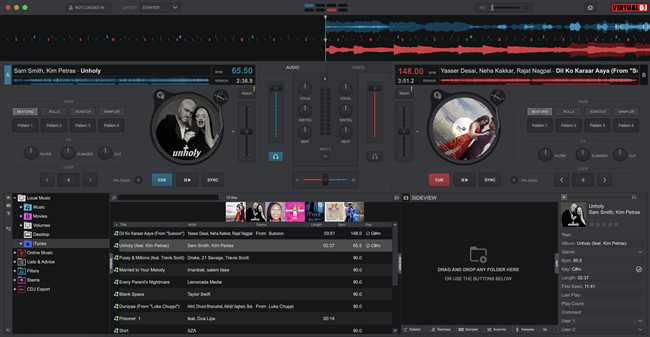
Connecting Apple Music directly with Virtual DJ is not possible due to Apple's digital rights management (DRM) restrictions. And the downloaded music files are encoded in M4P format, which is not supported by Virtual DJ. This means your Apple Music can only be played within the Apple Music platform. To use Apple Music tracks in Virtual DJ, you may need to purchase the unprotected AAC versions from the iTunes Store. Alternatively, you can use a powerful Apple Music downloader to convert and download your entire music library to Virtual DJ for offline use.
| Supported files formats: | |
| Apple Music downloads: | M4P (protected) |
| iTunes purchases: | AAC (unprotected) |
| Virtual DJ import: | MP3, WAV, CDA, WMA, ASF, OGG, M4A, AAC, AIF, FLAC, MPC, APE, AIFF, and OMG |
| ViWizard output: | MP3, M4A, M4B, WAV, AAC, and FLAC |
With ViWizard Audio Converter, DJs can convert and download their entire music library to use with Virtual DJ. Added with the removal of digital rights management function, both Apple music and iTunes music tracks can be converted and downloaded into MP3, M4A, WAV, AAC, and other audio formats. You can also customize them by sample rate, bite rate, channel, codec and others. During the conversion, the lossless audio and full ID3 tags will be embedded with each downloaded audio files. You can then stream and mix them as local files with Virtual DJ.
In addition to Apple Music and iTunes Music, iTunes files, podcasts, audiobooks and Audible audiobooks are supported by ViWizard. You can try either Windows or Mac version for free.
Key Features of ViWizard Audio Converter
Free Trial Free Trial* Security verified. 5, 481,347 people have downloaded it.
- Convert songs, albums, and playlists from Apple Music to MP3
- Remove DRM protection from Apple Music, iTunes, and Audible
- Save the converted audios with the original quality and ID3 tags
- Support the conversion of up to 100 audio formats to others
Part 2. How to Download Apple Music/iTunes Music to Virtual DJ
Make sure to download and install ViWizard Audio Converter as well as the iTunes app on the computer, and follow these steps.
Step 1Add Apple Music to ViWizard

First, download ViWizard from the above link and please confirm that Apple Music works well in your computer. Before started, you need to make sure the Apple Music songs you are going to convert could play well on your computer. Otherwise please authorize to play those audios in advance. Launch ViWizard and Apple Music both and you will find three icons on the central top of the converter.
1) ![]() This music note icon is to add DRM audios to the converter.
This music note icon is to add DRM audios to the converter.
2) ![]() This icon is to import non-DRM audios to ViWizard.
This icon is to import non-DRM audios to ViWizard.
3) ![]() This is where you can find the converted audio files.
This is where you can find the converted audio files.
4) Besides that, you can directly drag files from the Apple Music media folder to the ViWizard as well.
Step 2Change Output Format and Output Path

Once all the audios are loaded, open the Format panel to select an output format for your audio files. Virtual DJ supports MP3, WAV, CDA, WMA, ASF, OGG, M4A, AAC, and so on. We suggest you choose MP3 as the default format. Right next to the "Format" is the Output Path option. Click on ![]() to relocate your converted songs wherever you want rather than the default file destination.
to relocate your converted songs wherever you want rather than the default file destination.
Step 3Edit the Output Songs with Extra features
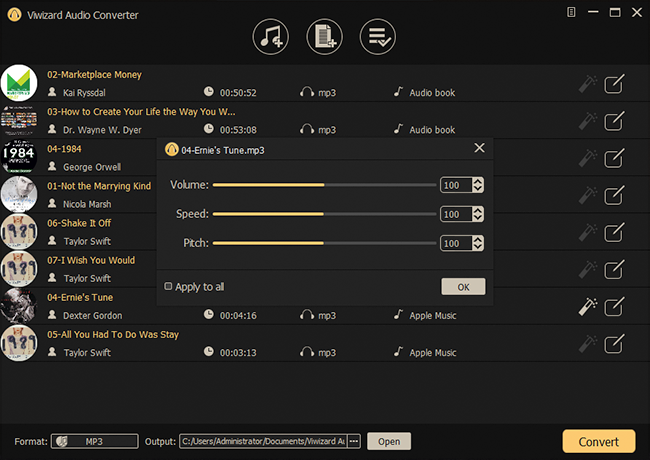
Format and Output Path are the basic settings. As a DJ lover, we know you would want more than that. ViWizard prepares many extra features for you to edit and trim your output audios.
1) Under the "Format" panel, you can fine-tune the codec, channel, sample rate, bit rate and quality of the audio files. You can also change the audio volume, speed and pitch.
2) ![]() This magic stick icon on the right of each column is to adjust the volume, speed, and pitch of the converted songs.
This magic stick icon on the right of each column is to adjust the volume, speed, and pitch of the converted songs.
3) ![]() This edit icon on the right of each column enables you to tailor the tags and split the audios.
This edit icon on the right of each column enables you to tailor the tags and split the audios.
Step 4Convert Apple Music to DRM-free Format

When all the parameters and the output folder are set ready, you can begin to convert the DRM-ed Apple Music by pressing the "Convert" button. Once the conversion finishes, you can locate the DRM-free audio files in the folder you selected.
Part 3. How to Import Apple Music/iTunes Music to Virtual DJ
You can choose to add the local files directly to Virtual DJ for your mixes. If you use iTunes to manage your music collection, consider replacing the digital music by them. This will allows you to access all the compatible audio files in the iTunes folder.
3.1 Add Apple Music directly into Virtual DJ
Step 1. Open the Virtual DJ software on your computer.
Step 2. Go to the folder list, and scroll to a folder called Local Music.
Step 3. Click the + button next to the Local Music folder. This will expand the folder to show options such as Desktop, Drive, iTunes, Music, and more.
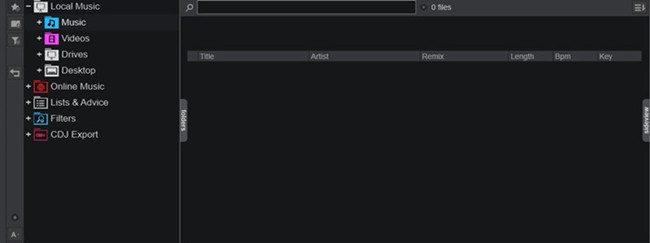
Step 4. Click on the + button next to the Music folder. You should see all the compatible music files stored on the computer.
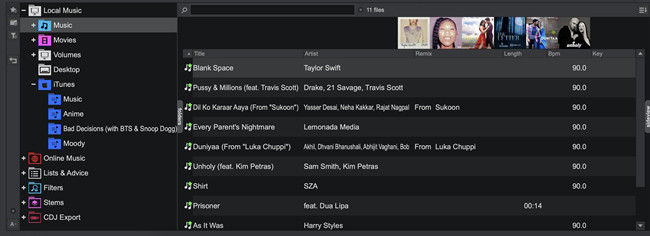
Step 5. Search for the desired music tracks. Drag the tracks and drop them to the Decks to start streaming and mixing.
3.2 Add Apple Music into Virtual DJ through iTunes
Step 1. Open the iTunes app on your computer.
Step 2. Click File > Add File/Folder to Library, and navigate to open the folders and files. This will add the local files to the iTunes app.

Step 3. Click Edit > Preferences > Advanced, and select the Share iTunes XML Library with other applications, and click OK to save.
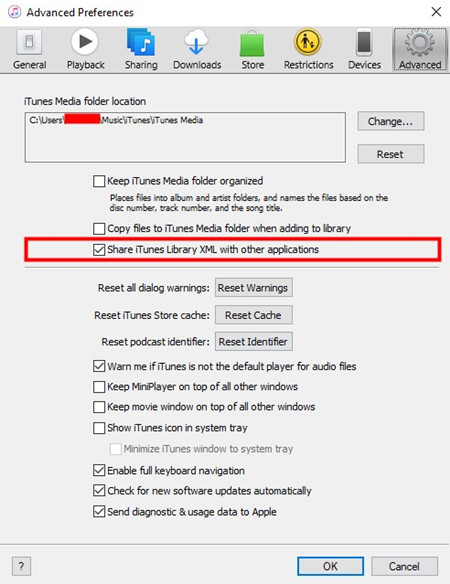
Step 4. Open the Virtual DJ software, and go to the folder list > Local Music > iTunes, you should see all the compatible music files you upload to iTunes.
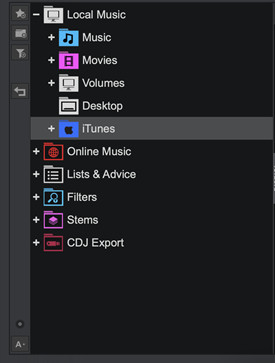
Step 5. To create your mixes, drag the tracks and drop them to the Decks.
The Bottom Lines
Now you may know how to connect Apple Music to Virtual DJ. There are some rumors about Virtual DJ may implement Apple Music in the future update. Whether the rumors will come true or not, ViWizard Audio Converter is a convenient and efficient solution for you to dj with Apple Music. Go get one for yourself and you will like it.



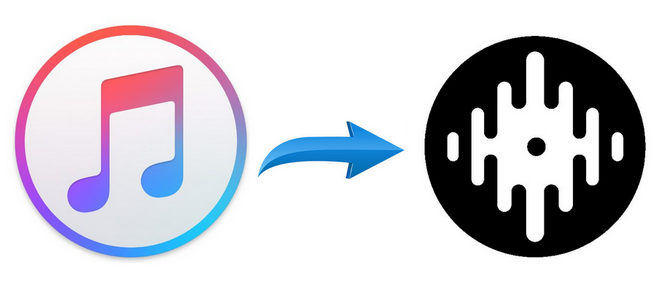




Leave a Comment (0)