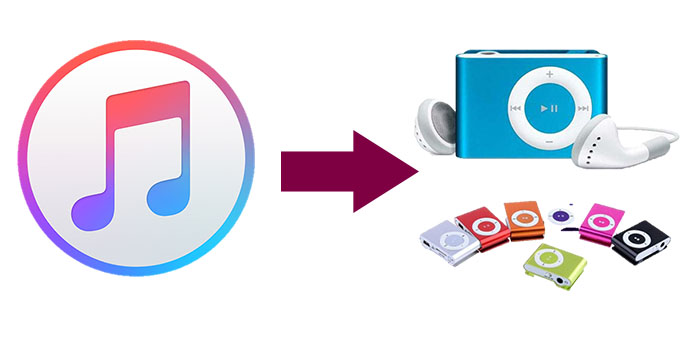
Remember the days when we enjoyed music on MP3 players? But have you ever thought about having your Apple Music there too? Whether it's a Sony Walkman, a SanDisk MP3 player, or any other MP3 player, we've got news: Apple Music can now be your travel companion.
Sure, Apple Music is at home on smartphones, tablets, and smart speakers, but the MP3 player is often left out. Can we change that? Today, we'll uncover how to actually get Apple Music onto your MP3 player, making your music world a whole lot bigger.
Part 1. How to Play Apple Music on MP3 Player
Apple Music, a popular music streaming service, has been optimized to work seamlessly within the Apple ecosystem. However, this integration creates certain limitations when it comes to playing Apple Music on a standard MP3 player due to Digital Rights Management (DRM). Apple Music employs FairPlay technology to safeguard content, meaning that Apple Music tracks are locked and cannot be played on non-Apple devices, such as traditional MP3 players.
Method 1: Pick Portable MP3 Player
If you're looking to enjoy Apple Music on the go with a dedicated device, picking a portable MP3 player like an iPod is a fantastic option. Why iPod? iPod remains a classic choice for music lovers due to its sleek design, user-friendly interface, seamless integration with Apple devices, and support of audio sync from iTunes. If you don't have an iPod, there are other portable MP3 players on the market that support Apple Music playback, including some older Android devices.
Regularly syncing your iPod with iTunes to keep your Apple Music library up to date. Any new songs or playlists you add to your Apple Music account will be available for download to your MP3 player.
Supported Devices:
- iPod Touch (5th to 7th generation).
How to Play Apple Music on Portable MP3 Player (iPod):
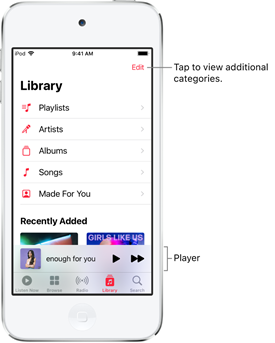
- Ensure you have an active Apple Music subscription to access a vast library of songs.
- Connect your iPod to your computer using a USB cable.
- Open iTunes on your computer and sign in with your Apple ID.
- In iTunes, browse or search for the songs, albums, or playlists you want.
- Click the "Download" button to add them to your iTunes library.
- Select the music you want to transfer to your iPod.
- Drag and drop the selected songs, albums, or playlists to your iPod icon in iTunes.
- Alternatively, use the "Sync" feature in iTunes to transfer your entire library.
- Disconnect your iPod from the computer.
- Navigate to the "Music" app on your iPod.
- You'll find your downloaded Apple Music ready for playback.

Can't sync Apple Music songs to iPod nano, shuffle, classic, or touch? This post offers several method to help you play Apple Music on iPod nano, shuffle, classic, or touch.
Method 2: Convert Apple Music to Standard MP3 Player
For those who own a traditional MP3 player and wish to play Apple Music tracks without relying on the Apple Music app or purchasing AAC versions, a reliable solution is to use a specialized tool like ViWizard Apple Music Converter. This method allows you to convert Apple Music tracks from their protected M4P or AAC format to the widely compatible MP3 format, making them playable on any MP3 player. By doing so, you also bypass the FairPlay system that restricts the playback of Apple Music tracks on unauthorized devices like standard MP3 players.
ViWizard Apple Music Converter is a robust and user-friendly tool designed specifically to remove DRM protection from Apple Music tracks and convert them to various formats, including MP3. Additionally, if you're looking to expand your offline music library beyond Apple Music, ViWizard Apple Music Converter supports iTunes music, podcasts, audiobooks, Audible audiobooks, and any audio files that require conversion. Get ready by downloading and installing the software to your computer.
Key Features of ViWizard Audio Converter
Free Trial Free Trial* Security verified. 5, 481,347 people have downloaded it.
- Convert songs, albums, and playlists from Apple Music to MP3
- Remove DRM protection from Apple Music, iTunes, and Audible
- Save the converted audios with the original quality and ID3 tags
- Support the conversion of up to 100 audio formats to others
Step 1Add Apple Music Songs to ViWizard
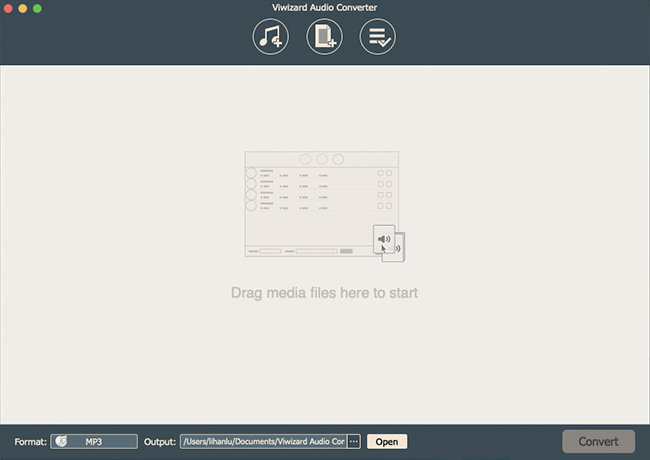
First, download and install ViWizard Audio Converter. There are two versions, including Windows version and Mac version, for you to choose. Then you can download Apple Music songs you want to convert before the conversion. Now launch ViWizard Audio Converter and Apple Music will be opened at the same time. You'll see three icons on the central top of the main screen.
1) This Music note icon is for import audios from iTunes and Apple Music to ViWizard.
2) This one is to locate the folder on the computer for adding audios to ViWizard.
3) This is the Converted History where you can find the converted files when the conversion is done.
You can click on the Music note button to import Apple Music songs to the converter or directly drag files from Apple Music to the converter as well.
Step 2Adjust the Output Format for Apple Music
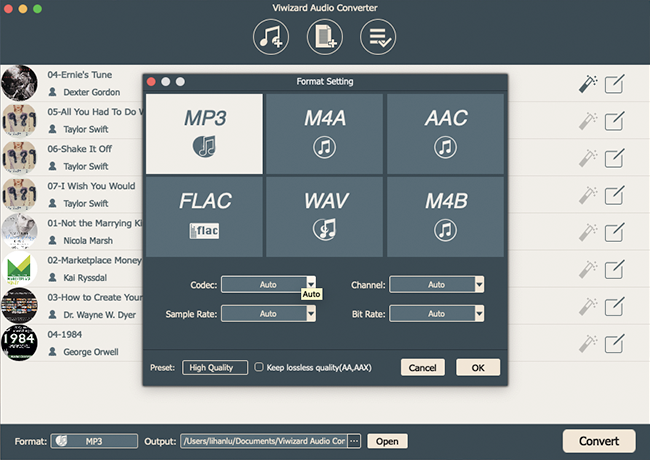
When you finish the step 1, open the Format panel to select an output format for Apple Music. ViWizard allows you to choose MP3, WAV, or AAC as the output format. In order to put Apple Music on MP3 player, the best choice is MP3 format. Right next to the Format is the Output Path option. Then click on the three-dot icon to select a file destination for your converted Apple Music songs.
Step 3Edit the Songs with the Built-in Audio Editor
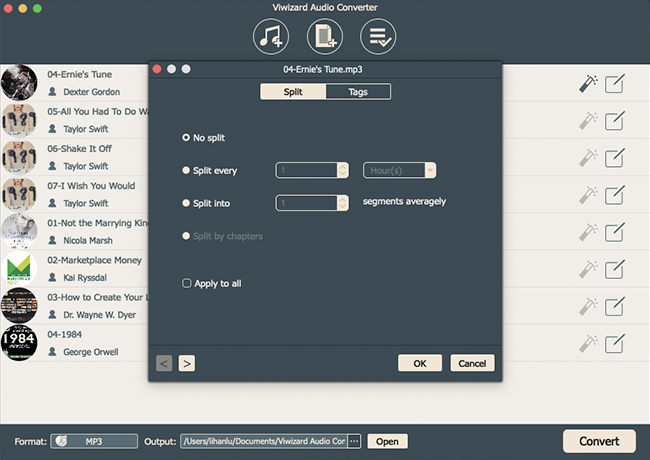
Format and Output Path are the basic settings. ViWizard Audio Converter also has many extra features for you to find out. Under the Format panel, you can adjust the codec, channel, sample rate, bit rate, and quality of the audio files. Here you can change the other audio parameters.
1) This magic stick icon is to change the volume, speed, and pitch of the converted audios.
2) Next to the special effects icon, the edit icon enables you to tailor the tags and split the audios.
Step 4Convert Apple Music Songs to MP3 Format
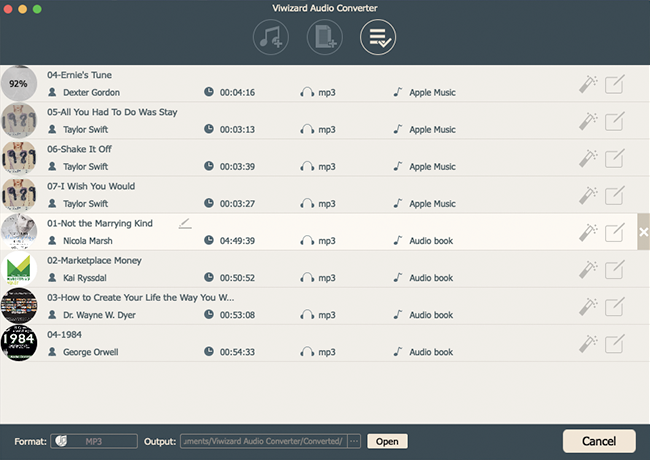
Once you are done with all the settings, you can take up the conversion by clicking on the Convert button. When the conversion finishes, a red reminder will show up on the Converted History icon. Then you can go to Converted History and use the search feature to locate the folder where you choose to save the converted Apple Music songs.
Part 2. How to Transfer Apple Music to MP3 Player
Once you have successfully converted your Apple Music tracks to MP3 format using ViWizard Apple Music Converter, the next step is to transfer these MP3 audio files to your standard MP3 player or sync them to your iPod through iTunes. Here's how you can do it:
Option 1: Transfer Apple Music to Standard MP3 Player
- Using a USB cable, connect your standard MP3 player to your computer.
- Open the folder where your converted MP3 audio files are stored.
- Select the desired MP3 files and copy them (Ctrl + C on Windows, Command + C on Mac).
- Navigate to your MP3 player's storage folder and paste the copied files (Ctrl + V on Windows, Command + V on Mac).
- Alternatively, drag and drop the MP3 files directly into your MP3 player's storage folder.
- Once the transfer is complete, safely eject your MP3 player from your computer.
- Disconnect your MP3 player from the computer.
- Navigate to the music library on your MP3 player to find and play your converted Apple Music tracks. Take your music with you on walks, workouts, commutes, or relaxing moments.
Option 2: Transfer Apple Music to Portable MP3 Player (iPod)
- To update your iPod with new Apple Music additions, use your USB cable to connect your iPod to your computer.
- Launch iTunes on your computer. If it doesn't open automatically, find it and open it up.
- Click on "File" in the top-left corner of iTunes.
- Select "Add File to Library" or "Add Folder to Library."
- Choose the folder where your converted MP3 files are stored. You can also directly drag and drop the MP3 files into the iTunes library window.
- Click on your iPod icon in the top-left corner of iTunes.
- Go to the "Music" tab in the sidebar.
- Check the box next to "Sync Music" to enable syncing.
- Decide if you want to sync your entire music library or specific playlists, artists, albums, or genres.
- Check the box next to the converted Apple Music tracks you want to sync.
- Click on the "Apply" or "Sync" button in the bottom-right corner of iTunes. This will update your iPod with the latest music from your iTunes library, including the selected MP3 files.
- With your iPod loaded with Apple Music, safely disconnect your iPod from the computer.
- Now, head to the music library on your iPod to find and play your converted Apple Music tracks!

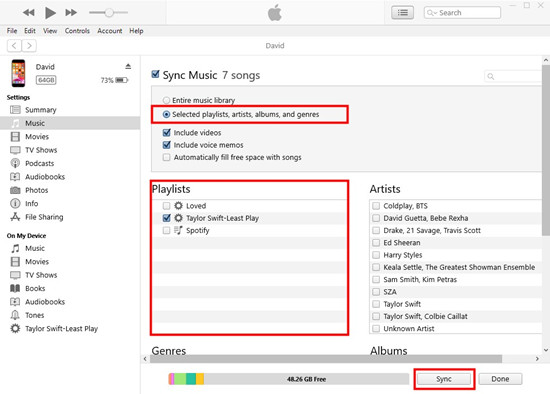
Wrap Up
Now that all the steps are finished, you can put Apple Music on MP3 player, then listen to Apple Music songs at any time. Don't forget that ViWizard Apple Music Converter can do a lot more than this. It can do the same trick to remove DRM from iTunes audios and Audible audiobooks. Go to have a try, and you'll like it.



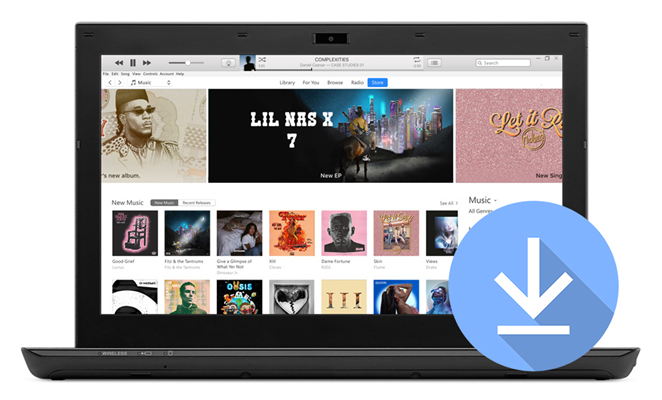
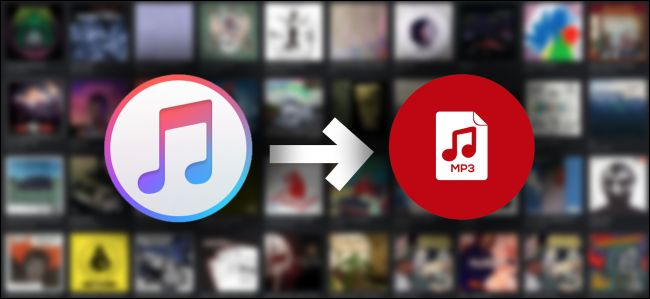
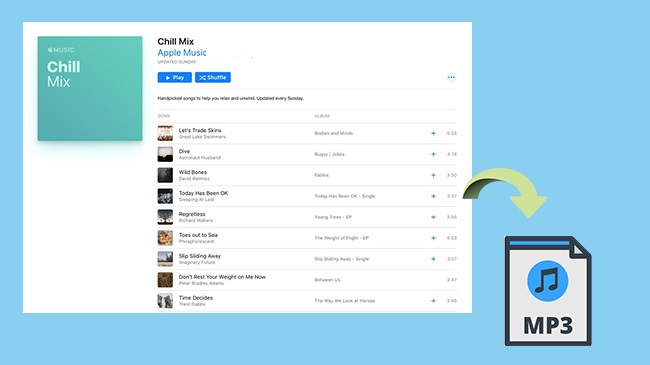

Leave a Comment (0)