
As a great all-round wearable, Apple Watch is considered as a convenient tool for Apple Music subscribers to enjoy the music while they're running, climbing or driving, etc. Especially if what you bought is the Apple Watch series 3 or later, listening to Apple Music songs on your wrist will become easier, as the device is now able to access to your music library automatically. What's more, you can listen to Apple Music on your smart watch directly even without taking your iPhone with you. Do you know how to achieve that? In this article, I will present you with simple guide on how to play Apple Music on Apple Watch without iPhone.

Part 1. Use Apple Music on Apple Watch without iPhone
Before moving to the detailed instruction, you should make sure you have made good preparation for the following two things.
- Your Apple Watch has been connected to a stable local Wi-Fi network or cellular data.
- Your Apple Watch has been paired with some Bluetooth headphones or speakers.
What you need to prepare:
Note: To pair Bluetooth headphones to Apple Watch, you can first put both into the pairing mode and then navigate to your Apple Watch's Settings > Bluetooth. When the headphones are appeared under DEVICES, you can then tap it for pairing.
Steps to Listen to Apple Music on Apple Watch:
After you've get the two things above ready, you can then follow the simple steps below to access Apple Music on Apple Watch with ease.
Step 1: Open your device and then launch the Music app on it.
Step 2: Scroll up and choose the Library option. Now you can start listening to any song by asking "Siri" to play it from your Apple Music catalog.

Tip: How to Delete Music from Your Apple Watch
Step 1: Open the Apple Watch app on your iPhone, then tap the My Watch tab at the bottom of the screen.
Step 2: Scroll to Music, then tap Edit in the upper-right corner.
Step 3: Tap the Delete button next to any music you want to remove from Playlists & Albums, then tap Delete.
Part 2. Play Apple Music on Apple Watch after Canceling the Subscription
If you're an Apple Music subscriber, you can easily enjoy Apple Music songs, playlists, albums or other media contents from the Apple Music catalog. Besides, you can also stream them to one device across all of your devices for playing, such as Apple Watch, Apple TV, etc., with your Apple ID. However, as long as you cancel the subscription, you won't be able to use the Apple Music tracks, even if you've downloaded them before. And you can't stream Apple Music to Apple Watch, either.
To solve this issue and keep you Apple Music on Apple Watch available, one method is to download Apple Music offline completely. In other words, you can bypass the DRM protection of Apple Music songs and export them to the local folder of your computer with a third-party tool. ViWizard Apple Music Converter is the exact one you're looking for.
It's a dedicated music converter to help users use the Apple Music better while converting the Apple Music playlists or tracks to MP3, WAV, FLAC, AAC, or other common audio formats, so that you can add these DRM-free Apple Music songs to the your music library. Afterwards, you can then easily listen to Apple Music on your Apple Watch.

ViWizard Apple Music Converter Key Features:
- Convert Apple Music to MP3 for playing on Apple Watch offline
- Remove DRM from Apple Music, iTunes audio and Audible audiobooks
- Convert DRM audio at 30X fast speed with high quality
- Preserve all ID3 tag and metadata information
- ViWizard Apple Music Converter has been installed on your PC or Mac computer.
- iTunes app has been pre-installed on your computer.
- Your Apple Music songs have been downloaded.
What you need to prepare:
2.1 Steps to Use ViWizard to Bypass DRM and Convert Apple Music
Now you can follow the quick tutorial below to convert Apple Music to MP3 or other universal audio formats and sync Apple Music to Apple Watch for playing.
Step 1 Insert Apple Music into the Converter
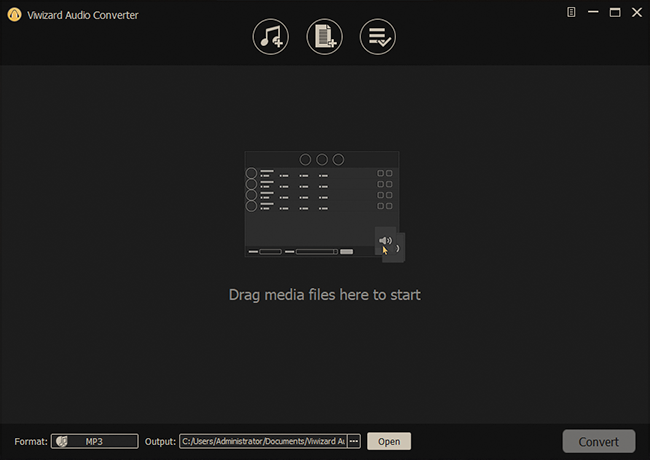
When you launch the ViWizard Audio Converter tool, the iTunes app will be opened right away. Navigate to your Apple Music library by clicking the Load iTunes Library button in the upper-left corner to import it to the converter for conversion. You can also add Apple Music files from your computer into the converter via dragging and dropping
Step 2Alter the Audio Parameters of Apple Music

When you've finished importing the music into the converter. Then, select the Format panel. You can choose the desired output format from the available options. MP3 can be chosen as the output format for playback on other devices. ViWizard's audio editing feature allows users to fine-tune some music settings for better sound quality. You can, for example, change the audio channel, sample rate, and bit rate in real time. You can change the audio output path by clicking the three-dot icon next to the Format panel.
Step 3Begin Converting and Obtaining Apple Music

When all settings are completed, now, click the Convert button to begin the Apple Music download and conversion process. When the conversion is finished, click the Converted History icon in the upper-right corner of the window to view all MP3 Apple Music files.
2.2 How to Transfer Converted Apple Music to Apple Watch
Now you may find the converted Apple Music files on your computer. To add these local files to your Apple Watch, you need to add them to your phone first.
Sync the Converted Apple Music Tracks to iPhone
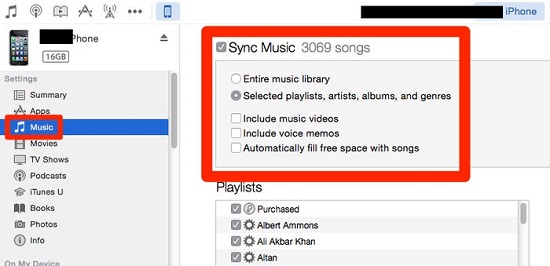
Step 1: Create a playlist on iTunes for adding to Apple Watch.
Step 2: Add the converted Apple Music files to the playlist.
Step 3: Sync the playlist to your iPhone with Apple ID or a USB cable on iTunes
How to Add Music to Apple Watch for Offline Playing without iPhone
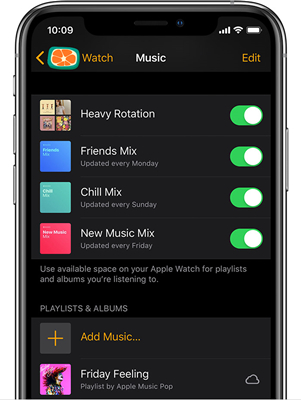
Step 1: Open the Bluetooth settings on your iPhone.
Step 2: Open the Watch app on your iPhone, then tap the My Watch tab.
Step 3: Tap Music once you've scrolled down to it.
Step 4: Tap Add Music, then navigate to the playlist you want to sync.
Step 5: Tap the Add button to the right of the music you want to sync.
Now you can find the converted Apple Music tracks on your watch, and you can play these Apple Music files after your Apple Music subscription is expired. You can also add them to other devices you like without limit
Assumption
Can you play music on Apple Watch without phone? You may get the answer after reading this article. If you have subscribed to Apple Music, you can use the Apple Music app on your watch to play music directly. And you can also play Apple Music on Apple Watch offline through ViWizard Audio Converter. It can help you download Apple Music in MP3 for playing on any device you like freely. Why not click the button below to start to enjoy your Apple Music on your favorite device? Now it‘s time to free your Apple Music.
- Can You Play Spotify on Apple Watch without iPhone?
- How to Access Apple Music Service & Features on Apple TV in 2023
- How to Stream Apple Music to Garmin Forerunner Watch
- How to Remove Music from Your Apple Watch (Apple Music & Spotify)
- How to Sync Playlist Songs between Apple Msuic & Peloton
- How to Play Apple Music on Samsung Galaxy Watch [2023 Updated]
- How to Transfer Apple Music to Fitbit Versa with a Computer

Adam Gorden is an experienced writer of ViWizard who is obsessed about tech, movie and software.