
Android TV refers to digital media players preloaded with the Android operating system developed by Google to compete with Apple TV. Famous Android TV brands including Sony, Philips, and Xiaomi. Compare to Apple TV, Android TV can meet all your needs with a more affordable price. But the pity is, you can't directly play them on your Android TV since there is no Apple Music for Android TV app.
As we all know, Apple Music songs are all protected by DRM. Apple rarely shares its service with other operating systems, but Apple Music for Android is an exception. Apple specially designs an Apple Music Android app for phones and tablets. However, there's no luck with Android TV and the possibility for this to happen is relatively small. After all, once Apple Music is adapted for Android TV, the sales of Apple TV might be hurt. So, in today's passage, we offer a solution for you to stream Apple Music to Android TV. Stay tuned and we will show you how to do.
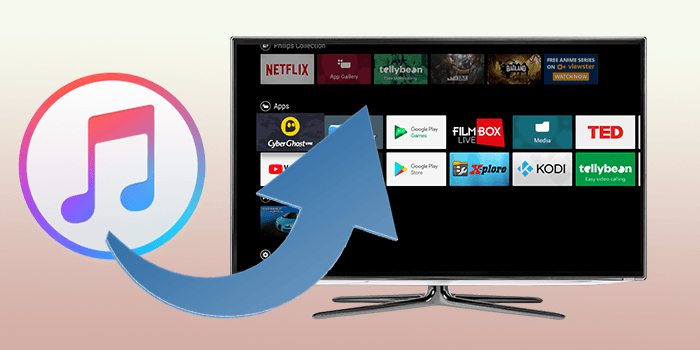
Play Apple Music on Android TV Offline with ViWizard
You may be unable to install the Apple Music app on Android TV since Apple Music hasn't support any Android TV. So you can't find Apple Music from the app store of your Android TV. Don't worry, here will show you a good way to transfer Apple Music to Android TV for offline playing.
In this section, you'll need a tool to help you convert Apple Music to a DRM-free format. ViWizard DRM Audio Converter is the key to unlocking you from Apple's ecosystem. It is capable of removing DRM from Apple Music, iTunes audiobooks, and Audible audiobooks.
ViWizard Audio Converter can download and convert Apple Music with high quality at 30x high conversion speed. Users are able to customize the audio parameters, such as channel, sample rate, and bit rate. The information tags of Apple Music will be downloaded too and you can also rewrite them.

ViWizard DRM Audio Converter Key Features
- Losslessly convert Apple Music for Android TV
- Convert Apple Music M4P to MP3, AAC, WAV, FLAC, M4A, M4B
- Retain 100% original quality and ID3 tags
- Batch convert at 30x high conversion speed
- Convert between DRM-free audio file formats
Step 1 Add Apple Music to ViWizard DRM Audio Converter

First, download and install ViWizard DRM Audio Converter from the above link. There are two buttons to import music, one for DRM-protected audios, one for DRM-free audios. To add Apple music, please click the Load in Library button. Please make sure that the Apple music you wish to convert can stream well in iTunes before you import them to ViWizard.
Step 2 Customize Audio Output Format

Click the Format panel and you can select an output format and other parameters for your files in the pop-up window. MP3 is the recommended output format. After you confirm all settings, please click OK to save the settings.
Step 3 Convert Apple Music Files to Common Format

Simply press Convert at the right bottom and wait for a few seconds. When the converting process is done, the converted files can be found via tapping the Converted icon and then you can transfer them to your Android TV.
Step 4 Transfer Apple Music to Android TV
Copy and paste all the converted songs to a USB drive. Then, plugin the USB drive to your Android TV and you can begin to enjoy the playback on the TV. You can also upload the converted Apple Music songs to YouTube Music. After that, you can access these songs via the YouTube Music app on Android TV.
Stream Apple Music on Android TV with AirPlay
Though the Apple Music app can't be installed on Android TV, many android TVs have support for AirPlay 2 now. AirPlay 2 is a powerful service that can stream your media files from your iOS devices to other places. If your Android TV supported AirPlay, you can use it on your phone to play apple music on android TV without hassle. Here's a guide of play apple music on android TV with AirPlay on iPhone.
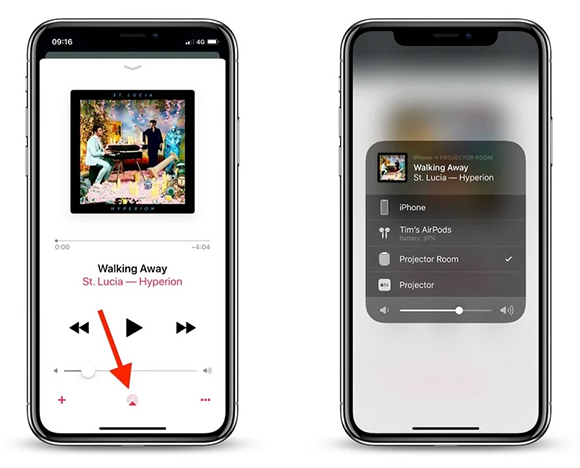
1) Connect your Apple device to the same network as your Android TV.
2) Run the Music app on your Apple device and play a song.
3) Go to the playing page and tap the AirPlay icon on the bottom.
4) Select your Android TV in the connection list. Then Apple Music will stream to your Android TV.
Note: You can also open the AirPlay service in the Control Panel and then you can cast your entire phone to your Android TV.
Stream Apple Music to Android TV with Cast
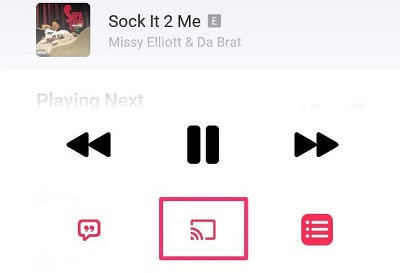
It's ok if you are an Android device user. Android has released the Cast feature to cast your android files. You are enabling to use the Cast feature to listen to Apple Music on Android TV and the process is as simple as AirPlay. You can follow the guide below to cast apple music on Android TV on Android phones.
1) Make sure your android phone and Android TV has connected to the same network.
2) Open the Apple Music app on your Android phone.
3) Play the song you like and click the Cast icon on the Now Playing page.
4) Select your Android TV to stream Apple Music on it.
5) Then your Apple Music playlists will be streamed on Android TV.
Listen to Apple Music on Android TV with Bluetooth
Another simple method is to use Bluetooth to connect your phone and Android TV. Bluetooth can connect two devices for transferring files or playing music. Let's see how to connect your smartphone and Android TV with Bluetooth for playing Apple Music. Different TV brands may have some differences in details, but you can use the tutorial on turning on Bluetooth on your Sony TV as a reference.
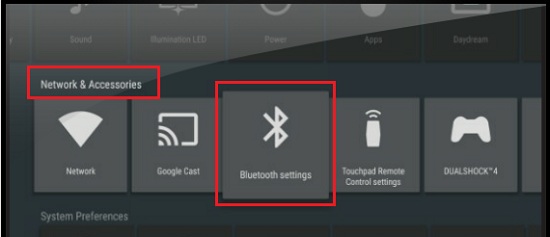
1) Click the Home button on your remote.
2) Go to the Setting and press the Selected button.
3) Navigate to NETWORK & ACCESSORIES > Bluetooth Setting.
4) Switch to open the Bluetooth option by hitting the Selected button on the remote.
5) Open Bluetooth under the Settings app on your smartphone.
6) Select your Android TV to pair your phone with the Android TV.
7) When the connection is finished, you can listen to Apple Music on Android TV successfully.
Assumption
We've collected four ways how to get Apple Music on Android TV. You can select the suitable methods to have a try with the guides. Note that whether you use AirPlay or Cast, make sure the network is active. To play Apple Music on Android TV offline, ViWizard Audio Converter is your best helper. It can convert Apple Music to MP3 and others for playing on TV and other devices. Welcome to leave comments below if you have better solutions.

Adam Gorden is an experienced writer of ViWizard who is obsessed about tech, movie and software.