
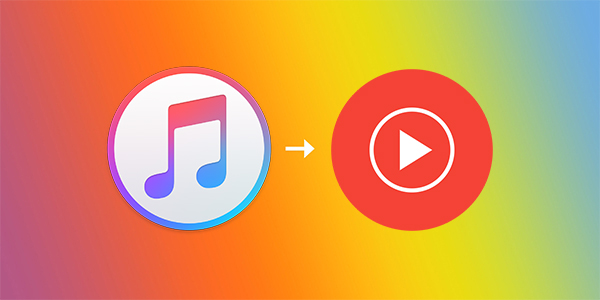
Apple Music hit the ground in 2015 and since then, it has continually developed its platform, making it famous among the popular music streaming services. However, a few limitations have caused users to start testing waters from other services. Like the Android version of Apple Music that requires an Apple device for you to enjoy your music. But it hasn't been easy to leave everything behind despite moving to other platforms. Apple Music is among the best-rated collections that you can't dare leave behind. Users still want to transfer their favorite hits from Apple Music. If you are a YouTube Music subscriber, then this tutorial takes you through how to transfer Apple Music to YouTube music.
Well, YouTube Music, on the other hand, is slowly stealing the show. It is intertwined with the video platform to make music videos easily accessible. And the "background play" feature just takes it to another level. Likewise, it will suggest videos based on your preferences and let you download and stream them on your device. So, apart from the annoying adverts with a free version, YouTube Music got you the reasons to move your music along from Apple Music.
Part 1 - How to Download Apple Music to Computer for YouTube
Apple Music plays on Apple devices. However, if you wish to get them on other operating system devices like Android, you need an Apple device to stream your music. But that's being gotten rid of since reliable converter tools have stepped into the market. Easily move Apple music to YouTube music with ViWizard Audio Converter. You can convert any kind of audio file with ViWizard. It supports Audible AA/AAX, MP4 songs, FLAC, MP3, M4B, among other audio formats conversion.
When it comes to personalizing your music, ViWizard gets you covered. You can change your audio parameters to suit your taste. These include changing the volume, pitch, speed, bit rate, and many more. The editing perspective is equally good. You can cut your music files by segments or chapters and specify the exact portion to play. This tool is also smart when it comes to integrating options for editing the ID3 tags info like title album, composer, and so on, ViWizard is the champ, and here is how to use it to sync Apple Music to YouTube music.

ViWizard Audio Converter Key Features
- Convert M4P to MP3, AAC, WAV, FLAC, M4A, M4B
- Losslessly convert Audible audiobook
- Retain high quality audio and ID3 tags
- Convert between common audio file formats
Follow these steps to download and convert Apple Music to YouTube.
Step 1Add Apple Music to ViWizard Audio Converter
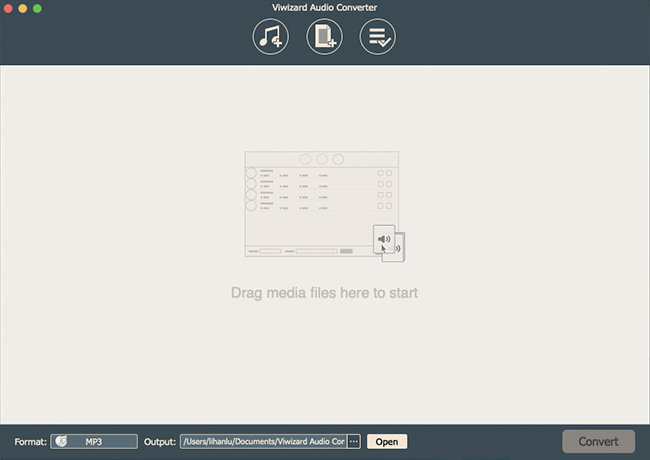
Initially, download and install ViWizard Audio Converter on your computer. For Apple Music, please use the "Music Note" icon on top of the Windows to open the iTunes library and begin to add your music. Click the "Add Files" button or drag media files to ViWizard interface to add your playlist.
Step 2Customize the Audio Output Format

The next step is to customize the formats to your taste. Open the "Formate" panel at the bottom-left of the screen and select the MP3 output format. Other parameters are available for adjustment as well. These are the bit rate, sample rate, codec, and channel among others. Once all is set, hit the "OK" button to save your settings.
Step 3Convert Apple Music Playlist

Finally, convert your Apple Music playlist to a common format that's playable on YouTube. Just press the "Convert" button at the bottom-right of the screen and wait for the conversion process to be completed. You will find the converted files in the "Converted" folder. You can now sync them to YouTube for playing.
Part 2 - How to Transfer Apple Music to YouTube Music for Playing
Your Apple Music playlist has now been converted to a common format. Sync them to YouTube by uploading them. Remember, you can only upload music to your personal account and will manage up to 100,000 songs in the YouTube Music Library.
Step 1. Visit music.youtube.com and click on your profile picture.
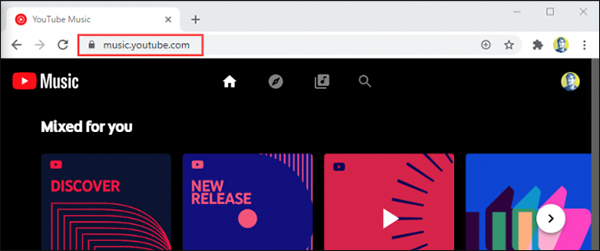
Step 2. Next, hit the Upload Music option.
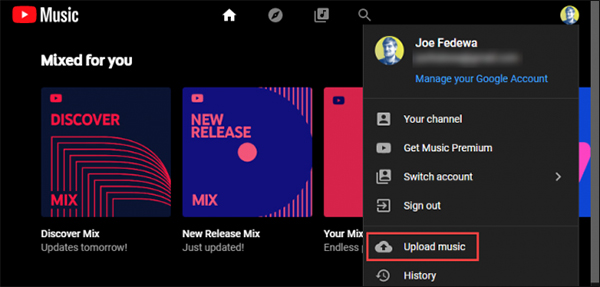
Step 3. Your music will start to upload. You can keep your eye on the "progress bar" to check that your music is uploading. You will then get a confirmation message once the upload process has been completed. Your uploaded songs will finally show up in your YouTube library. Note that YouTube Music supports uploads include FLAC, MP3, M4A, OGG, and WMA.
Part 3 - Conclusion
The Apple Music playlist has to be first converted into playable formats before you can sync it to YouTube. ViWizard works adequately to convert your music which makes it possible to transfer Apple Music to YouTube music. The steps are as easy as 1-2-3 with easy-to-follow tutorials for a successful transfer.

Adam Gorden is an experienced writer of ViWizard who is obsessed about tech, movie and software.