
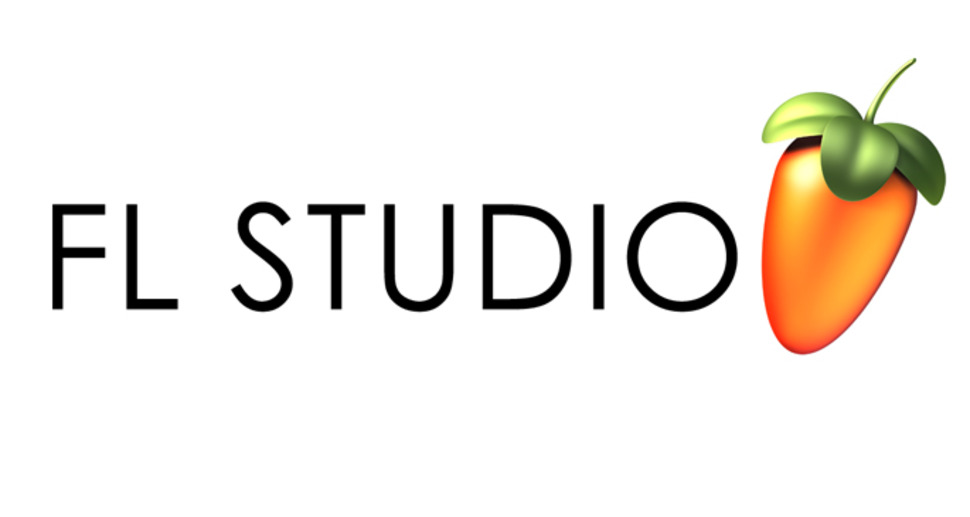
When asked about your favorite production software, being a Mac user or iOS user, your answer probably is GarageBand. However, Windows users will have to go for other choices, for example, FL Studio. FL Studio has a long history and it thrives till today. Developed by Image-Line, a Belgian company, 21 years ago, FL Studio probably at the same age or older than you.
Long-lasting and reliable as it is, FL Studio is well-received among many famous musicians and DJ. As a DAW (Digital Audio Workstation) software, FL Studio supports a lot of audio formats such as MP3, WAV, FLAC, and OGG. However, it has no support for M4P format, which is the format that Apple Music songs are encrypted in. Therefore, you will need to convert these M4P Apple Music songs to MP3 or other formats if you want to mix Apple Music with FL Studio.
And ViWizard Audio Converter can handle that for you. It is a multi-purpose audio converter that capable of converting more than 30 formats, including Apple Music songs, iTunes audios and Audible audiobooks as well. The next paragraphs will show you how to use Apple Music in FL Studio.

ViWizard DRM Audio Converter Key Features
- Losslessly remove DRM from Audible audiobook & iTunes audiobooks
- Convert DRM M4P to MP3, AAC, WAV, FLAC, M4A, M4B
- Retain 100% original quality and ID3 tags
- Convert Apple Music songs to MP3, M4B, AAC
- Convert between DRM-free audio file formats
How to Import Apple Music to FL Studio
Step 1 Add Apple Music to ViWizard

First, download ViWizard Audio Converter from the above link. Also, iTunes shall be installed and Apple Music songs can be played on your computer. Make sure you authorize iTunes on your device. Otherwise, the converter can't work well. When you enter the main interface, you will see 3 buttons below:
1) ![]() This music note icon is to add DRM audios to the converter.
This music note icon is to add DRM audios to the converter.
2) ![]() This icon is to import non-DRM audios to ViWizard.
This icon is to import non-DRM audios to ViWizard.
3) ![]() This is where you can find the converted audio files.
This is where you can find the converted audio files.
4) Besides that, you can also drag audio files from the media folder to the ViWizard in a direct way.
Step 2 Change Output Settings

Output settings mainly refer to the output format and output path. Once the loading is finished, open the "Format" panel to select an output format for your audio files. We suggest you choose MP3 as the default format. Right next to the "Format" is the Output Path option. Click on ![]() to relocate your converted songs wherever you want rather than the default file destination.
to relocate your converted songs wherever you want rather than the default file destination.
Step 3 Edit the Output Songs with Extra features
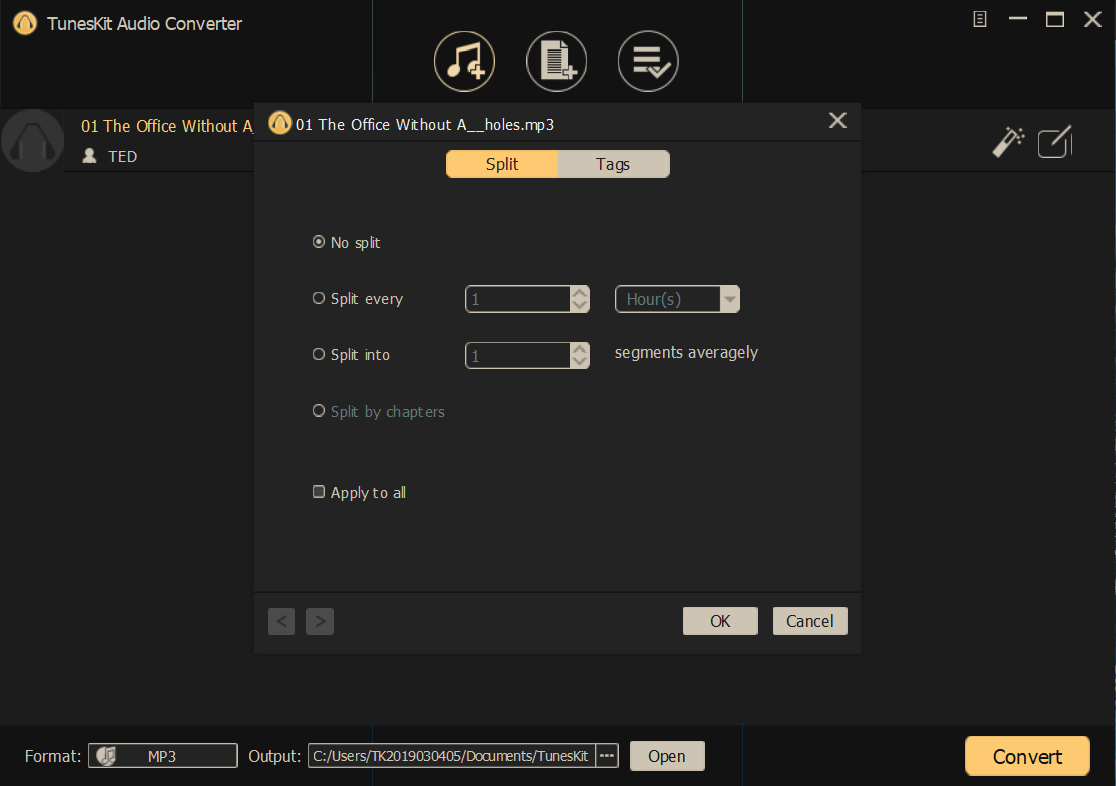
For the music-making pro, sure you will want something beyond the basic settings. ViWizard designs many extra features for you to customize the output audios. Try the buttons below.
1) Under the "Format" panel, you can fine-tune the codec, channel, sample rate, bit rate and quality of the audio files
2) ![]() This magic stick icon on the right of each column is to adjust the volume, speed, and pitch of the converted songs.
This magic stick icon on the right of each column is to adjust the volume, speed, and pitch of the converted songs.
3) ![]() This edit icon on the right of each column enables you to tailor the tags and split the audios.
This edit icon on the right of each column enables you to tailor the tags and split the audios.
Step 4 Convert Apple Music to DRM-free Format

When all the parameters and the output folder are set ready, you can begin to convert the DRM-ed Apple Music by pressing the "Convert" button. Once the conversion finishes, you can locate the DRM-free audio files in the folder you selected. And then you can add Apple Music to FL Studio and begin with the mixing.

Adam Gorden is an experienced writer of ViWizard who is obsessed about tech, movie and software.