
"I have used Apple Music to stream music for a few months. Now my Apple Music subscription is about to expire. Is my Apple Music playlist no longer available? Any way to save my Apple Music songs? Thanks for the advanced." – User from Quora.
Among the most popular music streaming services, Apple Music is absolutely one of them. This is s an ad-free subscription service, which offers a $9.99 individual plan, a $14.99 family plan for 6, and a $4.99 student plan. In fact, users are also given a three-month free trial to test and use the app on the desktop, iOS device, or Android device. However, once your trial version comes to an end or you cancel the subscription, all your Apple Music tracks will be gone. Do you want to permanently save Apple Music files on your computer or iPhone device? This article will show you how to keep Apple Music songs forever with ease.
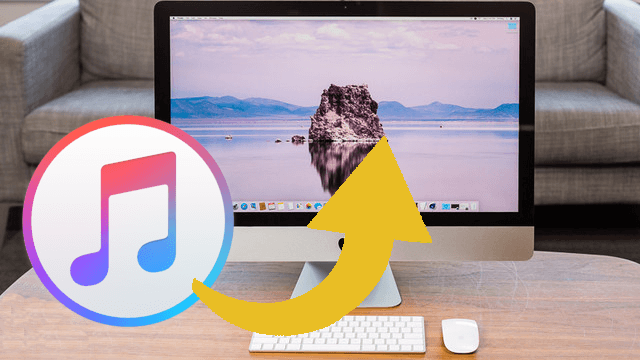
- Part 1. Can I Keep Downloaded Music from Apple Music?
- Tutorial: How to download Apple Music files for Backup [Windows/Mac]
- Part 2. How to Keep Apple Music Songs Forever on Your Computer Device
- Part 3. How to Keep Apple Music Songs Forever on Your Storage Device
- Guide 1: How to transfer Apple Music files to USB storage
- Guide 2: How to upload Apple Music files to cloud storage
Part 1. Can I Keep Downloaded Music from Apple Music?
Normally, you need to subscribe to Apple Music individual or family and continue paying the monthly subscription fee, so that you have the ability to download new music and keep the access to your downloaded music and your saved songs, playlists in your Apple Music library. But when you cancel the Apple Music subscription or lose it, your access to these kinds of music will disappear at once, until you reactivate the subscription. That's why you want to keep your downloaded music from Apple Music forever on your devices for offline play.
As you may know that all Apple Music songs are protected by Apple's FairPlay DRM technology. To keep the downloaded music from Apple Music on your devices locally, you'll need crack the DRM from them and save them as playable audio files by using a third-party software application called ViWizard Audio Converter. Then you back up your Apple Music files in formats such as MP3, AAC, WAV, FLAC and more compatible formats with your devices. without the Apple Music or iTunes app.
Best Apple Music Downloader for Permanent Backup on Windows & Mac - ViWizard Audio Converter
Added with the DRM-removal function, ViWizard Audio Converter features the best Apple Music Converter for users to download any songs from Apple Music to common playable audio files in 6 formats: MP3, M4A, M4B, WAV, AAC, and FLAC. Just make sure you set the output format as the compatible one with your devices or media players, then within one click the conversion will be completed at a 30X faster speed. Additionally, you can even archive the output tracks by Artist, Artist/Album, and ViWizard will take care of the rest.
In addition to downloading Apple Music songs, playlists or albums, iTunes files, iTunes podcasts, iTunes audiobooks and even Audible audiobooks synced with iTunes are supported to download with ViWizard. The best part of ViWizard is it keeps the lossless audio quality and full ID3 tags with each downloaded audio files, which ensures you the positive listening experience.

ViWizard Audio Converter Features
- Losslessly remove DRM from Apple Music songs
- Convert Apple Music to MP3, AAC, WAV, FLAC, etc.
- Preserve the original quality and ID3 tags
- Convert Apple Music at 30X fast speed
- Convert iTunes songs, audiobooks and Audible books
How to Download Apple Music Files for Backup on Windows & Mac:
ViWizard Audio Converter is available on both Windows PC and Mac, just download the correct version and you can try to download Apple Music songs to audio files from iTunes. By following these steps, you can keep the downlaoded songs from Apple Music forever, ensuring that you always have access to your favorite music or important recordings.
Step 1Launch ViWizard and Add Downloaded Apple Music Liles

ViWizard Apple Music Converter is available for both Windows and Mac platforms, you can click the Download link above to install the right version on your computer. After that, just double click the software icon on the desktop and launch the ViWizard application. Then click the Music Note button on the top and you're required to select the Apple Music songs from iTunes library. Choose your target ones and click the OK button to load them to the software. Alternatively, you can simply drag the Apple Music files and drop them to the converter.
Step 2Select Output Preferences

Next press the Format button at the bottom left corner of the interface and choose an output format you want, such as MP3, WAV, M4A, M4B, AAC, and FLAC. You can also customize the output audio parameters like codec, channel, bit rate and sample rate based on your requirements.
Step 3Remove DRM and Convert Apple Music Songs

Now click the Convert button at the lower right corner after all settings are set. ViWizard will start to remove the DRM and convert Apple Music files to MP3 or other common media formats immediately. All the converted files will be saved on the local folder of your computer. You can click the Converted button to find them and keep them forever.
Part 2. How to Keep Apple Music Songs Forever on Your Computer Devices
With a selection of Apple Music downloads with ViWizard Audio Converter, you've kept them on your computer devices successfully. If you have organized the output files by artists, artists/albums as you need with ViWizard, you can save much time to keep them on your computer device forever in a well-organized way.
If you want to do this manually, here are a few tips:
1. Choose a reliable storage device on your computer
Select a reliable and durable storage device that has enough storage capacity to store all the downloaded Apple Music files.
2. Organize the downloaded music files on your computer
You should keep your Apple Music files organized and labeled in a way that makes it easy for you to find and access them when needed. This will make it easier to keep track of which files have been backed up and which ones still need to be.
3. Protect your files on your computer
You'll want to protect your audio files from damage or loss by using antivirus software, so that your computer device is kept in a safe and secure location.
For iTunes:
If you want to keep your Apple Music songs in the iTunes or Music app, you can upload the audio files to iTunes and then sync your iTunes music library to your iOS devices. Here you can follow learn you can upload them to iTunes from your PC and Mac.
To upload Apple Music songs to iTunes:

Step 1. On your Windows or Mac, open the iTunes desktop app.
Step 2. Select File > Add File/Folder to Library.
Step 3. Navigate your computer to find and locate any files or folders you want to upload to iTunes. Select a selection of files or folders, then Open to add them to iTunes.
Step 4. Once uploaded, the audio content will show up under Downloaded tab.
Step 5. To keep your Apple Music forever on iTunes, you can consider to replace the digital audio contents with these audio files.
Part 3. How to Keep Apple Music Songs Forever on Your Storage Devices
If you wish to keep the downloaded Apple Music files on your other storage devices such as an external hard drive, a USB flash drive or a cloud storage device, you can transfer them from your computer device.
To transfer your Apple Music songs to your storage devices, both copy & paste and drag & drop would work as expected. Just bring the compatible audio files and you're ready to go.
For USB Flash Drive:
If you want to keep your Apple Music songs to a storage device, USB flash drive is one of the best places. Here you can follow learn you can transfer them to your USB storage device from your PC and Mac.
To transfer Apple Music songs from Windows PC:
Step 1. Plug your USB flash drive into a USB port on your PC.
Step 2. On your PC, open the File Explorer by searching for "This PC" from the Search bar.
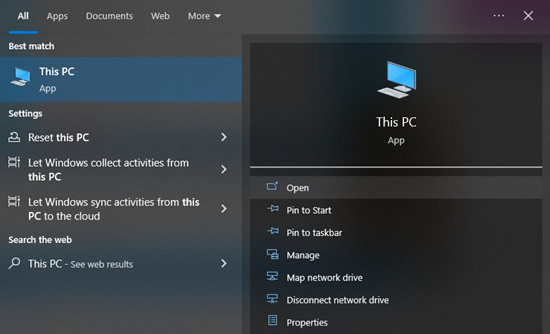
Step 3. In the pop-up window, locate the section called "Devices And Drives" and find your USB flash drive under it.
Step 4. Now press Ctrl+N to open a new File Explorer window and go to where the Apple Music files are stored on your PC.
Step 5. Now copy a selection of Apple Music files or all of them then paste them to your USB flash drive.
To transfer Apple Music songs from Mac:
Step 1. Plug your USB flash drive into a USB port on your Mac.
Step 2. On your Mac, click the Finder icon to bring Finder to the foreground.
Step 3. Find your USB drive in the Finder sidebar.
Step 4. Browse to the location of the files that you want to put to your USB flash drive, and drag them to it.
For Cloud Storage:
If you want to keep your Apple Music songs to a cloud storage, Google Drive is one of your choices besides iCloud. Here you can learn how you can upload them to your Google Drive. Just make sure your audio files are supported by Google Drive (ex: MP3, MPEG, WAV, .ogg, .opus) and you're ready to go.
To upload Apple Music songs to Google Drive:
Step 1. Go to the Google Drive site to sign in.
Step 2. Once signed in, click the New button > File/Folder upload.
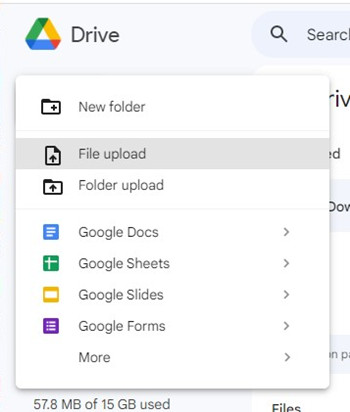
Step 3. Navigate your computer to find and locate the Apple Music songs you want to upload to your Google Drive. Then upload a selection of audio files to the Google Drive.
Step 4. Once uploaded, you can now access these audio files under Files.
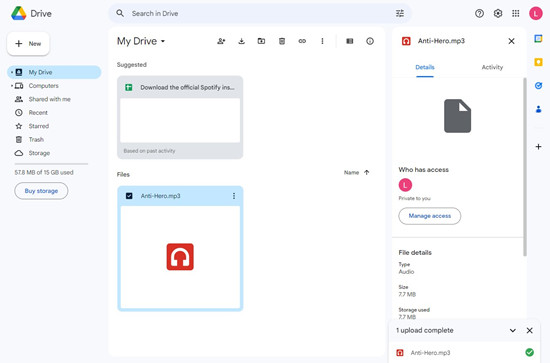
Summary
Your Apple Music song will be deleted after your subscription is expired. So how to save songs from Apple Music? The answer is ViWizard Audio Converter. You can use this tool to download Apple Music to MP3 for saving on your device forever. Once the conversion is done, you can also transfer the well-converted Apple Music songs to other places without limit. If you want to learn more about ViWizard Audio Converter, click the download button to start a free trial.
- Ultimate Guide to Get Free Apple Music Forever [2023 Tutorial]
- How to Play Apple Music on PC without iTunes
- Restore Your Apple Music Library After Subscription Ends
- How to Stop Apple Music from Messing up My Library
- Best 4 Ways to Back Up Apple Music on Your Devices
- How to Move iTunes Music to OneDrive

Adam Gorden is an experienced writer of ViWizard who is obsessed about tech, movie and software.