
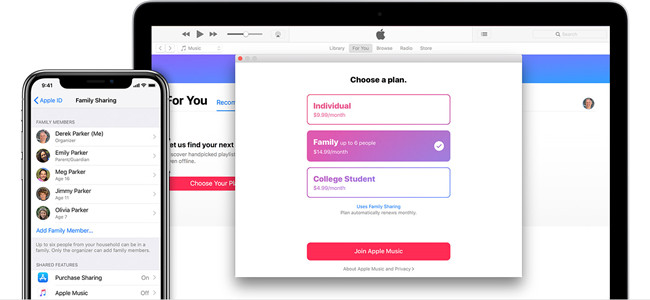
You will agree more that what works for someone today may not work for tomorrow or after a certain period of time. It is no wonder you want to change your Apple Music plan, right? Unfortunately, you lack the knowledge of how to change Apple Music plan. As long as you are on this site, you no longer have to worry about this fact. The reason is that in this article, you become enlightened on how to change your Apple Music subscription. Before then, you will first have to understand the various plans available in the Apple Music plan.
There are ideally three types of Apple Music plan in their application. They identify as the Student Plan, Individual Plan, and the Family Plan. The Student Plan, which is the most economical, is charged at $4.99 per month. The Individual and the Family Plan, on the other hand, are charged a monthly fee of $9.99 and $14.99, respectively. The Family Plan is, however, eligible for families of at least six members with one common Apple Music account. Now that you are aware of the existing plans, here is how to change Apple Music membership to your preferred plan.
1. How to Change from Individual Plan to Family Plan
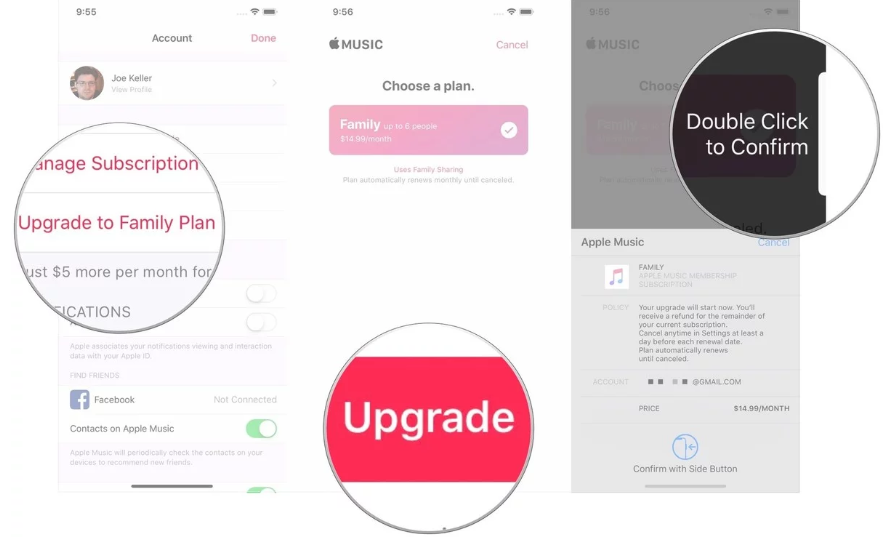
If you were using the Individual Plan and want to shift to a Family Plan, here are the six steps you must follow;
(1) Open the music application on the device you are using and tap on the For You option
(2) At the upper right corner, click on the Account icon. And then click on the Upgrade to Family Plan option
(3) Select Upgrade and Confirm your subscription
Before following the above steps, ensure that you have verified your role as the family organizer. To do this:
Go to Settings > Select iCloud >Click on Set Up Family Sharing
2. How to Switch from Family Plan to Individual Plan
You can also change your plan from family subscription to individual members. Here is how to change your Apple Music plan for this option depending on the position you hold in the family sharing account:
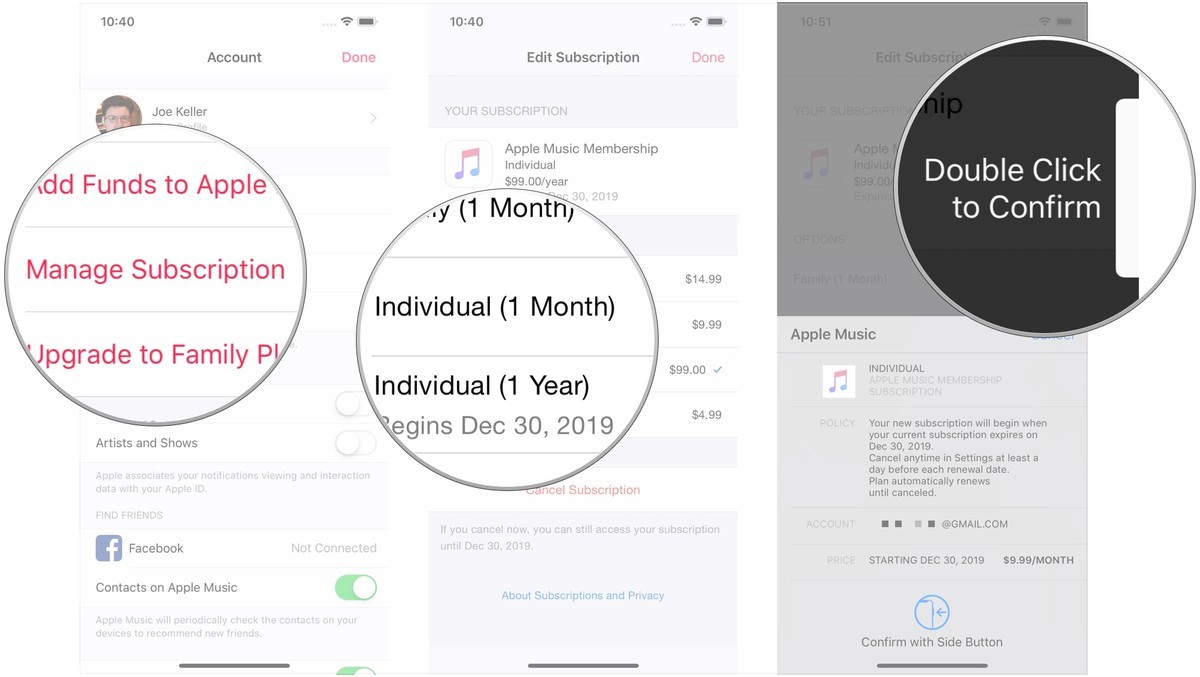
Option One
(1) On your iPhone or iPad, open the Apple Music app and click on For You
(2) Tap on the Account option at the right corner of the applicationand select Manage Subscription
(3) Choose either Individual (1 Month) or Individual (1 Year) and confirm purchase
Keep in mind that since you are the head of the family, choosing another plan disenables other family members from accessing the family plan
Option Two
While you may not be the head of the Family Plan, it is possible that you are a member. However, you can also choose to opt for an individual plan. The good thing is that your actions will not affect the family account. Here is how to go about it:
Go to settings > click on the Apple ID banner > tap on the option Family > select Leave Family Sharing > open music app > select your preferred option
3. How to Switch between Student Plan and Individual Plan
In case you are a student but feel the need to switch your music plan for whatever reasons, there is no need to worry. The reason is that below is a step by step guide of how to change Apple Music plan to Student Plan and vice versa
(1) On your iPhone or iPad, open the Apple Music app and click on For You
(2) Tap on the Account option at the right corner of the applicationand select Upgrade
(3) Choose either Individual (1 Month) or Individual (1 Year) and confirm purchase
If you are changing from Individual Plan to Student Plan:
(1) On your iPhone or iPad, open the Apple Music app and click on For You
(2) Tap on the Account option at the right corner of the applicationand select Upgrade
(3) Tap on the Manage Subscription. Then choose Student Plan and confirm purchase
Make Your Music Experience Better with ViWizard
It might be challenging to master all the processes above, irrespective of how simple they seem. Therefore, the best option is to have master one of the guidelines and incorporate your intelligence. The reason is that the procedure is the same.
The difference comes that when you reach the managing your subscription option. It is here that you decide from which plan you are shifting from and select the plan that you want. With this simple trick, you can expect to handle the changing of plans without having to check with our page or without any problems.
When it comes to music, convenience is always a priority. Perhaps, this is why you considered changing from one plan to another. Did you know that aside from choosing your preferred membership, you can make your music experience even better using the ViWizard DRM Audio Converter? Ideally, this is a program that enables you to perform the following functions.

ViWizard DRM Audio Converter Key Features
- Convert Apple Music to your preferred format, such as MP3, M4B, AAC
- Losslessly remove DRM from Audible audiobook & iTunes audiobooks
- Convert DRM M4P to MP3, AAC, WAV, FLAC, M4A, M4B
- Retain 100% original quality and ID3 tags
- Convert between DRM-free audio file formats
Conclusion
Once the conversion is complete, you can trust the ability to listen to music even when you are offline. However, this only applies when the process is complete. The program is easy to use; thus, you do not have to worry if you lack expertise in matters of digital applications.
Now that you have all the techniques and tips on how to change my Apple Music plan, you can do this within minutes. However, you have to understand the dynamics of the plan you are changing to first. For instance, if you are changing from a monthly Student Plan to an Individual Monthly Plan, familiarize yourself with the charges. With this, we trust that you now know how to change Apple Music subscription from your current plan to any plan you want. All you need is to trust yourself and get the job done. In case you are stuck anywhere, you can always revisit this page for your convenience.

Adam Gorden is an experienced writer of ViWizard who is obsessed about tech, movie and software.