
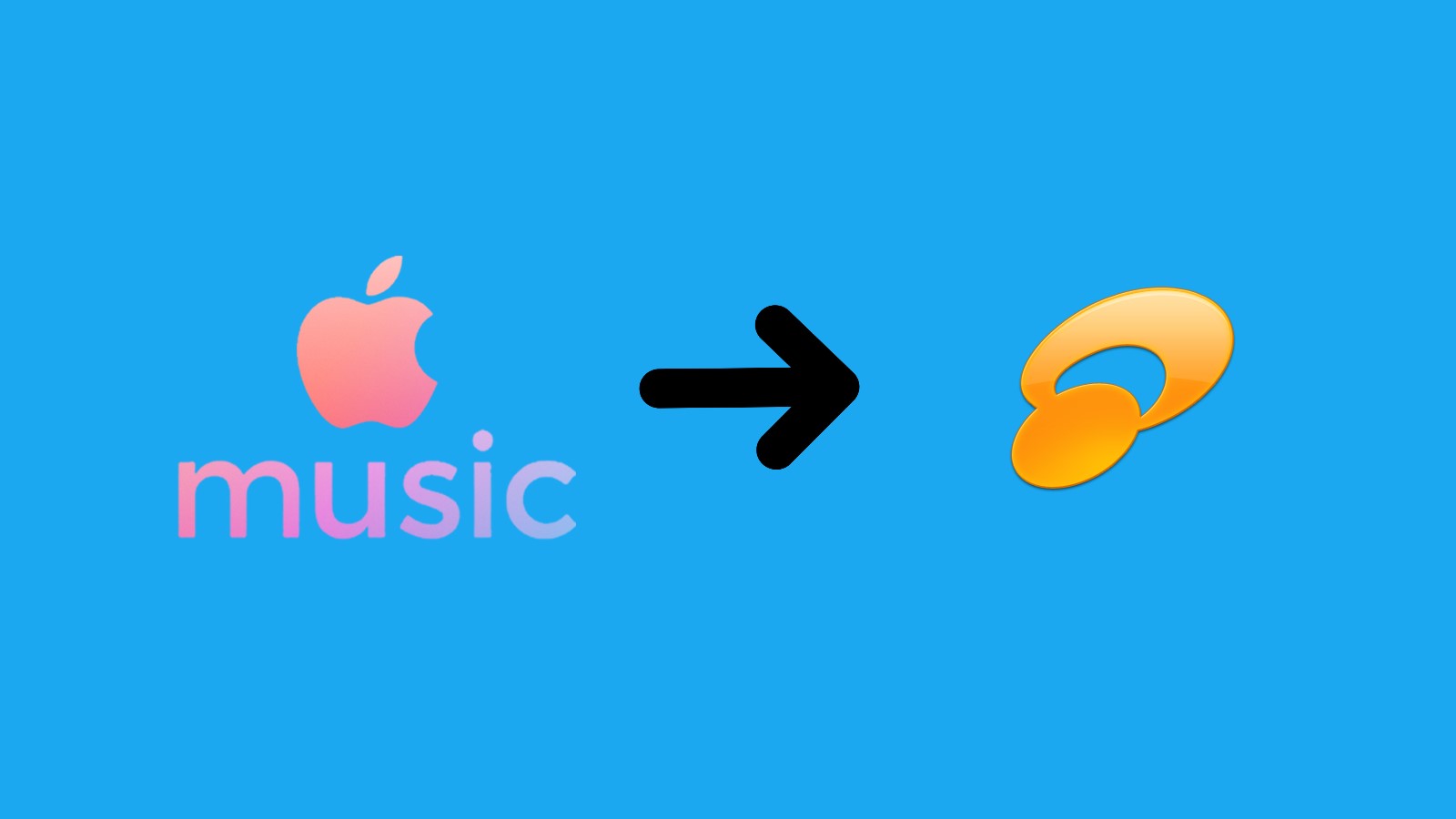
Listening to music is a significant part of most people’s life. Especially when we say goodbye to phonographs and enter the age of computers and smartphones, listening to music becomes much more easier. People in these years use their phones, computers, tablets, or smartwatches to enjoy the pleasure music brings to them. But we get new problems now. Most music services like Spotify and Apple Music tend to ask users to rent music from them instead of buying. In their words, users need to subscribe to them with a fee of $9.99 or $14.99 per month. Worse still, they prevent their users from playing their music on a third-party app like JetAudio Music Player and Clementine, or devices that they do not authenticate.
For some reason, you may need to play Apple Music on JetAudio Music Player. But you are not allowed to do this. Can this problem be solved? As a matter of fact, there is something you can to do. Just convert Apple Music songs to MP3. After the conversion, you can play these songs from Apple Music on any device and app only if they support MP3 format. In the next part of this passage, I will lead you to the conversion of Apple Music songs. Just follow me.
Part 1. Find a professional Apple Music to JetAudio converter
To listen to Apple Music on JetAudio, a conversion is needed. But you can’t convert Apple Music without a converter. There are loads of converters you can find once you search on your browser. But to find a professional converter is hard. To save your time, you can try ViWizard Audio Converter, a noted and professional converter.
What makes ViWizard Audio Converter outstanding among all of the Apple Music converters? The most impressive feature of ViWizard Audio Converter is that this software supports not only Apple Music, but also iTunes songs, audiobooks of iTunes, and even Audible audiobooks. It can be used to convert the common audios as well. The output formats of ViWizard Audio Converter include MP3, M4A, M4B, AAC, WAV, and FLAC. Secondly, the converted audios of ViWizard are of high quality. Especially when you convert the Audible audiobooks, you can choose the Keep Lossless Quality option to get the lossless audios.
Another advantage of the ViWizard Audio Converter is the 30X faster speed, which makes you only need a few minutes to get your Apple Music songs converted. Besides, to help users manage their music library, ViWizard will keep the ID3 tags and permits users to edit them.

Key Features of ViWizard AudioConverter
- Remove the protection from Apple Music, iTunes, and Audible audios
- Convert protected and unprotected audios to up to 6 common audio formats
- Convert audios in batch at the faster speed of 30X
- Split large Audible or iTunes audiobooks into small segments
Part 2. 3 steps to convert Apple Music to JetAudio Music Player
Now it is time to start to convert Apple Music songs to JetAudio Music Player. We list 3 steps for you to refer to. Before you start the conversion, do not forget to download the Apple Music song to your computer and download and install ViWizard Audio Converter.
Step 1 Add Apple Music songs to ViWizard Audio Converter

Open ViWizard Apple Music Converter on your computer and click the Add Files button to import the Apple Music songs you just downloaded to ViWizard. Another method is to drag the audio files directly to the window of ViWizard.
Step 2 Choose audio format

Go to the Format panel which is at the bottom left of the software. And click it to open the Format window. There are 6 formats you can opt for. In order to play Apple Music on JetAudio Music Player, you must select an audio format that is supported by JetAudio Music Player as the output format. JetAudio Music Player supports many audio formats including MP3, AAC, FLAC, Ogg Vorbis, and some others. Here I suggest choosing MP3 so that you can also play them on other apps or devices. Click the OK button.
Step 3 Convert Apple Music to JetAudio Music Player

Here is the last step. Just convert Apple Music songs to JetAudio by clicking the Convert button. Wait for a while and click the Converted button to find your songs. Then you can transfer and play Apple Music on JetAudio Music Player.
Something about JetAudio Music Player
JetAudio Music Player is media player software, available on Microsoft Windows and Android. JetAudio Music Player is released in 1997. So, it can be one of the oldest media players. Why is it still popular? Many people like it because it provides extensive sound engineering and advanced playback options for a great number of multimedia file formats. For audios, it supports MP3, AAC, FLAC, Ogg Vorbis, and more. What’s more, JetAudio also supports music visualization, bookmarking, sleeper time, and many more features.
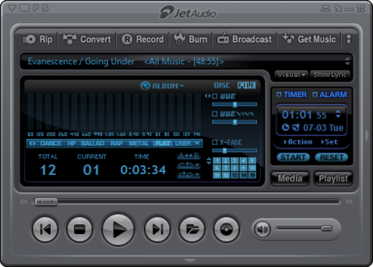
Final words
It is not as hard as you think to play Apple Music on JetAudio Music Player. What you need is an audio converter such as ViWizard Audio Converter. Just follow the instruction above, and you will get the Apple Music songs in MP3 magically.

Adam Gorden is an experienced writer of ViWizard who is obsessed about tech, movie and software.