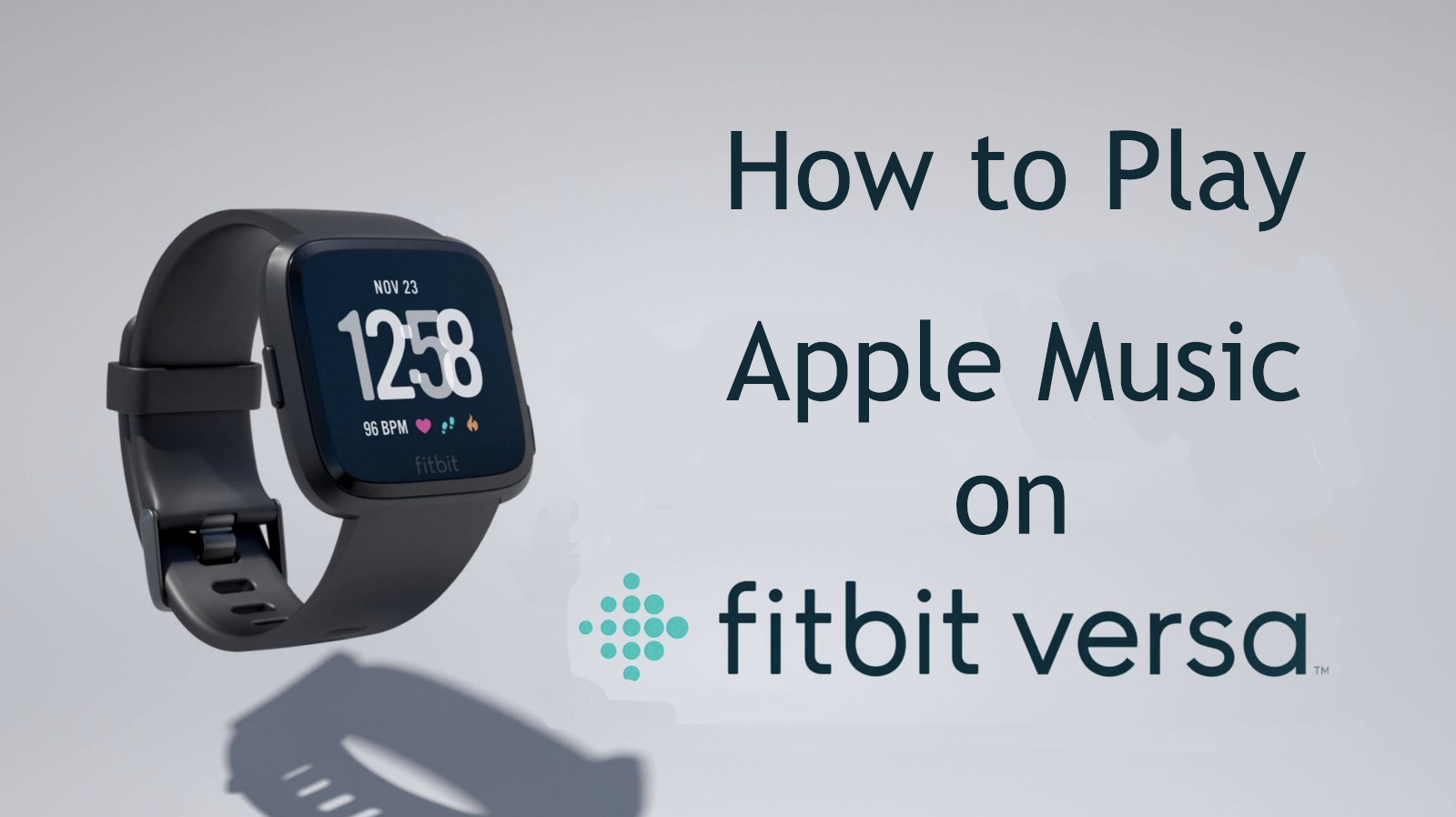
Fitbit Versa is deemed to be the top Fitbit smartwatch and it ranks second only to Apple Watch in the list of Best Smartwatches, with half of the price. People choose Fitbit Versa instead of Apple Watch for its high-cost performance with a favorable cost.
There's only one tricky problem. You bought a new Fitbit Versa and you would like it to stream some music. What can you do to listen to Apple Music on Fitbit Versa? Check the next part to get the answer!
Part 1. Can I Add Apple Music to Fitbit?
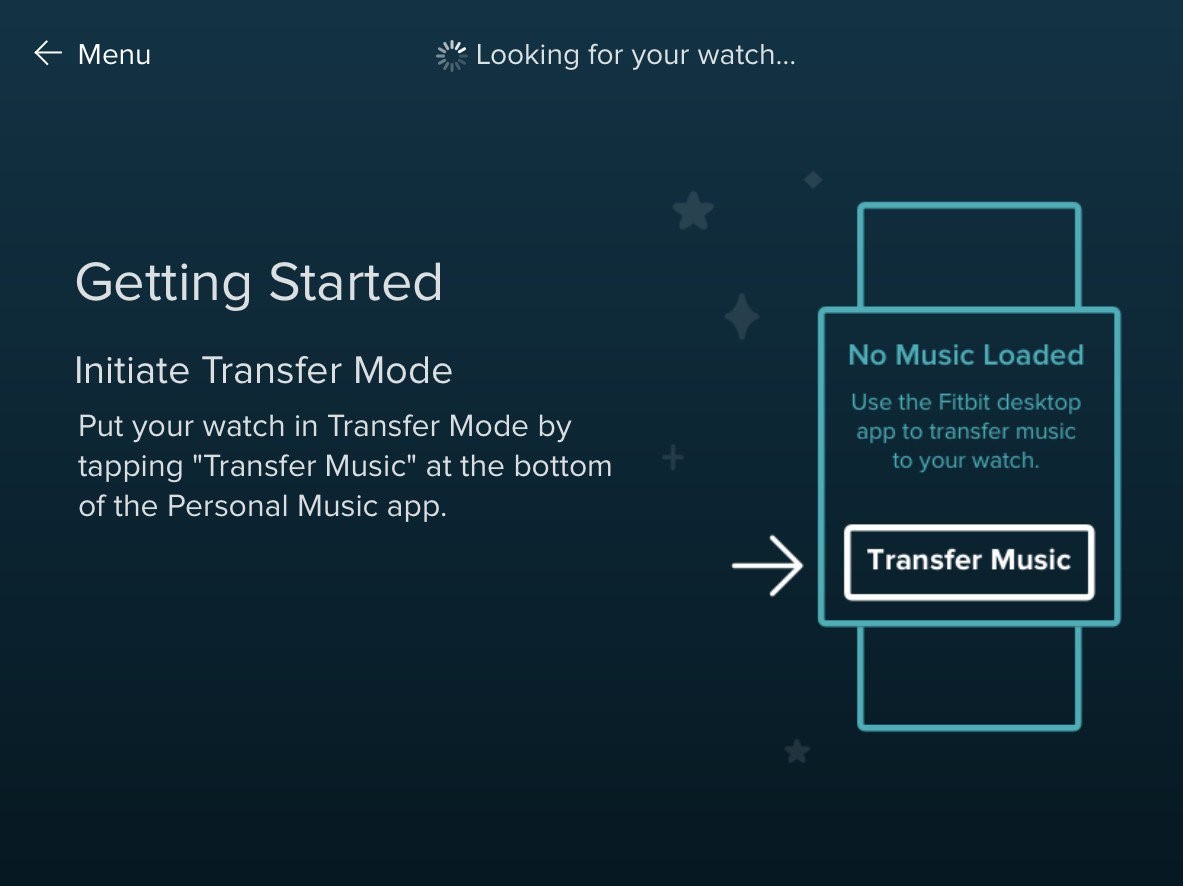
Fitbit Connect has traditionally allowed users to sync fitness data and transfer music to older Fitbit devices. Even without the Apple Music integration, users had the ability to sync Apple Music in supported file formats with a computer that runs the Fitbit Connect application. Syncing Apple Music to a Fitbit device with Fitbit Connect used to be the most useful way to enable Apple Music. But now if you own a Fitbit Versa, Versa 2, or ionic, Fitbit's discontinuation of the Fitbit Connect app means you won't be able to transfer music from your computer to your Fitbit device after October 12th, 2022.
If you own an older Fitbit model capable of storing music, you'll still have access to the music files currently on your device, but you won't be able to add new songs. However, there're still one way to add Apple Music to your device: by subscribing to Spotify, which offer a solution to this limitation after Fitbit has removed both Pandora and Deezer.
Without Fitbit Connect, a paid subscription to Spotify becomes necessary to listen to music on your Fitbit. Fitbit's support page mentions that users might be eligible for a 30-day trial of the service, priced at $10.99 per month for Spotify Premium once the trial period ends.
Part 2. How to Add Apple Music to Fitbit
If you prefer using your Fitbit independently from your smartphone, you'll need to subscribe to Spotify and transfer your Apple Music playlists to it.
Step 1Transfer Apple Music Playlists to Deezer or Pandora
Use a third-party service like TuneMyMusic or Soudiiz to transfer your Apple music playlists to Spotify. Make sure you have an account with the chosen service and that your playlists are successfully transferred. If you haven't gotten an account, you can choose to sign up for Spotify and try Spotify Premium for free for 3 months.
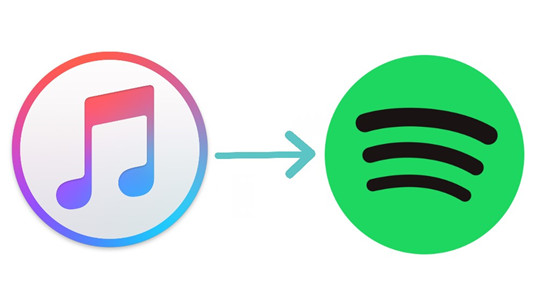
If you wonder how to transfer iTunes playlist to Spotify, check this post and you are going to learn about 3 effective ways.
Step 2Access Apple Music on Fitbit through Spotify
- If you haven't already, download and install the Spotify app to your phone, computer or other Spotify Connect device so that you can use your Fitbit device to control the music playing in the Spotify app.
- In the Fitbit app, tap the Today tab in the top left > your device Image > Gallery.
- Tap Spotify > Settings > Log in, and log in to your Spotify Premium account.
- Open the Spotify app on your paired phone or other devices and begin playing music.
- Open the Spotify app on your Fitbit device to control music.
- Note: The Spotify app on your Fitbit watch doesn't support offline music playback.
Bonus Tip: How to Download Apple Music to MP3
Many users use their Fitbit devices to manage their music playback, whether it's controlling tracks on their phones, computers, or other devices, be it streaming from platforms like Spotify or playing locally stored songs. If you're locking to enhance your music experience, you might want to consider downloading your Apple Music playlists as playable music files. To achieve this, you can turn to a third-party tool called ViWizard Apple Music Downloader.
With ViWizard Apple Music Downloader, users can gain full access and control over their Apple Music library. This means you can take your favorite Apple Music tracks and convert them into a range of formats such as MP3, M4A, M4B, WAV, AAC, or FLAC. This feature becomes especially useful when you're considering syncing local music to other devices like a Garmin watch, reducing the need for continuous streaming.
Key Features of ViWizard Audio Converter
Free Trial Free Trial* Security verified. 5, 481,347 people have downloaded it.
- Convert songs, albums, and playlists from Apple Music to MP3
- Remove DRM protection from Apple Music, iTunes, and Audible
- Save the converted audios with the original quality and ID3 tags
- Support the conversion of up to 100 audio formats to others
Moreover, ViWizard Apple Music Downloader ensures that you're not tied to an active Apple Music subscription. It becomes a seamless part of your personal music collection, offering a consistent music experience across your various devices. This added flexibility not only saves you effort but also ensures your music remains accessible and enjoyable regardless of your subscription status.
Step 1Add Apple Music to ViWizard
First of all, download and launch the ViWizard Audio Converter. You may need to click the Add Files button to convert the protected Apple Music. It is also applicable for iTunes or Audible audiobooks.

Step 2Select Output Format
Once the songs are successfully loaded to the converter, the first setting you should adjust is the output format. Open the Format panel at the bottom left, select MP3 as the output format and confirm by OK. If needed, you can also customize the audio properties like sample rate, codec channel, etc.

Step 3Convert Apple Music Songs to MP3
Press the Convert button at the lower right corner to turn Apple Music songs into MP3. When the converting process is completed, you can locate the converted files through the output path or open the Converted catalog to find them. Now that the converted Apple Music songs are your local files, you can start to transfer them to Fitbit Versa.

Conclusion
It's frustrating that Fitbit has removed their syncing local music support. Now their music support is limited to controlling music from Spotify on a Spotify Connect device. If you want to enable your favorite Apple Music on your Fitbit watch, you have to transfer your Apple Music playlists to Spotify. Should you decide to switch to a different device with local music syncing support or even if you choose to cancel your Apple Music subscription, with ViWizard Apple Music Downloader, you'll still have the ability to bring your meticulously curated Apple Music library to your new device.



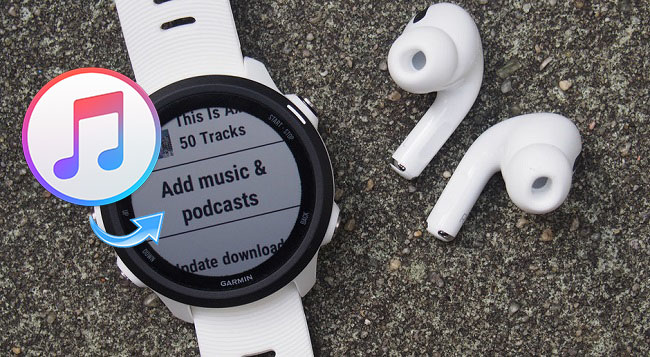

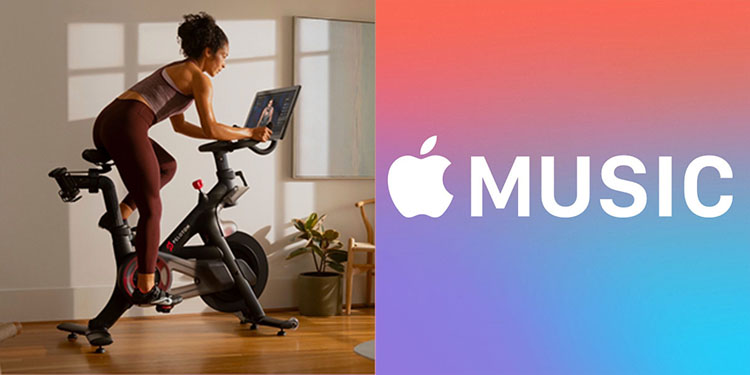

Leave a Comment (0)