
As a Windows phone user, you may look down upon products made by Apple. But when it comes to a music streaming service, things may become different as you may find out that Microsoft's music service really sucks in experience when compared with Apple Music which provides a larger music library, integrated Siri voice commands, flexible social media connect with artists, and other amazing features every music enthusiastic would truly enjoy.
However, it's sad that ever since releasing Apple Music for Mac and Windows Desktop, Apple Music for iOS and Apple Music for Android, Apple hasn't said a word about bringing the Apple Music app on Windows phone yet. The question is before the app of Apple Music for Windows phones comes out, is there any way to play Apple Music on Windows phone? Fortunately, the answer is yes. In the following article, we'll show you the complete steps to transfer the Apple Music streams to Windows phones for playback at any time anywhere.

Part 1. The Limitations of Apple Music You Should Know
To make Apple Music playable on your Windows-based smartphone, you must subscribe Apple Music service firstly. Then you should download the songs onto your Windows or Mac computer.
Another important thing you need to be aware of is that the songs you downloaded from Apple Music are protected M4P files with Apple's FairPlay DRM technology. In this case, you are not allowed to sync and play Apple Music songs on Windows phones or other non-Apple playing devices. Therefore, to play the DRM-protected Apple Music on Windows phone, you should use a third-party DRM removal tool to remove the DRM protection from Apple Music songs in advance.
Part 2. How to Convert Apple Music for Windows Phone
Here you meet ViWizard Apple Music Converter, an all-in-one and smart DRM removal tool for Apple Music, specially developed to remove DRM lock from offline Apple Music songs by converting the M4P music files to MP3, AAC, M4A, WAV, FLAC, and other common audio formats. With the help of this powerful Apple Music converter, you can easily convert Apple Music to Windows phone with ID tags preserved.

ViWizard Audio Converter Key Features
- Convert Apple Music audios to MP3, AAC, WAV, FLAC, M4A, M4B
- Convert Audible audiobook & iTunes audiobooks in high quality
- Convert M4P to MP3, AAC, WAV, and other common formats
- Retain ID3 tags of audios and lossless quality after conversion
Tutorial to Convert Apple Music to Windows Phone with ViWizard
Now you can follow this tutorial to see how to get rid of DRM encryption from Apple Music M4P songs completely and fast with ViWizard Apple Music Converter. Make sure ViWizard Audio Converter is installed on your desktop.
1Add Apple Music to ViWizard M4P Converter

Launch ViWizard Audio Converter and click Add Files button to load the M4P files you saved offline on your computer. You can also drag the audio files from local folder to ViWizard's interface. You can click the Load From Library icon to load Apple Music from your library.
2Select Output Format and Customize Audio Quality

Click Format icon at the bottom left of the conversion window and choose the target output format as you like. Currently ViWizard supports most popular output formats, including MP3, AAC, WAV, M4A, M4B, and FLAC. You can also adjust some parameters to for the output audios. Click the OK button to save.
3Start Removing DRM from Apple Music Songs

Now simply press Convert button at the bottom right to let it converting the DRM-ed Apple Music tracks to DRM-free audios. It will finish in minutes mainly depends on the amount of the songs you are converting. When the conversion is over, you can tap the Converted icon to check and locate the converted audios.
Part 3. Transfer and Play Apple Music on Windows Phone
Once the conversion finishes, you can freely transfer the converted DRM-free Apple Music songs to your Windows phones. Here we'll show you two simple ways to sync Apple Music tracks to Windows smartphones.
Method 1. Put Apple Music Songs to Windows Phones via a USB Cable
1) Firstly, plug your Windows phone into your PC using a USB cable.
2)Then locate the device on your computer under the folder of Portable Devices. Double click to open it, and find the Phone icon.
3)Open the folder and drag the converted DRM-free Apple Music files to the Music folder. Then the songs will be stored on your phone and you can access and listen to them as freely as you like.
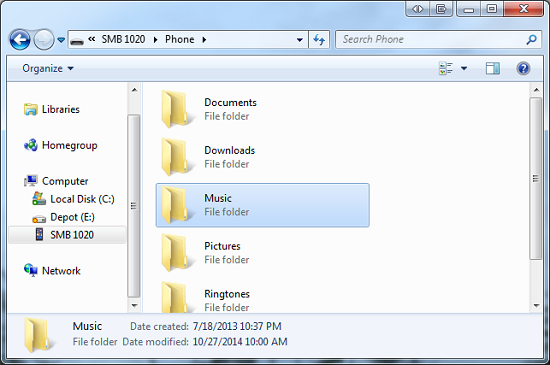
Method 2. Sync Apple Music to Windows Phones via Cloud
You can also backup those unprotected Apple Music songs and tracks to cloud storage services, such as Dropbox, OneDrive, or Google Drive. Then you can access the files from a Windows phone using the same cloud account.
Here's an example of uploading music to Dropbox.
1)Login the Dropbox from Website
First, go to the Dropbox website. Log in your Dropbox account or create a new account. You will get 2GB free space at the beginning.
2)Upload the Converted Apple Music Files
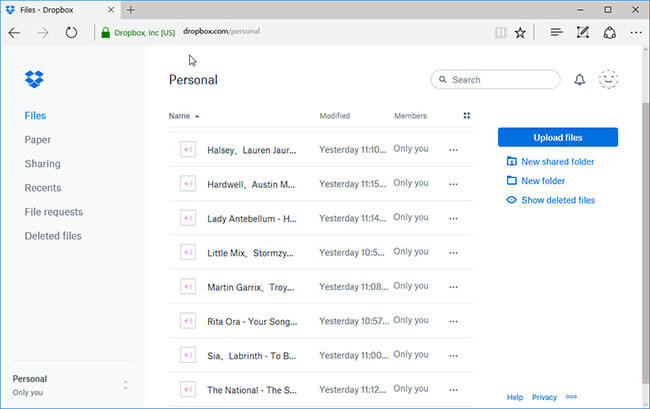
After logging in the Dropbox, you will see the personal space, then you can drag your music files from your computer and drop on the Dropbox window to import or click Upload Files button to browse your music files.
3)Login to Dropbox App on Your Windows Phone
When the transfer is done, the Apple Music will be synced to the cloud server and you can access them by any devices with the Dropbox app or website.
4)Listen to Apple Music on Windows Phone by Dropbox
You can tap the music title, then Dropbox will play it directly or prompt you to select a player. To play the Apple Music songs offline, you can click the icon at the right side of the music and choose Available offline, then the music will be downloaded to the device and you can enjoy them anytime.
Summary
We all know that Apple Music is a powerful streaming service on which you can listen to any song you like. Although Apple Music has not yet announced whether it supports Windows phones, we can use ViWizard Apple Music Converter to convert Apple Music to Windows phone now. After the conversion, you can play the converted Apple Music songs on any device you like without limits.

Adam Gorden is an experienced writer of ViWizard who is obsessed about tech, movie and software.