Whether you are a new user of Apple Music or iMovie, this question must have crossed your mind once: Can I use Apple Music in iMovie? The pity is, although iMovie and Apple Music both belongs to Apple Company, there's no such feature to link these two applications. In other words, you can't add Apple Music to iMovie because Apple Music is a streaming service and the songs are DRM protected. But this is not the final say. We have found a way to cope with this inconvenient situation. Let's explore how to use Apple Music in iMovie now.

Part 1. How to Use Apple Music with iMovie
Apple Music, renowned for its extensive song library, presents a challenge due to Digital Rights Management (DRM) restrictions. DRM is designed to control the use of digital content, and in this case, it limits the direct use of Apple Music files in certain applications like iMovie.
iMovie adheres to specific file format requirements for music, and understanding these formats is crucial. Although Apple Music files are restricted due to DRM, iMovie's support for various formats opens opportunities for integration. Overcoming these restrictions involves two primary methods, each with unique advantages:
| File Type | Audio Support |
| iMovie File Import: | AAC, AIFF, BWF, CAF, MP3, MP4, RF64, WAV |
| Audio about Apple Music: | DRM-protected |
| iTunes Purchases: | AAC (unprotected) |
| ViWizard File Output: | AAC, WAV, MP3, M4B, M4A, FLAC |
Method 1: Purchase Apple Music
To make Apple Music compatible with iMovie, one method is purchasing songs directly from the iTunes Store. Purchased songs come in the AAC format, supported by iMovie without DRM restrictions.
- Pros:
- Direct and legal method.
- AAC format ensures compatibility with iMovie.
- Cons:
- Involves purchasing individual tracks.
Method 2: Convert Apple Music
For more control over music tracks and flexibility in converting your library to compatible formats, we recommend using ViWizard Apple Music Converter. This versatile solution overcomes DRM restrictions, converting Apple Music to formats like AAC, MP3, and WAV.
ViWizard Apple Music Converter is dedicated software, enabling Apple Music users to extract audio in a compatible format with iMovie support. While iTunes purchases can be costly, ViWizard allows users to download desired tracks from a wide range of genres in Apple Music. Notably, lossless audio and full ID3 tags are preserved in each downloaded music track, making it easy to import into an iMovie project.
In addition to Apple Music, ViWizard supports conversion of iTunes music, files, podcasts, audiobooks, and Audible audiobooks. The built-in editor allows users to customize and archive tracks by artists or album/artists, with the ability to adjust bit rate, sample rate, channel, and codec as desired. Let's get started.
Key Features of ViWizard Audio Converter
Free Trial Free Trial* Security verified. 5, 481,347 people have downloaded it.
- Convert songs, albums, and playlists from Apple Music to MP3
- Remove DRM protection from Apple Music, iTunes, and Audible
- Save the converted audios with the original quality and ID3 tags
- Support the conversion of up to 100 audio formats to others
- Pros:
- Converts Apple Music to a widely supported MP3 format.
- Preserves audio quality.
- Offers a more flexible and cost-effective solution.
- Cons:
- Requires additional software (ViWizard).
Part 2. How to Convert Apple Music to iMovie [Windows/Mac]
The following steps will be a guide on how to download and convert Apple Music songs to MP3 or other iMovie supported formats using ViWizard Audio Converter. Just ensure to download the Mac version of iTunes and ViWizard on the computer.
Step 1Load Apple Music Songs to ViWizard
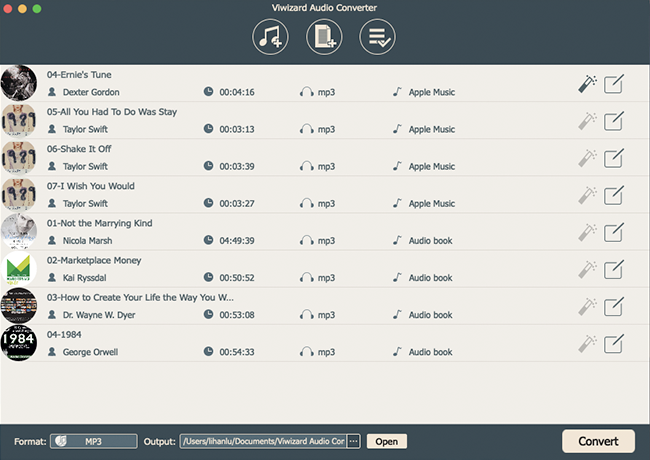
Before everything starts, there are some preparations need to be done. Download and install the converter. Disable the antivirus and firewall if needed. Authorize the iTunes to make your Apple Music songs playable on your Mac. Then, launch the converter and load the files. Directly drag and drop the files to the main interface or let the converter detect your music library and then select them to import. Please notice that there are two buttons for loading files on the top center. The "Music Note" one is to import DRM-ed audios.
Step 2Adjust Output Audio Format
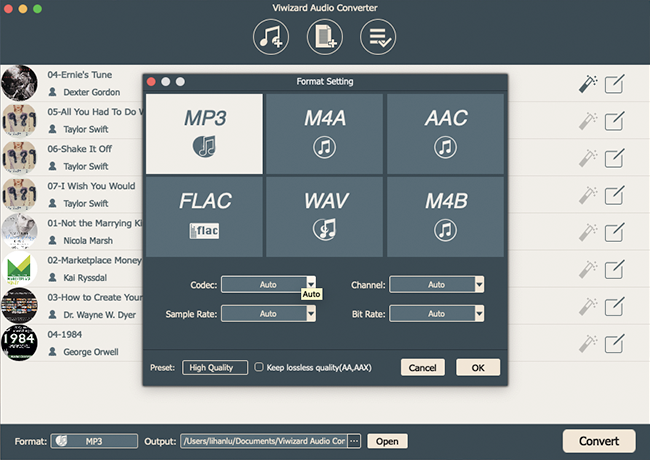
Wait for a few moments till the loading finish. After all songs are loaded into the converter successfully, start to choose the output settings as your demand. Click and open the "Format" panel and to select output format. Given iMovie supported audio formats, choose any of them because ViWizard supports MP3, M4A, and WAV as output format. The "Effect" and "Edit" icon at the end of each column of the audio track are designed to adjust volume, speed, and pitch of the audios. When all the settings are decided, confirm the changes by clicking "OK".
Step 3Convert Apple Music Songs to MP3
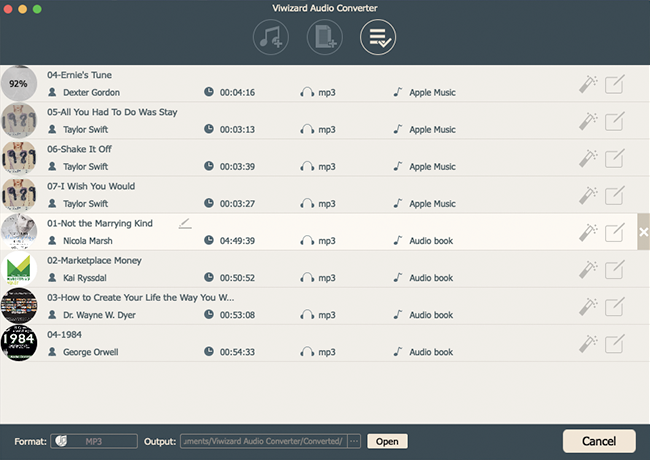
Now you're one step to get the DRM-free Apple Music songs. Choose the output path before you hit on the "Convert" button. Then ViWizard software will soon save those converted Apple Music songs to your computer. After the conversion is done, locate the converted songs in the folder you chose or the "Converted History" will direct you to where you place them. Now you've got the converted audios, you can import Apple Music songs to iMovie and set it as the background music.
Part 3. How to Import Apple Music to iMovie [Mac/iPhone/iPad]
-
For Mac:
You have two options to add the converted music files to iMovie on your Mac - either through iTunes or directly.
Step 1Add Converted Apple Music to iTunes (Optional)
- Open the iTunes desktop app on your Mac.
- Navigate to File > Import and select the music files or folders in the Finder sidebar.
- Open your selections, and this will add all the compatible music files to iTunes.
- Open or create a project in iMovie on your Mac.
- Click on "Audio" above the browser and choose "Music" in the sidebar.
- Browse and find the clip for your project in the timeline.
- Drag the clip to the background music section below the timeline.

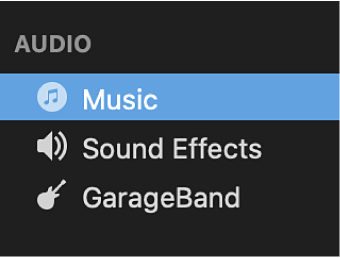
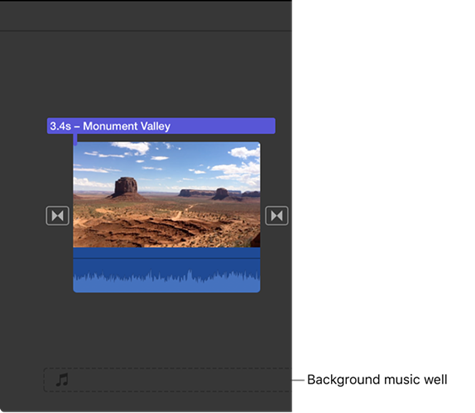
Step 2Edit the Background Music Clip in iMovie Project
- Position, trim, and edit the background music clip in the timeline.
- If "Trim background music" is enabled, it will automatically adjust the audio duration to match the movie.
- Adjust the volume by selecting the audio clip and using the volume control.
- To fade the background music in or out, click on "Audio Adjustments" and choose fade-in or fade-out effects.
Step 3Export an iMovie Project with Background Music
- Preview the project to ensure the background music is edited as desired.
- To export, click the "Share" button and select the appropriate export options.
-
For iPhone/iPad:
If you're using the iMovie mobile app on your iPhone or iPad, follow these steps:
Step 1Sync Converted Apple Music
- Ensure the converted files are added to your iTunes library on your computer.
- Connect your iPhone or iPad to the computer using a USB cable.
- In iTunes, select your device at the top of the sidebar.
- Choose "Music" and select "Sync music" > "Entire music library."
- Click "Sync" to start syncing your music library.
- Click "Apply" when the syncing is complete.
Step 2Add Apple Music to iMovie Project as Background Music
- Open or create a movie project in the iMovie app on your iPhone or iPad.
- To add background music, tap "Add Media" > "Audio" > "My Music" and select the music files.
- Tap on the background music clip in the timeline to activate editing controls.
- Adjust the clip's length by tapping and holding its edge, then dragging to the desired duration.
- Modify the volume by selecting the clip and using the volume control to increase or decrease it.
- Add more audio or sound effects by tapping "Add" > "Audio" and selecting additional clips.
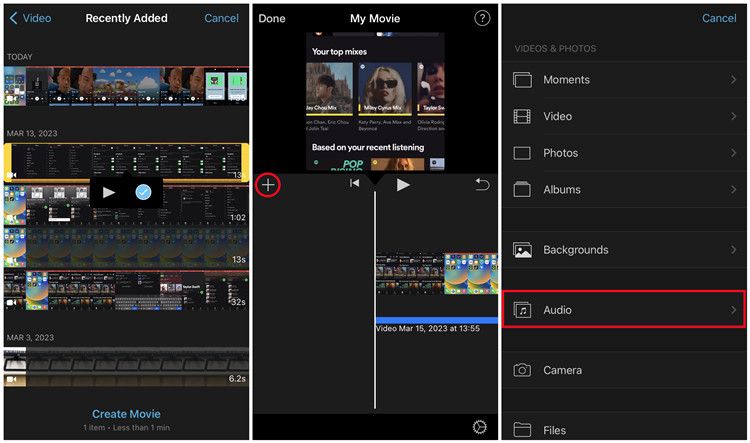
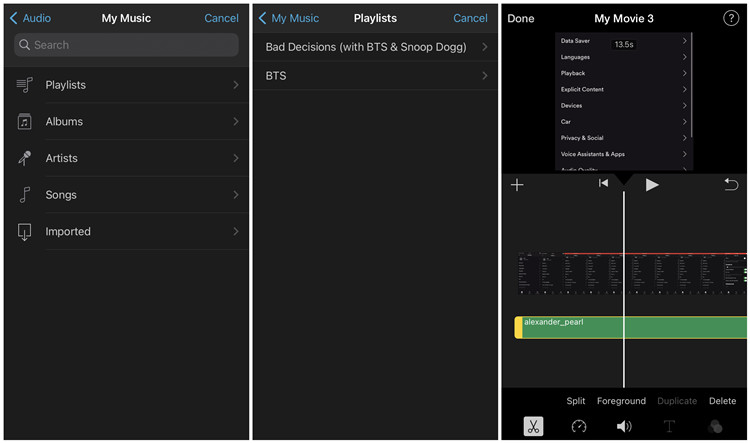
Step 3Export an iMovie Project with Background Music
- When done, tap the "Share" button to save or export the project.
- Choose your preferred sharing or exporting option.
Conclusion
iMovie is the most convenient and useful video editor for Mac and iPhone users while Apple Music is one of the best music services ever. And ViWizard Audio Converter is the one who can help you take better advantages of both of them. Have a try of ViWizard Audio Converter and you'll find it out.

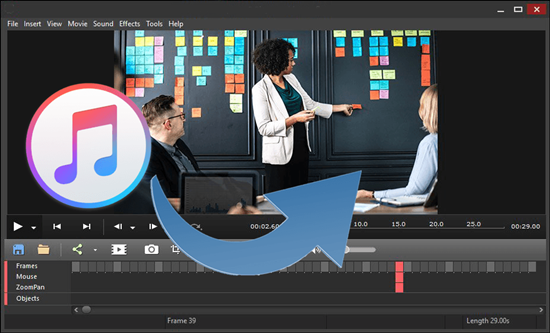
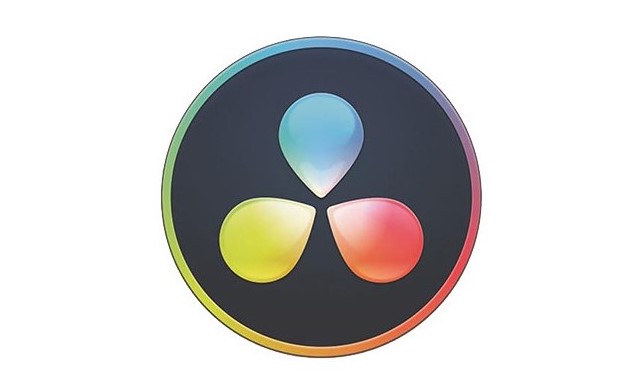
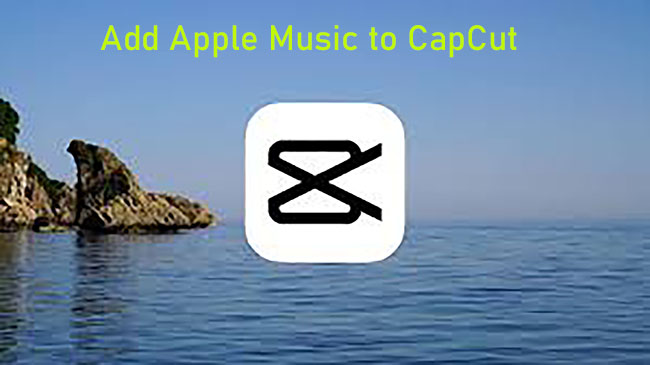

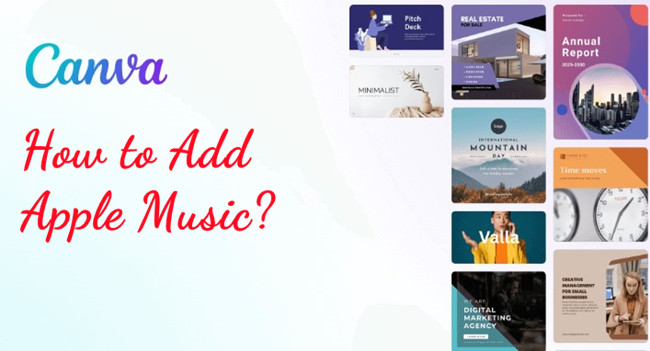

Leave a Comment (0)