
GarageBand is popular since the day Steve Jobs initially launched it in 2004. As a line of digital audio workstations special design for macOS and iOS, GarageBand allows you to record audio, edit songs, mix rhythms, and add sound effects. You don't have to be a Pro since anyone who has iOS devices such as Mac, iPhone, or iPad can easily use GarageBand to make cool music.
As for the music resource, GarageBand allows you to use the purchased music from iTunes but that's an ideal choice. As there are too many songs you would like to mix with GarageBand but buying all of them is too pricey. Apple Music supposes to be a good source for music remixing. However, Apple Music songs are all protected so we can't play them or use them elsewhere than the Apple Music app. GarageBand is no exception. But no worries. Here we will tell you how to import a song from Apple Music into GarageBand. Just read the later parts to find how to add Apple Music to GarageBand.

Part 1. Can You Use Apple Music in GarageBand?
Apple Music is a great place to get new music. With an Apple Music premium account, you can easily download the Apple Music songs. However, Apple Music songs are protected in M4P formats but GarageBand only supports AIFF, CAF, WAV, AAC (except protected AAC files), Apple Lossless, and MP3. If you wish to use Apple Music in GarageBand, normally you have to buy it from the iTunes Store for the unprotected AAC file, which is allowed to use with your GarageBand project.
| GarageBand import supports: | AIFF, CAF, WAV, AAC (except protected AAC files), Apple Lossless, MP3 |
| iTunes purchases: | Unprotected AAC files |
| Apple Music downloads: | Protected M4P files |
| ViWizard output supports: | MP3, M4A, M4B, AAC, WAV, FLAC files |
To save your money, you'll want to take advantage of alternative way to download your Apple Music to audio files in any formats that are supported by GarageBand. All you need is a professional Apple Music Converter called ViWizard Audio Converter to do this trick.
Part 2. How to Download Apple Music to GarageBand
We have ViWizard Audio Converter to help you with this problem. ViWizard can convert Apple Music songs to MP3, AAC, WAV, and other formats that are supported by GarageBand. With the advanced technology, this tool can keep the lossless audio quality after the conversion.
To improve the listening experience, you can adjust some parameters like codec, channel, bit rate and sample rate and so on. And it works at a 30X faster speed. So, you will spend less time on the conversion. Below we will show you how to convert Apple Music to GarageBand.

ViWizard Audio Converter Key Features
- Convert Apple Music songs to GarageBand
- Losslessly convert Audible audiobook & iTunes audiobooks
- Convert audios at the 30X faster speed
- Retain 100% original quality and ID3 tags
- Convert between common audio file formats
Step 1Add Apple Music to ViWizard
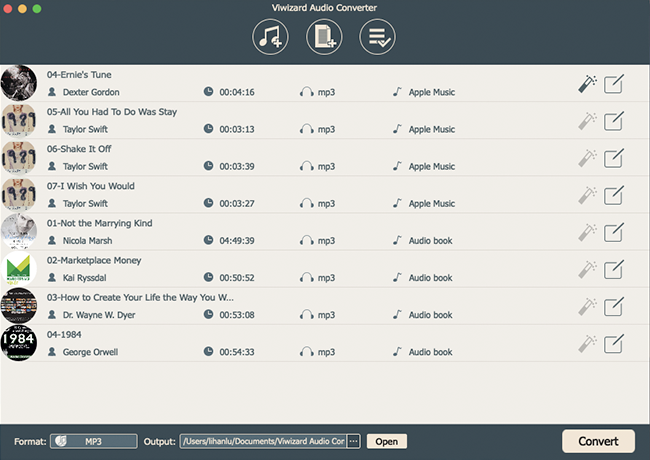
First, download ViWizard Audio Converter from the above link and please confirm that Apple Music works well and Apple Music songs you want to convert could play well on your computer. Otherwise, you should authorize to play those audios in advance. Launch the converter and Apple Music both and you will see three icons on the central top of the ViWizard main screen.
1) ![]() This button is for importing Apple Music songs, Audible audiobooks, or iTunes audiobooks to ViWizard.
This button is for importing Apple Music songs, Audible audiobooks, or iTunes audiobooks to ViWizard.
2) ![]() This one is to add common audios to ViWizard.
This one is to add common audios to ViWizard.
3) ![]() This is the "Converted History", when the conversion is done you can find your converted files under this catalog.
This is the "Converted History", when the conversion is done you can find your converted files under this catalog.
Most of the Apple Music songs are protected, so you can use the first button to import Apple Music songs to the converter or directly drag files from the Apple Music media folder to the ViWizard as well.
Step 2Adjust Output Settings
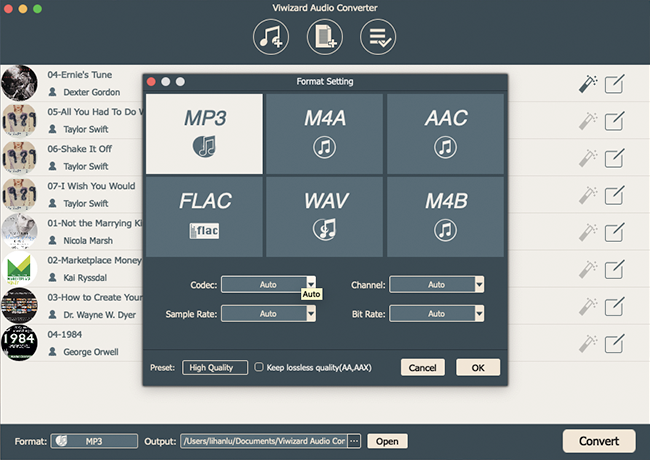
When you finish step 1, open the Format panel to select an output format for your audio files. GarageBand supports file types including MP3, WAV, AAC, CAF, and AIFF. So, you can choose MP3, WAV, or AAC as the output format. Right next to the Format is the Output Path option. Click on ![]() to select a file destination for you converted songs.
to select a file destination for you converted songs.
Step 3Edit the Songs with the Built-in Audio Editor
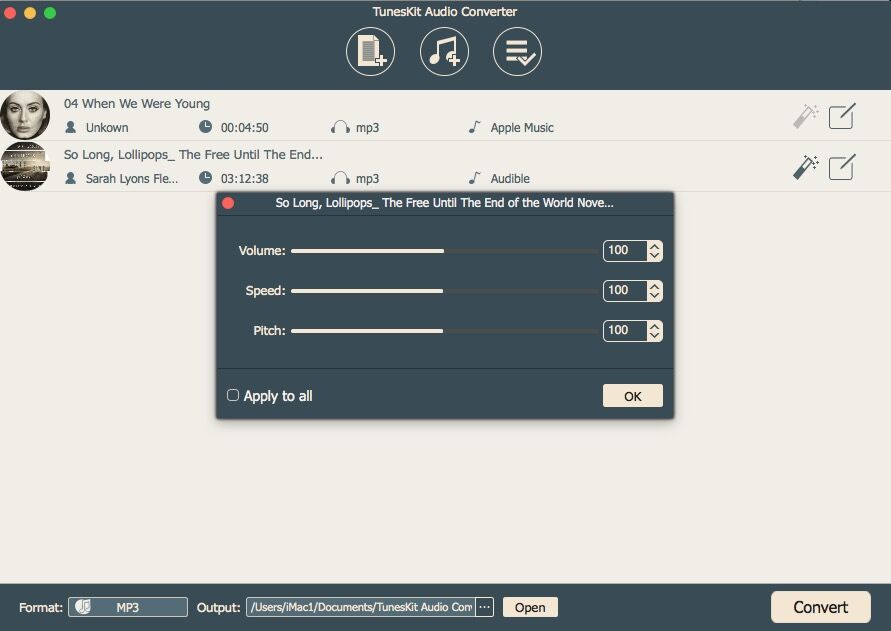
Format and Output Path are the basic settings. For GarageBand users, you probably will ask more. ViWizard has many extra features for you to dig up.
1) Under the Format panel, you can adjust the codec, channel, sample rate, bit rate, and quality of the audio files
2) ![]() This icon on the right of each column is to change the volume, speed, and pitch of the converted audios.
This icon on the right of each column is to change the volume, speed, and pitch of the converted audios.
3) ![]() This icon on the right of each column enables you to tailor the tags and split the audios.
This icon on the right of each column enables you to tailor the tags and split the audios.
Step 4Convert Apple Music Songs to MP3
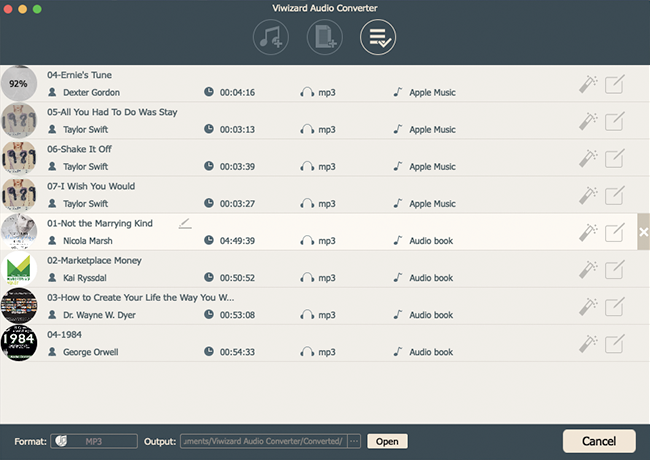
Once you are done with all the settings and editing, you can take up the conversion by pressing the Convert button. Wait for a few minutes until the conversion finishes, then you can locate the converted audio files in the folder you selected. If you don't remember which folder you choose, you can go to the Converted History and use ![]() to find them.
to find them.
Part 3. How to Add Apple Music to GarageBand [Mac/iPhone/iPad]
With a selection of audio files in supported file types by GarageBand, you can now import them to GarageBand effortlessly on your Mac, iPhone or iPad.
Add Apple Music to GarageBand on Mac:
To add Apple Music to GarageBand on Mac, you can only import an audio file that's supported to be import into a GarageBand project from the Finder or Music app.
How to import Apple Music songs on GarageBand from the Finder:
1. In GarageBand on Mac, drag the audio file you want to import from the Finder to an audio track or to the empty area below the existing tracks in the Tracks area.
2. The audio file appears on the track.
How to import Apple Music songs on GarageBand from the Music app:
1. In the Music app on Mac, go to Apple Music > Import/Import Music to import the audio files you want to import to a GarageBand project.
2. In GarageBand on Mac, drag the audio file from the list in the Music app to an audio track or to the empty area below the existing tracks in the Tracks area.
Add Apple Music to GarageBand on iPhone:
The GarageBand app is also available on iPhone or iPad from the App Store. To add Apple Music to GarageBand, you need to make use of iTunes or Files app.
How to edit Apple Music songs on GarageBand with iTunes:
To transfer Apple Music with the uploaded files to your iPhone, you need to sync your iTunes music library or a selection of songs, playlists Because the converted files are on your computer so you need to sync them to iTunes first and then you can import them into GarageBand from iTunes.
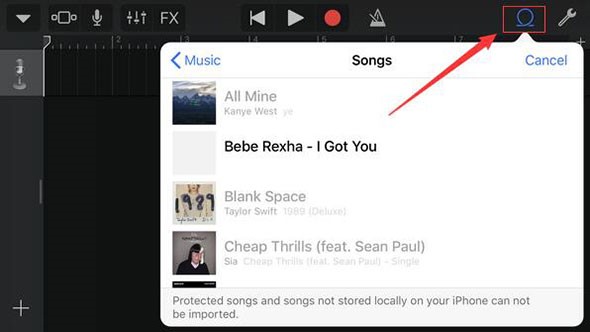
1. Launch iTunes on your computer and add the converted songs to iTunes. Go to Menu bar > File > Add Library to import the converted songs.
2. Launch GarageBand on your iPhone or iPad, tap to open Tracks view. Tap  to open Tracks view. Tap
to open Tracks view. Tap  (Loop Browser) in the control bar, and then tap the Music tab to preview the songs you are going to import.
(Loop Browser) in the control bar, and then tap the Music tab to preview the songs you are going to import.
3. There you can find the song list to import. Select those you want to mix and confirm to add. Or directly drag and drop the songs to Tracks view. Then you are free to remix Apple Music in GarageBand.
How to upload a song to GarageBand with Files app:
You can use the Files app to import Apple Music to GarageBand. Before we start to learn how to add songs from Apple Music to GarageBand, transfer Apple Music to Files app first.
1. To import the entire song, set the length of the song section to Automatic. Tap the Tracks View button to get a list of tracks.
2. Choose the Loop Browser button in the control bar. Then opt for the Files app.
3. Tap the Browse items from the Files app button to locate the audio you want to add to GarageBand. By taping it in the list, you can preview the audio.
Part 4. How to Add GarageBand Song to Apple Music [Mac/iPhone/iPad]
To add your GarageBand song to Apple Music, you'll need your Mac to share it to the Music app from GarageBand and then sync to your iPhone or iPad.
Share a GarageBand Song to the Music App
If you want to add a GarageBand song to Apple Music on Mac, you can share it to the Music app.
How to share a song from GarageBand to the Music app on Mac:
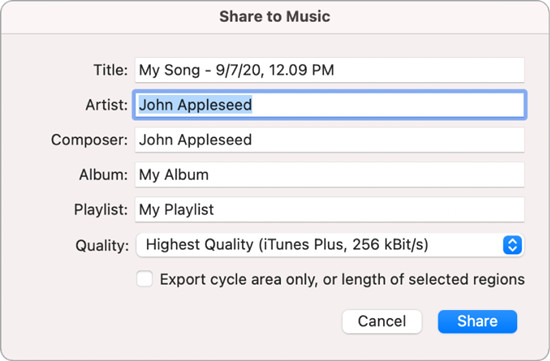
1. In GarageBand on Mac, choose Share > Song to Music.
2. In the Share dialog, consider to edit the song info such as song name, artist name, composer name and album information for the shared file in the respective text fields. You may also need to choose the quality level for the shared file from the Quality pop-up menu.
3. If you select the "Export cycle area only, or length of selected regions" checkbox, only the cycle area or only selected regions will be shared. By default, the entire song is shared and any silence at the beginning or end is trimmed if you don't select the checkbox.
4. Click Share.
5. In Music app on Mac, the shared song appears under Recently Added tab. From here you can add it to playlists, convert it to another file format, or burn it to a CD.
Sync a GarageBand Song to the Music App
With a subscription to Apple Music or iCloud and "Sync Library" turned on across your devices, the shared GarageBand songs will be downloaded and played via Wi-Fi or a cellular network. If you don't have subscription, you have to do the syncing manually.
How to sync a shared GarageBand song in Music app from Mac to iPhone/iPad:
1. Connect your iPhone or iPad to your Mac.
2. In the Finder on your Mac, select the device in the Finder sidebar.
3. Click Music in the button bar.
4. Select the "Sync music onto [device's name]" checkbox to turn on syncing of your music.
5. When you're ready to sync, click Apply.
6. In Music app on iPhone or iPad, the GarageBand song appears under Recently Added tab.
Extra Tip: How to Create iPhone Ringtones in GarageBand for Apple Music [iPhone]
After you add the Apple Music song to GarageBand, you can create it as your iPhone ringtone.
How to create an iPhone ringtone with GarageBand song on iPhone:
1. Launch GarageBand on your iPhone or iPad, and repeat some steps to select the song you want from Apple Loops, Files or Music.
2. Drag and drop the song to Tracks view.
3. Tap the Plus icon above and change the length of the song, and trim the song to the desired section by dragging either side of the track.
4. Tap the arrow down icon to save to My Song.
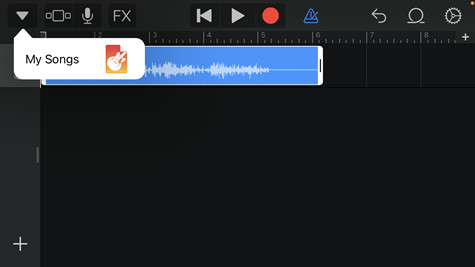
5. Tap and hold on the song and select Share.
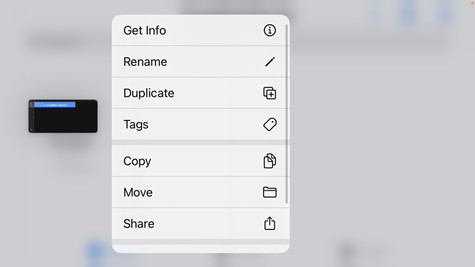
6. Select Ringtone.
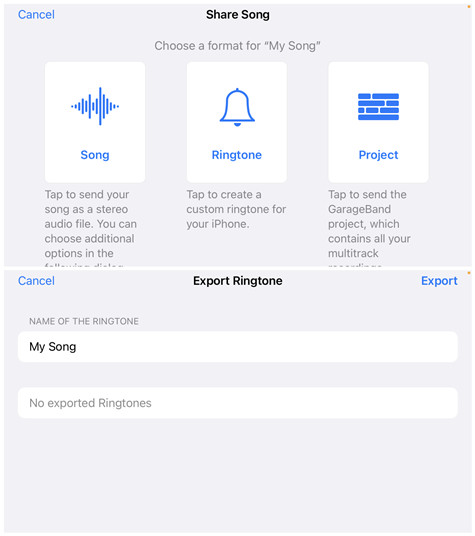
7. Name the ringtone and select Export.
8. Once the ringtone is exported successfully, select Use sound as > Standard Ringtone. Now the song is set as your iPhone ringtone.
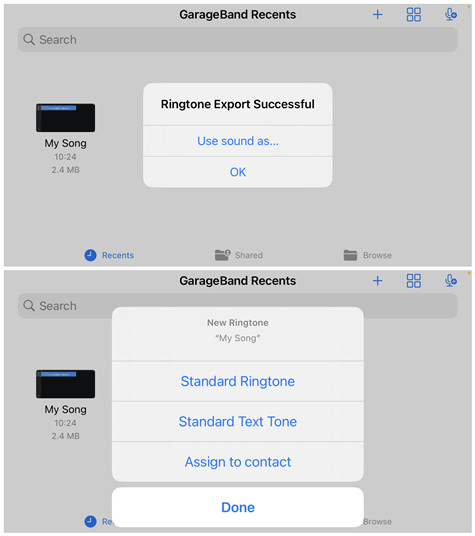
The Final Words
Since the Apple Music files are in protected format, so to edit Apple Music songs on GarageBand, you need to convert Apple Music to MP3 with ViWizard Audio Converter first. This professional tool can convert Apple Music from encrypted M4P format to MP3, WAV, AAC and others with lossless quality. When the conversion is finished, you can add Apple Music to GarageBand without limit.

Adam Gorden is an experienced writer of ViWizard who is obsessed about tech, movie and software.