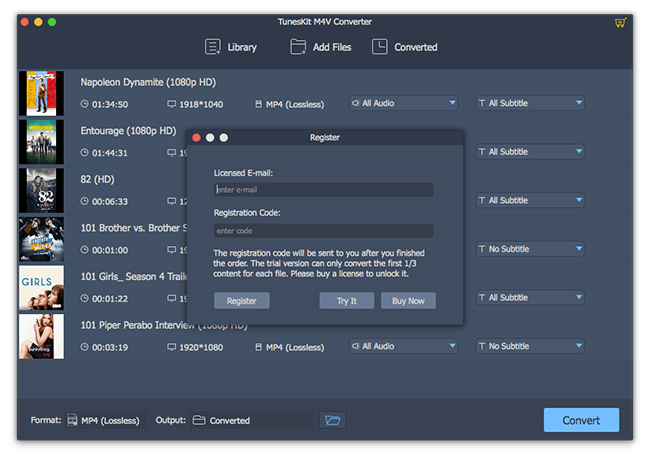TunesKit for Mac User Help
Overview
Installation & Registration
Screenshots
Tutorials
Support & Purchase
Overview
Thanks for choosing TunesKit for Mac!
TunesKit for Mac is one of the smartest and fastest iTunes DRM media converter tool to remove DRM protection from iTunes movie rentals and purchases and convert a batch of DRM-ed M4V files toDRM-free MP4, MOV, AVI, FLV, MPG, and other common formats on Mac at 30X faster speed with original HD video quality, 5.1 audio tracks and subtitles retained.
By converting DRM locked iTunes movies with TunesKit for Mac, you are free to enjoy any iTunes movie rentals and purchases on various popular mobile devices and media players, such as Samsung Galaxy Note, HTC, Nokia, Nexus, iPhone, iPad, VCL, WMP, etc.
¨¹ Remove DRM protection from iTunes movies, TV shows, music videos
¨¹ Convert both iTunes M4V movie purchase and rentals
¨¹ Customize the output audio tracks, bit rates, codec, etc.
¨¹ Keep 5.1 surrounding audio tracks, closed captions, subtitles
¨¹ Keep the meta data
¨¹ Support batch conversion
¨¹ Convert 720P/1080P HD videos without quality loss
¨¹ Mac OS X 10.8.x, 10.9.x, 10.10.x, 10.11.x
¨¹ iTunes 12.x
¨¹ At least 512M physical RAM
¨¹ 1G Hz Intel processor or above
¨¹ 1024x768 resolution display or higher
Installation & Register
To install this product, please do as the following steps:
1. Download the installation package of TunesKit for Mac from product page.
2. Double click the installation file TunesKit for Mac.dmg to start installing it on your Mac.
3. Follow the instructions to finish installation.
4. When you see a window where there is an icon of TunesKit for Mac, drag and drop the icon onto the desktop. Then you can just run the program from the desktop icon.
Step 1. Run TunesKit for Mac. First you
should click the "key" icon in the top of TunesKit interface. Then a
registration window will pop up.
Step 2. Fill the input blanks with Registration Name and Code you received from TunesKit to register it to a full version. You can use Command + C to copy and Command + V to paste in the window.
Screenshots
Main Interface
After launching TunesKit for Mac, you will see the main interface like this:
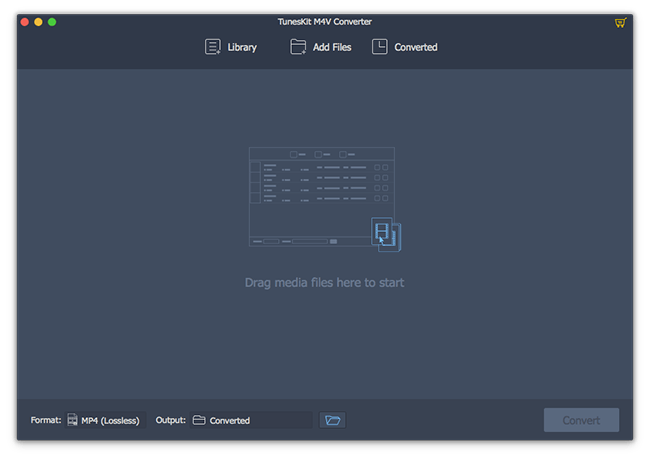
After clicking the Convert button, you'll see the converting interface like this:
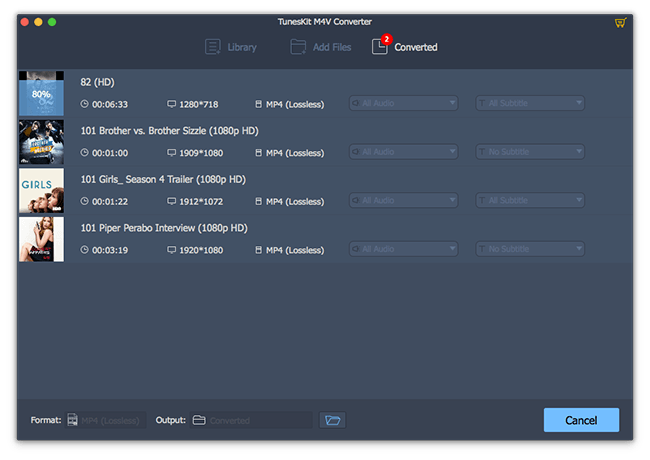
Before conversion, you can adjust the output formats and path by clicking the Format and Output option of the program:
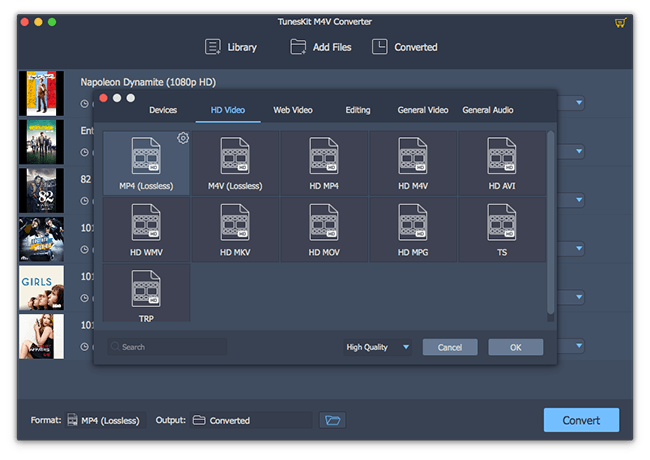
Tutorials
Click the Add Files button to import iTunes video files to TunesKit. You can also drag and drop the movies into the converter.
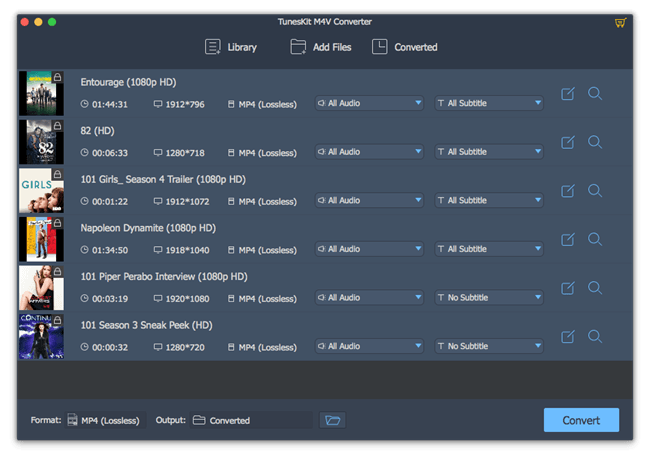
Click the Format button to select the output media format as you like and customize the output folder by clicking Output Path.
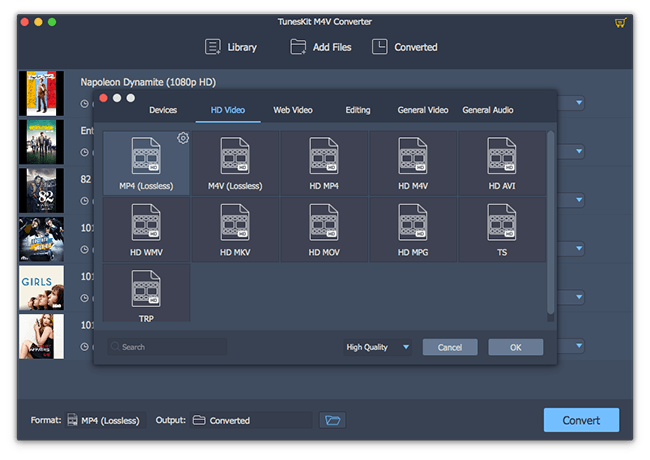
Tips:
1. If you don't change the output path, the converted files will be saved in Converted default folder;
2. In the popup window, please customize the output directory and then click Open Directory button;
3. You can also customize the output settings, like bit rate, channel, as you like.
After adding the iTunes video files and customizing output settings, just click the Convert button to start converting iTunes M4V videos to MP4 or other common formats. At the same time, iTunes will be launched again if it has been closed after started together with the program.
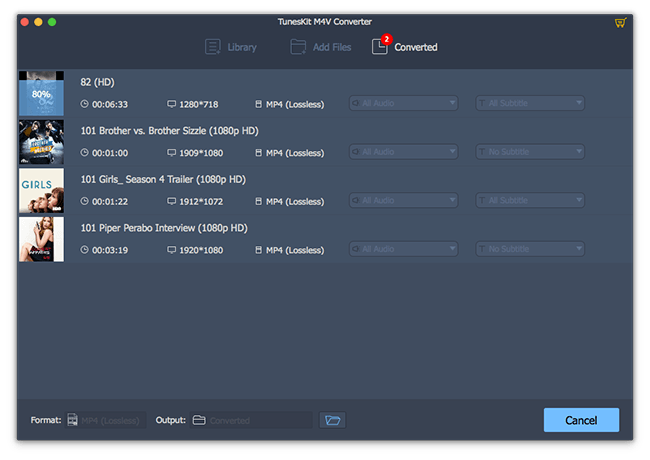
Support & Purchase
To make an order for TunesKit M4V Converter for Mac, you can either click the purchase link embedded in the program or simply go to the Online Store of TunesKit.
For technical support, product inquiry, feedback, proposal, compliments or criticism, please contact TunesKit technical support team for further assistance.
We are always ready to service you with prompt email support. From Monday to Friday, we will reply to your emails within 24 hours. If you send emails during weekends, we will answer your questions on the next Monday. Please allow time lag due to different time zones.
Support Email: support@tuneskit.com