
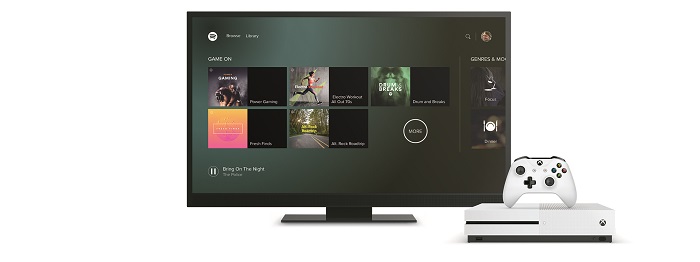
Spotify launched its Spotify for Xbox One app, making it easier for free and premium users to play Spotify on Xbox game consoles. One of the best features of Spotify for Xbox One is that it can play Spotify music in the background on Xbox One, allowing gamers to play music during games and control the playback and volume of Spotify on Xbox One from or a separate device. It includes access gaming playlists as well as your own personal playlists from Spotify.
However, one big downside of Xbox One Spotify app is that it doesn't support listening to tunes offline. It's not a big deal, but it would be better if this issue could be resolved. If you are also concerning about the offline listening of Spotify on Xbox One, you are suggested to follow the below guide to find out the best alternative way to stream Spotify on Xbox One. Also, we'll offer some tips for troubleshooting Spotify not working on Xbox One issues.
Part 1. How to Use Spotify on Xbox One Directly
As mentioned above, Spotify offers its features to all users on Xbox One. That means that you can choose to play your favorite songs from Spotify in the background when you go to your game. If you are a newbie of Xbox One, you can turn on into Spotify playback mode on Xbox One according to the following steps.
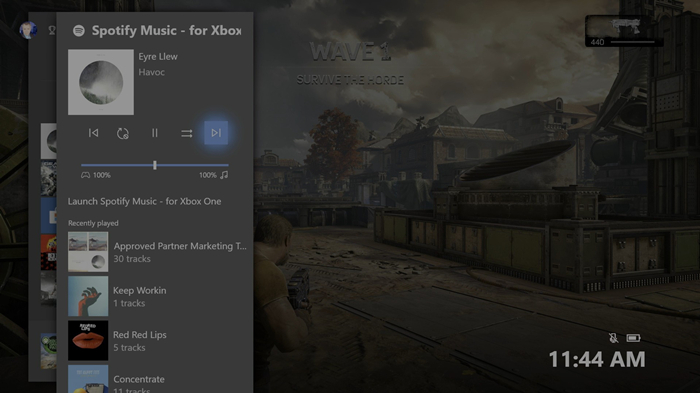
1.1 Connect Spotify to Xbox One
1. Download the Spotify App from the Epic Games Store on your Xbox One and install it.
2. Open the Spotify App on your console, then go to log in to your Spotify account.
3. Enter your Spotify email address and password or use Spotify Connect to link your Spotify app to your console.
1.2 Stream Spotify on Xbox One
1. Press the Xbox button on your consoler to bring up the Xbox Guide or Menu.
2. Select Music or Spotify on your game console.
3. From there, you can change your music selection, skip songs, play/pause, or adjust the volume.
Part 2. How to Get Spotify on Xbox One from USB Drive
Instead of streaming Spotify music on Xbox One itself, the best method to get Spotify on Xbox One we are recommending here is to play offline Spotify music in the background from a USB flash drive. To play offline Spotify music, you need to use a third-party tool called ViWizard Spotify Music Converter, an all-in-one music downloader and converter specially designed for both free and premium users
With ViWizard program, you can completely download and convert any Spotify song and playlist to common formats for free sharing and offline listening. Once all commercial limitation is cracked from Spotify music, you can freely stream Spotify songs on Xbox One at any time, even without an internet connection. Now you are suggested to use this useful tool to download Spotify songs for offline listening on Xbox One with the below steps.

Key Features of Spotify to Xbox One Converter
- Download Spotify music for listening anywhere for free
- Function as a Spotify downloader, editor, and converter
- Convert Spotify music to common audio formats like MP3
- Save Spotify music with original audio quality and ID3 tags
Step 1Import Spotify tracks or playlists to ViWizard
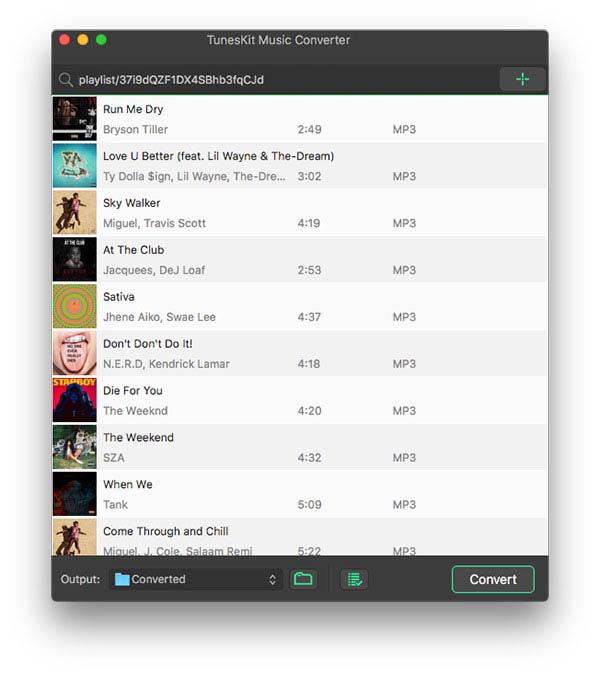
Firstly, open ViWizard Spotify Music Converter on your computer and then the Spotify app will be loaded automatically. Navigate to Spotify music app and drag any song or playlist to ViWizard conversion window. Or you can copy and paste the playlist link from Spotify to ViWizard search bar and click "+" button.
Step 2Choose output format and set other preferences
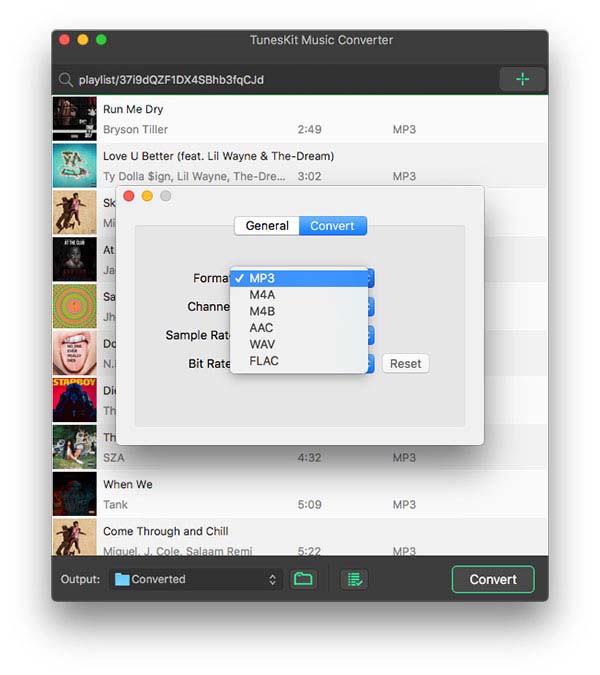
Click the top right menu bar of ViWizard and go to Preferences. In the popup window, you can set the output preferences, including output audio formats, bit rate, sample rate, conversion speed, output directory, etc. To make the downloaded Spotify songs playable on Xbox One, you are suggested to set the output format as MP3 by default.
Step 3Start downloading and converting Spotify music
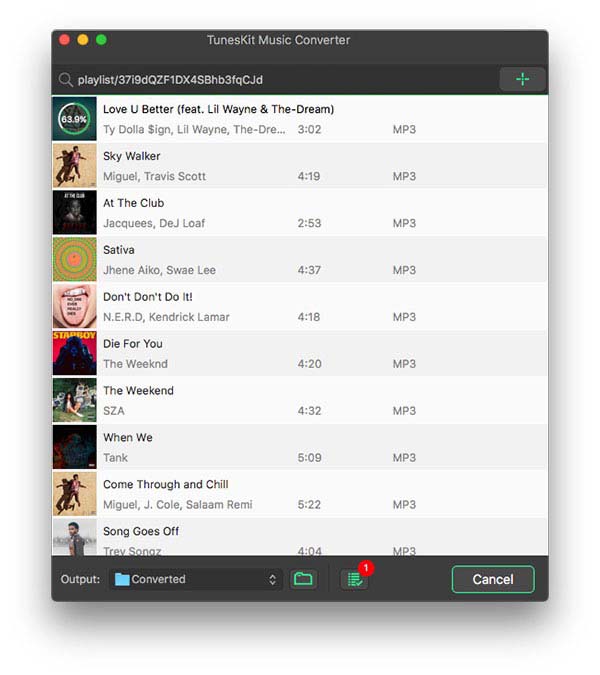
When finishing your customization, click on the "Convert" button and begin to download and convert Spotify music to common formats. After the conversion, you can get offline Spotify music without any limitation. Ready for streaming to Xbox One for playback.
Step 4Listen to Spotify music on Xbox One offline
Now all of your required songs have been downloaded and converted to a playable format. Then you can insert your USB drive into your computer and create a new folder for saving your Spotify music files. Now start to play offline Spotify music on Xbox One.
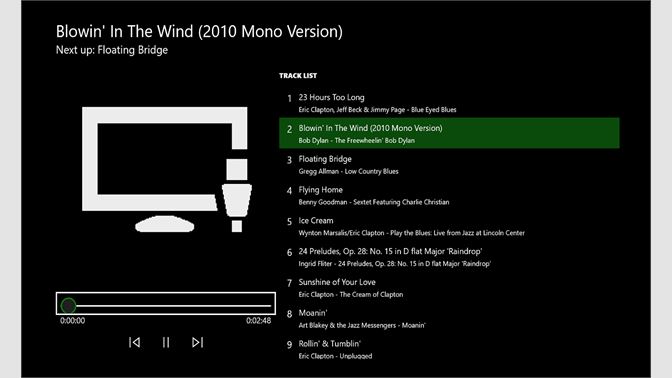
1). Insert the prepared USB drive into your Xbox One.
2). Open Simple Background Music Player then go to search for music.
3). Press Y on your controller to start to browse music and choose to play your Spotify songs.
Part 3. Troubleshooting: Spotify Not Working on Xbox One
The feature of Spotify Connect enables you to play Spotify music on Xbox One with ease. However, before this exciting event begins, a lot of Xbox One players are complaining that Spotify is not working on their consoles as it keeps crashing or simple doesn't play any songs. But Spotify Status doesn't offer the official method to help users to fix the issue. Here're some feasible methods to help you solve your encountering problems.
1. Spotify Xbox One Error Won't Open
If the Spotify Xbox One app won't open, remove it from your Xbox One and then try to reinstall it. If this fails, then you can contact Xbox support.
2. Spotify Xbox One Error Can't Log In
If you have trouble logging in to your Spotify account on the console, you can log out of Spotify for all of your game consoles. Then try to set up Spotify on your Xbox One again and choose to log in to your account by using Spotify Connect or entering your account details.
3. Spotify Xbox One Error Already Linked Accounts
When you encounter this issue, you can unlink your Spotify to Xbox One and then link to your Spotify account again to fix.
4. Spotify Xbox One Error Connecting to Network
This error requires you to sign out of Xbox One network and log in again on a computer or device, and then unlink your Spotify account from your Xbox One network account. Next, log back into Xbox One network on your Xbox One and open Spotify to enter your login details.
5. Spotify Xbox One Error Stop Playing Songs
If you're receiving this error, you need to check your network connection first. When you have a good network connection, you can go to clear caches on your Spotify then try to open Spotify to play music again.
Conclusion
And voila, you'd know how to play Spotify on Xbox One in 2 different ways. For more stable playing, you can choose to stream music from a USB flash drive on your game console. Or you could directly use Spotify Xbox One to play your favorite songs. In the process of playing Spotify, you'd come across the issues mentioned above, and you can try to use those tips for fixing your issues.

Adam Gorden is an experienced writer of ViWizard who is obsessed about tech, movie and software.