
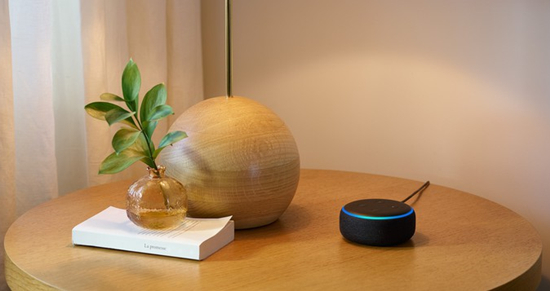
As of 2022, Spotify has 406 million users, including 190 million premium subscribers worldwide, and it stands out from other streaming music services. With more than 82 million tracks now available on Spotify and growing by close 60,000 daily, it's natural that you'd like to playing Spotify on Amazon Echo.
You can set up Spotify on Echo dot and then play certain tracks, playlists, artists, genres, and more from Spotify. But if you are not familiar with the streaming of Spotify on Amazon Echo, we will list the detailed steps in the post. Let's get started now!
Part 1. Can I Use Spotify on Amazon Echo Dot?
Is it possible to play Spotify on Amazon Echo? Sure, you are able to use Spotify on Alexa Echo now. Currently, Spotify supports a series of Alexa devices. This means that you can listen to Spotify music through your Alexa devices if you have subscribed to Spotify. Before setting up Spotify on Echo, make sure that your device is compatible with Spotify. Here are all the Alexa devices supported by Spotify.
- Amazon Echo
- Amazon Echo Dot
- Amazon Echo Spot
- Amazon Echo Show
Only Premium users are able to play Spotify music on Echo Dot while not for all Spotify users. However, you could start Spotify music tracks without Premium on Echo Dot on the premise of installing ViWizard Spotify Music Converter. ViWizard will give you enough horsepower to download and convert Spotify music to Echo Dot, even listening offline.
To get started, you'll need to have created an account on Spotify. While all of Amazon's Echo device, as well as some third-party speakers such as Sonos One, are capable of playing Spotify, not all Alexa-based speakers have this power. You can follow the steps below to enjoy Spotify songs on your Amazon Echo speaker.
Part 2. How to Set up Spotify on Amazon Echo Dot
With Spotify Premium, you can link your Spotify account to your Amazon Echo Dot, and then play Spotify on Amazon Echo Dot with your voice commands.
Set up Spotify with Alexa:
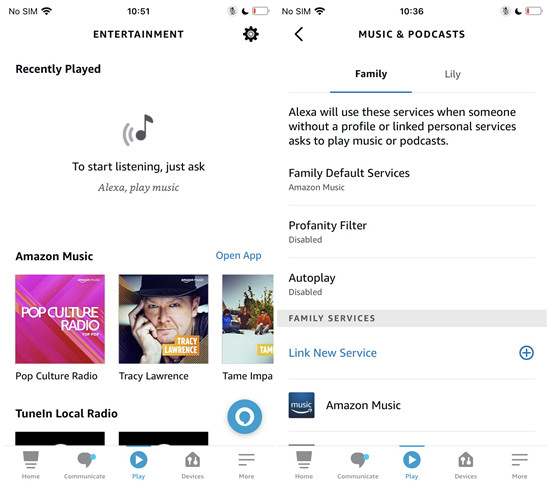
Step 1 Open the Amazon Alexa app on your Android smartphone or iPhone. If you haven't download and install the Amazon Alexa app, search for it from Play Store (Android) or Apple Store (iOS).
Step 2 Sign in to the Alexa app with your Amazon account credentials. Set up your Amazon Echo Dot and ensure it is connected to Wi-Fi.
Step 3 Tap Play > Settings (the Gear icon) > Link New Service.
Step 4 Scroll down and find the Music section > Music & Podcasts > Spotify > Enable to Use. If you have the Spotify app pre-installed on your phone, the app will launch automatically. If not, you will be prompted to download and install the Spotify app.
Step 5 Sign in to your Spotify Premium account within the app if you haven't already.
Set Spotify as your default music service:
Step 1 Open the Amazon Alexa app on your Android smartphone or iPhone.
Step 2 Tap More > Settings > Music & Podcasts > Default Services.
Step 3 Tap Spotify under the Music section.
Play Spotify on Alexa with voice commands:
Once signed in, you can start using voice commands to control Spotify on your Amazon Echo Dot. You can ask Alexa to play your favorite Spotify music by saying "Alexa, play [song/artist/playlist] on Spotify." or similar voice commands. If you don't want to say "on Spotify" each time you ask Alexa to play Spotify music or podcast, you should set Spotify as your default music service.
Part 3. How to Stream Spotify to Amazon Echo Dot
Additionally, you can control Spotify playback through the Alexa app by selecting the Echo Dot device and using the playback control within the app. Or With Spotify Connect, you can stream and control the Spotify playback to your Amazon Echo Dot.
Play Spotify on Alexa with Spotify Connect:
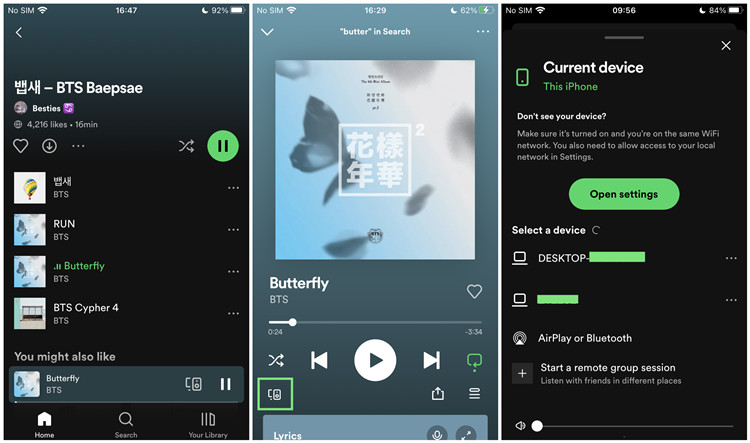
Step 1 Ensure your computer, smartphone, or tablet and your Amazon Echo are connect to the same Wi-Fi network.
Step 2 Open the Spotify app on your computer, smartphone, or tablet.
Step 3 Now select the songs, playlists, albums or podcasts you want to play on your Amazon Echo Dot to play it.
Step 4 Tap on the Now Playing bar at the bottom of the screen, and tap on the Connect icon.
Step 5 You'll see a list of available devices, from here select your Amazon Echo Dot.
Step 6 Once selected, the Spotify playback will be switched to your Amazon Echo Dot immediately. You can control the Spotify playback on your computer, smartphone, or tablet.
Part 4. How to Play Spotify on Amazon Echo Dot Offline
Some users complained about the Echo unavailable for listening on Spotify problem. In this case, you can try restarting the Spotify or Alexa app to play Spotify on Echo Dot or other Alexa devices. However, you can play Spotify music on Echo without the Spotify app on the premise of installing ViWizard Spotify Music Converter. ViWizard Spotify Music Converter will give you enough horsepower to download Spotify music for playing anywhere.
Whether you need to download Spotify playlist to MP3 or convert Spotify music to those popular audio formats like AAC, ViWizard Spotify Music Converter is an excellent choice. As the most professional-grade and uber-popular music converter for Spotify, it allows you to enjoy all features, including ad-free and offline listening, only for premium users and much more. Here're the main features of ViWizard Spotify Music Converter.

Key Features of ViWizard Spotify Music Converter
- Tackle the conversion of Spotify music format
- Download Spotify music for listening anywhere
- Listen to nonstop Spotify music without any ads
- Get unlimited skips on any playlists and artists
Step 1Drag Spotify music to ViWizard
Launch ViWizard Spotify Music Converter on your computer and then the Spotify app will be opened automatically. Go to Spotify and choose one of all your playlists on Spotify. Then you need to add the playlist to the conversion list by drag-and-drop. Also, you can copy the playlist link and paste it into search bar on the converter.

Step 2Define the output audio format
After the playlist is added from Spotify to the converter, you can begin to set the output audio format for Spotify music. There are several audio formats, including MP3, FLAC, AAC, M4A, M4B, and WAV, for you to choose from. Besides, you can adjust the bit rate, sample rate, and channel. Then click the OK button to save the settings.

Step 3Download Spotify playlist to MP3
Start to download and convert Spotify playlist to DRM-free audio files by clicking on the Convert button after you have completed all the audio settings. Later you can find all the downloaded Spotify music files in the local folder on your computer. You can click the Converted icon and then click the Search icon to locate the folder.

Step 4Upload Spotify files to a service
There're third-party skills available on the Alexa app that allow you to play audio files stored on specific cloud storage services like Dropbox, Google Drive or Plex. You should upload those audio files to one of these options and search for skills like "Dropbox", "Google Drive", or "Plex" in the Alexa Skills Store and enable them. Once enabled, you may need to link your account and follow the onscreen instructions to access and play your audio files.
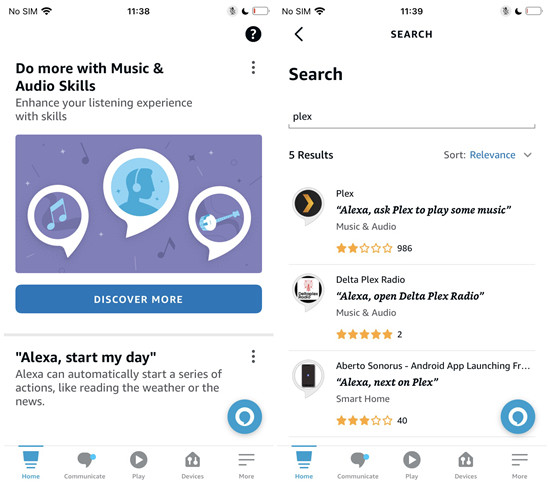
Conclusion
It's not easy to set up Spotify on Amazon Echo for playing music if you have never used Spotify on Echo. But after reading the whole post, you will know how to use the Alexa app or the Spotify app to stream Spotify music to Amazon Echo. By the way, you can try using ViWizard Spotify Music Converter to download Spotify music then you can freely play them.

Adam Gorden is an experienced writer of ViWizard who is obsessed about tech, movie and software.