
Listening to music and audible books are wonderful ways to relax yourself especially when you feel exhausted. Are you frustrated with the DRM protection, copyright control or fixed formats of audio tracks? What is certain is that you must confront with various annoying problems.
With the strict control of the current music copyright, most of songs can only be listened online if you are not a VIP. In addition, you are not allowed to play your audio files that protected by excellent DRM technology on any portable devices anytime and anywhere. You even cannot open the files with the player you want because of the fixed output format or you are prevented from preserving a satisfying sound into your PC or other devices forever. Do you want to solve all above problems and make your digital life easier and better? If you have a certain answer in your own heart, then ViWizard DRM Audio Converter or TunesKit Audio Capture can help you to achieve it. You can make a comprehensive decision according to your need after learn all key points of these two products from my following comparison.
ViWizard Audio Converter and TunesKit Audio Capture are excellent tools specializing in dealing with your audio files. With unique features, you will be interested in one of them or both of them. As a matter of fact, when you use them, you can find big differences and be shocked by their powerful functions.
ViWizard Audio Converter vs TunesKit Audio Capture: What are the Differences
1. ViWizard Audio Converter VS TunesKit Audio Capture: Nature
Obviously, you can distinguish them from their literal meaning.
ViWizard Audio Converter is a top-leading product with all-round solutions to convert both DRM-encrypted and DRM-free audios to new files with multiple output formats.
TunesKit Audio Capture is a special sound grabber that cannot convert but record and save all types of audio files with different output formats from your PC, websites and even video clips.
2. ViWizard Audio Converter VS TunesKit Audio Capture: Supported Input Formats
ViWizard Audio Converter can deal with DRM Audios, including iTunes M4P, Apple Music, Audible AA, AAX, iTunes M4B, M4A, together with DRM-free Audios, for example, M4A, M4B, M4P, M4R, MP3, M4A, MP2, MPA, WMA, AAC, AC3, MKA, OGG, AIFF, RA, RAM, WAV, APE, FLAC, AA, AAX, etc.
TunesKit Audio Capture can support streaming music, radio stations, broadcasts, music games, videos, and any other sound playing on computer.
3. ViWizard Audio Converter VS TunesKit Audio Capture: Supported Output Formats
Not only ViWizard Audio Converter but also TunesKit Audio Capture can finish conversion with output formats, such as MP3, AAC, M4A, M4B, WAV, FLAC for both Windows and Mac system.
4. ViWizard Audio Converter VS TunesKit Audio Capture: Operating System
ViWizard Audio Converter is compatible with Windows 10, 8, 7, Vista, XP supporting the latest version of iTunes 12.7 while its Mac version is compatible with Mac OS X 10.8, 10.9, 10.10, 10.11, 10.12, 10.13 High Sierra supporting iTunes 12.7 or lower (iTunes 12.6.1.25 not included).
TunesKit Audio Capture is compatible with Windows XP, Vista, 7, 8, 10 (32-bit & 64-bit) while its Mac version is compatible with Mac OS X 10.8, 10.9, 10.10, 10.11 and macOS 10.12, 10.13.
5. ViWizard Audio Converter VS TunesKit Audio Capture: Working Process(Take Windows as Example)
Adding Files:
When you operate ViWizard Audio Converter, you need to pay attention to choose different icons if you add files by clicking manually instead of dragging directly. The reason is that there are two "Add" buttons. The first one is used for DRM-free files while the second one is DRM-protected files, like Apple music and Audiobook. What you need to keep in mind is that you have to give authorization to your iTunes firstly if your DRM-encrypted audio files cannot play well in iTunes.
Once you use TunesKit Audio Capture, some programs like Chrome, IE, WMP and iTunes will be showed at once. You can add any other media plays and browsers on your main interface, that is, the opening window by clicking "+" button. Then you are allowed to enter each program by click it. Having opened an audio file or multiple files through browsers or media players and other apps, you can see your target file(s) in your capture list.
ViWizard Audio Converter:
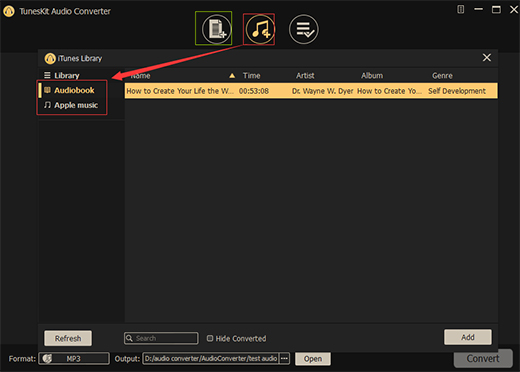
TunesKit Audio Capture:
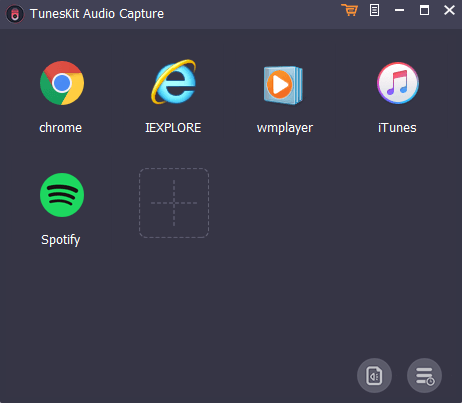
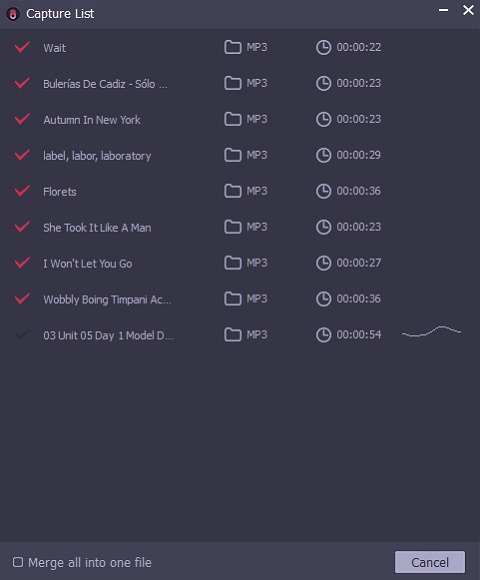
Output Format Setting:
When you run your ViWizard Audio Converter, you can customize output format and set related parameters, like codec, channel, sample rate and bit rate, so do the speed, volume and pitch, which will let your files special with personal style
When you use TunesKit Audio Capture to setup the output parameters, you can click the gear icon at the bottom right corner and you will see a popup window which show the setting interface.
ViWizard Audio Converter:
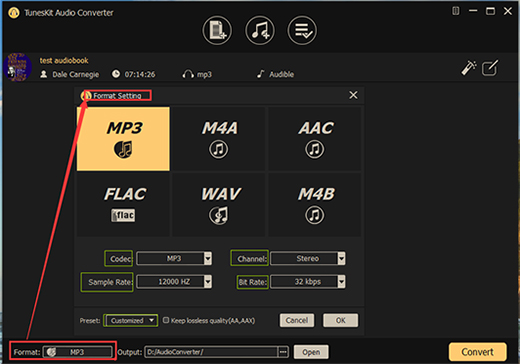
TunesKit Audio Capture:
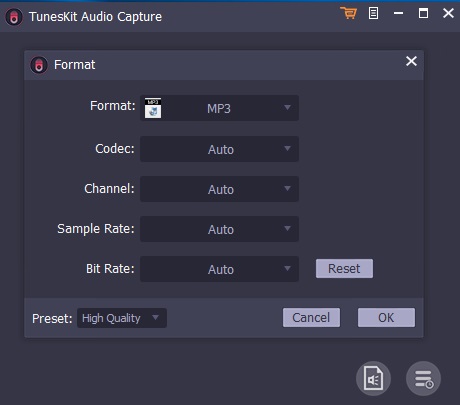
Splitting & Merging Files:
What's more, for ViWizard Audio Converter, you can split a large audio file into small pieces by segments, time or chapters to listen to a specific part of your files. After your conversion, you can find the destination files in "History" list which can be located and then shared to other devices. However, files cannot be merged through ViWizard Audio Converter.
For TunesKit Audio Capture, it allows you to trim and merge audio files and preview it before you save the ready one into your list or you can merge multiple recordings into one. When trim the files, both start time and end time can be set with the specific segments kept. If you want to merge your files, it's also easy to operate. Just need to tick "Merge all into one file" at your left bottom of your "Capture List".
ViWizard Audio Converter:
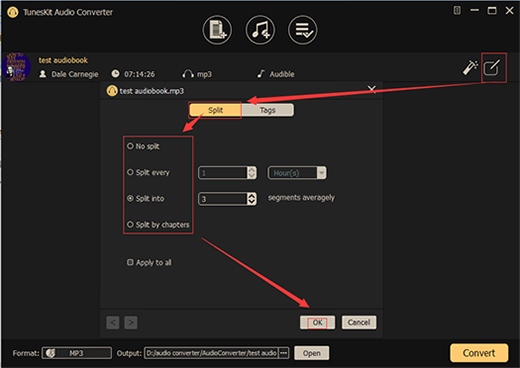
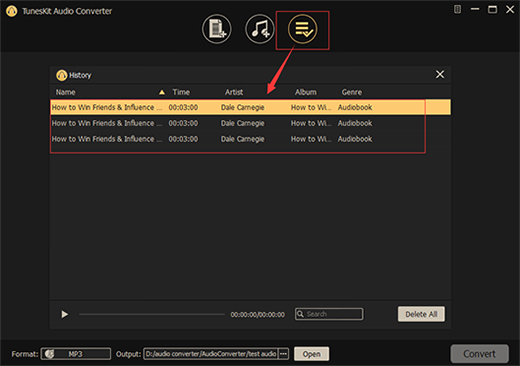
TunesKit Audio Capture:
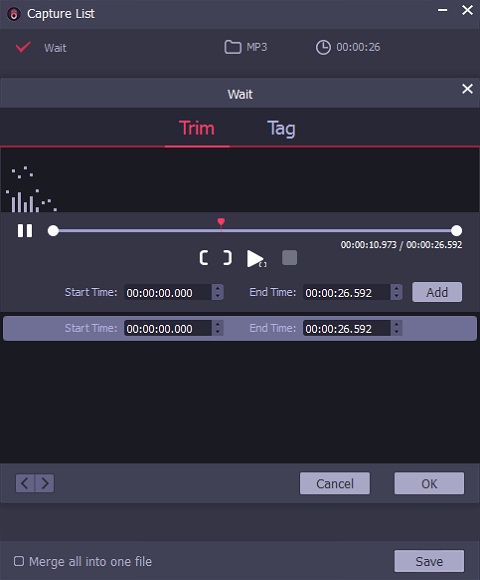
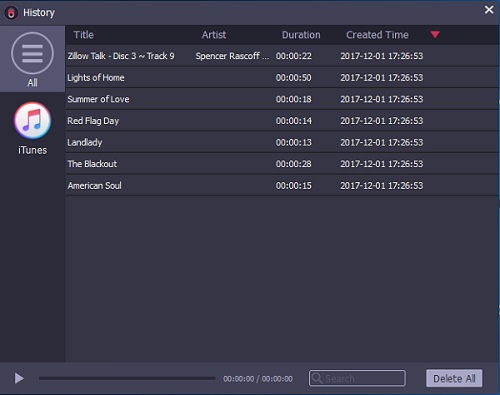
Editing Tags:
Most importantly, program can recognize tag info automatically and there is no need for you to edit it one by one.
Not only ViWizard Audio Converter but also TunesKit Audio Capture can provide you with a complete platform to edit the tags info of your audio files. With this popular function, you can manage your files well by revising incorrect information if there is in a mess of your old version music.
ViWizard Audio Converter:
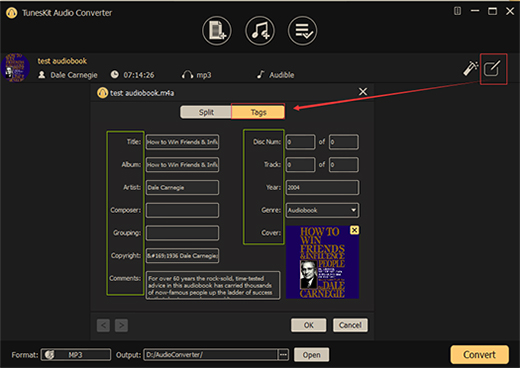
TunesKit Audio Capture:
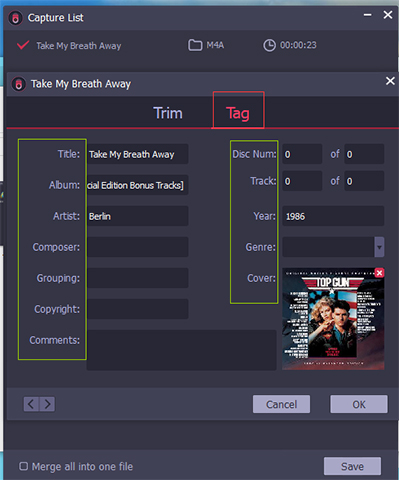
6. ViWizard Audio Converter VS TunesKit Audio Capture: Tech Specs Comparison
| ViWizard Audio Converter | TunesKit Audio Capture | |
| Supported OS | Mac & Windows | Mac & Windows |
| Supported Input Formats | DRM Audios: iTunes M4P, Apple Music, Audible AA, AAX, iTunes M4B, M4A & DRM-free Audios: M4A, M4B, M4P, M4R, MP3, M4A, MP2, MPA, WMA, AAC, AC3, MKA, OGG, AIFF, RA, RAM, WAV, APE, FLAC, AA, AAX, etc. | streaming music, radio stations, broadcasts, music games, videos, and any other sound playing on computer. |
| Supported Output Formats | MP3, AAC, M4A, M4B, WAV, FLAC | MP3, AAC, M4A, M4B, WAV, FLAC |
| iTunes Authorization First | Yes | No |
| Audio Splitting | Yes | Yes |
| Audio Merging | No | Yes |
| Adjust Parameters | Yes | Yes |
| Tag Editing | Yes | Yes |
Which One to Choose: Audio Converter or Audio Capture
Can you decide which one to choose at this moment? Don't hesitate about it because you do really need one of them to facilitate your digital life. You can refer to my above comparison. ViWizard Audio Converter is easy to operate with simple steps, which can convert both DRM-protected and DRM-free audios. TunesKit Audio Capture can make files-merging come true and can grab any audio sounds. Of course, besides what I say, you can find your preferring points. Do it right now!

Nick Orin is a review writer, software geek and Mac OS enthusiast. He spends all his free time in searching useful software and gadgets to share with others.