
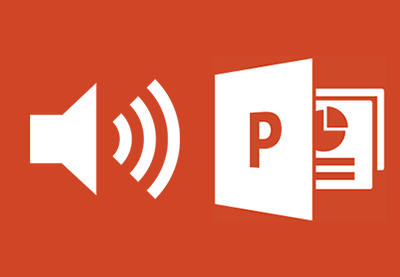
More and more people like to add audio and video to their powerpoint presatation slides so that they can make their PPT slides more impressive. In face, add a related audiobook segment on your PPT will help leaners better understand what you said. That's the reason why it's more and more popular in this e-learning times.
In this article, we will mainly talk about how to insert DRMed audiobooks to powerpoint presentation slides. The most popular file formats for adding to powerpoint are WAV (a file format created by Microsoft) and MP3 (a compressed format used mostly on computers). Each file format has its reported advantages, but each seems to satisfy most users needs if the quality of the recording is sufficiently high.
How to Convert DRMed AudioBooks to Powerpoint Supported Formats?
As we all know, audiobooks we purchased online like iTunes store or Audible.com are copy protected by different DRM technologies. To insert these DRMed audiobooks to powerpoint presentation, we need to use audiobook DRM removal tool to bypass the DRM protection from audiobooks at first, like ViWizard AudioBook Converter.
ViWizard Audiobook Converter for Windows & For Mac is the best DRM audiobook converter all over the world. With ViWizard AudioBook Converter, you can easily get rid of the annoying Audible DRM and enjoy it on any MP3 players freely. ViWizard audiobook converter can convert DRMed iTunes audiobook, Audible audiobooks to common MP3, M4A, AAC, FLAC, WAV, WMA format with lossless quality. It's worth to mention that ViWizard Audiobook Converter can convert DRM audiobooks in nearly 30x faster speed.
1Add audiobooks to ViWizard from iTunes library.
Launch ViWizard AudioBook Converter, and click "Add Files" button to add Audible audiobooks from iTunes library.
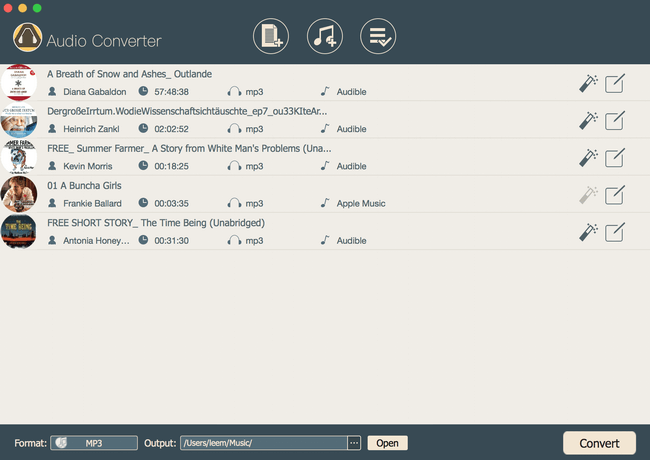
You can also drag and drop the audiobook files to ViWizard AudioBook Converter directly. If you are trying to insert Audible audiobooks, you need to import the Audible audiobooks to iTunes library before clicking the "Add Files" button.
2Select Output Format as MP3 or WAV.
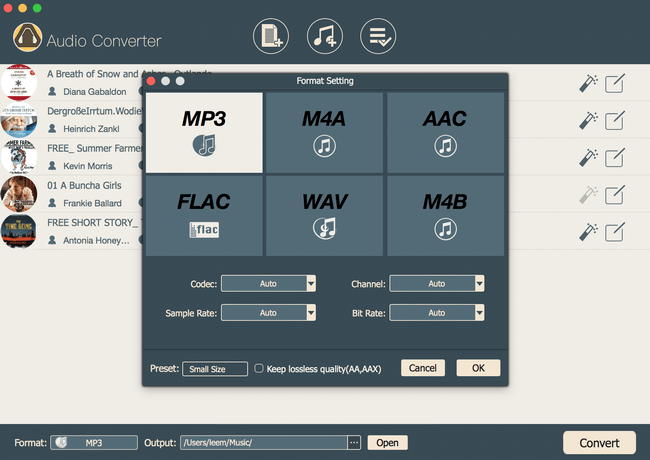
Click the "gear" icon next to the audiobook information, then you will get a list of choice of output audio including MP3, WMA, WAV, AAC, M4A and FLAC formats. MP3 and WAV formats are the best suitable for adding to powerpoint presentation.
3Start to converting audiobooks.
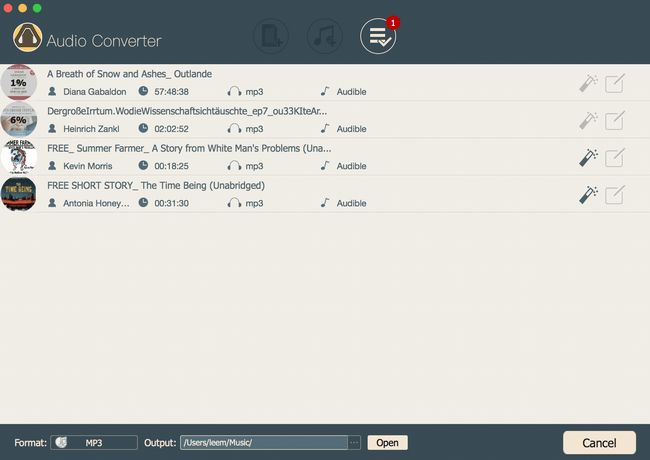
Click "Convert" button to start converting DRM audiobooks to MP3 format for adding to PPT. The conversion will be finished very soon. After the conversion finished, click "Open" button to find the converted files.
4Add converted MP3 audiobook to PPT.
Open your PPT, then click "Insert menu -> Sound -> Sound From Files... ", then you can choose the converted MP3 audio to insert and set when to play it.
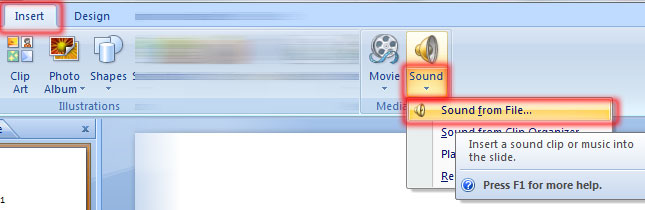

Adam Gorden is an experienced writer of ViWizard who is obsessed about tech, movie and software.