Are you an Apple Music user? Then can you name the reason why you choose Apple Music over Spotify, Amazon Music, or other streaming music services? If you ask me, I would say, because there are always songs you can't find anywhere else than Apple Music. And what's more, there are always songs you want to save offline for listening.
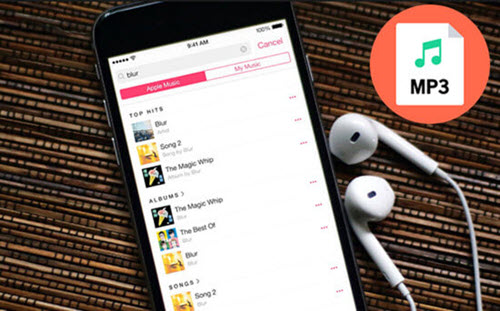
However, there's no free tier for Apple Music. So, all the playback of Apple Music songs are only accessible on devices authorized with a subscription to Apple Music. The protection from Apple Music also keeps you from playing songs without a subscription. You may want to get out of the shackles of Apple Music then play Apple Music on more devices at any time. That needs you to convert Apple Music to MP3, the most compatible audio format. But how to? And that's why we write this article. We have listed several ways, and just check out the solutions now.
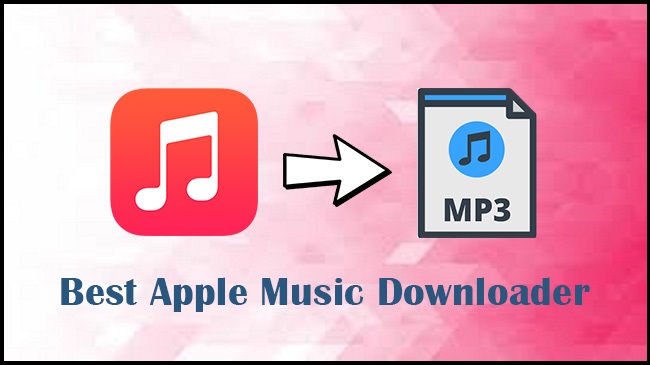
Are you still searching for a good Apple Music downloader? Here we've collected the top 5 Apple Music downloaders that can download Apple Music to a plain format without much effort.
| Feature | Advantages | Disadvantages | Best For |
|---|---|---|---|
| ViWizard Apple Music Converter | Easy-to-use interface, fast conversion, high-quality output, supports various audio sources | Requires installation, paid software | Users seeking a straightforward solution with advanced customization options |
| iTunes' MP3 Encoder | Built-in tool, available on both Windows and macOS, free | Limited to iTunes purchases and locally uploaded files, does not support DRM removal | Those looking for a simple built-in tool for basic conversion tasks |
| ViWizard Audio Capture | Real-time recording, customizable options, can play multiple tracks simultaneously | No DRM removal, requires installation | Individuals requiring real-time recording and simultaneous track capture |
| Audacity | Feature-rich editing interface, supports VST plugins, advanced audio editing | Steeper learning curve, complex interface for beginners | Audio enthusiasts needing advanced editing capabilities |
| Soundloaders Apple Music Downloader | Online platform, convenient for quick MP3 conversion, accessible on various devices | Uncertain music source, quality verification may be needed | Basic MP3 conversion without the need for installation |
Method 1. Convert and Download Apple Music to MP3 [ViWizard Apple Music Converter]
Best DRM-Removal, Various Contents and Formats Support

ViWizard Apple Music Converter makes it simple to enjoy your Apple Music without restrictions. For instance, you open It easily removes DRM protection from Apple Music tracks. Importantly, it allows you to convert them to MP3 format. And With the built-in integration with iTunes software, you can access your iTunes library easily within ViWizard and access all sorts of content for conversion, including your Apple Music, iTunes music, podcasts, audiobooks, and even your own audio files.
Customization is key with ViWizard. You get to customize your output settings, choosing from formats like MP3, AAC, WAV, or FLAC. Plus, you can adjust parameters like bit rate and sample rate to fit your preferences and devices. ViWizard is fast, too - up to 30 times faster than other options for almost any conversion, considering that many options here depends your internet speeds. We saw the real-time recording from Audacity and Apowersoft. Still, ViWizard's speed is consistent and aligned with most users' expectations for their favorite albums or playlists, while keeping the original audio quality and ID3 tags intact.
Just a friendly reminder: ViWizard is intended for personal use only. Avoid sharing or using downloaded tracks for commercial purposes. About this is about showing our respect to copyrights.
Key Features of ViWizard Audio Converter
Free Trial Free Trial* Security verified. 5, 481,347 people have downloaded it.
- Convert songs, albums, and playlists from Apple Music to MP3
- Remove DRM protection from Apple Music, iTunes, and Audible
- Save the converted audios with the original quality and ID3 tags
- Support the conversion of up to 100 audio formats to others
BASIC INFO:
Converting and Downloading Apple Music to MP3 Using ViWizard Apple Music Converter:

- Open ViWizard Audio Converter on your computer.
- Click "Add Files" or drag your downloaded Apple Music songs into the program.
- After importing, go to the "Format" option at the bottom.
- Choose MP3 as the output format.
- Adjust music quality settings if needed (codec, channel, bit rate, sample rate).
- Click "Convert" on the ViWizard interface to begin the conversion process.
- Wait for the conversion to finish.
- Access the converted MP3 tracks in the "Converted" section at the top.
Method 2. Convert and Export Apple Music to MP3 [iTunes' MP3 Encoder]
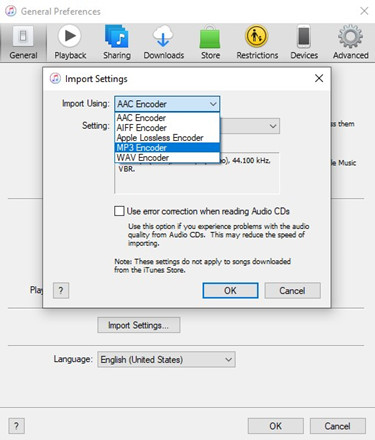
Yes, you can convert Apple Music to MP3 directly within iTunes. This method utilizes iTunes' built-in features to accomplish the task. iTunes, a popular media player and library, provides a tool called MP3 Encoder specifically designed for converting unprotected Apple Music tracks into MP3 format.
Available for both Windows and Mac users, iTunes offers a straightforward way to convert and export your iTunes purchases or uploaded audio files to MP3. However, it's important to note that unlike ViWizard Apple Music Converter, which seamlessly handles DRM-protected tracks, iTunes is best suited for converting tracks that you own and aren't DRM-restricted.
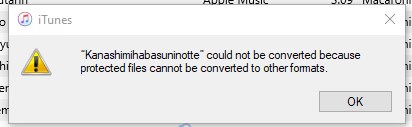
It's worth mentioning that when using iTunes, the MP3 version is created alongside the original content, which may require some organization afterward. You'll need to decide whether to replace the original tracks with the converted ones or keep both. For a smoother and more comprehensive experience, ViWizard remains a recommended method.
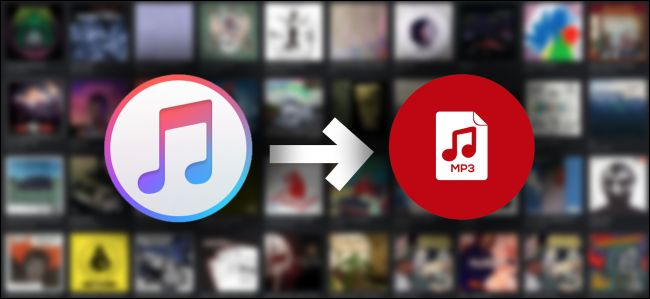
Wanna convert iTunes Library to MP3? Cannot convert protected files in iTunes? Don't worry. In this tutorial, we'll help you to convert all music (including Apple Music songs) from your iTunes Library to MP3.
BASIC INFO:
- Recommendation: ★★★★★
- Devices: Windows, macOS (Catalina and later)
- Content Supported: iTunes purchases and locally stored files
- Output Formats: MP3, AAC, WAV, AIFF, Apple Lossless
- Speed: Depended on system specifications
- Quality: Maintain original quality
- DRM Removal: ×
- User-Friendly: √
Converting and Exporting Apple Music to MP3 Using iTunes' MP3 Encoder:
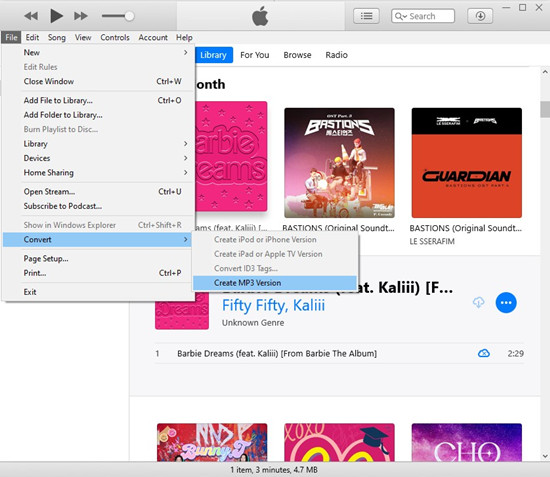
- Launch the iTunes application on your computer.
- Purchase or import the Apple Music tracks you want to convert. To purchase Apple Music tracks, use the search bar in the upper-right corner of the iTunes Store to find and select the songs you wish to purchase. If you decide to purchase it, click the price next to the songs.
- To import Apple Music tracks, click "File" and selecting "Add File to Library" or "Add Folder to Library." Alternatively, you can drag and drop the files directly into your iTunes library.
- In iTunes, go to "Edit" (on Windows) or "iTunes" (on Mac) and select "Preferences."
- In the Preferences window, navigate to the "General" tab and click on "Import Settings."
- Choose "MP3 Encoder" as the import format.
- In your iTunes library, select the AAC songs or local files you want to convert to MP3.
- Right-click on the selected tracks, and from the context menu, choose "Create MP3 version." iTunes will convert the selected tracks to MP3 format.
- You can find the newly created MP3 versions in your iTunes library alongside the original Apple Music tracks.
Method 3. Capture and Save Apple Music to MP3 [ViWizard Audio Capture]

ViWizard Audio Capture is software designed to easily record and save music from various streaming services, including Apple Music, in MP3 format. Unlike standard converters, it records your Apple Music tracks in real-time.
You can capture audio streams playing on your computer from apps like iTunes, the Music app, or the Apple Music Web Player using ViWizard Audio Capture. Once captured, it swiftly converts the audio into MP3 format and provides options like trimming, merging, and removing parts to customize your recordings.
One standout feature is its ability to play multiple Apple Music tracks simultaneously during recording. For example, prompt the Apple Music platform within the software, play the song as usual, and ViWizard starts recording right away. This ensures that the resulting MP3 files match the quality of the original tracks. Additionally, compared to recorders like Audacity or Apowersoft, ViWizard Audio Capture automatically splits recordings when switching between songs, making the process seamless.
Key Features of ViWizard Audio Capture
Free Trial Free Trial* Security verified. 5, 481,347 people have downloaded it.
- Lossless Apple Music recording software on computer
- Support multi-track audio recording
- Cut, trim and merge recordings flexibly
- Keep and fix ID3 tags of Apple Music music
- Capture any other sound play on computer
BASIC INFO:
- Recommendation: ★★★★★
- Devices: Windows, macOS
- Content Supported: Streaming services and local media players
- Output Formats: MP3, AAC, WAV, FLAC, M4A, M4B
- Speed: Real-time recording
- Quality: Maintain original quality
- DRM Removal: ×
- User-Friendly: √
Capturing and Saving Apple Music to MP3 Using ViWizard Audio Capture:

- Download and install ViWizard Audio Capture on your computer (available for both Windows and Mac).
- Launch the software.
- In the ViWizard Audio Capture interface, you'll see a list of programs or web browsers. Find and enable the program or browser where you'll play your Apple Music.
- Click the "Format" tab and select "MP3" as the output format. Adjust other settings like bit rate and sample rate according to your preferences.
- Play the Apple Music track you want to record from your chosen source.
- ViWizard will start capturing the audio in real-time. You'll see a recording progress bar.
- Once the track is finished playing, ViWizard will stop recording, and you can find the recorded MP3 in the specified output folder.

This user guide is here to show you the easy steps to record any audio played on your computer via web or media players or other programs with ViWizard Audio Capture.
Method 4. Capture and Save Apple Music to MP3 [Audacity]

Audacity is a well-known open-source software for recording and editing audio, favored for its versatility and easy-to-use interface. With Audacity, you can directly record audio from your computer's soundcard or external sources, including Apple Music tracks playing on your device.
Similar to ViWizard Audio Capture, Audacity records Apple Music in real-time. Once you've finished recording, you can easily export your projects as MP3 files.
Asides from these basics, Audacity's feature-rich interface lets you edit and manipulate audio tracks simultaneously, making it ideal for creating intricate audio compositions. It offers a wide array of built-in audio effects and supports VST plugins, so folks with tight customization needs - like DJs - might be satisfied. However, for those who prefer a simpler approach, we still recommend ViWizard Apple Music Converter or Audio Capture. These tools are designed with a user-friendly interface for easy navigation and swift conversion.
BASIC INFO:
- Recommendation: ★★★★★
- Devices: Windows, macOS, Linux
- Content Supported: Device's soundcard or external sources
- Output Formats: MP3, WAV, and AIFF
- Speed: Real-time recording
- Quality: Maintain high quality
- DRM Removal: ×
- User-Friendly: √ (with a learning curve)
Recording and Exporting Apple Music to MP3 Using Audacity:
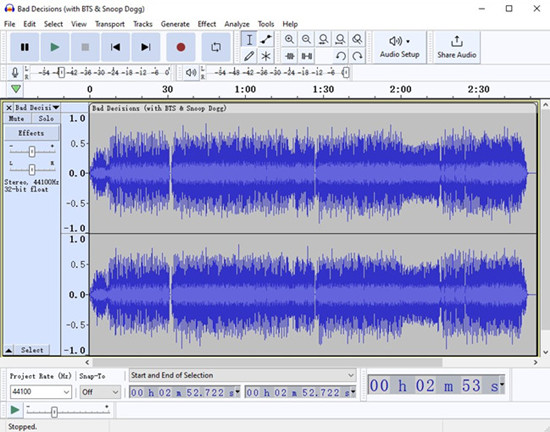
- Download and install Audacity on your computer (available for Windows, macOS, and Linux).
- Launch Audacity.
- In Audacity, navigate to "Edit" and select "Preferences."
- In the Preferences window, go to the "Devices" section. Choose the appropriate audio recording device (typically the system's soundcard) under "Recording."
- Play the Apple Music track you want to record on your computer.
- Click the "Record" button in Audacity to start recording the audio as it plays in real-time.
- When the track has finished playing, click the "Stop" button in Audacity to end the recording.
- Edit the recorded audio if necessary, applying effects or making adjustments.
- Export the project as an MP3 file by going to "File" and selecting "Export" > "Export as MP3."
- Customize the MP3 export settings and save the file in your desired location.
For the best recording and exporting of Apple Music to MP3, consider exploring the following recording software options:
Method 5. Online Download Apple Music to MP3 [Soundloaders Apple Music Downloader]
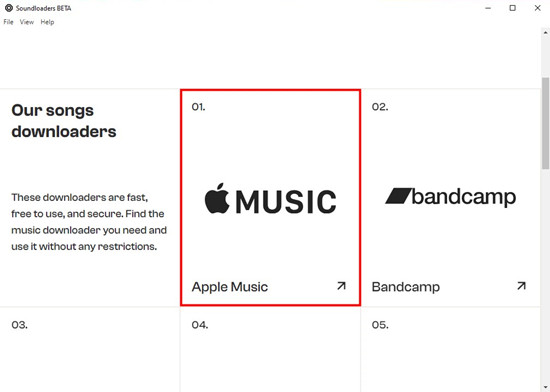
Soundloaders Apple Music Downloader is the only online downloader we recommend for MP3 conversion, apart from options like APPLmusicdownloader. Primarily web-based, Soundloaders supports multiple music streaming services, including Apple Music. Among these online choices, Soundloaders stands out as the most stable. Besides, it may ofer an app version for Windows and Mac accessibility, providing flexibility for users.
There's no need to install additional software installation. You can use Soundloaders to download MP3 music from Apple Music and convert it into transferable MP3 music files via a link. These MP3 links are accessible on various platforms, including Apple Music's app and web player.
If you only require the basic MP3 conversion, Soundloaders is ideal. However, it's essentail to note that the music source may not always be from Apple Music catalog; it could originate from other sources like YouTube or VK. Therefore, confirming the audio quality may require extra effort. For a comprehensive Apple Music converter experience, we still recommend ViWizard Apple Music Converter.
BASIC INFO:
- Recommendation: ★★★★★
- Devices: Windows, macOS, and Mobile Devices (with a web-based tool)
- Content Supported: Apple Music
- Output Formats: MP3 only
- Speed: Depended on internet speed
- Quality: Maintain high quality
- DRM Removal: ×
- User-Friendly: √
Downloading Apple Music to MP3 using Soundloaders Apple Music Downloader:
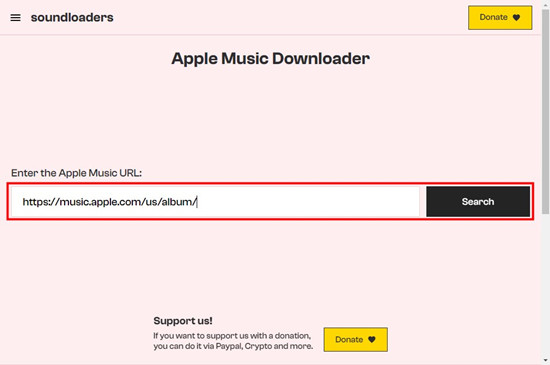
- Visit the Soundloaders website at https://www.soundloaders.com/.
- Choose either the Windows or Mac version of the Apple Music downloader and download it to your computer.
- Once you've installed the Soundloaders app, launch it to access the Apple Music downloader and other music downloaders.
- In the Soundloaders app, select "Apple Music" to access the search bar, designed for users to retrieve music via a link.
- To obtain the link of your desired Apple Music track, head over to the Apple Music web player by visiting music.apple.com or open the Apple Music app.
- Locate the music you want and click on the ellipsis icon (three dots) > Share > Copy Link.
- Return to Soundloaders' Apple Music downloader and paste the link into the search bar.
- Click the "Search" button or press "Enter."
- Soundloaders will display a list of search results. Choose the music you wish to download, and Soundloaders will provide you with the corresponding MP3 music file.
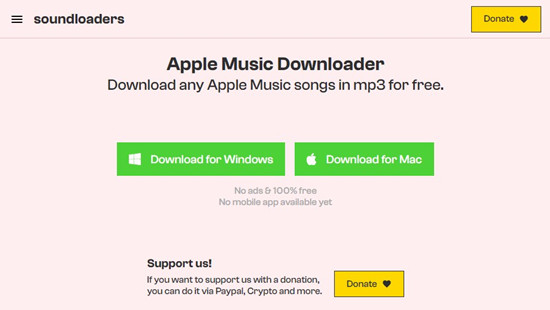
Learn how you can use Soundloaders Apple Music downloader to effortlessly download your Apple Music in MP3 on both mobile and desktop.
Conclusion
To wrap it up, all the ways are great options to convert Apple Music to MP3 effortlessly. But if you want to convert protected Apple Music files, you need to use a professional Apple Music to MP3 converter like ViWizard Audio Converter or an audio recorder like ViWizard Audio Capture. And if you are caring much about the output music quality, you are recommended to go for ViWizard Audio Converter instead of other solutions, as ViWizard Audio Converter can keep highly quality while converting Apple Music files to MP3.

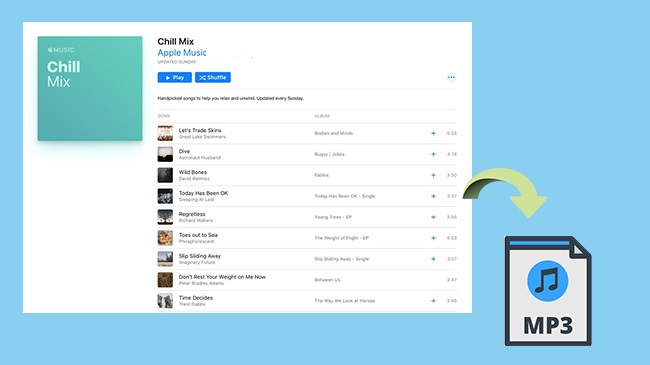

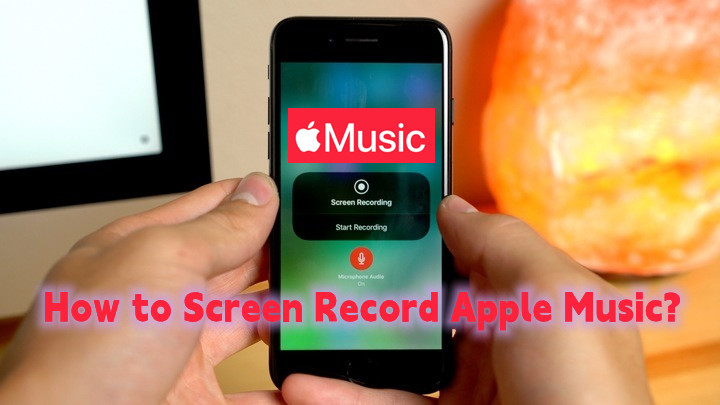
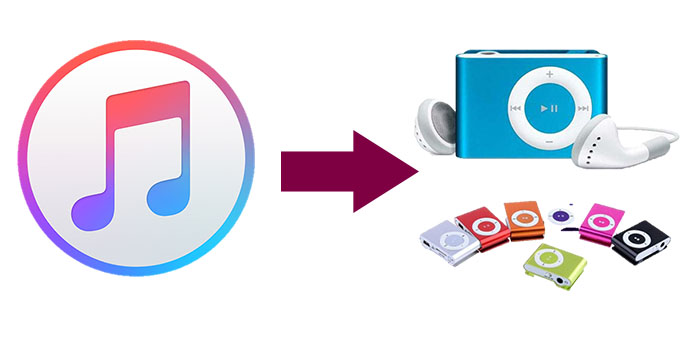

Leave a Comment (0)